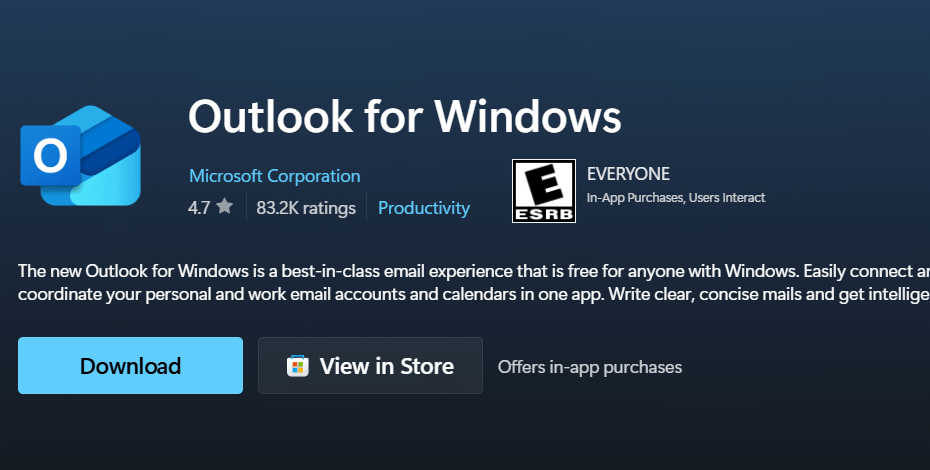This guide walks you through how to download Microsoft Outlook, ensuring you get the right version for your needs.
Microsoft Outlook stands as a premier application for managing your communications, calendar, and tasks efficiently.
Why Choose Microsoft Outlook?
Microsoft Outlook offers a robust suite of features. You can:
- Unify Your Inboxes: Manage multiple email accounts from one central hub.
- Organize with Power: Utilize advanced search, folders, rules, and categories.
- Master Your Schedule: Seamlessly integrate your calendar for appointments, meetings, and reminders.
- Track Your Tasks: Keep your to-do lists organized and integrated with your email and calendar.
- Collaborate Effectively: Share calendars and delegate tasks with ease, especially within a Microsoft ecosystem.
How to Download Microsoft Outlook: Your Options
You have several pathways to download and install Microsoft Outlook, depending on your device and how you wish to acquire it.
1. With a Microsoft 365 Subscription:
This is the most common and comprehensive way to get Outlook. A Microsoft 365 subscription (Personal, Family, or Business) typically includes the latest desktop versions of Outlook, Word, Excel, PowerPoint, and more, plus cloud storage.
Action: Visit the official Microsoft 365 page.
Steps: Choose your preferred subscription plan. After purchasing, sign in to your Microsoft account portal.
From there, you can download the Microsoft 365 installer, which includes Outlook.
2. As a Standalone Purchase (Outlook for Desktop):
If you don’t need the full Microsoft 365 suite, you can purchase Outlook as a standalone application for your Windows PC or Mac.
Action: Navigate to the Microsoft Store online or the app on your Windows device.
Steps: Search for “Microsoft Outlook.” You will find options to buy the latest standalone version. Purchase and download it directly.
3. Outlook for Mobile (iOS and Android):
Microsoft offers a powerful and free Outlook app for your smartphone or tablet.
Action: Open the Apple App Store (for iOS) or Google Play Store (for Android) on your device.
Steps: Search for “Microsoft Outlook.” Tap “Install” or “Get” to download the app directly to your device. It’s an excellent way to manage your email and calendar on the go.
Find out more on the Outlook Mobile page.
4. The New Outlook for Windows:
Microsoft is rolling out a new version of Outlook for Windows, which aims to replace the Mail and Calendar apps.
For many, it might come pre-installed or be available as an update through the Microsoft Store.
This version is free for personal use with web-based email accounts (like Outlook.com, Gmail, Yahoo Mail).
Quick Installation Guide
Once you download the installer (for desktop versions):
- Locate the Installer: Find the downloaded file (usually in your “Downloads” folder).
- Run the Installer: Double-click the file to begin the installation process.
- Follow Prompts: The on-screen instructions will guide you. You might need to accept license terms.
- Sign In: After installation, launch Outlook and sign in with your Microsoft account or add your email accounts.
For mobile, the app installs automatically after you tap “Install” or “Get” in the app store.
Get Started with Outlook
After you download and install Microsoft Outlook, take some time to:
- Add Your Email Accounts: Outlook supports most email providers.
- Customize Your View: Adjust the layout and reading pane to your preference.
- Explore Features: Discover rules, quick steps, and calendar sharing options to boost your productivity.
Is Outlook Free To Download
It depends on which version of Outlook you mean!
Here’s a breakdown:
Outlook Mobile App (for iOS and Android):
Yes, this is free to download and use.
You can connect most personal email accounts (like Outlook.com, Gmail, Yahoo Mail, etc.) to it without any cost.
Outlook.com (Web Version):
Yes, this is free to access and use. You just need a web browser and a free Microsoft account (like an Outlook.com, Hotmail, or Live.com email address).
There’s no “download” involved, as it’s a web-based service.
The “New Outlook” for Windows:
Microsoft is rolling out a new Outlook application for Windows, designed to replace the current Mail and Calendar apps.
Yes, this version is free to download (or it may come pre-installed/updated) and use with personal email accounts.
Microsoft Outlook Desktop Application (Part of Microsoft 365):
No, this is not free. This is the full-featured desktop version of Outlook that comes as part of a paid Microsoft 365 subscription (e.g., Microsoft 365 Personal, Family, or Business plans). You download it after subscribing.
Microsoft Outlook Desktop Application (Standalone Purchase):
No, this is not free. You can buy Outlook as a standalone product without the rest of the Microsoft 365 suite, but it requires a one-time purchase. You download it after purchasing.
Read also: Best Settings for Microsoft Edge browser
IT Security / Cyber Security Experts.
Technology Enthusiasm.
Love to read, test and write about IT, Cyber Security and Technology.
The Geek coming from the things I love and how I look.