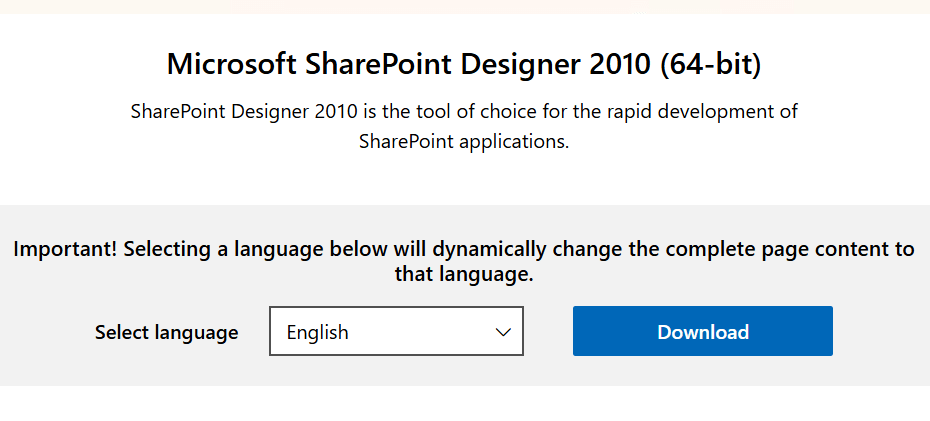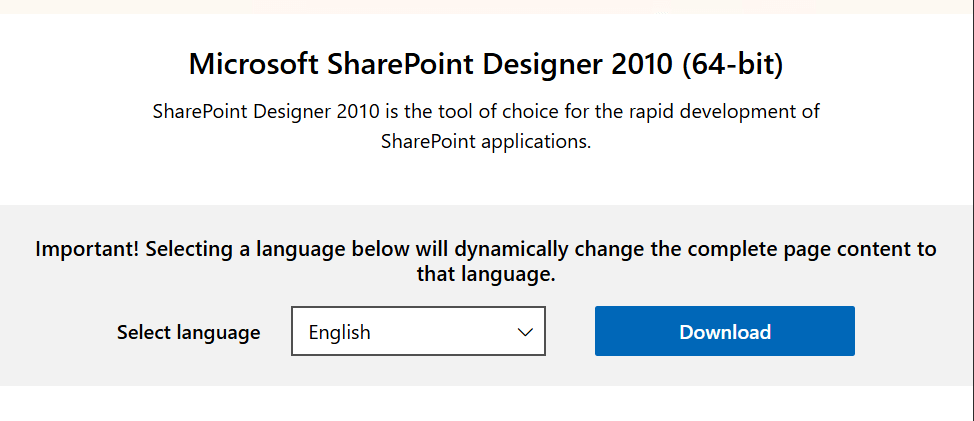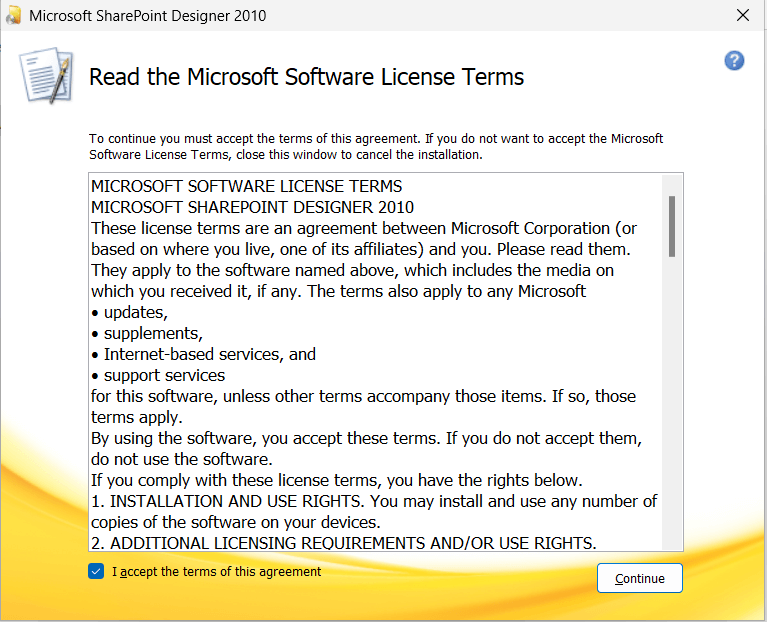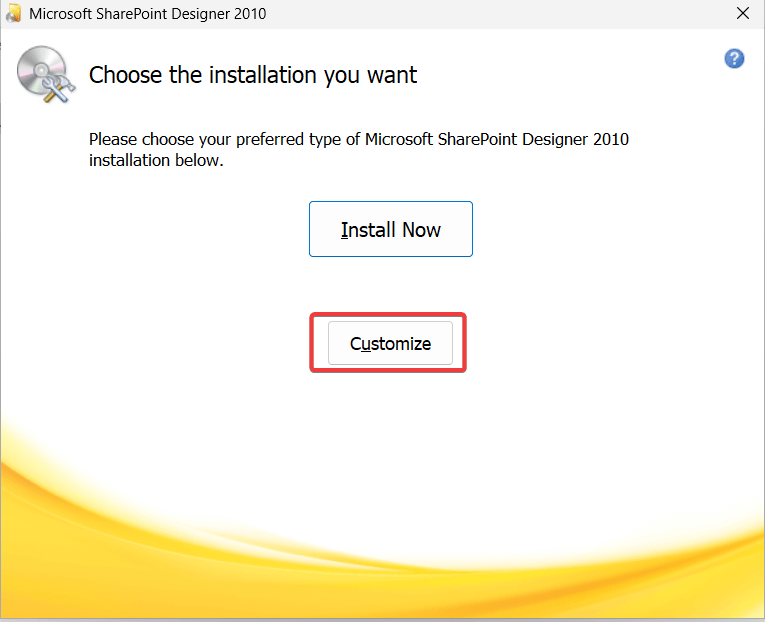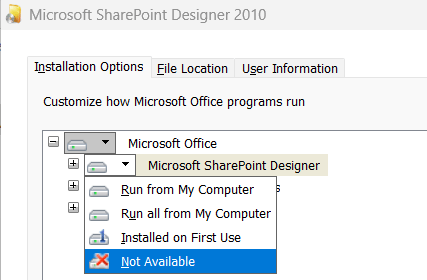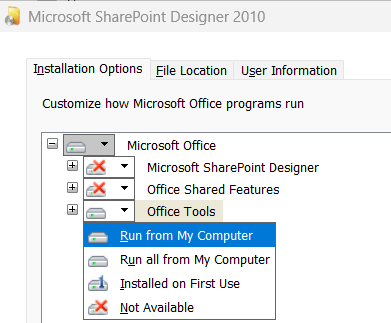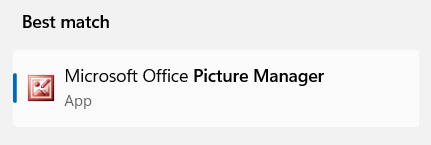This guide shows you about Microsoft Office Picture Manager download.
If you’ve upgraded your operating system or Office suite, you might have noticed Picture Manager is no longer automatically included
Microsoft Office Picture Manager Download
Many Windows users fondly remember Microsoft Office Picture Manager, a simple yet effective image management and editing tool.
This straightforward editing software, once a staple in previous versions of Microsoft Office like Office 2003 and Office 2010 (but notably absent from Office 2013 onwards), aimed to streamline common image editing tasks with its user-friendly interface for quick photo editing.
What Made Picture Manager a Favorite?
Microsoft Office Picture Manager gained popularity for its no-frills approach. It allowed users to:
- Perform basic edits quickly: Crop, resize, and rotate images with ease.
- Adjust visual elements: Modify aspects like brightness, contrast, and color.
- Manage photos efficiently: Rename files, create folders, and view your pictures in a simple image viewer.
- Handle batch processing: Apply changes to multiple images at once, a significant time-saver for productivity.
Its inclusion in older Office applications, especially as part of the Office 2003 suite, made it an accessible useful tool for many.
Microsoft Office Picture Manager Download: The SharePoint Designer Method
Since Picture Manager is not included with any current version of Microsoft Office or directly available for Windows 10 systems, you need a workaround.
The most reliable way to install Microsoft Office Picture Manager is by using the installer for SharePoint Designer 2010, which Microsoft made available for free.
This method allows you to install it as a standalone app.
Here’s how:
- Download SharePoint Designer 2010. Visit the Microsoft Download Center and search for “SharePoint Designer 2010” to locate the official 32-bit or 64-bit exe file. Ensure you download from Microsoft’s official site.
- Run the installer. Accept the license terms.
- When prompted, choose “Customize.” This step is crucial.
- In the installation options, click the drop-down menu for “Microsoft Office SharePoint Designer” and select “Not Available.” Do the same for “Office Shared Features.”
- Expand “Office Tools.” Find Microsoft Office Picture Manager, click its drop-down menu, and select “Run from My Computer.”
- Click “Install Now.“
Once finished, you should find Office Picture Manager on Windows by searching your applications; you can then create a desktop shortcut for easy access.
This method effectively gives you Picture Manager in Windows 10/11.
This method generally offers good compatibility on Windows 10/11, letting you use on Windows this classic tool.
Quick Image Editing with Picture Manager
Once installed, you can use Microsoft Office Picture Manager for your basic image management and editing tasks. The app allows you to:
- Edit your images: Utilize basic editing tools like crop, resize, rotate, and auto-correct.
- Adjust colors and brightness: Easily enhance your images.
- Organize your photos: Rename files and organize them within the application.
- Export images: Save your edited pictures in various common image formats like JPEG, PNG, GIF, and TIFF.
It’s particularly handy for quick adjustments to screenshots or preparing images for documents.
While it lacks the advanced features of dedicated photo editing software, its simplicity is its strength for these editing needs.
Why Did Microsoft Phase Out Picture Manager?
Microsoft decided Picture Manager is no longer a part of its main Office suite for several reasons.
Windows 10/11 users now have the built-in Photos app in Windows (included in Windows 10), which offers some image viewing and basic editing capabilities.
Additionally, tools like Paint 3D were introduced, and other Office applications began incorporating more robust image editing features directly.
The focus shifted towards integrated experiences and more specialized tools for image editing.
Modern Alternatives for Image Management and Editing
If Microsoft Office Picture Manager doesn’t fully meet your needs, or if you’re looking for more advanced editing options or different photo editing features, several excellent alternative image management and editing tools are available:
- Windows 10 Photos App: Already included in Windows 10, this app provides good photo management and basic editing features for quick adjustments. It’s a convenient starting point for Windows 10 users looking for basic image management and editing.
- GIMP (GNU Image Manipulation Program): For users seeking powerful, comprehensive image editing without the cost, GIMP is a fantastic free and open-source image editing software. It provides a wide range of tools comparable to Adobe Photoshop for more extensive editing. Learn more and download it from GIMP’s official website.
- IrfanView: This lightweight yet versatile tool is a popular free photo viewer that also offers excellent batch processing, format conversion, and basic editing options. It’s known for its speed and broad file formats support, making it a strong piece of alternative software. Download it from IrfanView’s official website.
- Paint.NET: Another strong contender in the free image editing software space, Paint.NET offers a good balance of features and ease of use, supporting layers and a range of effects for your image editing needs.
- Adobe Lightroom or Adobe Photoshop: For professional-grade editing capabilities and advanced features, these industry-standard editing software options offer an unparalleled range of editing options, though they come with a subscription cost.
Choosing the right image editing software that provides the features you require depends on your specific tasks, from simple tweaks to complex manipulations.
These options ensure your productivity isn’t hampered when looking for a user-friendly image management and editing solution beyond what Office Picture Manager in Office offered.
Picture Manager: A Classic Tool Still Accessible
While Microsoft Office Picture Manager is a relic from previous versions of Microsoft Office, its straightforward editing features and ease of use mean many still want to use on Windows today.
By leveraging the SharePoint Designer 2010 installer, you can successfully bring this useful tool back to your Windows 10 desktop for basic image management and editing.
Remember, Picture Manager is not included by default anymore, so this standalone app installation is your best bet for getting Picture Manager on Windows 10.
For more demanding image editing needs or different editing options, exploring modern alternative software like GIMP or the built-in Windows 10 Photos app will provide a wide range of tools to enhance your images effectively.
Choose the tool that best suits your workflow and editing capabilities.
IT Security / Cyber Security Experts.
Technology Enthusiasm.
Love to read, test and write about IT, Cyber Security and Technology.
The Geek coming from the things I love and how I look.