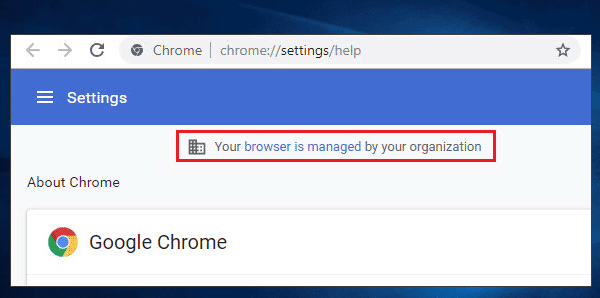Spotted the “Your browser is managed by your organization” message in Chrome, Edge, or another browser?
This notification often appears at the bottom of your browser’s menu or on its settings page. Don’t panic!
It usually signifies that your IT department or employer has implemented specific configurations or policies for your web browser.
Let’s explore what this means for your browsing experience.
What Does “Your Browser Is Managed By Your Organization” Actually Mean?
This message indicates that your system administrator controls certain aspects of your browser’s settings.
Organizations implement these controls primarily through group policies or mobile device management (MDM) solutions.
These policies help maintain security, ensure compliance, and standardize the user experience across company devices.
Why Do Organizations Manage Browsers?
Companies manage browsers for several crucial reasons:
- Enhanced Security: IT departments can enforce security settings, like blocking malicious websites, disabling risky features, or forcing updates. This protects company data and infrastructure from cyber threats.
- Compliance: Many industries have strict data handling and privacy regulations. Managed browsers help organizations meet these requirements by controlling how data is accessed and shared.
- Standardization & Productivity: Companies can pre-install necessary extensions (like password managers or productivity tools), set a default homepage, or manage bookmarks. This ensures everyone has access to the same tools and resources, streamlining workflows.
- Preventing Unwanted Software: Administrators can block the installation of unapproved extensions or applications that might pose security risks or reduce productivity.
What Can Your Organization Control or See?
The extent of control varies, but common managed settings include:
- Homepage and Startup Pages: Your organization can set specific websites to open when you launch the browser.
- Extensions: IT can force-install certain extensions or prevent you from installing others.
- Security Settings: This includes pop-up blocking, JavaScript execution, password saving policies, and more.
- Search Engine: Your default search engine might be set by your organization.
- Printing Policies: Restrictions on printing might be in place.
While IT can configure many settings, this message doesn’t automatically mean they are actively monitoring your browsing history in real-time through this specific feature.
However, if you’re using a company-owned device or network, assume your activity can be monitored through other means.
How to Check What’s Managed in Your Browser
Curious about the specific policies applied to your browser? You can typically view them:
- Google Chrome: Type chrome://policy into the address bar and press Enter.
- Microsoft Edge: Type edge://policy into the address bar and press Enter.
- Mozilla Firefox: Type about:policies into the address bar and press Enter.
These pages list active policies and their current settings.
Is “Your Browser Is Managed By Your Organization” a Virus?
Typically, no.
This message is a legitimate feature of modern browsers designed for enterprise environments.
However, if you see this on a personal computer where you don’t expect it, it could indicate:
- A third-party application (sometimes even security software) has set a policy.
- In rare cases, malware might set browser policies to redirect traffic or inject ads. If you suspect this on a personal device, run a thorough malware scan.
Can You Remove This Management?
- On a Work Device: Generally, no. These policies are in place for legitimate reasons. Attempting to bypass them could violate company policy. If a specific policy hinders your work, discuss it with your IT department.
- On a Personal Device: If this message appears unexpectedly, you might be able to remove it by:
- Checking for and uninstalling recently installed suspicious programs.
- Resetting your browser settings (backup bookmarks first!).
- On Windows, checking specific registry keys (advanced users only). For guidance, consult official browser support like Google Chrome Enterprise Help or search for specific instructions related to your browser and operating system.
Living with a Managed Browser
Understanding that your browser is managed is key.
It’s usually a measure to protect both you and your organization.
If you have questions about specific policies or need an exception, your IT department is the best point of contact.
They can explain the rationale behind the settings and assist with any browser-related work needs.
For more general information on browser security and enterprise management, you can explore resources from browser developers like Microsoft Edge for Business.
By understanding why your browser is managed, you can navigate your digital workspace with greater confidence and security
Read also: Best ways to customize Microsoft Edge
IT Security / Cyber Security Experts.
Technology Enthusiasm.
Love to read, test and write about IT, Cyber Security and Technology.
The Geek coming from the things I love and how I look.