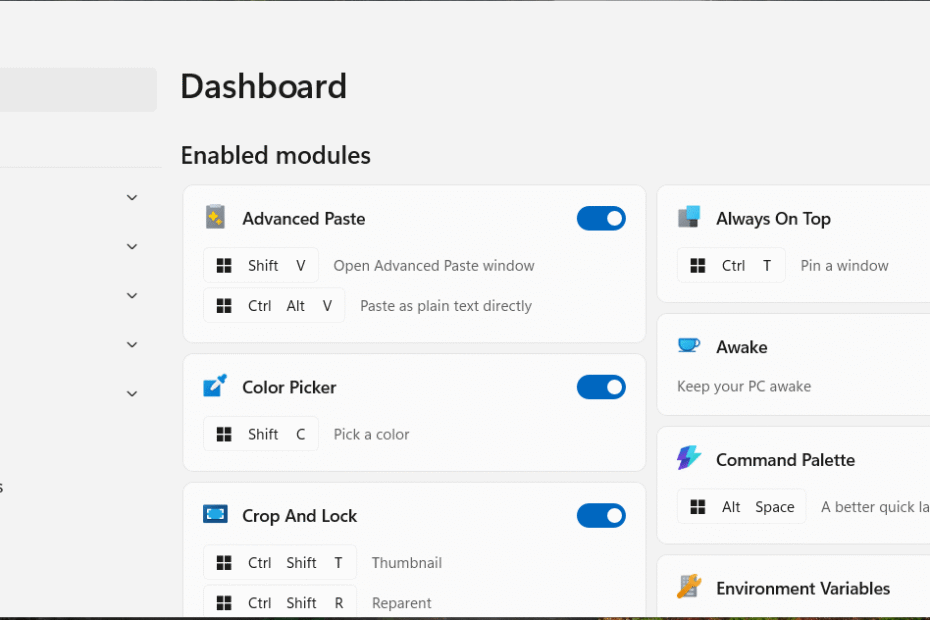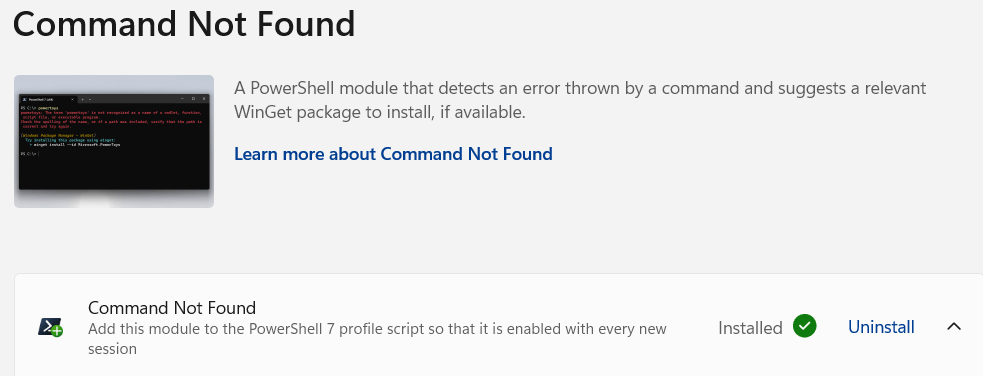Windows users often struggle with basic productivity tasks that should be simple. Microsoft PowerToys solves these problems by providing powerful utilities that transform how you work with Windows.
This comprehensive guide explores every PowerToys feature and shows you how to unlock your Windows PC’s full potential.
What is Microsoft PowerToys?
Microsoft PowerToys is a collection of free utilities that enhance Windows functionality. Microsoft develops these tools to help power users customize and streamline their Windows experience. The software package includes over 25 individual utilities that address common Windows limitations.
Brief History on What is Microsoft PowerToys?
PowerToys originated as experimental tools for Windows 95 and Windows XP. Microsoft revived the project in 2019 for Windows 10 and 11.
Modern PowerToys offers productivity improvements that Microsoft finds too complex or niche for the main Windows operating system.
Each PowerToy utility serves a specific purpose. You can enable or disable individual tools based on your needs. This modular approach prevents system bloat while giving you access to powerful features when you need them.
Processor Architecture Support
Microsoft PowerToys supports multiple processor architectures to ensure compatibility across different Windows devices.
- x64 (64-bit): Full support for Intel and AMD processors
- ARM64: Native support for ARM-based Windows devices
- x86 (32-bit): Limited compatibility for older systems
System requirements include Windows 10 version 2004 or later, or any version of Windows 11. Your computer needs at least 4GB of RAM and 1GB of storage space. PowerToys requires administrator privileges for certain features like keyboard remapping and system-level utilities.
Why are Microsoft PowerToys Important?
As free, experimental tools, these utilities offer advanced features (potentially for future Windows integration) saving significant time for diverse users like professionals, developers, and students.
They improve window/file management, system utilities, productivity, and accessibility.
Being free and experimental, these utilities offer advanced features (potentially for future Windows integration) that save significant time for diverse users like professionals, developers, and students.
How to Download Install Microsoft PowerToys
You can install Microsoft PowerToys through three different methods. Each installation method offers specific advantages depending on your preferences and system configuration.
1. Install Microsoft PowerToys from GitHub
GitHub provides the official source for PowerToys releases. This method gives you access to the latest stable versions and preview builds.
- Visit the official PowerToys GitHub repository
- Click “Releases” in the right sidebar
- Download the latest “PowerToysSetup-x.xx.x-x64.exe” file
- Run the installer with administrator privileges
- Follow the setup wizard to complete installation
GitHub releases include detailed changelog information and release notes. You can also download previous versions if needed for compatibility reasons.
Install Microsoft PowerToys from Microsoft Store
The Microsoft Store offers the simplest installation method with automatic updates.
- Open Microsoft Store on your Windows device
- Search for “PowerToys“
- Click “Get” or “Install“
- Wait for automatic download and installation
- Launch PowerToys from the Start menu or Store
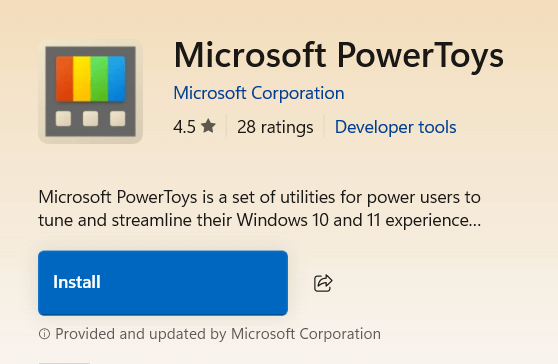
Store installation handles updates automatically. You receive new features and bug fixes without manual intervention. This method works best for users who prefer streamlined software management.
Install Microsoft PowerToys using Command with Windows Package Manager
Windows Package Manager (winget) provides command-line installation for advanced users and system administrators.
Open Command Prompt or PowerShell as administrator and run:
winget install Microsoft.PowerToys
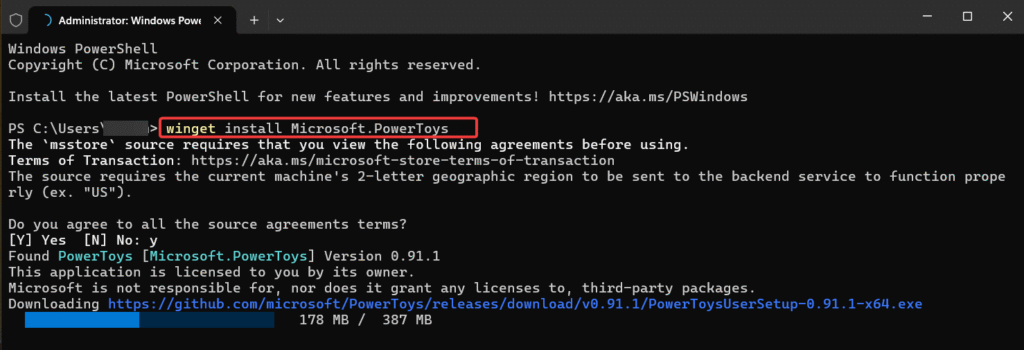
This method enables scripted deployments and integration with automated system setup procedures. System administrators can include PowerToys installation in their standard software packages.
Getting Started – How To Open Microsoft PowerToys
Search for “Microsoft PowerToys” on Windows Search button.
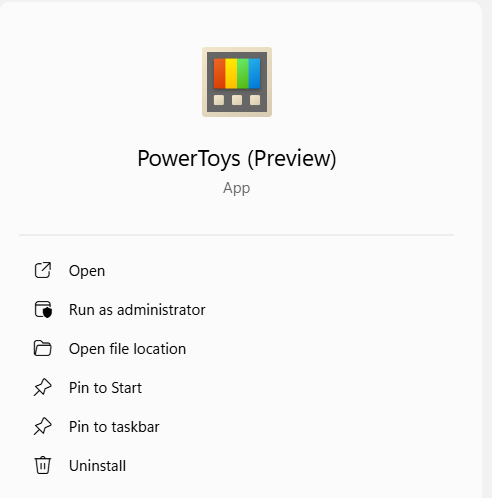
Once opened, you will see Microsoft PowerToys dashboard. You need to enable the features first before able to use it.
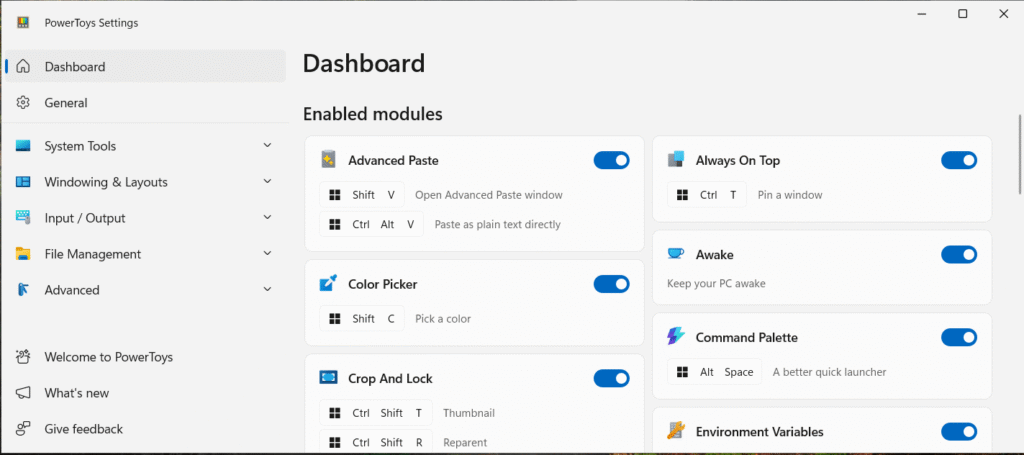
Microsoft PowerToys: 28 Ways to Enhance Windows For Free
Microsoft PowerToys includes numerous utilities that address specific Windows limitations. Each tool serves a distinct purpose while integrating seamlessly with existing Windows functionality. Understanding these utilities helps you choose which ones benefit your workflow most.
1. Advanced Paste: Paste Into Any Format
Advanced Paste transforms clipboard management by providing intelligent formatting options.
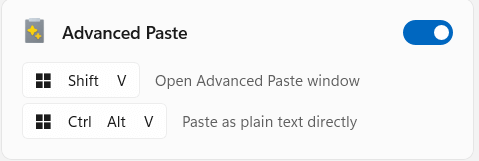
Press Win+Shift+V to access a menu that converts clipboard content into different formats. The utility detects clipboard content type and suggests appropriate conversion options.
Text conversion options include plain text removal of formatting, JSON formatting for developers, and CSV conversion for spreadsheet data. Advanced Paste handles multiple data types simultaneously, making it valuable for users who work with diverse content formats.
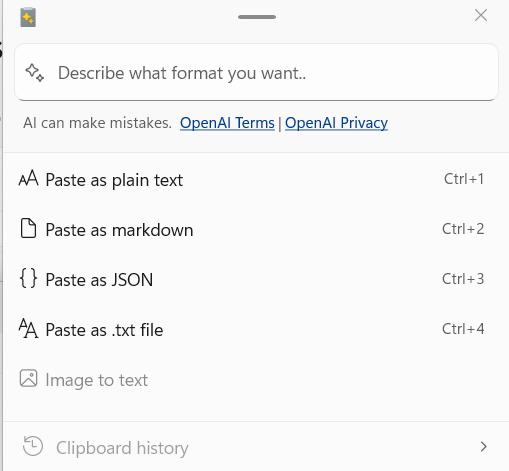
The tool remembers your preferred formats and prioritizes frequently used options. This learning capability reduces the time needed to find specific formatting choices during regular use.
2. Always on Top: Pin Windows to Stay On Top
Always on Top pins specific windows above all other applications.
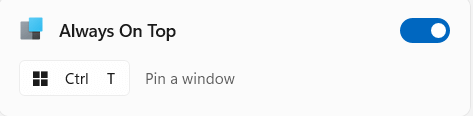
Press Win+Ctrl+T to toggle any window’s always-on-top status.
Pinned windows remain visible even when you switch focus to other applications. It will has
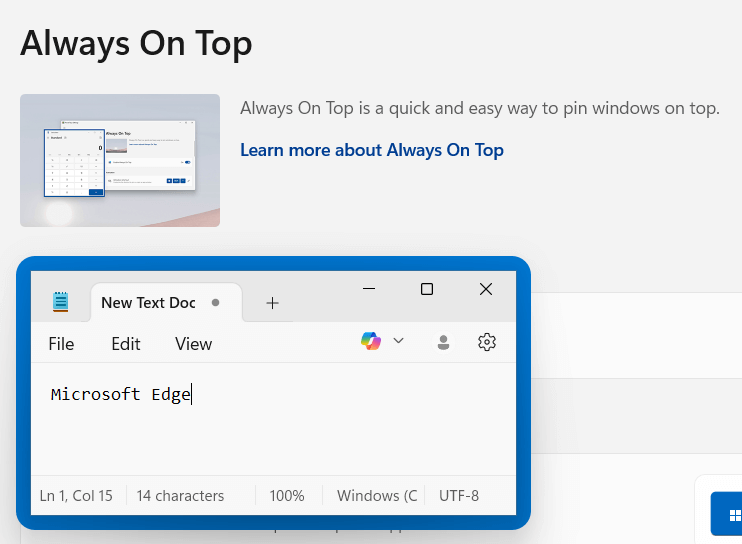
This utility proves essential for reference materials, monitoring applications, or video calls that need constant visibility. The feature works with any Windows application without requiring special software support.
Visual indicators show which windows have always-on-top status enabled. You can quickly identify pinned windows and disable the feature when no longer needed.
3. Awake: Keep Your PC From Falling Asleep
Awake prevents your computer from entering sleep mode during important tasks. The utility runs in the system tray and provides granular control over power management settings.

You can set indefinite awake periods or specify exact time durations.
Different modes accommodate various use cases.
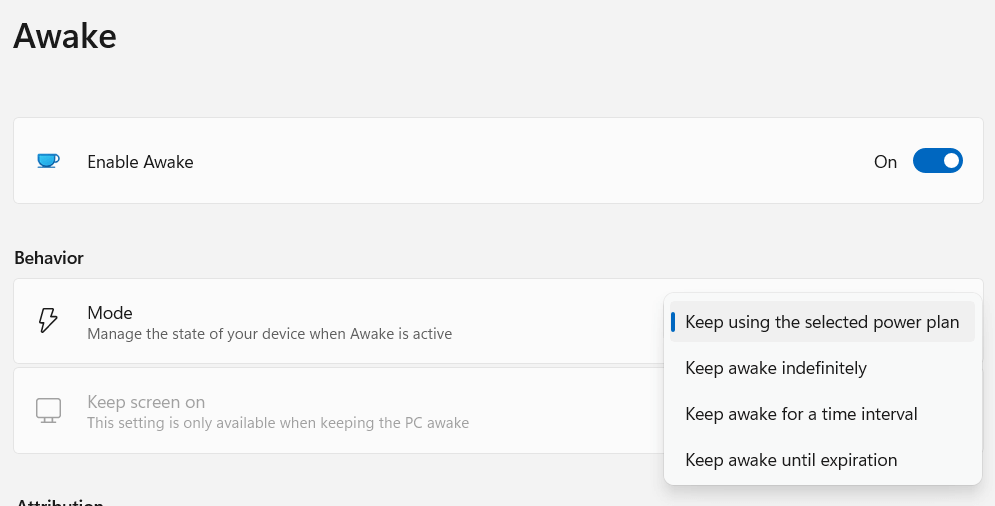
Awake overrides Windows power settings temporarily without permanently changing system configuration. This approach prevents accidental battery drain on laptops while ensuring important processes complete successfully.
4. Color Picker: Capture On-Screen Colors
Color Picker extracts exact color values from any screen location.
Press Win+Shift+C to activate the tool and click on any pixel to capture its color information.
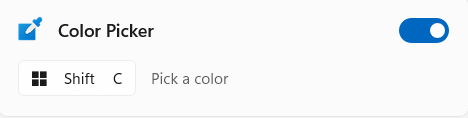
The utility provides color values in multiple formats including HEX, RGB, HSL, and CMYK.
Designers and developers use Color Picker to maintain consistent color schemes across projects. The tool stores recently captured colors for easy reference and comparison. Copy functionality enables quick transfer of color values to other applications.
Zoom functionality helps you select precise pixels in detailed images or small interface elements. The magnification feature ensures accurate color sampling even in complex visual designs.
5. Command Not Found
Command Not Found suggests Windows commands when you type unrecognized commands in Command Prompt or PowerShell.
The utility analyzes command syntax and provides recommendations for similar Windows commands or suggests installation of missing tools.
This feature helps users transition from other operating systems by mapping familiar commands to Windows equivalents. Linux and macOS users benefit from suggestions that translate common Unix commands to PowerShell alternatives.
Command Not Found integrates with Windows Package Manager to suggest software installations when appropriate tools are missing. This integration streamlines the process of setting up development environments on Windows systems.
6. Command Palette
Command Palette provides quick access to PowerToys settings and system functions.
Press Ctrl+Shift+P to open a searchable interface that lists available PowerToys utilities and Windows features.
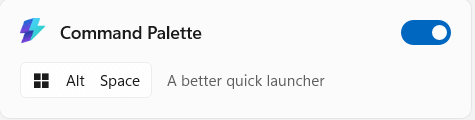
Type partial command names to filter results instantly.
The palette interface reduces navigation time through complex settings menus. You can access specific PowerToys configurations directly without browsing through multiple dialog boxes. Recent commands appear at the top of the list for faster access.
Keyboard shortcuts integrate seamlessly with Command Palette functionality. Users can execute commands directly or learn associated keyboard shortcuts for future use.
7. Crop and Lock: Create a Cropped Copy of a Window
Crop and Lock captures specific portions of application windows and displays them in separate, always-on-top windows. Press Win+Shift+R to select a crop area within any application window. The cropped section appears as an independent window that updates in real-time.
This utility excels for monitoring specific interface elements like progress bars, status indicators, or data feeds. Cropped windows remain synchronized with source applications, providing live updates without requiring the full application to stay visible.
Multiple crop windows can operate simultaneously from different source applications. This capability supports complex workflows that require monitoring various system components or application states concurrently.
8. Environment Variables: Add and Edit Environment Variables
Environment Variables editor provides a safe interface for modifying system and user environment variables.
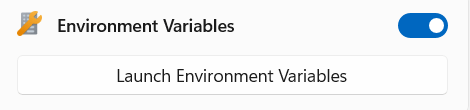
The utility displays current variables in an organized table format with options to add, edit, or delete entries. Changes take effect immediately without requiring system restarts.
Developers frequently need to modify PATH variables, add new environment variables for development tools, or configure application-specific settings. The PowerToys editor prevents syntax errors that can occur when editing environment variables through traditional Windows interfaces.
Backup and restore functionality protects against accidental changes. The utility creates automatic backups before applying modifications, enabling quick recovery if problems occur.
9. FancyZones: Create Custom Desktop Layouts
FancyZones transforms window management by creating custom snap layouts for your desktop.
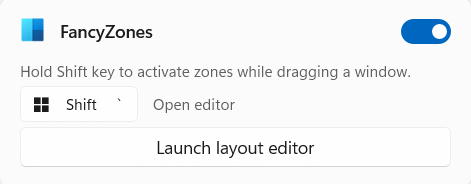
Hold Shift while dragging windows to see available zones and snap windows into predefined positions. The utility supports multiple monitor configurations with zone layouts specific to each display.
Create zone templates for different work scenarios. Programming layouts might include zones for code editors, terminals, and documentation. Design layouts could feature zones for creative applications, reference materials, and communication tools.
Zone templates save time when switching between projects or work contexts. You can quickly arrange multiple applications according to predefined layouts instead of manually positioning each window.
10. File Explorer add-ons: View More File Formats
File Explorer add-ons extend Windows File Explorer with preview capabilities for additional file formats.
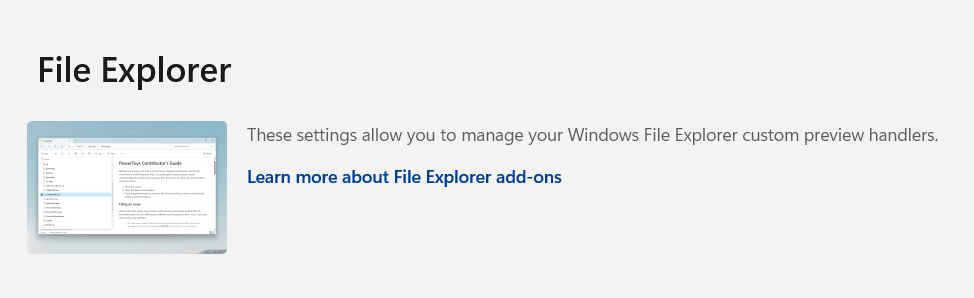
The extensions support SVG images, PDF documents, G-code files, and various source code formats. Previews appear in the File Explorer preview pane without requiring separate applications.
Developers benefit from syntax highlighting in code file previews. The add-ons support popular programming languages and configuration file formats. This capability speeds up file browsing and eliminates the need to open files just to check their contents.
PDF preview integration eliminates dependency on third-party PDF readers for basic document viewing. You can review PDF contents directly within File Explorer, making document management more efficient.
11. File LockSmith: See Which Processes Are Locking a File
File LockSmith identifies which processes prevent file operations like deletion, modification, or moving.
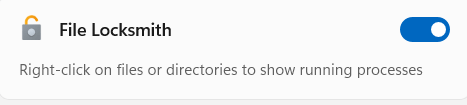
Right-click on locked files and select “What’s using this file?” to see detailed information about blocking processes. The utility shows process names, IDs, and file access types.
This diagnostic tool eliminates frustration when Windows reports that files are in use but doesn’t specify which applications are accessing them. File LockSmith provides actionable information that helps you resolve file conflicts quickly.
Integration with Windows context menus makes File LockSmith easily accessible without launching separate applications. The tool works with individual files or entire directories to identify access conflicts comprehensively.
12. Hosts File Editor: Change the IP Address for Certain Sites
Hosts File Editor provides a safe interface for modifying the Windows hosts file.
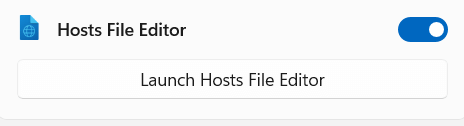
The utility prevents syntax errors and provides validation for host entries. You can add, edit, or disable host file entries without manually editing the system file.
Web developers use hosts file modifications to redirect domain names to local development servers. The PowerToys editor simplifies this process while preventing common mistakes that can break network connectivity.
Backup functionality protects against hosts file corruption. The editor creates automatic backups before applying changes, enabling quick recovery if network problems occur after modifications.
13. Image Resizer: Easily Resize Photos
Image Resizer adds bulk image resizing capabilities to Windows File Explorer.
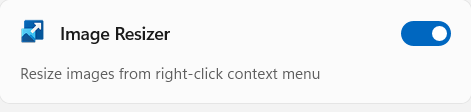
Right-click on image files and select resize options to process multiple images simultaneously. The utility supports common image formats and provides preset size options for typical use cases.
Preset configurations include social media dimensions, email attachment sizes, and print formats. Custom size options accommodate specific requirements while maintaining aspect ratios automatically. Batch processing saves significant time when preparing images for different purposes.
Quality settings balance file size with image clarity. The utility provides compression options that help reduce storage requirements while maintaining acceptable visual quality for intended use cases.
14. Keyboard Manager: Remap Keys and Shortcuts
Keyboard Manager enables key remapping and shortcut customization without third-party software.
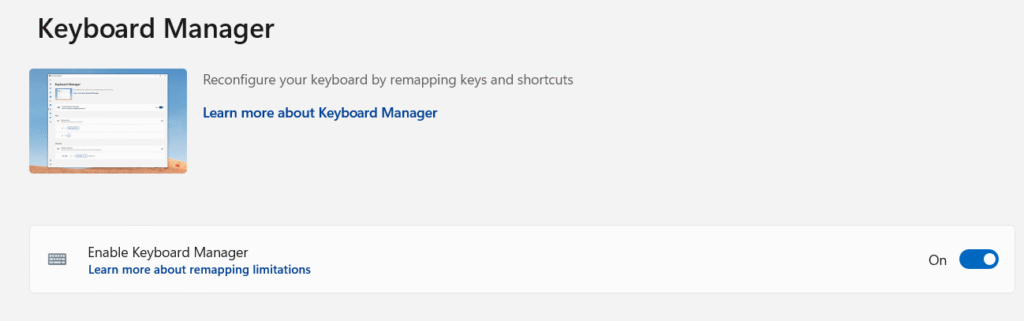
The utility can remap individual keys, create custom keyboard shortcuts, and disable problematic keys. Changes apply system-wide or to specific applications.
Common use cases include remapping Caps Lock to Ctrl, creating shortcuts for frequently used applications, or fixing non-functional keys on damaged keyboards. The manager supports complex key combinations and can remap keys to text strings or system functions.
Application-specific remapping enables different key behaviors in different programs. This flexibility accommodates software with conflicting shortcuts or personal preferences for application-specific workflows.
15. Mouse Utilities: Find Your Mouse Cursor Faster
Mouse Utilities includes several tools that improve mouse cursor visibility and functionality.
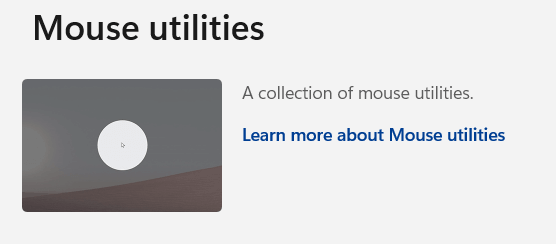
Shake the mouse to highlight the cursor location, press Ctrl twice to create a spotlight effect around the cursor, or enable crosshairs for precise positioning.
The find my mouse feature proves invaluable on multi-monitor setups where cursor location becomes unclear. Cursor highlighting works especially well during presentations or screen sharing sessions where audience members need to follow cursor movements.
Crosshairs mode assists with precise selection tasks in graphics applications or detailed work. The utility provides customizable crosshair appearance and activation methods to suit different use preferences.
16. Mouse Without Borders: Control Multiple Computers
Mouse Without Borders enables single mouse and keyboard control across multiple Windows computers.
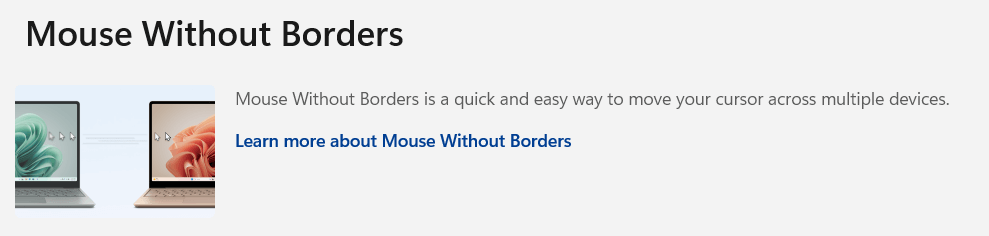
The utility creates a virtual desktop that spans multiple physical machines connected to the same network. Move your mouse cursor between computers seamlessly and use one keyboard for all systems.
Setup requires installing Mouse Without Borders on all computers you want to control. The primary computer generates a security code that other computers use to establish trusted connections. Encrypted communication protects data transmitted between systems.
File transfer capabilities enable copying files between connected computers using standard copy and paste operations. This feature eliminates the need for network file sharing or external storage devices for simple file transfers.
17. New+
New+ extends the Windows File Explorer “New” context menu with additional file templates.
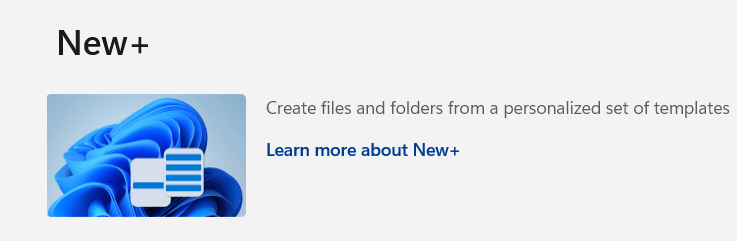
Right-click in File Explorer and access expanded options for creating new files. The utility supports programming languages, document formats, and configuration files commonly used by developers and content creators.
Template customization enables adding personal or organization-specific file templates. You can create templates with standard headers, boilerplate code, or configuration structures that speed up new project initialization.
The feature integrates seamlessly with existing Windows functionality while expanding creative and productivity capabilities. New file creation becomes more efficient when appropriate templates are readily available.
18. Paste As Plain Text: Remove Formatting From the Clipboard
Paste As Plain Text strips formatting from clipboard content when needed. Press Win+Ctrl+Shift+V to paste clipboard content as plain text, removing fonts, colors, links, and other formatting elements. This utility prevents formatting conflicts when copying content between applications.
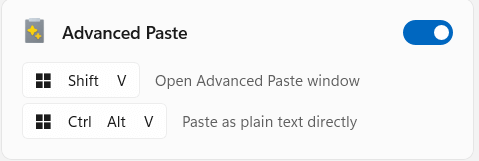
Web content often includes unwanted formatting that disrupts document consistency. Paste As Plain Text enables clean content transfer from web pages to word processors, email clients, or text editors without manual formatting cleanup.
The feature works system-wide and integrates with existing copy and paste workflows. You maintain the option to paste with formatting using standard Ctrl+V while having immediate access to plain text pasting when needed.
19. Peek: Preview a File
Peek provides quick file previews without opening full applications.
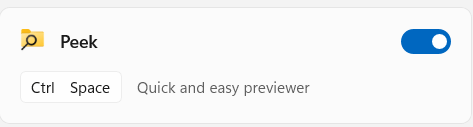
Press Ctrl+Space while selecting files in File Explorer to preview content in a popup window. The utility supports text files, images, videos, and various document formats.
Preview functionality speeds up file browsing and content review processes. You can examine file contents quickly to determine relevance without waiting for applications to launch. This capability proves especially valuable when working with large numbers of files.
Syntax highlighting for code files makes Peek valuable for developers browsing source code repositories. The preview includes line numbers and proper formatting that helps assess code structure and content quickly.
20. PowerRename: Rename Multiple Files at Once
PowerRename provides advanced batch file renaming capabilities through File Explorer integration.
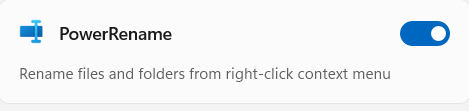
Right-click on selected files and choose PowerRename to access regular expression support, case modification, and numbering options. The utility shows preview results before applying changes.
Regular expression support enables complex renaming patterns that accommodate diverse file naming requirements. You can extract information from existing filenames, reformat naming conventions, or apply systematic changes across large file collections.
Preview functionality prevents accidental renaming mistakes by showing exactly how filenames will change before applying operations. This safety feature provides confidence when performing bulk renaming operations on important files.
21. PowerToys Run: Add Universal Search to Windows
PowerToys Run creates a universal search interface for applications, files, and system functions.
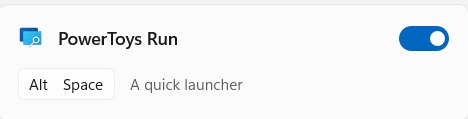
Press Alt+Space to open the search bar and type queries to find applications, perform calculations, search files, or execute system commands. The tool learns from usage patterns to improve result relevance.
Plugin architecture extends PowerToys Run functionality beyond basic search. Available plugins include web search, unit conversion, system commands, and application-specific integrations. You can enable or disable plugins based on your needs.
Indexing capabilities make file searches faster than Windows built-in search functionality. PowerToys Run provides more consistent results and better performance for finding documents and applications across your system.
22. Quick Accent: Add an Accent to a Letter
Quick Accent simplifies accent character input for international languages.
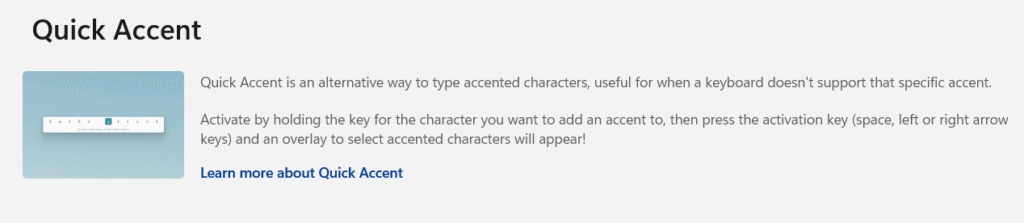
Hold any letter key to see available accent variations and select the desired character using arrow keys or mouse clicks. The utility supports comprehensive accent collections for major languages.
Writers working with multiple languages benefit from streamlined accent input without memorizing Alt codes or switching keyboard layouts. Quick Accent works in any application that accepts text input, providing consistent functionality across different software.
Character selection remains visible until you make a choice or cancel the operation. This approach prevents accidental character insertion while providing sufficient time to select the correct accent variation.
23. Registry Preview: Preview and Import Any REG File
Registry Preview provides safe registry file examination and import capabilities.
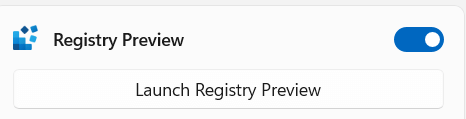
Double-click REG files to preview their contents before importing changes to the Windows registry. The utility displays registry keys, values, and modifications in an organized format.
Preview functionality prevents accidental registry corruption from malicious or incorrect registry files. You can examine proposed changes and understand their impact before applying modifications to your system configuration.
Import controls enable selective application of registry changes. Instead of importing entire REG files, you can choose specific registry modifications that address your needs while avoiding unwanted system changes.
24. Screen Ruler: Measure the Pixels of an Area on the Screen
Screen Ruler provides precise pixel measurement tools for screen elements.
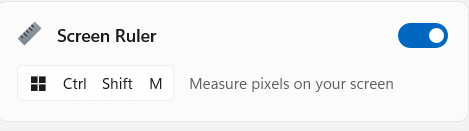
Press Win+Shift+M to activate measurement mode and drag to measure distances, sizes, or positions of screen elements. The utility displays measurements in pixels, inches, or centimeters.
Designers and developers use Screen Ruler to ensure precise element positioning and sizing. The tool helps verify design specifications and maintain consistent spacing across user interfaces. Measurement accuracy supports professional design and development workflows.
Multiple measurement units accommodate different project requirements. You can switch between pixels for web development, inches for print design, or centimeters for international projects without using separate measurement tools.
25. Shortcut Guide: Remember Your Shortcuts Easier
Shortcut Guide displays available keyboard shortcuts when you hold the Windows key.
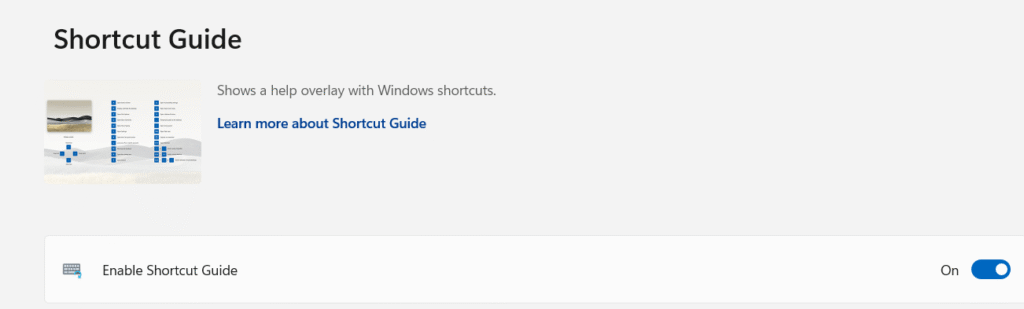
The overlay shows shortcuts relevant to your current context and application focus. This educational tool helps users discover and remember productivity shortcuts.
Contextual information adapts the displayed shortcuts based on active applications and system state. You see relevant shortcuts for current tasks instead of generic lists that may not apply to your immediate needs.
The guide updates automatically as you switch between applications, providing continuous learning opportunities. Regular use of Shortcut Guide naturally improves keyboard shortcut knowledge and overall productivity.
26. Text Extractor: Copy Text from an Image or Video
Text Extractor uses optical character recognition (OCR) to capture text from images, videos, or screen content.
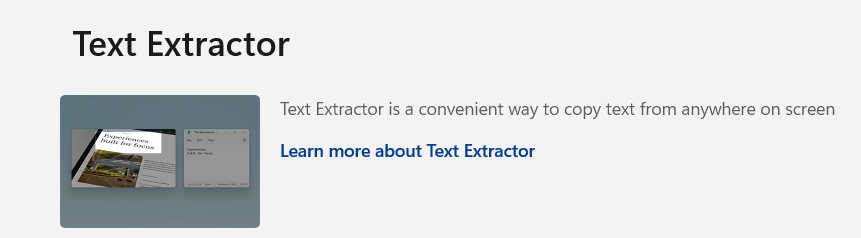
Press Win+Shift+T to activate text extraction mode and select areas containing text. The utility recognizes text in multiple languages and copies results to the clipboard.
OCR accuracy handles various fonts, sizes, and image qualities commonly encountered in screenshots, photographs, and digital documents. Text extraction works with both live screen content and static image files.
Language support accommodates international text recognition needs. The utility can process text in major languages and provides options for improving recognition accuracy in specific language contexts.
27. Video Conference Mute: Increased Audio and Video Control
Video Conference Mute provides universal microphone and camera controls that work across different video conferencing applications. Press Win+Shift+A to toggle microphone mute or Win+Shift+O to toggle camera on/off. The utility works with Teams, Zoom, Skype, and other video calling software.
Global shortcuts eliminate the need to remember application-specific mute controls or search for mute buttons during meetings. Consistent shortcuts work regardless of which video conferencing software you use.
Visual indicators show current microphone and camera status through system tray icons. These indicators provide immediate feedback about your privacy status during video calls, preventing accidental exposure.
28. ZoomIt
ZoomIt provides screen magnification and annotation tools for presentations and demonstrations.
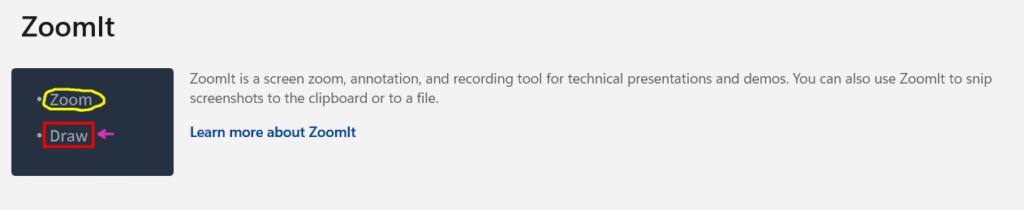
Press Ctrl+1 to activate zoom mode and use mouse wheel or arrow keys to adjust magnification levels. The utility includes drawing tools for highlighting screen content during presentations.
Annotation features enable real-time drawing on the screen with various colors and pen sizes. You can highlight important information, circle relevant details, or draw arrows to direct audience attention during presentations or tutorials.
Timer functionality helps manage presentation segments and break periods. The visible countdown timer helps speakers maintain appropriate pacing during presentations or training sessions.
Languages
Microsoft PowerToys supports multiple languages to accommodate international users. The interface includes translations for major languages including English, Spanish, French, German, Italian, Portuguese, Chinese (Simplified and Traditional), Japanese, Korean, Russian, and Dutch.
Language selection affects PowerToys interface elements, help text, and error messages. Individual utilities adapt their text content to selected languages while maintaining consistent functionality across different language settings.
Some PowerToys utilities like Text Extractor and Quick Accent provide enhanced functionality for specific languages. Text Extractor includes OCR support for various languages, while Quick Accent provides comprehensive accent character collections for supported languages.
Language support continues expanding with community contributions and Microsoft updates. Users can contribute translations or report language-specific issues through the PowerToys GitHub repository.
Deprecated PowerToy Utilities
Microsoft occasionally removes PowerToy utilities that become obsolete or integrate into Windows itself. Understanding deprecated utilities helps users transition to alternative solutions or updated Windows features.
PowerToys previously included utilities that Windows now provides natively. Windows 11’s snap layouts functionality incorporates concepts from earlier PowerToys window management tools. Similarly, Windows 11’s improved search capabilities reduce dependency on some PowerToys search utilities.
Deprecated utilities remain available in older PowerToys versions for users who need specific functionality. However, Microsoft recommends updating to current PowerToys versions and using modern Windows features when possible for better integration and security.
Community feedback influences decisions about utility deprecation. Microsoft considers user adoption, Windows feature development, and maintenance requirements when evaluating whether to continue supporting specific PowerToys utilities.
Transform Your Windows Experience Today
Microsoft PowerToys transforms Windows from a basic operating system into a powerful productivity platform. These 28 utilities address fundamental Windows limitations while maintaining system stability and security. The free nature of PowerToys makes these improvements accessible to every Windows user.
Start with utilities that address your most frequent frustrations. PowerToys Run improves daily application launching, while FancyZones revolutionizes window management. Text Extractor eliminates manual typing from images, and PowerRename simplifies file organization tasks. Each utility provides immediate productivity improvements that compound over time.
Installation takes minutes, but the productivity benefits last throughout your Windows experience. Download PowerToys today from the Microsoft Store, GitHub, or through Windows Package Manager. Share this guide with colleagues who struggle with Windows limitations, and comment below about which PowerToys utilities transform your workflow most significantly.
Your Windows computer contains untapped potential waiting for PowerToys to unlock it. Take action now and discover how much more productive your Windows experience can become.
Read also: sdasdassdadadasd
IT Security / Cyber Security Experts.
Technology Enthusiasm.
Love to read, test and write about IT, Cyber Security and Technology.
The Geek coming from the things I love and how I look.