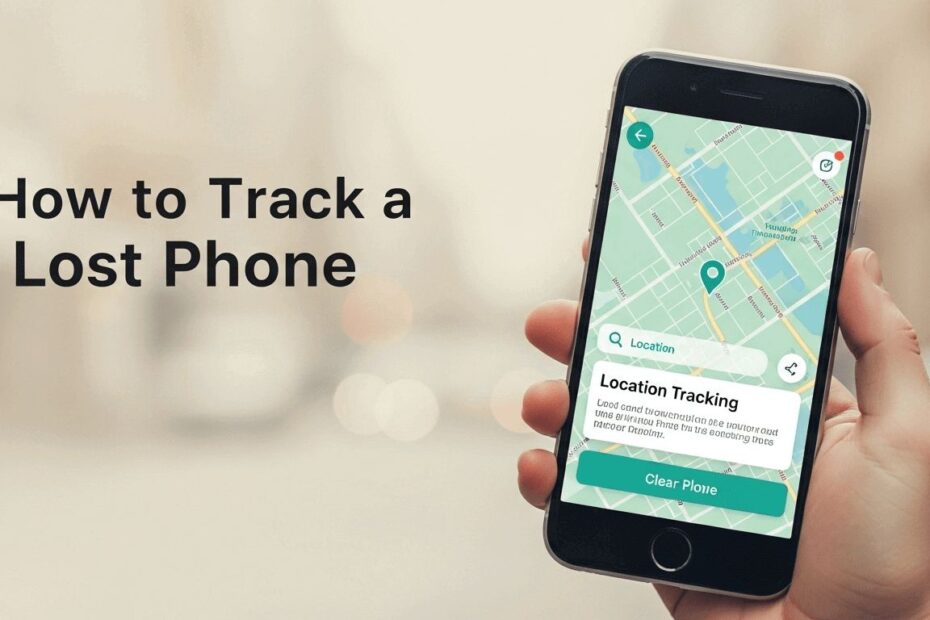Losing your phone feels like losing a part of yourself. But don’t panic. This guide on how to track a lost phone provides clear, actionable steps to quickly locate your Android or iPhone, giving you the best chance of getting it back safely.
How to Track a Lost Phone For Android
Time is of the essence when your phone goes missing. Fortunately, Android has a powerful, free, built-in tools. Let’s dive into the primary methods you should use the moment you realize your device is gone.
Using Google’s Find My Device for Android
Google’s Find My Device is the default tracking service for most Android phones. It’s simple to use and incredibly effective. As long as your lost phone is turned on and connected to the internet, you can pinpoint its location. The new Find Hub also uses a global network of Android devices to help find things even if they are offline.
Here’s how to use it:
- Open a web browser on another device and go to android.com/find.
- Sign in to the same Google Account that is linked to your lost phone.
- Select your device from the list at the top of the screen.
- You will now see your phone’s last known location on a map
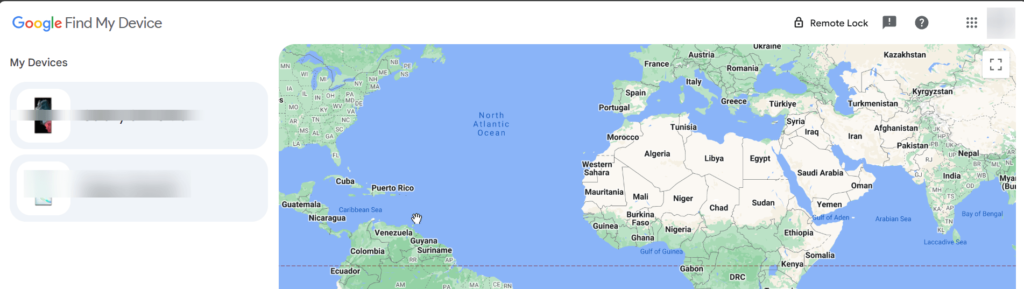
From here, you have three key options:
- Play Sound: This makes your phone ring at full volume for five minutes, even if it’s on silent. This is perfect for when you think it’s just hiding under a cushion nearby.
- Secure Device: This option lets you lock your phone remotely with a PIN or password. You can also display a message on the lock screen, like “Please call this number“, to help a good samaritan return it.
- Erase Device: If you believe your phone is stolen and unrecoverable, you can remotely wipe all of its data to protect your privacy. Be aware that after erasing, you will no longer be able to track the phone.
Pro Tip: You can also check your Google Maps Timeline (google.com/maps/timeline). If you have Location History enabled, it may show you your phone’s last reported location points, giving you another way to retrace your steps.
Preparing Your Android Phone for Location Tracking
To ensure you can locate your phone using your Google Account, you need to make sure certain settings are enabled on your device.
Enable Location Services
Location Services must be turned on for your phone to communicate its location.
- Open Settings on your Android phone.
- Scroll down and tap on Location.
- Toggle the switch to On if it’s not already enabled.
Activate Find My Device
- In Settings, navigate to Security.
- Tap on Find My Device.
- Ensure the feature is turned on.
Keep Your Google Account Signed In
For seamless tracking, make sure you’re signed in to your Google Account on your device.
- Go to Settings.
- Tap on Accounts.
- Select Google and verify your account is active.
How to Track a Lost Phone For iPhone and iPad
Using ‘Find My’
For Apple users, the “Find My” service is your go-to solution. It works similarly to Google’s service and is just as crucial for tracking down a lost device.
Here’s how to track a lost phone using an iPhone’s native feature:
- Go to icloud.com/find on a web browser or use the Find My app on another Apple device.
- Log in with your Apple ID.
- Click “All Devices” and select your missing iPhone.
- The map will display your phone’s current location. You can then:
- Play Sound: Triggers an audible alert to help you find it.
- Lost Mode: This remotely locks your device and lets you display a custom message with a contact number. It also enables location tracking.
- Erase iPhone: As a last resort, this will delete all your personal information from the device.
Manufacturer-Specific Tools: The Samsung Advantage
If you own a Samsung device, you have an additional, powerful tracking tool at your disposal called SmartThings Find (formerly Find My Mobile).
How to Track a Lost Samsung Phone with SmartThings Find
Samsung’s service offers some unique features beyond the standard Google options. To use it, you must have a Samsung account and have the feature enabled in your phone’s settings.
Key features include:
- Track Location: Get real-time updates on your phone’s location every 15 minutes.
- Remote Backup: Before you decide to wipe your phone, you can back up your recent messages, contacts, and other data to Samsung Cloud.
- Retrieve Calls and Messages: Remotely access the 50 most recent calls and messages.
- Extend Battery Life: Remotely activate the maximum power-saving mode to give yourself more time to find the device before it powers off.
For more information, you can check reputable sources like PCMag and CNET.
When You Can’t Track Your Phone: Next Steps
Sometimes, tracking isn’t possible—the phone might be off, offline, or stolen. If you can’t get a location, take these steps immediately to protect your identity and data.
- Contact Your Carrier: Call your mobile provider and ask them to suspend your service. This prevents the thief from using your data and making calls or texts.
- Report It to the Police: File a police report for your stolen phone. This is where your IMEI number becomes vital—give it to the police as proof of ownership. A police report may be required for insurance claims.
- Remotely Log Out of Accounts: From another device, go to your primary accounts (Google, social media, banking apps) and use the security settings to sign out of all active sessions to protect your personal information.
Be Prepared: What to Do Before You Lose Your Phone
The best way to handle a lost phone is to prepare for it. Taking a few minutes to set up these features now can save you a world of stress later.
- Enable Tracking Services: Ensure that Google’s Find My Device on Android or Apple’s Find My on iPhone is turned on. This is the single most important step.
- Set a Strong Lock Screen: Use a PIN, pattern, or biometric (fingerprint, face ID) to secure your device. This is your first line of defense against data theft.
- Know Your IMEI Number: Every phone has a unique 15-digit IMEI number. You’ll need this to report your phone stolen to your carrier and the police. Find it by dialing *#06# on your phone’s keypad and save the number somewhere safe (not on your phone).
FAQs: Your Questions on How to Track a Lost Phone Answered
Q: Can I find my phone if the battery is dead?
A: Google’s Find Hub can sometimes locate a device even if the battery is dead by using a network of other Android devices. Samsung’s service can “Send last location” right before the phone powers off if the feature is enabled.
Q: What if my phone is offline or not connected to the internet?
A: The new Find Hub network can help find some devices even if they are offline by securely using nearby Android devices to detect its Bluetooth signal.
Q: Can I track more than just my phone?
A: Yes! The Find Hub app and network support tracking for compatible accessories like earbuds, luggage tags, and wallets from brands like Chipolo, Eufy, and JBL.
Q: How do I protect myself from being tracked by an unknown device?
A: Android has a feature that provides unknown tracker alerts. Your phone can warn you if it detects an unfamiliar Bluetooth tag traveling with you for an extended period.
Conclusion: Stay Calm and Find Your Phone
Knowing how to track a lost phone is essential in our digital world. By being prepared and using the built-in tools from Google, Apple, or Samsung, you can dramatically increase your chances of recovery. If tracking fails, immediately shift your focus to protecting your data by contacting your carrier and logging out of your accounts.
Have you ever had to track a lost device? Share your experience in the comments below
IT Security / Cyber Security Experts.
Technology Enthusiasm.
Love to read, test and write about IT, Cyber Security and Technology.
The Geek coming from the things I love and how I look.