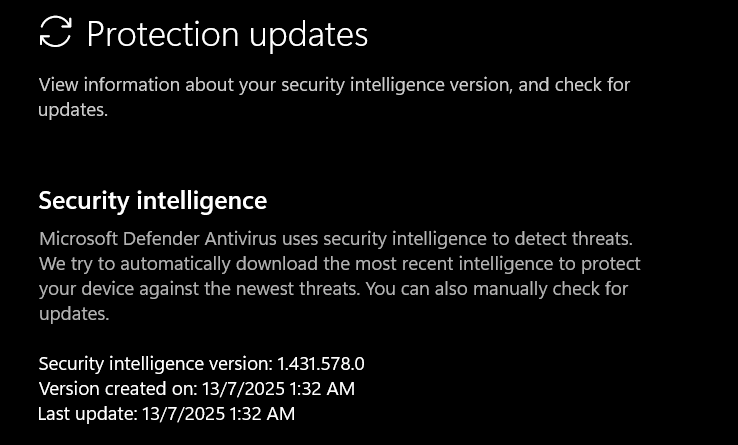Is your computer acting sluggish, or are you worried about the latest cyber threats? Keeping your PC’s defenses up-to-date is critical, but sometimes the automatic update process fails. That’s when knowing how to update Windows Security signatures manually becomes an essential skill.
This guide will walk you through everything you need to know to take control of your computer’s security.
- Understanding Windows Security Components
- Prerequisites for Manual Updates
- How to Update Windows Security Signatures Manually: 5 Easy Methods
- Method 1: The Windows Security App (The Easiest Way)
- Method 2: Force Update via Command Prompt (CMD)
- Method 3: Using the Powershell
- Method 4: Download from Microsoft’s Website (For Online and Offline Use)
- Method 5: Use the Microsoft Update Catalog (Advanced Offline Method)
- Verification on definition update
- How to Automate Manual Updates with Task Scheduler
- Troubleshooting Common Update Failures
- Frequently Asked Questions (FAQs)
- Conclusion
Key Takeaways
- Easiest Method: Open the Windows Security app > Virus & threat protection > Check for updates.
- Command Line Options: You can force an update using PowerShell (Update-MpSignature) or Command Prompt (running MpCmdRun.exe with the -SignatureUpdate flag) as an administrator.
- Offline Solution: For PCs without internet access, download the signature installer file (mpam-fe.exe) directly from the Microsoft Security Intelligence website.
- Automation: You can create a simple batch script and use Task Scheduler to run daily manual updates automaticall
Understanding Windows Security Components
Before we dive in, it’s helpful to know what you’re updating. Windows Security isn’t just one thing; it has several key parts that work together:
- Security Intelligence (Signatures/Definitions): This is the most frequently updated component. It’s a library of known malware signatures that helps Windows Security identify threats. This is what we’re focusing on today.
- Platform Update: This is the core framework of the Windows Security application itself. Updates here improve stability and performance.
- Engine Update: This updates the brain of the operation—the part that uses signatures and behavioral analysis to detect and block threats.
Prerequisites for Manual Updates
To ensure the process goes smoothly, make sure you have the following:
- Administrative Privileges: You must be logged in as an administrator to run the necessary commands and install updates.
- A Stable Internet Connection: For most of these methods, you’ll need an internet connection to download the new signature files.
How to Update Windows Security Signatures Manually: 5 Easy Methods
Here are four proven methods to update your security signatures. Whether you’re a beginner or a pro, you’ll find an option that works for you.
Method 1: The Windows Security App (The Easiest Way)
For most people, the simplest way to update is through the Windows Security app itself.
- Click the Start button, type “Windows Security,” and open the app.
- Navigate to “Virus & threat protection.”
- Under “Virus & threat protection updates,” click “Check for updates.”
- The app will connect to Microsoft’s servers and install the latest signature files. Once done, you’ll see a confirmation that your definitions are up to date.

Method 2: Force Update via Command Prompt (CMD)
If you’re comfortable with a command line, these tools are fast and effective.
- Press the Windows key, type “cmd,” right-click Command Prompt, and select “Run as administrator.”
- Crucial Step: Clear the current cache to remove corrupt files:
“C:\Program Files\Windows Defender\MpCmdRun.exe” -RemoveDefinitions -All
- Trigger the new signature download:
“C:\Program Files\Windows Defender\MpCmdRun.exe” -SignatureUpdate
- Verify: Wait 30 seconds, then check the Windows Security app to ensure the “Last update” timestamp is current
Method 3: Using the Powershell
This command directly tells Windows Defender to fetch the latest updates.
- Press the Windows key, type “PowerShell,” right-click it, and select “Run as administrator“. Type below command and press Enter:
Update-MpSignature
This cmdlet immediately instructs Windows Defender to download and apply the newest security intelligence.
Method 4: Download from Microsoft’s Website (For Online and Offline Use)
If your computer is offline or other methods fail, you can download the update file directly.
- On a computer with internet access, go to the official Microsoft Security Intelligence updates page.
- Scroll to the “Manually download the update“ section.
- Under “Microsoft Defender Antivirus for Windows,” select the correct file for your system (32-bit, 64-bit, or ARM).
- Download the mpam-fe.exe file.
- Transfer the file to the target computer (via USB, for example) and run it to install the signatures.
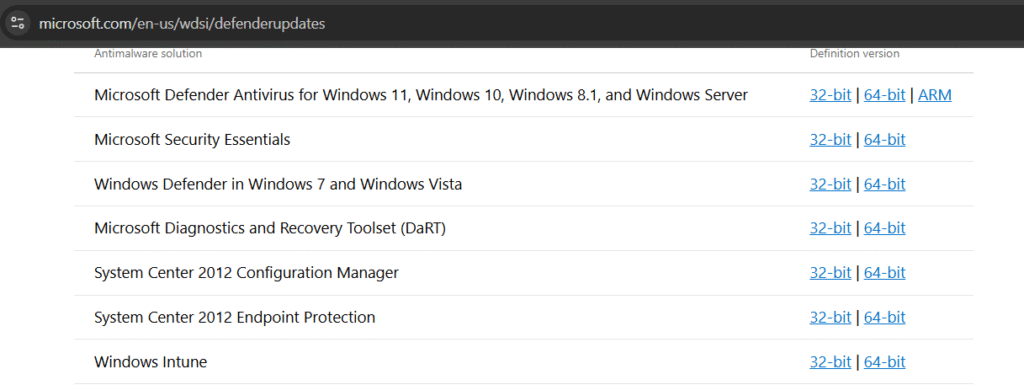
Method 5: Use the Microsoft Update Catalog (Advanced Offline Method)
The Microsoft Update Catalog is a repository of all Windows updates, giving you more control.
- Visit the Microsoft Update Catalog.
- Search for “Security Intelligence Update for Microsoft Defender Antivirus“.
- Find the latest version that matches your system (e.g., x64 for 64-bit) and click Download.
- Run the downloaded .exe file as an administrator to install it.
Verification on definition update
To confirm the update worked, go to Settings > Privacy & security > Windows Security > Virus & threat protection and check that the “Security intelligence version” matches today’s date
How to Automate Manual Updates with Task Scheduler
If you have to update manually often, you can automate it with a simple script and the Task Scheduler.
- Create the Script: Open Notepad, paste the following lines, and save the file as UpdateDefender.bat.
@echo offecho Starting Windows Defender signature update..."%ProgramFiles%\Windows Defender\MpCmdRun.exe" -SignatureUpdateecho Update process finished
- Schedule the Task:
- Open Task Scheduler from the Start Menu.
- In the Actions pane, click “Create Basic Task…”.
- Name it “Daily Defender Update” and click Next.
- Choose a trigger, such as “Daily,” and click Next.
- For the Action, select “Start a program.”
- Browse to and select the UpdateDefender.bat file you just created.
- Before finishing, check the box for “Open the Properties dialog…”
- In the Properties window, select “Run with highest privileges” and click OK.
Troubleshooting Common Update Failures
Sometimes, things go wrong. Here’s how to fix common issues.
- Network Connection Errors: If you see an error about being unable to connect, check your internet connection and disable any VPN or proxy temporarily. You can also try flushing your DNS cache by opening Command Prompt as an administrator and running ipconfig /flushdns.
- Permission or Access Denied Errors: This almost always means you are not running the tool as an administrator. Right-click Command Prompt or PowerShell and make sure you select “Run as administrator.”
- The Update Completes, but the Version Doesn’t Change: This can happen if the update services are stuck. Restart your computer first. If that doesn’t work, open the Services app, find the “Windows Update” service, and restart it.
Frequently Asked Questions (FAQs)
A: If automatic updates are failing, do it daily. Otherwise, performing a manual check once a week is a proactive way to ensure your system stays protected.
A: The update itself is very lightweight and should not impact your PC’s performance. In fact, current signatures help prevent malware that could slow your system down.
A: Signatures are the threat definitions (updated daily). The platform is the app itself, and the engine is the scanner. While you can manually update signatures, platform and engine updates are best handled by the main Windows Update service.
Read also: How to activate Windows Security
Conclusion
You now have four reliable ways and an automated method to update Windows Security signatures manually. By taking these proactive steps, you can ensure your computer remains protected from the ever-evolving landscape of digital threats. Don’t leave your security to chance; take control and keep your defenses strong.
Found this guide helpful? Share it with friends and family, and let us know in the comments if you have any questions
You may interest to read: How to scan computer for viruses
IT Security / Cyber Security Experts.
Technology Enthusiasm.
Love to read, test and write about IT, Cyber Security and Technology.
The Geek coming from the things I love and how I look.