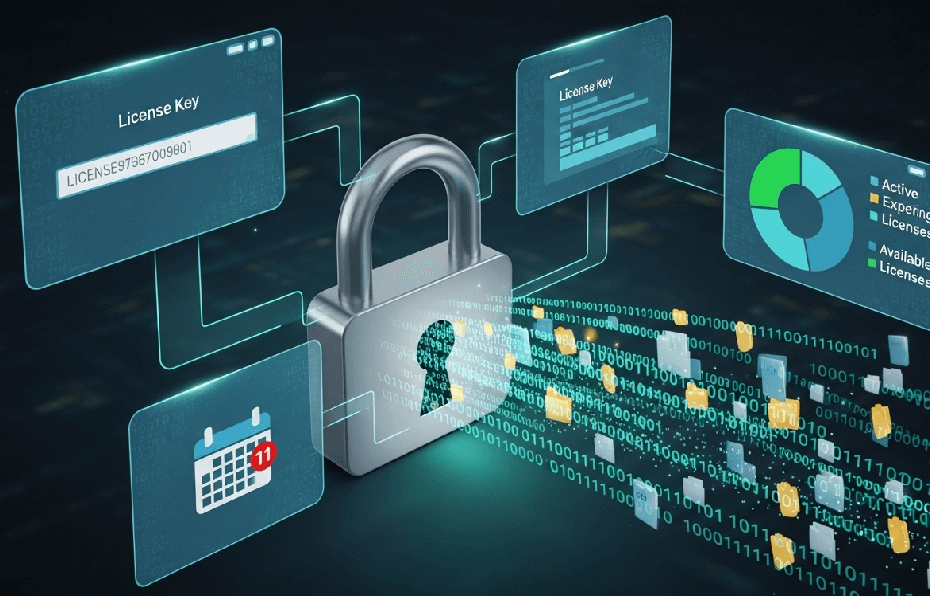Losing your software keys is a headache. Knowing how to backup software licenses ensures you never have to repurchase software you already own after a computer crash or upgrade. This guide provides actionable steps to keep your licenses safe.
Why You Must Backup Your Software Licenses
Forgetting to backup software licenses is a common but costly mistake. When your system crashes or you upgrade to a new PC, you risk losing access to the programs you’ve paid for.
This can lead to significant downtime, unexpected repurchase costs, and the frustrating process of tracking down lost activation keys. Protecting your digital investment is not just smart; it’s essential for a smooth workflow.
Understanding the Difference: Backing Up Licenses vs. Programs
First, let’s clarify an important point. This guide is about how to backup software licenses (the keys and activation data), not the entire installed program.
Simply copying a program’s folder from C:\Program Files to another computer will not work.
Software installation involves creating critical entries in the Windows Registry and placing files all over your system.
The license key is your proof of purchase, allowing you to activate a fresh installation of the software.
First, Understand Your Software License Agreement (EULA)
Before you back up, it’s helpful to know what kind of license you have, as this affects how you can use it later. Your rights are defined in the End-User License Agreement (EULA).
Retail Licenses
If you bought the software from a store or downloaded it directly from the developer, you likely have a retail license. These are generally transferable, meaning you can deactivate the software on one computer and reactivate it on another using your backed-up key.
OEM Licenses
OEM (Original Equipment Manufacturer) licenses come with a new computer (like your Windows key). These licenses are typically tied to the motherboard of that specific PC and are not designed to be transferred to a new machine. You can back up the key for reinstallation on the same computer, however.
Subscription Licenses
Increasingly common with services like Microsoft 365 and Adobe Creative Cloud, these licenses are tied to your online account, not a single key. For these, “backing up” means securely managing your account credentials and understanding the device activation limits.
How to Backup Software Licenses: Key Methods
There are several effective strategies for backing up your software licenses, ranging from simple manual methods to automated software solutions.
Method 1: Manual Backup for Full Control
This is the most straightforward approach and gives you complete control over your license information.
- The Simple Text File Method: Create a folder named “Software Licenses” on your computer. For each program, create a text file containing the software name, version, purchase date, and the license key. This simple method is surprisingly effective.
- Using a Secure Spreadsheet: For better organization, use a spreadsheet program like Excel or Google Sheets. Create columns for Software, License Key, Purchase Date, and Notes. You can password-protect the file for an extra layer of security.
- Storing Digital Receipts and Emails: When you purchase software, you often receive an email with the license key. Create a dedicated folder in your email account (e.g., “Software Licenses”) and move all these purchase confirmations there for easy retrieval.
Method 2: Using Dedicated Key Finder Tools
If you need to find keys for software already installed on your system, key finder tools can be invaluable. These applications scan your system’s registry to locate and display the product keys for installed software.
- How Key Finder Software Works: These tools decode the registry entries where applications store their activation data. This is especially useful for finding keys for your operating system or Microsoft Office suite.
- Popular Tools: Reputable free options include ProduKey and Magical Jelly Bean Keyfinder. These tools are excellent for recovering keys you’ve lost track of. For more comprehensive needs, Recover Keys can find licenses for over 10,000 different programs.
Method 3: Backing Up License Files and Registry Entries
Some applications use specific license files or registry entries that you can back up.
- Finding and Saving .lic or .key Files: Some software uses files with a .lic or .key extension. You can search for these files within the program’s installation folder (usually in C:\Program Files or C:\ProgramData) and back them up.
- Exporting Registry Keys: This is an advanced method and should be done with caution, as incorrect changes to the registry can damage your operating system. You can use the Registry Editor to export the key branch for a specific software application.
Step-by-Step: Backing Up Windows and Office Licenses
Windows and Microsoft Office are two of the most common types of software that people need to reactivate.
Finding Your Windows Key with Command Prompt (CMD)
You can easily find your Windows product key without any third-party software.
- Open the Start Menu and type cmd.
- Right-click on “Command Prompt” and select “Run as administrator“.
- Type the following command and press Enter: wmic path softwarelicensingservice get OA3xOriginalProductKey
- Your 25-character product key will be displayed. Copy this key and save it in your backup location.
Read more on softwarelicensingservice get OA3xOriginalProductKey.
Finding Your Windows Key with PowerShell
For another built-in method, you can use PowerShell.
- Open the Start Menu and type PowerShell.
- Right-click on “Windows PowerShell” and select “Run as administrator”.
- Paste the following command and press Enter: (Get-WmiObject -query ‘select * from SoftwareLicensingService’).OA3xOriginalProductKey
- This will also display your key for you to copy and save.
How to Backup Microsoft Office License Files
For certain versions of Office (like 2016/2013), you can back up the activation files directly.
- Navigate to C:\Windows\System32\.
- Copy the entire spp folder and save it to your secure backup location.
- To restore it, you would first stop the “Software Protection Platform” service (net stop sppsvc), copy the backed-up spp folder back to its original location, and then restart the service (net start sppsvc).
Troubleshooting: When You Can’t Find Your Key
What if you need to back up a key but can’t find it? Don’t panic. Here are some steps to take.
Use a Key Finder Tool First
If the software is still installed, run a tool like ProduKey or Magical Jelly Bean Keyfinder. These are often the quickest ways to recover a key from a working system.
Check Your Email and Vendor Accounts
Your next step should be to search your email inbox for terms like “license,” “product key,” “receipt,” or the software’s name. Many vendors also provide a customer portal on their website where you can log in and view your purchase history and associated keys.
Contact Customer Support as a Last Resort
If all else fails, contact the software company’s support team. Be prepared to provide them with proof of purchase, such as the email address you used to buy it, the date of purchase, or a transaction ID.
Secure Storage: Where to Keep Your License Backups Safe
Creating backups is only half the battle; you also need to store them securely.
- The 3-2-1 Backup Rule for Licenses: This industry best practice is perfect for your license keys. Keep 3 copies of your data on 2 different types of media, with 1 copy stored off-site. For example, one copy on your computer, a second on an external hard drive, and a third in a secure cloud storage service.
- Cloud Storage Solutions: Services like Google Drive or Dropbox are excellent for storing your license backup files. For added security, place your backup files inside an encrypted archive (like a .zip or .7z file) before uploading them.
- Password Managers as License Vaults: Most modern password managers (like 1Password or Bitwarden) have a “Secure Notes” feature. This is a perfect place to store license keys, as the information is heavily encrypted and accessible across all your devices.
- Offline and Physical Backups: For maximum security, save your license file to a USB drive and store it in a fireproof safe or a secure off-site location.
Restoring Your Software Licenses
When you get a new computer or reinstall your operating system, here’s how to use your backups.
Restoring from a Key File or Text Backup
This is the simplest method. During the software installation process, you’ll be prompted to enter your license key. Simply open your backup text file or spreadsheet, copy the key, and paste it into the activation window.
Navigating Account-Based and Subscription Licenses
For software like Adobe Creative Cloud or Microsoft 365, there’s no traditional key to restore. The process involves reinstalling the software and simply signing in with your account credentials. Your “backup” here is the secure management of your username, password, and two-factor authentication (2FA) recovery codes. Be sure to check your account’s device management page to deactivate old machines if necessary.
Dealing with Activation Limits
Many programs limit the number of times a license can be activated. If you’ve used all your activations, you may need to:
- Deactivate the Old Installation: Before wiping an old computer, look for a “Deactivate” or “Sign Out” option within the software. This releases the activation for use on your new machine.
- Contact Customer Support: If you can’t deactivate the old copy, contact the software vendor’s customer support. With proof of purchase, they can often reset your activation count.
Frequently Asked Questions (FAQs)
Q: Can I back up an entire installed program to another computer?
Simply copying the program’s folder from one PC to another usually doesn’t work. The installation process makes crucial changes to the system registry that are not contained within the program folder. The correct way is to reinstall the program using its installer and then use your backed-up license key to activate it.
Q: Is it legal to back up software licenses?
Yes, it is perfectly legal to back up the license keys and activation information for software you have legitimately purchased. This is a form of personal record-keeping. However, using that key to install more copies of the software than your license agreement allows is illegal.
Q: How often should I backup my licenses?
You should back up a license key as soon as you purchase the software. It’s also a good practice to review and update your master license backup file once or twice a year to ensure everything is current.
Q: What do I do if I’ve already lost a product key?
First, search your email for the purchase receipt. If that doesn’t work, use one of the key finder tools mentioned earlier to scan your system. If the software is no longer installed, your last option is to contact the vendor with proof of purchase.
Conclusion
Taking the time to learn how to backup software licenses is a critical step in managing your digital assets. It’s a simple process that can save you from future costs and frustrations. Whether you choose a manual text file, a dedicated software tool, or a secure password manager, the key is to be consistent. Create your backups, store them in multiple secure locations, and you’ll be prepared for any computer disaster that comes your way.
IT Security / Cyber Security Experts.
Technology Enthusiasm.
Love to read, test and write about IT, Cyber Security and Technology.
The Geek coming from the things I love and how I look.