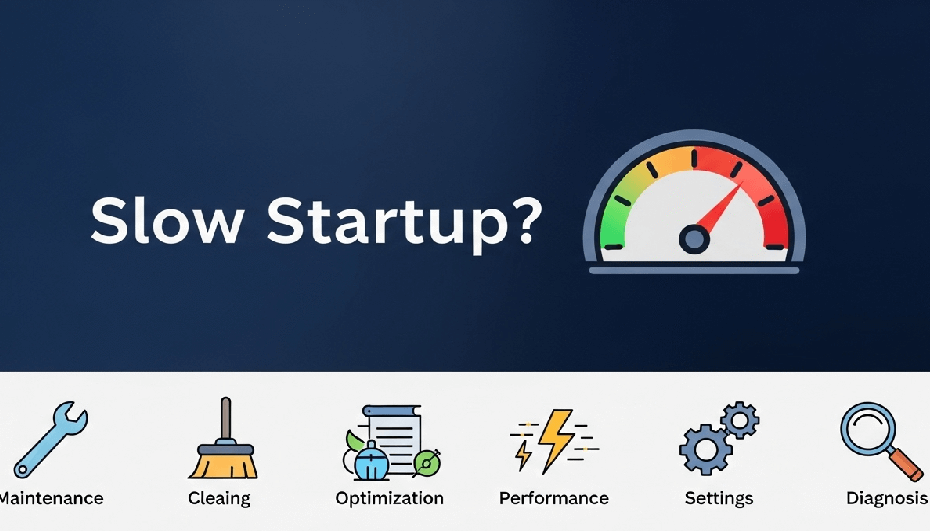Is your morning coffee getting cold while you wait for your computer to boot up? You’re not alone. A slow startup can be a major productivity killer. But don’t worry, there are several ways to fix a slow computer startup and get your machine running faster. This guide will walk you through the steps to reclaim your time and get your PC booting in a flash.
First, Diagnose the Cause of the Slow Startup
Before applying random fixes, let’s pinpoint what’s causing the delay. A little diagnostic work can save you a lot of time.
Use the Windows Event Viewer
Windows logs every step of the boot process, making the Event Viewer a powerful tool. It can tell you exactly which applications or processes are slowing things down.
- Open the Start Menu, search for Event Viewer, and open it.
- Navigate to Applications and Services Logs > Microsoft > Windows > Diagnostics-Performance > Operational.
- Look for Event ID 100. This event signifies the boot duration. In the details, you’ll see your PC’s Boot Time in milliseconds.
- Examine events with IDs 101 through 110. These will list the specific applications and services that are causing delays during startup, helping you identify exactly what to disable.
How to Fix a Slow Computer Startup: Quick Fixes
Let’s start with some of the easiest and most effective ways to speed up your computer’s boot time.
Disable Unnecessary Startup Programs
One of the most common reasons for a slow startup is having too many programs launching at once. You can easily disable the ones you don’t need right away.
- Press Ctrl + Shift + Esc to open the Task Manager.
- Go to the “Startup” or “Startup apps” tab.
- You’ll see a list of programs that start with your computer, along with their impact on startup time.
- Right-click on any program you don’t need at startup and select “Disable.”
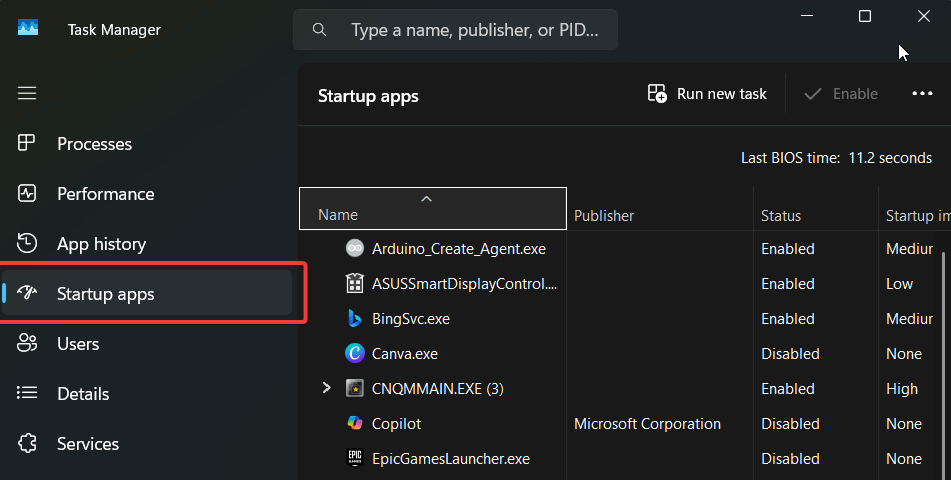
Turn Off Background Apps
Distinct from startup programs, many modern apps run in the background to send notifications or update data.
- Go to Settings > Apps > Installed Apps.
- For any app you don’t need running in the background, click the three-dot menu, select Advanced options, and under “Background apps permissions“, set it to Never.
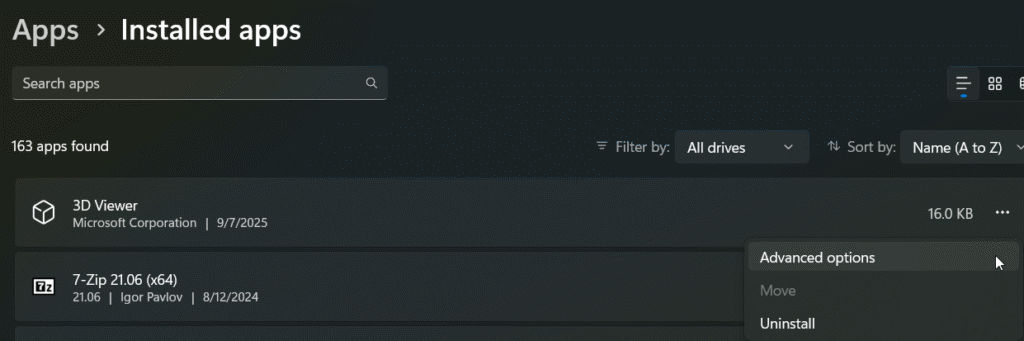
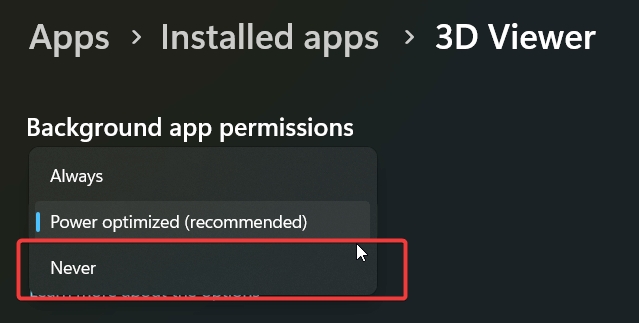
Enable Fast Startup in Windows
Windows has a built-in feature called Fast Startup that can significantly reduce boot time. It works by saving some system information to a file when you shut down.
- Open the Control Panel and go to Power Options.
- Click on “Choose what the power buttons do.”
- Click on “Change settings that are currently unavailable.”
- Check the box next to “Turn on fast startup (recommended)” and click “Save changes.”
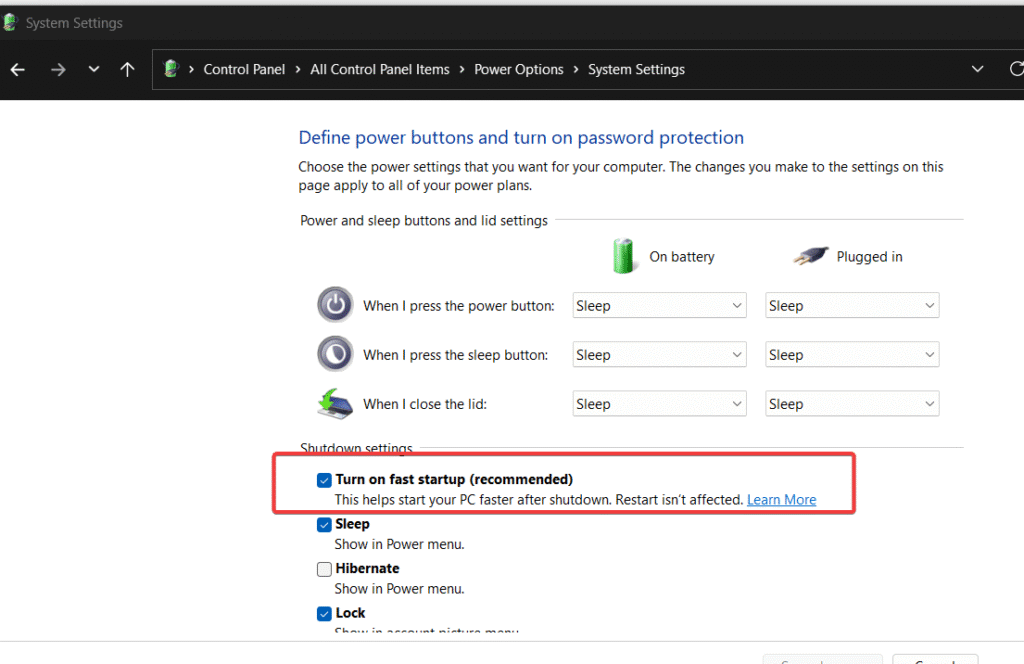
Deeper Dive: Advanced Solutions to Boost Startup Speed
If the quick fixes didn’t do the trick, it’s time to explore some more advanced solutions.
How to Fix a Slow Computer Startup with System & Driver Updates
An outdated system is often a slow system. Keeping everything current is crucial.
Microsoft regularly releases updates for Windows that include performance improvements. Make sure your system is up to date by going to Settings > Update & Security > Windows Update.
You should also keep your drivers updated, especially for your graphics card, as manufacturers like NVIDIA and AMD release frequent performance-enhancing updates.
Your motherboard’s BIOS or UEFI is the first thing that loads. Updates can improve system stability and speed up the initial hardware check process.
Visit your motherboard manufacturer’s website (e.g., ASUS, Gigabyte, MSI) to find the latest firmware for your specific model.
Warning: Follow the instructions carefully, as an incorrect BIOS update can cause serious problems.
Fine-Tune Your Windows Settings
Windows’ visual effects can consume resources. You can disable them for a snappier experience.
- Search for “View advanced system settings” in the Start Menu.
- Under the “Performance” section, click Settings.
- Choose the “Adjust for best performance” option or manually uncheck effects you don’t want, like animations and shadows.
This is an advanced power-saving setting for PCI Express devices that can sometimes cause delays.
- Navigate to Control Panel > Power Options.
- Click Change plan settings next to your selected power plan.
- Click Change advanced power settings.
- Expand PCI Express and then Link State Power Management. Set it to Off.
Perform a Clean Boot to Isolate the Problem
If you suspect a third-party service is the culprit, a “Clean Boot” is the best way to confirm. This starts Windows with a minimal set of drivers and services.
- Press Windows Key + R, type msconfig, and hit Enter.
- Go to the Services tab, check “Hide all Microsoft services,” and then click Disable all.
- Go to the Startup tab and click Open Task Manager. Disable all startup applications there.
- Restart your PC.
If the boot is fast after the restart, you can re-enable services and startup items one by one to find the offender.
How to Fix a Slow Computer Startup by Upgrading Hardware
Sometimes, software tweaks aren’t enough. Upgrading a key component can make the most dramatic difference.
Upgrade to a Solid-State Drive (SSD)
If your computer still uses a traditional hard drive (HDD), upgrading to a solid-state drive (SSD) is the single biggest improvement you can make. SSDs are exponentially faster, and your computer will boot in a fraction of the time.
Increase Your RAM
If you have a lot of programs running at once, your computer might be running out of RAM. Adding more RAM can help your computer run more smoothly and start up faster, especially if you have less than 8GB.
Frequently Asked Questions (FAQs)
Q: What are Windows 11-specific tips for a faster startup?
On Windows 11, you can improve startup by disabling the Widgets and the Microsoft Teams Chat icon from the taskbar if you don’t use them. Right-click the taskbar, go to Taskbar settings, and toggle off both Widgets and Chat.
Q: Why is my download speed so slow on PC?
Slow download speeds can be caused by your internet plan, Wi-Fi signal, or network congestion. For an in-depth guide, you can refer this article to troubleshoot slow internet connection.
Q: Why is my HP computer so slow?
The reasons for a slow HP computer are the same as for any other PC brand. It’s often due to pre-installed software (bloatware), so removing unnecessary applications can be particularly effective.
How can I check my CPU usage?
You can check your CPU usage in the Task Manager (Ctrl + Shift + Esc). The “Performance” tab shows a real-time graph of your CPU, memory, and disk usage.
Conclusion: Enjoy a Faster PC Startup
A slow computer startup is a frustrating but fixable problem. By following the diagnostic steps and applying these targeted fixes, you can significantly improve your PC’s boot time. Start with the quick software tweaks, and if needed, move on to the more advanced solutions or consider a hardware upgrade. A little bit of maintenance can go a long way in keeping your computer running at its best.
Now it’s your turn! Try these tips and let us know in the comments which ones worked for you. Don’t forget to share this post with your friends who are also struggling with a slow computer startup.
IT Security / Cyber Security Experts.
Technology Enthusiasm.
Love to read, test and write about IT, Cyber Security and Technology.
The Geek coming from the things I love and how I look.