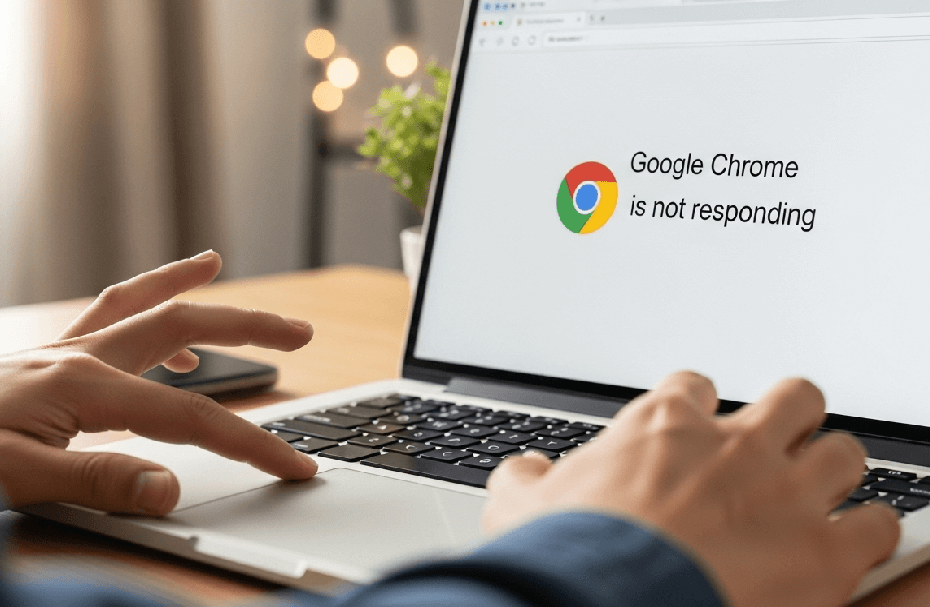Is your workflow interrupted by a frozen browser? Dealing with an unresponsive Google Chrome can be frustrating, but you’re not alone. This guide will walk you through exactly how to fix Google Chrome not responding, using simple, actionable steps to get you back to smooth browsing.
Why Does Google Chrome Keep Not Responding?
Before we dive into the fixes, let’s quickly understand the common culprits. Often, the “not responding” error stems from memory issues, outdated software, or corrupted data.
- Resource Overload: Too many open tabs or running extensions can exhaust your computer’s memory (RAM), causing Chrome to freeze.
- Outdated Software: An old version of Chrome or an incompatible extension can lead to performance issues.
- Corrupted Data: Over time, your browser’s cache, profile, and cookies can become corrupted, interfering with its operation.
- Software Conflicts: Other programs on your computer, like firewalls or antivirus software, can sometimes mistakenly interfere with Chrome.
How to Fix Google Chrome Not Responding: 8 Actionable Fixes
Let’s get this sorted out. Work through these solutions step-by-step, starting with the simplest.
1. Start with the Basics: Restart Everything
It may sound obvious, but it’s often the most effective first step. A simple restart can clear temporary glitches.
- Restart Chrome: Completely close the browser. On Windows, press Ctrl + Q. On a Mac, press Cmd + Q. Then, reopen it.
- Restart Your Computer: If restarting Chrome doesn’t work, reboot your entire system. This flushes the system’s memory and can resolve deeper conflicts.
2. Free Up Resources: Close Tabs and End Processes
Chrome can be memory-hungry. If it’s struggling, reducing its workload is a key step in learning how to fix Google Chrome not responding.
- Close Unused Tabs: Each tab consumes resources, so close any you aren’t actively using.
- Use the OS Task Manager: If Chrome is completely frozen, you can force it to close.
- On Windows: Press Ctrl + Shift + Esc to open the Task Manager, select “Google Chrome,” and click “End Task.”
- On Mac: Press Cmd + Opt + Esc to open the Force Quit dialog, select “Google Chrome,” and click “Force Quit.”
3. Pinpoint the Problem with Chrome’s Task Manager
If you suspect a specific tab or extension is the culprit, you can use Chrome’s own Task Manager.
- While in Chrome, press Shift + Esc.
- A window will appear showing every active process in your browser.
- Look for any items using a large amount of “Memory” or “CPU.”
- Select the resource-hogging item and click “End process.”
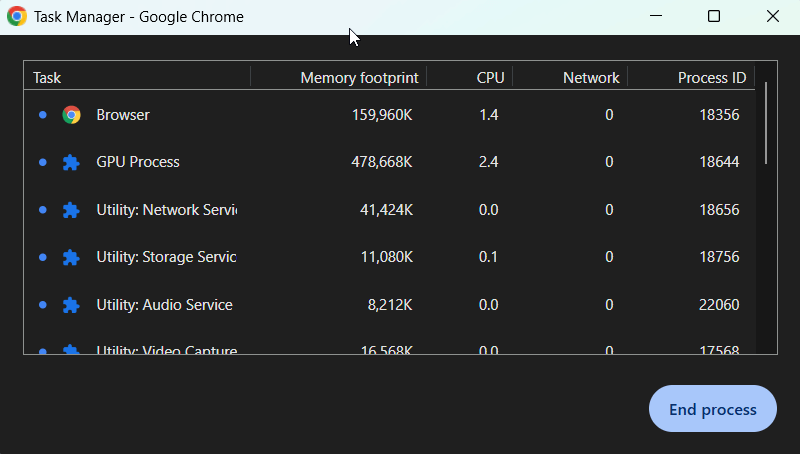
4. Clear the Clutter: Cache, Cookies, and History
A corrupted cache is a common cause of browser problems. Clearing it out gives Chrome a fresh start.
- Click the three dots in the top-right corner of Chrome and go to Settings.
- Select “Privacy and security” and then “Clear browsing data.”
- In the “Time range” drop-down, select “All time.”
- Check the boxes for “Cookies and other site data” and “Cached images and files.”
- Click “Clear data.”
5. Tackle Problematic Extensions
Extensions add great features but can also cause conflicts.
- Type chrome://extensions/ into your address bar and press Enter.
- Disable all your extensions by toggling the switch off for each one.
- Restart Chrome.
- If the problem is gone, re-enable your extensions one by one, restarting after each, until you find the one causing the issue. Remove that extension.
How to Fix Google Chrome Not Responding: Deeper Fixes
If the basics didn’t work, it’s time for more advanced troubleshooting. These steps address deeper corruption and software conflicts.
1. Rule Out Software Conflicts
Your security software could be mistakenly blocking Chrome.
- Temporarily Disable Your Firewall/Antivirus: Turn off your third-party antivirus or firewall software for a few minutes and try using Chrome. If it works, you’ve found the conflict. Be sure to re-enable your security software and add Chrome as an exception in its settings. You can find instructions for this on your software provider’s website, such as Norton or McAfee.
2. Create a New Chrome User Profile
Your personal profile in Chrome, which stores bookmarks, settings, and extensions, can become corrupted.
- Go to Chrome Settings and click “You and Google.”
- Click on your profile name and then the gear icon next to “Other profiles.”
- Click “Add” at the bottom left, give the new profile a name, and click “Done.”
- A new Chrome window with the fresh profile will open. Browse with this profile to see if the freezing issue is resolved. If it is, your old profile was corrupted.
3. Advanced Browser Settings to Tweak
Two less-common settings can sometimes be the source of the problem.
- Disable Hardware Acceleration: This feature helps Chrome run smoothly, but can sometimes cause conflicts with your computer’s hardware. Go to Settings > System and turn off the toggle for “Use hardware acceleration when available.”
- Check Your Proxy Settings: An incorrect proxy setting can block Chrome from connecting to the internet. In Windows, type “Internet Options” in the Start Menu, go to the Connections tab, click LAN settings, and ensure “Use a proxy server for your LAN” is unchecked.
4. Scan for Malware and Incompatible Apps
Malware can seriously disrupt your browser’s performance. Thankfully, Chrome has a built-in tool for this.
- Go to Settings > Reset and clean up.
- Click “Clean up computer.”
- Click “Find” to let Chrome scan for harmful software on your computer and remove it.
5. The “Fresh Start” Methods
If nothing else has worked, it’s time for a more thorough reset.
- Reset Chrome to Default Settings: This will revert all settings to their original state, disable extensions, and clear temporary data without deleting your bookmarks or passwords. Go to Settings > Reset and clean up > Restore settings to their original defaults.
- Reinstall Google Chrome: The final step is a complete reinstallation. First, uninstall Chrome from your computer, then download the latest version from the official Google Chrome website and install it again.
6. For Windows Users: System File and Network Fixes
If you’re on a Windows PC, a couple of system-level issues could be the cause.
- Clear Your DNS Cache: This can resolve network-related glitches. Open Command Prompt as an administrator and type ipconfig /flushdns, then press Enter.
- Run an SFC Scan: This tool scans for and repairs corrupted Windows system files. Open Command Prompt as an administrator and type sfc /scannow, then press Enter.
Frequently Asked Questions (FAQs) about Chrome Not Responding
Q1: Why does Chrome freeze but not other browsers?
This usually points to a problem specific to Chrome, such as a rogue extension, corrupted cache, or a corrupted user profile, which other browsers are not experiencing.
Q2: Can too many bookmarks cause Chrome to not respond?
While a huge number of bookmarks can slightly slow down startup, they are unlikely to be the primary cause for Chrome becoming unresponsive. The issue is more likely related to active processes like tabs and extensions.
Q3: How can I prevent Chrome from crashing in the future?
To keep Chrome running smoothly, regularly clear your cache, be selective about the extensions you install, keep Chrome updated, and try not to keep an excessive number of tabs open simultaneously.
Conclusion: Keep Your Browser Running Smoothly
Facing a “Google Chrome not responding” error is disruptive, but as you’ve seen, the solutions are straightforward. By working through these steps, from a simple restart to more advanced profile and system fixes, you can effectively troubleshoot and resolve the issue. Keep your browser tidy and updated to prevent future freezes.
We hope this guide helped you! If it did, consider sharing it with others who might be facing the same issue.