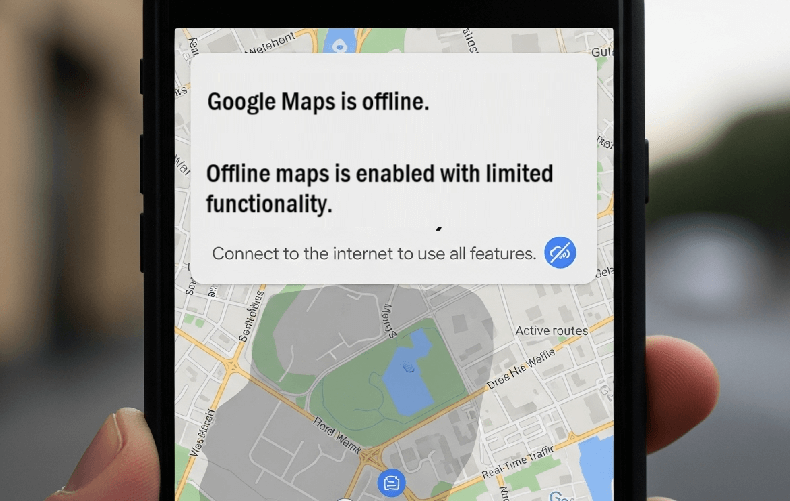Staring at a “You are offline” error on Google Maps when you know you have a connection is incredibly frustrating. If you’re struggling with how to fix Google Maps offline issues, you’ve come to the right place. This definitive guide will walk you through 19 ultimate solutions, from basic checks to expert-level fixes, to get you back on track for good.
Quick Fixes
- Check Connectivity: Make sure your Wi-Fi or Mobile Data is actually on and working.
- Disable Your VPN: VPNs can often interfere with Google’s services. Try turning it off.
- Reboot Your Phone: A quick restart can solve countless mysterious tech glitches.
- How to Fix Google Maps Offline Issues (19 Proven Fixes)
- 1. Check Your Internet Connection & Airplane Mode
- 2. Check if Google Maps is Down
- 3. Check for VPN Interference
- 4. Restart the Google Maps App
- 5. Reboot Your Device
- 6. Disable Battery Saver Mode
- 7. Check Your Phone’s Date & Time Settings
- 8. Check Your Phone’s Storage
- 9. Turn Location Services Off and On
- 10. Enable High-Accuracy Location Mode
- 11. Enable Background App Refresh & Unrestricted Data
- 12. Turn Off “Wi-Fi Only” Mode
- 13. Clear Google Maps App Cache
- 14. Clear Google Maps App Data
- 15. Update the Google Maps App
- 16. Re-calibrate Your Compass
- 17. Leave the Google Maps Beta Program
- 18. Reinstall Google Maps
- 19. The Ultimate Fix: Download Offline Maps
- Conclusion
- Frequently Asked Questions (FAQ)
How to Fix Google Maps Offline Issues (19 Proven Fixes)
1. Check Your Internet Connection & Airplane Mode
First things first, let’s ensure your phone has a stable connection and hasn’t accidentally been put in Airplane Mode, which disables all wireless radios.
On Android, navigate to Settings > Network & Internet.
Confirm that Airplane Mode is off and that Wi-Fi or Mobile data is toggled on.
On iPhone, ppen Settings and check that Airplane Mode is off. Then, confirm that Wi-Fi shows a connection or that Cellular is enabled.
2. Check if Google Maps is Down
Ensure the problem isn’t on Google’s end. Visit the official Google Maps Platform Support page to view incidents or outages. If Maps is down globally, waiting might be your only option.
You can check the Google Maps status by visiting a status-checking website like Downdetector.
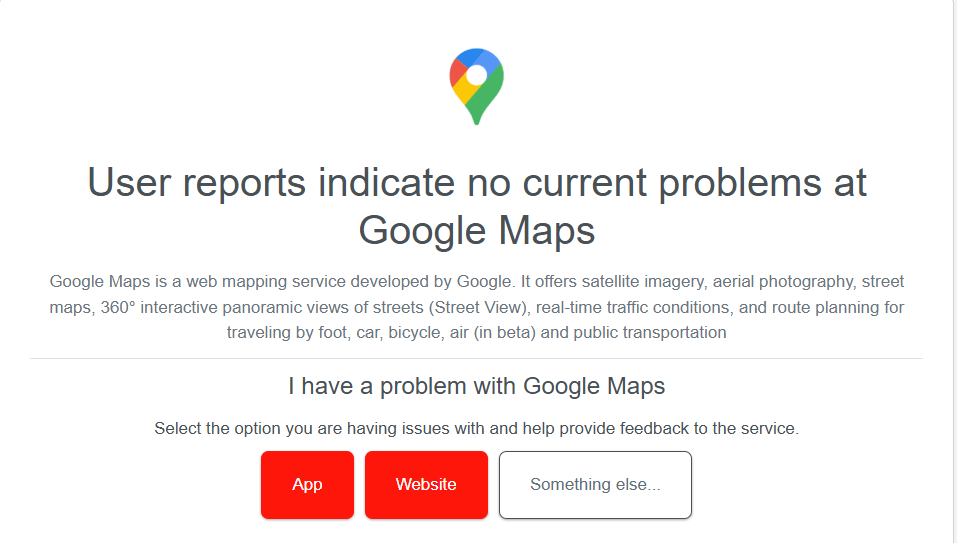
Additionally, you can look over social media. There might be impacted user asking around social media.
3. Check for VPN Interference
If you use a VPN for privacy, it could be the culprit. A slow or misconfigured VPN can block Google’s services or make your connection appear unstable.
To fix this, temporarily disable your VPN app, then close and reopen Google Maps. If Maps starts working immediately, you have found the problem.
You may need to change your VPN’s server location or adjust its settings to allow for “split-tunneling” so Google Maps can bypass the VPN.
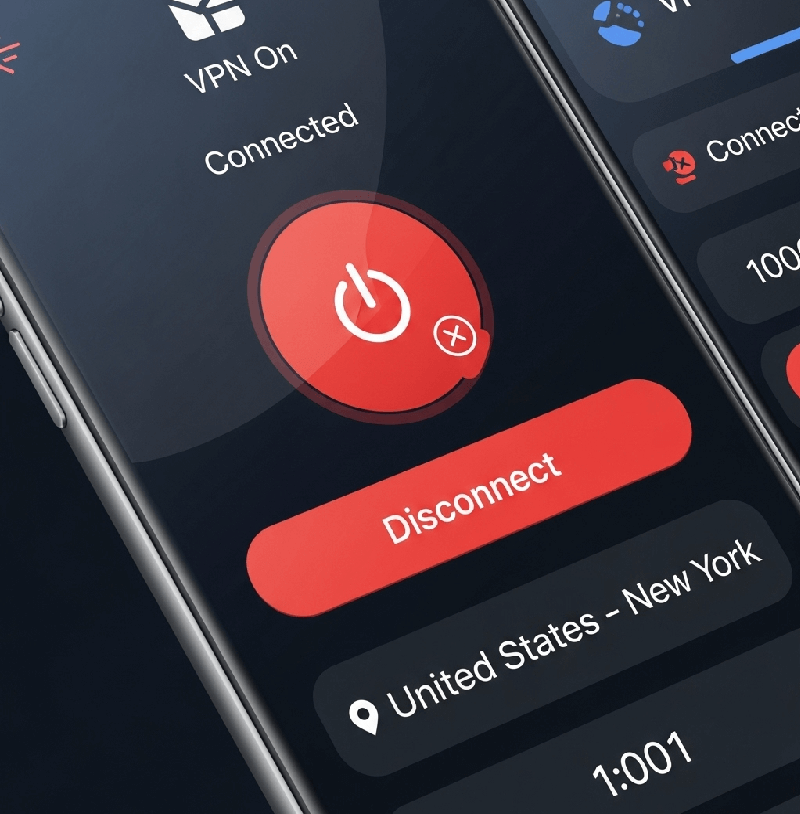
4. Restart the Google Maps App
Subsequently, a quick app restart can clear temporary glitches that cause offline errors.
This is the digital equivalent of “turning it off and on again”—a simple yet remarkably effective solution for a wide range of software issues.
Why this works?
When you use an app like Google Maps, it’s constantly juggling information in your device’s active memory (RAM).
This includes your current location, the route you’ve planned, search history, and cached map tiles.
5. Reboot Your Device
If restarting the app didn’t work, reboot your entire phone. This classic solution is effective because it clears out your phone’s memory.
6. Disable Battery Saver Mode
Aggressive battery-saving modes can restrict background data and GPS functionality.
On Android, go to Settings > Battery > Battery Saver. Turn this feature off.
On iPhone, go to Settings > Battery and ensure that Low Power Mode is switched off.
7. Check Your Phone’s Date & Time Settings
If your phone’s date and time are incorrect, it can fail to sync properly with Google’s servers.
Enabling “Set automatically” ensures your phone’s clock is always synced to the real-world time. This allows it to correctly validate Google’s digital ID, complete the secret handshake, and establish a trusted connection.
On your computer, go to your device’s Date & Time settings and ensure that the Set automatically option is enabled.
8. Check Your Phone’s Storage
If your phone’s internal storage is completely full, apps can fail in unpredictable ways. Google Maps may not be able to save new cache files, leading to errors.
To check and fix, Go to Settings > Storage. If you have less than 1GB of free space, try deleting old files, photos, or unused apps to free up space, then restart your phone.
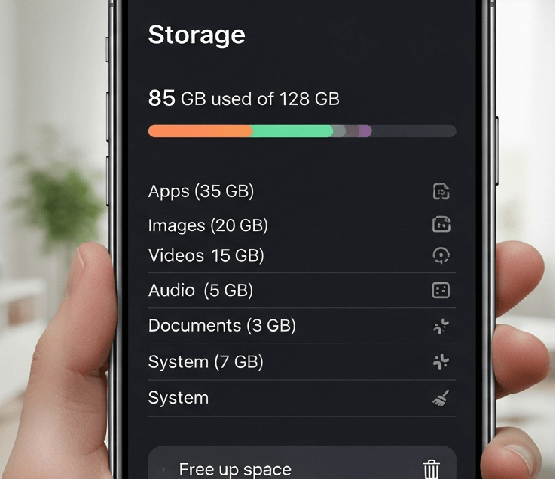
9. Turn Location Services Off and On
Refreshing your phone’s location services can force it to re-establish a connection. Go to your phone’s Location Services settings, toggle the main switch off, wait a few seconds, and toggle it back on.
10. Enable High-Accuracy Location Mode
For Android users, ensure Maps has the most precise location data. Go to Settings > Location > Location Services > Google Location Accuracy and ensure Improve Location Accuracy is on.
11. Enable Background App Refresh & Unrestricted Data
Google Maps needs to use data in the background. Ensure Background data (Android) or Background App Refresh (iPhone) is enabled for Google Maps in your phone’s settings.
12. Turn Off “Wi-Fi Only” Mode
Inside the Google Maps app, tap your profile picture > Settings and ensure the toggle next to Wi-Fi only is turned off.
13. Clear Google Maps App Cache
Clearing the cache is a safe way to clean up temporary files. On Android, go to Settings > Apps > Google Maps > Storage & cache and tap Clear cache.
14. Clear Google Maps App Data
Warning: This will reset the app. Follow the same steps as above, but tap Clear data. Your saved places are tied to your account and are safe.
15. Update the Google Maps App
An outdated version might contain bugs. Go to the Google Play Store or the App Store, search for Google Maps, and tap Update.
16. Re-calibrate Your Compass
An uncalibrated compass can trigger offline errors. Open Maps, tap the blue dot representing your location, select Calibrate, and follow the on-screen instructions.
17. Leave the Google Maps Beta Program
If you are a beta tester for Maps, you are using an experimental version that may be unstable.
To fix this, open the Google Play Store, find the Google Maps app page, and scroll down. You will see a section for the beta program.
Tap the Leave button. You will then be prompted to uninstall and reinstall the public version of the app.
18. Reinstall Google Maps
If nothing else has worked, reinstall the app to ensure you have a fresh, corruption-free installation.
19. The Ultimate Fix: Download Offline Maps
Instead of just fixing the “offline” error, embrace it. Download entire regions to your phone so navigation works perfectly without any internet connection.
- Open Google Maps with a Wi-Fi connection.
- Tap your profile picture > Offline maps.
- Tap Select Your Own Map, frame the area you need, and tap Download.
Conclusion
There’s nothing more disruptive than your navigation app failing when you need it most. By following these 19 steps, you’ve covered every conceivable cause of the Google Maps offline issue, from simple connection problems to expert-level fixes like VPN conflicts and beta program glitches. You are now equipped to solve the problem and navigate with total confidence.
Did one of these fixes work for you? Let us know which one in the comments below or share this guide with a friend in need!
Frequently Asked Questions (FAQ)
Q1: Why does Google Maps say “offline” when I have a strong internet connection?
This commonly happens for three reasons: the “Wi-Fi only” mode is enabled, a “Battery Saver Mode” is restricting its function, or the app’s cache is corrupted. Following steps 6, 12, and 13 in this guide usually resolves this.
Q2: Can a VPN cause Google Maps to stop working?
Yes, absolutely. A VPN can interfere with Google’s services. If you experience issues, the first thing you should try is temporarily disabling your VPN to see if it resolves the problem.
Q3: Will clearing the Google Maps cache delete my saved places?
No, it will not. Clearing the cache is a safe troubleshooting step that only removes temporary files. It does not affect your personal data like saved places, home/work addresses, or your search history, which are all linked to your Google Account.
IT Security / Cyber Security Experts.
Technology Enthusiasm.
Love to read, test and write about IT, Cyber Security and Technology.
The Geek coming from the things I love and how I look.