Are you wondering, “is your windows activated windows“? An unactivated version can lock you out of personalization features and critical security updates. Fortunately, verifying your PC’s activation status is straightforward. This guide provides three simple, step-by-step methods to give you a definitive answer in seconds on how to check if Windows is activated.
How to Check if Windows 11/10 is Activated
Method 1: Check Activation Status via the Settings App (Easiest Method)
This is the most common and user-friendly method because it provides the most detail directly from the Windows interface.
For Windows 11 Users
- First, right-click the Start Menu button and select Settings from the pop-up menu.
- Next, ensure you are on the System tab (the default view).
- Subsequently, scroll down and click on the Activation menu item.
- On this screen, you will see your Activation state. If everything is correct, it will say Active. It will also tell you how it was activated, for instance, with a digital license linked to your Microsoft account.

For Windows 10 Users
- To begin, open the Start Menu and click the gear icon to launch Settings.
- Then, click on Update & Security.
- From the left-hand navigation pane, select Activation.
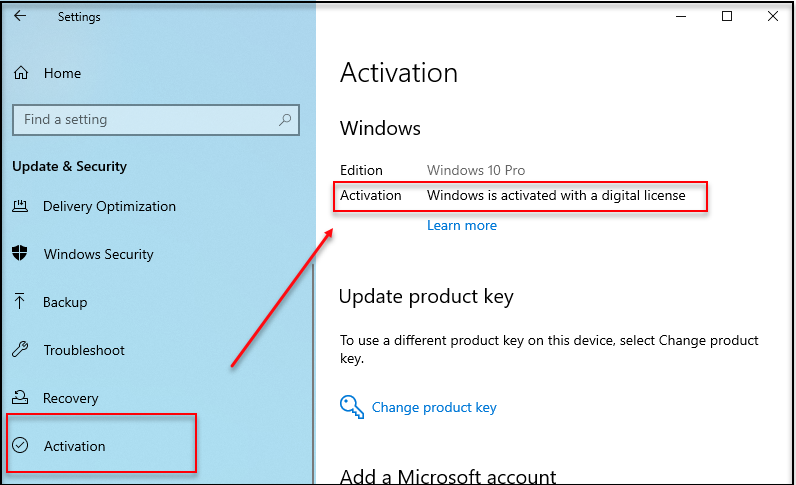
Method 2: Check Activation Status Using Command Prompt (CMD)
If you prefer a more technical approach or want an even faster check, the Command Prompt is an excellent tool.
- First, click the Start Menu and type “cmd”.
- Right-click on Command Prompt and select Run as administrator.
- In the black terminal window that appears, type the following command exactly as shown:
slmgr /xpr
- Finally, press Enter. A small pop-up window will appear. If your system is permanently activated, it will say, “The machine is permanently activated.” Otherwise, it will show an expiration date.

Method 3: Check Activation Status via System Properties
This is an older, classic method on how to check if Windows is activated, that still works perfectly on both Windows 10 and 11.
- Use the keyboard shortcut Windows Key + Pause/Break.
- Alternatively, open File Explorer, right-click on This PC, and select Properties.
- This will open the System Properties window. Look for the “Windows activation” section, where you will see confirmation that “Windows is activated.”
The Risks of Using Non-Activated Windows
While Windows may seem to work without activation, you are exposing yourself to several risks and limitations:
- Security Vulnerabilities: The most critical risk is missing out on essential security updates, which can leave your PC vulnerable to malware, viruses, and other threats.
- Limited Functionality: You will be locked out of all personalization settings. This means no changing wallpapers, themes, colors, or lock screen settings.
- Constant Nagging: A persistent and annoying “Activate Windows” watermark will be overlaid on everything you do, and you’ll receive regular pop-up notifications.
Quick Tips: If you have the product key and want to activate the product key, you can read our step-by-step guide on how to activate Windows with product key.
Understanding Your Activation Status: Digital License vs. Product Key
Seeing the word “Active” is great, but what does it mean? Modern Windows activation typically uses one of two methods:
- Digital License: This is the most common method for PCs that came pre-installed with Windows or were upgraded from a genuine copy of Windows 7/8. Your license is tied directly to your computer’s hardware and linked to your Microsoft account. Consequently, you don’t need to enter a key when reinstalling Windows.
- Product Key: This is the traditional 25-character code you receive when you purchase a retail copy of Windows. You must enter this key during installation to activate your genuine copy.
For more detailed information, you can read Microsoft’s official documentation on Windows Activation.
Did you know?: If you have a new product key and need to change it, the process is simple. Read our full guide on how to change the Windows product key.
Common Activation Errors and Their Solutions
If your screen shows that Windows is not activated, you might see an error code. Here are a few of the most common ones:
- Error 0x803F7001: This error often appears after a hardware change. The first step is to run the Activation Troubleshooter from the Activation settings page. If you linked your digital license to your Microsoft Account, the troubleshooter can often reactivate Windows for you.
- Error 0xC004F213: This error means that no product key was found on your computer. This can happen if you installed a different version of Windows than the one your license is for (e.g., installing Windows 10 Pro when your license is for Windows 10 Home).
- Error 0xC004C003: This error indicates that the activation key you entered is invalid or has been blocked. This can happen with illegitimate keys. Ensure you are using a genuine product key from an authorized retailer.
If you encounter a different error, you can learn more about using the troubleshooter on Microsoft’s help page.
Frequently Asked Questions (FAQ)
Yes, you can. However, you will face some limitations. A persistent “Activate Windows” watermark will appear on your desktop, and you will be unable to change personalization settings like your wallpaper, colors, and themes. More importantly, you might miss out on certain security updates.
An OEM (Original Equipment Manufacturer) key is pre-installed by the company that built your computer (like Dell or HP) and is tied to that specific device. A Retail key is one you purchase separately and can be transferred to a new computer.
If your PC came with a product key, it might be on a sticker on your computer’s case. If you bought it digitally, it would be in your confirmation email. For digital licenses, you don’t have a visible key; it’s linked to your hardware.
No. If your PC has a digital license, Microsoft’s activation servers will recognize your hardware and automatically reactivate your genuine copy of Windows as soon as you connect to the internet.
Conclusion: You’re in Control
In summary, checking your Windows activation status is a simple yet crucial step to ensure your PC is secure and fully functional. Whether you prefer the detailed view in the Settings app, the rapid check via Command Prompt, or the classic System Properties window, you now have all the tools you need.
By understanding what your status means and how to troubleshoot common errors, you can ensure your system remains genuine and secure. A quick check today can provide peace of mind and confirm your system is legitimate.
Did you find this guide helpful? Share it with someone who might need it, or let us know in the comments which method is your favorite
IT Security / Cyber Security Experts.
Technology Enthusiasm.
Love to read, test and write about IT, Cyber Security and Technology.
The Geek coming from the things I love and how I look.
