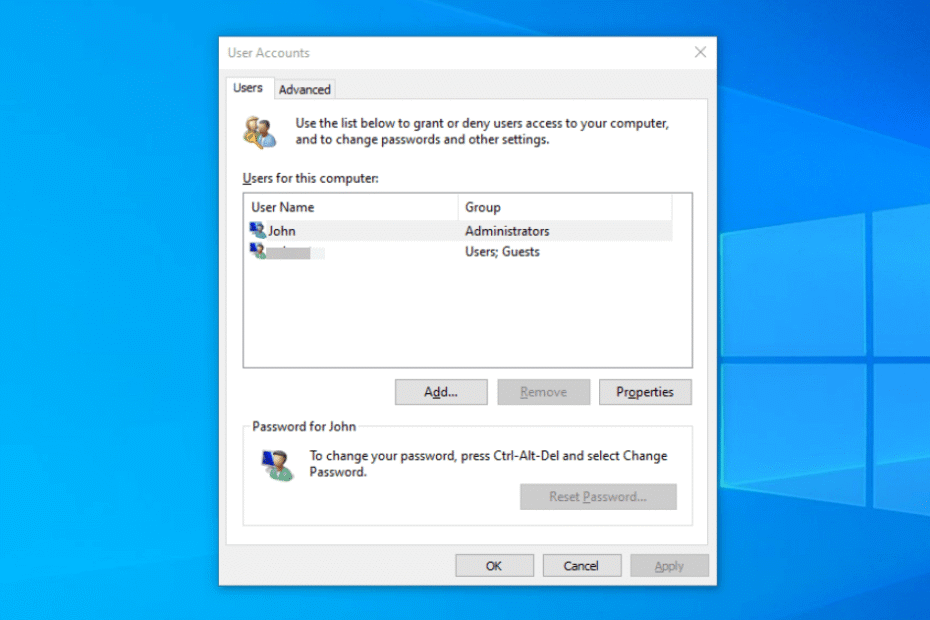This guide will show you exactly how to check if you have admin privileges windows, using simple, step-by-step methods and expert tips you won’t find anywhere else.
- What Are Administrator Privileges and Why Do They Matter?
- Check If You Have Admin Privileges Windows 11 & 10
- Method 1 (Quickest Way): The ‘Run as Administrator’ Test
- Method 2: Check Admin Rights via the Settings App
- Method 3: Using the Classic Control Panel
- Method 4: Using the Command Prompt (CMD)
- Method 5: Using Windows PowerShell (The Modern CMD)
- Method 6: Using the ‘netplwiz’ Command
- Method 7: Checking via Computer Management
- What to Do If You Don’t Have Admin Privileges
- Understanding the Risks: Why You Shouldn’t Always Use an Admin Account
- Frequently Asked Questions (FAQ)
- Conclusion
Check If You Have Admin Privileges Windows 11 & 10
Method 1: Check Admin Rights via the Settings App
For most users, the Windows Settings app is the quickest and most straightforward way to see your account status.
- Open Windows Settings. You can do this by pressing the Windows key + I on your keyboard.
- Navigate to the ‘Accounts’ Section. In the Settings window, click on Accounts.
- Check Your Account Information. Right under your name, you will see the word “Administrator” if you have admin rights.
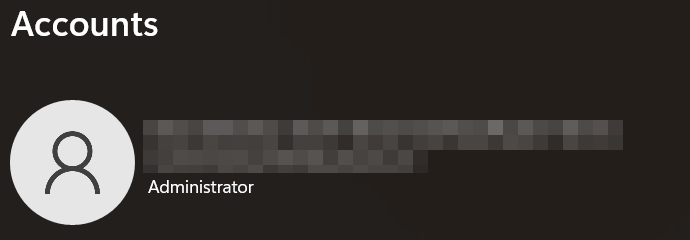
Method 2: The ‘Run as Administrator’ Test
Before diving into system menus, here’s a simple, real-world test.
- Find any application shortcut on your desktop or in the Start Menu (e.g., Notepad or your browser).
- Right-click on the application icon.
- Select “Run as administrator.”

Now, observe what happens. If you are an admin, a User Account Control (UAC) prompt will appear asking for a simple “Yes” or “No“
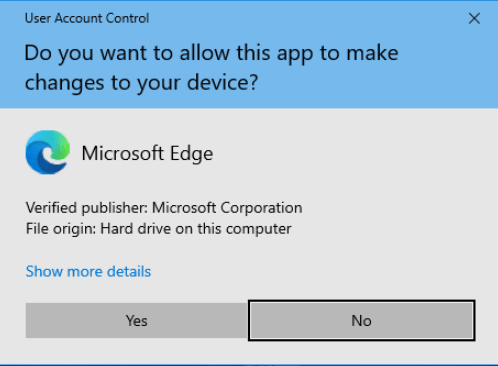
If you are a standard user, the prompt will require you to enter the password for an administrator account. This single action often tells you everything you need to know.
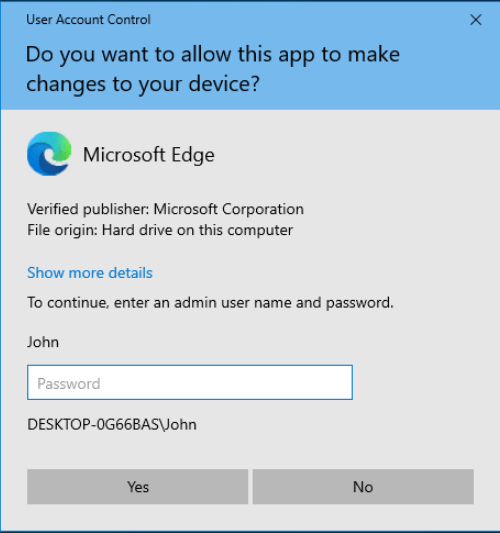
Method 3: Using the Classic Control Panel
If you’re more familiar with the traditional Control Panel, this method works just as well.
- Open the Control Panel. Click the Start menu, type “Control Panel,” and press Enter.
- Go to ‘User Accounts’. Click on User Accounts.
- View Your Account Type. Your account type, such as “Administrator” or “Standard User,” will be clearly listed beside your name.
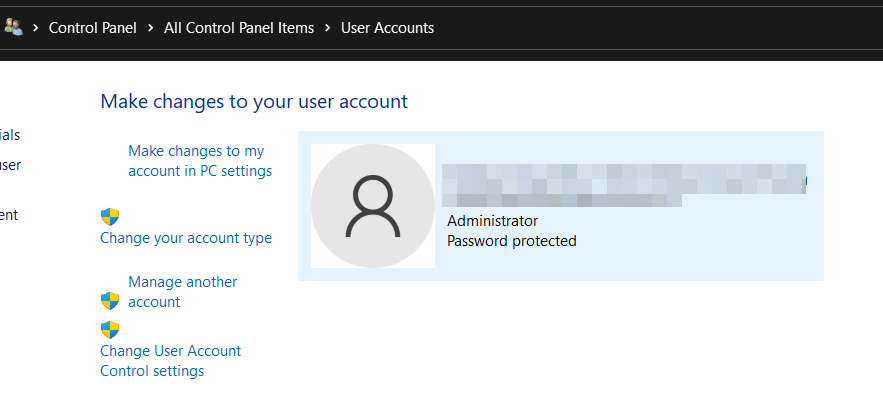
Method 4: Using the Command Prompt (CMD)
For those who prefer a more technical approach, the Command Prompt provides a definitive answer.
- Open Command Prompt. Click the Start menu, type “cmd,” and select Command Prompt.
- Run the ‘net user’ Command. In the command line, type net user [username] and press Enter. Replace [username] with your own. (example net user myname)
- Check Group Memberships. Look for the line that says “Local Group Memberships.” If you see *Administrators listed, your account has admin privileges.
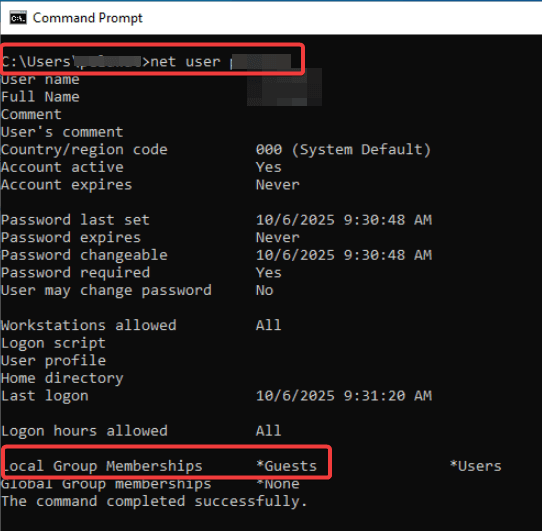
Method 5: Using Windows PowerShell (The Modern CMD)
PowerShell is the modern, more powerful command-line tool for Windows. This method provides a clean, direct true/false answer.
- Open PowerShell. Right-click the Start button and select Terminal or Windows PowerShell.
- Run the Command. Copy and paste the following command into PowerShell and press Enter:
([Security.Principal.WindowsPrincipal][Security.Principal.WindowsIdentity]::GetCurrent()).IsInRole([Security.Principal.WindowsBuiltInRole]::Administrator) - Check the Output. PowerShell will simply return True if you are an administrator or False if you are not.
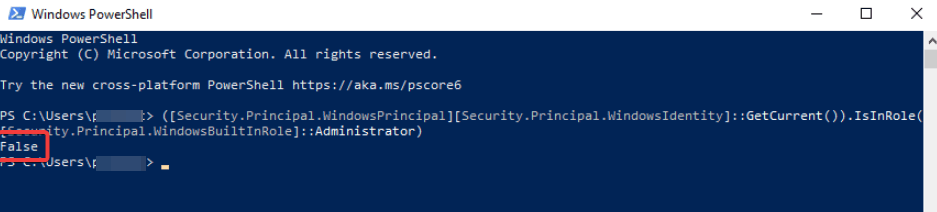
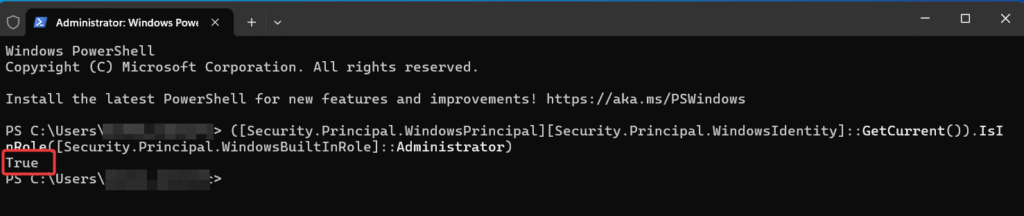
Method 6: Using the ‘netplwiz’ Command
This command opens the advanced User Accounts window, giving you a clear view of your account’s group membership.
- Open the Run Dialog. Press the Windows key + R.
- Type ‘netplwiz’ and Press Enter.
- Check Group Membership. Select your account, click Properties, and go to the Group Membership tab. The selected radio button will tell you if you are a Standard user or an Administrator.
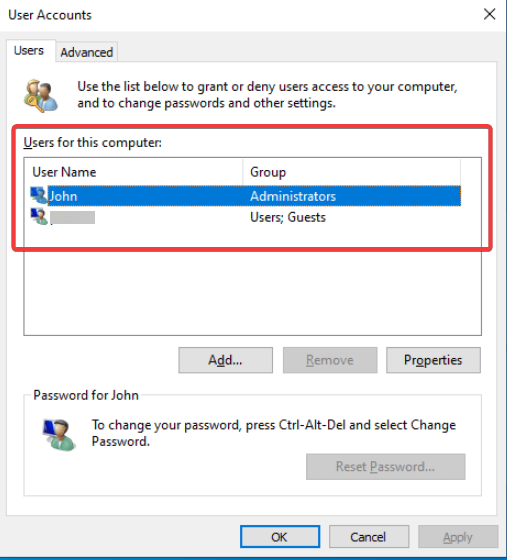
Note: If it asked for password, then your account does not has admin privilege.
Method 7: Checking via Computer Management
This method is often used by IT professionals and offers a detailed view of all users.
- Open Computer Management. Right-click the Start button and select Computer Management.
- Navigate to Users. In the left pane, go to System Tools > Local Users and Groups > Users.
- Check Your Account Properties. Double-click your username, then go to the Member Of tab. If Administrators is in the list, your account has full privileges.
Important Note: The “Local Users and Groups” tool is not available in Windows Home editions. If you are using Windows 10 Home or Windows 11 Home, this method will not work.
What Are Administrator Privileges and Why Do They Matter?
In Windows, user accounts have different levels of permission. A Standard User account can perform daily tasks like browsing the web and using apps.
However, an Administrator account has elevated privileges, which are necessary to perform actions that affect the entire system. These actions include:
- Installing or uninstalling software and apps.
- Changing system-wide settings.
- Accessing all files on the computer.
- Managing other user accounts.
Knowing your account type is crucial for managing your PC effectively. So, let’s dive into the easiest ways to find out.
What to Do If You Don’t Have Admin Privileges
If you’ve discovered you’re a standard user, your next steps are:
- Ask the Administrator: On a work, school, or shared family computer, you will need to ask the PC’s designated administrator to perform the task or to elevate your privileges.
- Switch to an Admin Account: If you know the credentials for an admin account on the PC, log out and log back in with that account to proceed.
Understanding the Risks: Why You Shouldn’t Always Use an Admin Account
It might seem convenient to always use an admin account, but it carries significant security risks. If malware infects your PC while you are logged in as an administrator, it can gain full control of your system.
Using a standard account for daily activities leverages Windows’ User Account Control (UAC), which acts as a crucial safety barrier against unauthorized changes.
Frequently Asked Questions (FAQ)
A: The “Built-in Administrator” is a special, hidden account with elevated privileges used for system recovery and troubleshooting. It is disabled by default for security reasons. The “Administrator” account you use for daily tasks is a user-created account that is a member of the Administrators group.
A: Administrator rights allow you to perform system-wide actions like installing software, changing security settings, and managing other users. For more details, refer to Microsoft’s official documentation on user account types.
A: Another user who already has administrator privileges must change your account type for you via the Control Panel or Settings.
Conclusion
Verifying your user account level is a fundamental step in troubleshooting and managing your computer.
With these six methods, from the straightforward Settings app to the powerful PowerShell command, you can easily check if you have admin privileges windows.
This knowledge empowers you to manage your PC securely and effectively.
We hope this comprehensive guide was helpful! If you have any questions or another favorite method, feel free to share it in the comments below.
IT Security / Cyber Security Experts.
Technology Enthusiasm.
Love to read, test and write about IT, Cyber Security and Technology.
The Geek coming from the things I love and how I look.