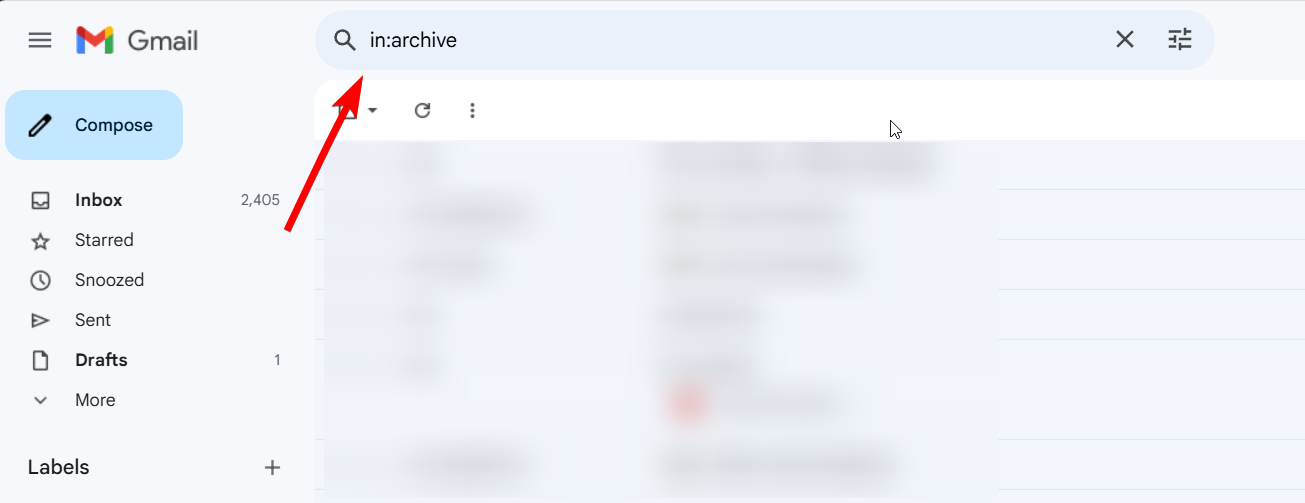Accidentally archived an important email and now it’s vanished? You’re not alone. Don’t panic—it’s not gone forever. This guide will show you exactly how to find archived emails in gmail and move them right back to your inbox, whether you’re on a computer or your phone.
Quick Tips
The quickest solution is to look in the “All Mail” label. In your browser, it’s in the left-hand menu (you may need to click “More” first). On the mobile app, tap the three-line menu in the top-left corner, then tap the “All Mail” label.
How to Find Archived Emails in Gmail on a Desktop Computer
Finding your archived messages on a desktop is straightforward once you know where to look. You have two simple methods to choose from.
Method 1: Using the “All Mail” Label
The “All Mail” view is your complete email library, showing everything except for items in your Trash and Spam folders.
First, open Gmail in your preferred web browser.
Next, look at the menu on the left-hand side of your screen. If you don’t see the “All Mail” label immediately, you will need to click on the “More” dropdown to expand the list.
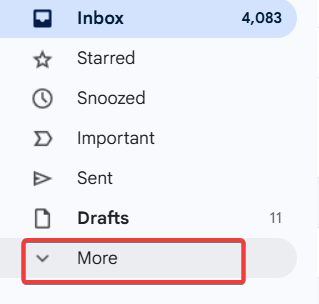
Finally, click on the “All Mail” label. You can now scroll through this list to find your message. Since this view includes inbox messages, archived items will appear without an “Inbox” label next to them.
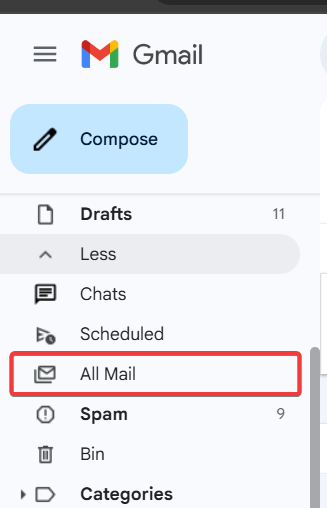
In some cases, “All Mail” button may not showing. You can follow this guide to show “All Mail” button.
Method 2: Using the Gmail Search Bar
Simply click on the search bar located at the very top of your Gmail window.
Then, type in any information you remember—the sender’s name, the subject line, or a specific keyword from the email body. Press Enter, and Gmail will search your entire mailbox, including the archive.
For more precise results, you can use a search operator to exclude emails from other folders. To do this, type **-in:inbox -in:sent -in:drafts** into the search bar, which tells Gmail to show only messages that aren’t in your inbox, sent, or drafts folders.

Pro Tip: Use search operators like “from:” or “subject:” to narrow down your results more effectively.
How to Find Archived Emails in the Gmail Mobile App (iPhone & Android)
The process is just as simple on your phone. The Gmail app provides quick access to all your mail.
First, open the Gmail app on your smartphone.
Next, tap the three-horizontal-lines menu (often called the “hamburger” menu) in the top-left corner of the app.
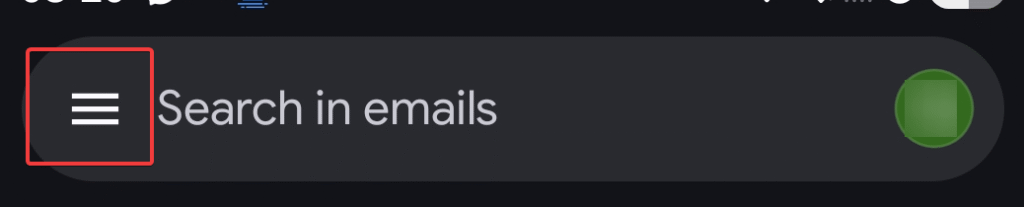
From there, scroll down the list of labels and tap on “All Mail”. This will take you to the same comprehensive view as the desktop version, where you can find your archived message.
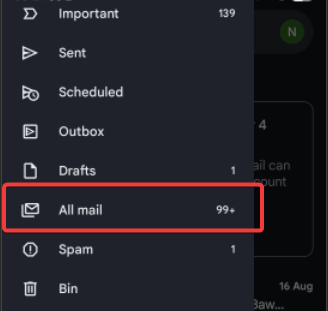
How to Unarchive an Email and Move it Back to the Inbox
Once you’ve found the email, returning it to your inbox takes just one click.
Locate the email you want to unarchive using one of the methods described above.
Select the email. On a desktop, click the checkbox to the left of the sender’s name. On mobile, long-press the email to select it.
Finally, with the email selected, click the “Move to Inbox” icon at the top of the screen. The icon looks like a small box with a downward-pointing arrow. The email will instantly reappear in your primary inbox.
Frequently Asked Questions (FAQs)
What’s the difference between archiving and deleting in Gmail?
Archiving an email simply removes it from your inbox to help you declutter, but it keeps the email in your account in the “All Mail” folder. In contrast, deleting an email sends it to the Trash, where it is permanently removed after 30 days. Think of archiving as filing and deleting as throwing away. For more details, see Google’s official explanation on how archiving and muting works.
Is there a dedicated “Archive” folder in Gmail?
No, and this is the most common point of confusion. Unlike other email clients, Gmail does not use a separate folder or label for archived messages. Instead, they are stored in the “All Mail” view.
Can I find archived emails in the Spam or Trash folders?
No. The “All Mail” label does not include messages that are in your Spam or Trash folders. Those are kept entirely separate. If you can’t find an email in “All Mail” or through search, it may have been deleted.
Conclusion: You’re Now a Gmail Archive Master!
And there you have it! Finding an archived email in Gmail might seem confusing at first, but once you know that the “All Mail” label is your destination, it becomes incredibly simple. Whether you use the search bar for a quick find or browse your complete mail history, your messages are never truly lost—just neatly filed away.
Now that you know how to locate and manage your archived emails, you can keep your inbox clean without the fear of losing important information.
If you found this guide helpful, please share it with others! Have any more Gmail questions? Drop them in the comments below
IT Security / Cyber Security Experts.
Technology Enthusiasm.
Love to read, test and write about IT, Cyber Security and Technology.
The Geek coming from the things I love and how I look.