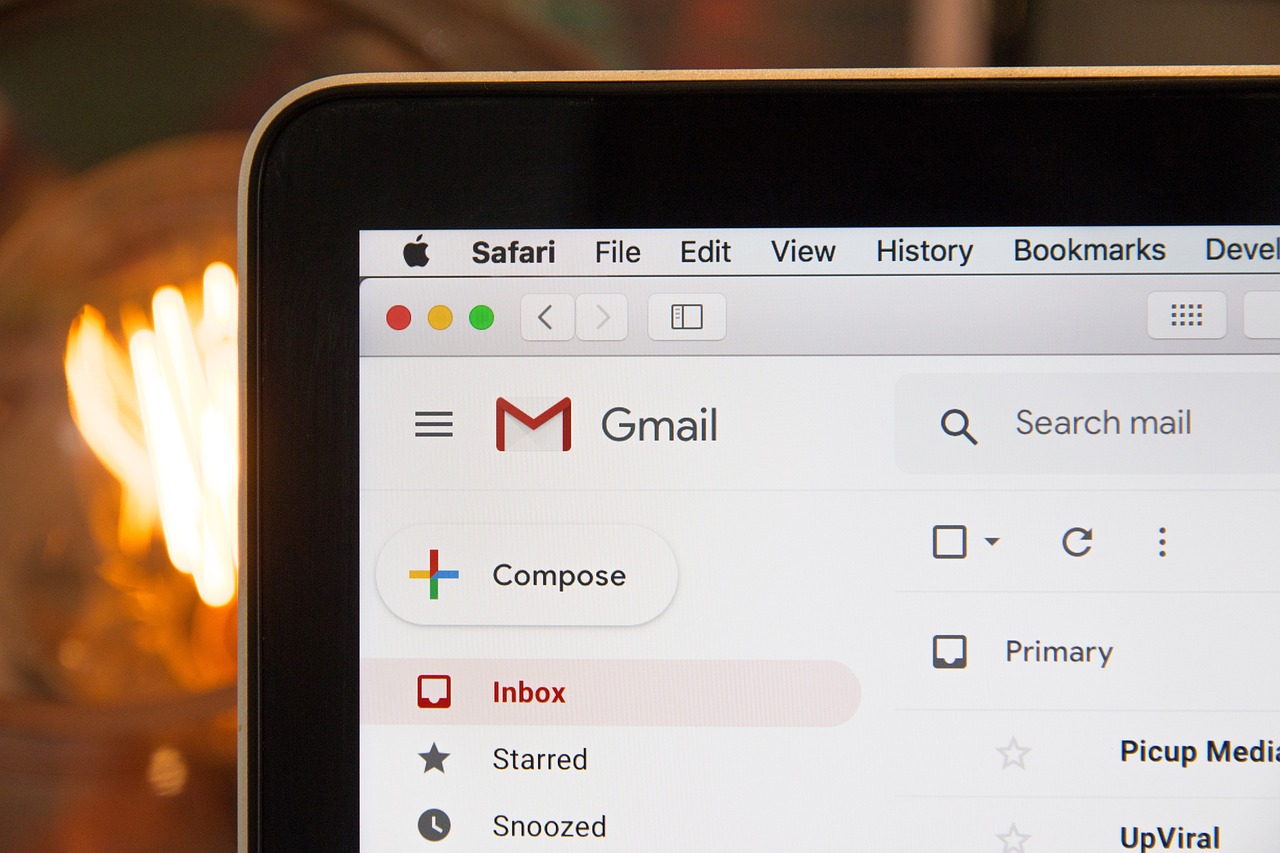Can Gmail recall emails after they’ve been sent?
This is a common question many users ask when they’ve had that moment of panic after hitting the send button.
In this article, we’ll explore Gmail’s email recall functionality, how it works, its limitations, and alternative solutions when the recall feature isn’t enough to save you from an email mishap.
Understanding Gmail’s Email Recall Capabilities
When it comes to the question “can Gmail recall emails” or “can Gmail unsend emails” the answer isn’t as straightforward as many users might hope.
Unlike some other email platforms, Gmail doesn’t offer a traditional recall feature.
However, it does provide an Undo Send feature that can help prevent email mishaps if you act quickly.
How Gmail’s Undo Send Feature Works
The Undo Send feature is Gmail’s solution for users who need to recall an email. Here’s what you need to know:
- Time Window: After clicking send, Gmail provides a brief cancellation period during which you can stop the email from being delivered
- Customizable Duration: Users can set the undo window to 5, 10, 20, or 30 seconds
- Immediate Action Required: Once the time frame expires, you won’t be able to recall the email
Setting Up Undo Send in Gmail
To ensure you’re able to recall emails within the available window, follow these steps to enable and configure the Undo Send feature:
- Access Gmail settings through the drop-down menu
- Scroll to the “Undo Send” section
- Select your preferred cancellation period (up to 30 seconds)
- Save your changes at the bottom of the page
Using Gmail’s Undo Send Feature Effectively
On Desktop
When you send an email from your Gmail inbox on desktop:
- Look for the “Message sent” notification
- Click the “Undo” button that appears
- The email will return to draft mode for editing
- Make necessary changes or delete the draft
On the Gmail App
Mobile users can also recall emails using the Gmail app:
- Watch for the “Sent” notification
- Tap “Undo” immediately
- Edit or cancel the email as needed
What Happens When You Can’t Recall an Email?
If you’ve accidentally sent an email and missed the undo window, here are your options:
- Send a Follow-up: Quickly send an apologetic follow-up email
- Contact the Recipient: If urgent, reach out through another channel
- Learn from the Experience: Use this as a reminder to double-check future emails
Best Practices to Avoid Needing to Recall Emails
Before Sending
- Double-check Recipients: Ensure all email addresses are correct
- Review Content: Proofread your message thoroughly
- Verify Attachments: Confirm all attachments are included and correct
- Consider Timing: Draft important emails when you’re focused
After Clicking Send
- Watch for the Undo Button: Don’t navigate away until the undo option disappears
- Act Quickly: If you notice a mistake, click undo immediately
- Stay on the Page: Remain on Gmail until the cancellation period ends
Third-Party Solutions for Email Recall
While Gmail’s native capabilities are limited to the Undo Send feature, some third-party tools offer additional functionality:
For Business Users
- ToogleBox Email Recall:
- Available for Google Workspace accounts
- Allows longer recall windows
- Domain-specific functionality
- Virtru:
- Focuses on email security
- Includes message revocation features
- Works with existing Gmail accounts
Limitations of Third-Party Tools
- Most tools only work with business accounts
- May require additional setup and configuration
- Cannot guarantee complete recall of opened emails
Gmail Email Management Tips
Preventing Email Mistakes
- Use Draft Mode: Save important emails as drafts first
- Enable Confirmations: Set up send confirmations
- Create Templates: Use templates for common messages
- Schedule Sends: Utilize Gmail’s schedule feature for important emails
Managing Sent Emails
- Regular Inbox Review: Monitor your sent items
- Organization System: Implement folders and labels
- Archive Important Messages: Keep critical communications accessible
Frequently Asked Questions
Can Gmail recall emails after the undo period?
No, once the undo send window expires, Gmail cannot recall sent emails.
How long do I have to recall an email in Gmail?
The maximum cancellation period is 30 seconds, which must be set in your Gmail settings.
Does the undo feature work the same on mobile and desktop?
Yes, the functionality is similar across platforms, though the interface may differ slightly.
What happens if I close Gmail before the undo period ends?
The email will be sent, and you won’t be able to recall it.
Conclusion
While Gmail can’t recall emails in the traditional sense, the Undo Send feature provides a valuable safety net for quick corrections. By understanding how this feature works and implementing good email practices, you can minimize the need for email recalls and manage your communications more effectively.
Remember to:
- Enable the Undo Send feature
- Set an appropriate cancellation period
- Stay vigilant during the undo window
- Implement preventive measures
- Consider third-party tools for business needs
By following these guidelines and making use of Gmail’s available features, you can better manage your email communications and reduce the likelihood of needing to recall an email in the first place.
IT Security / Cyber Security Experts.
Technology Enthusiasm.
Love to read, test and write about IT, Cyber Security and Technology.
The Geek coming from the things I love and how I look.