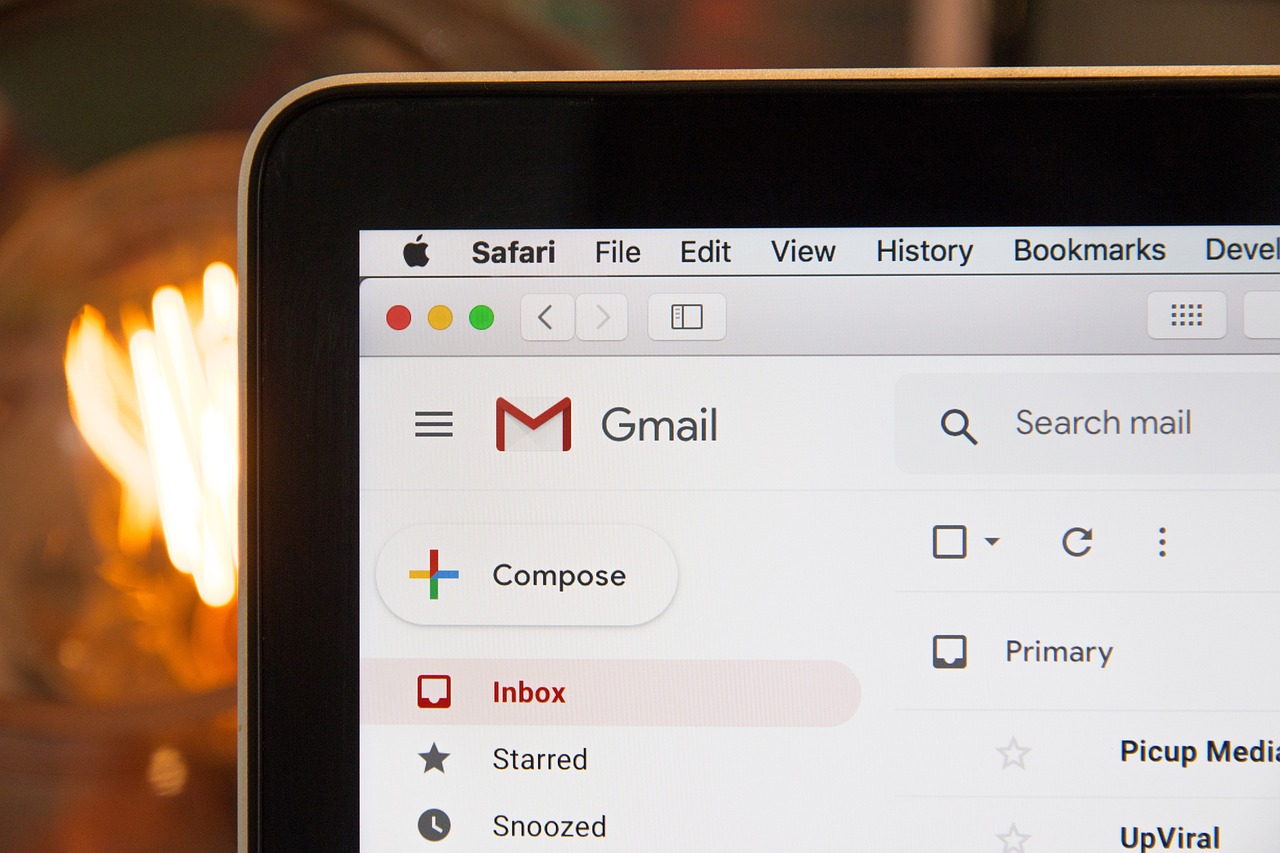Losing your smartphone can be a stressful experience. It’s not just about the device itself but also the personal data, precious photos, and important contacts stored inside. Thankfully, if you’re using an Android device, you have a powerful tool at your disposal: your Google Account. In this comprehensive guide, we’ll explore how to locate your phone using your Google Account and take you through each step to ensure you can find your device swiftly and securely.
Understanding Google’s Find My Device Service
Before diving into the steps, it’s crucial to understand how Google’s Find My Device service works and why it’s an invaluable feature for Android users.
What Is Find My Device?
Find My Device is a feature provided by Google that allows you to:
- Locate your lost Android phone in real-time.
- Play a sound to help you find your device if it’s nearby.
- Secure your phone by locking it or displaying a message on the screen.
- Erase your device’s data remotely to protect your personal information.
How Does It Work?
When you sign in to your Google Account on your Android phone, Find My Device is automatically activated (unless you choose to disable it).
The service utilizes your phone’s GPS, Wi-Fi, and cellular network to pinpoint its location.
By accessing your Google Account from any web browser, you can interact with your lost device remotely.
Preparing Your Android Phone for Location Tracking
To ensure you can locate your phone using your Google Account, you need to make sure certain settings are enabled on your device.
Enable Location Services
Location Services must be turned on for your phone to communicate its location.
- Open Settings on your Android phone.
- Scroll down and tap on Location.
- Toggle the switch to On if it’s not already enabled.
Activate Find My Device
- In Settings, navigate to Security.
- Tap on Find My Device.
- Ensure the feature is turned on.
Keep Your Google Account Signed In
For seamless tracking, make sure you’re signed in to your Google Account on your device.
- Go to Settings.
- Tap on Accounts.
- Select Google and verify your account is active.
Steps to Locate Your Phone Using Google Account
Now that your phone is set up, here’s how you can locate it using your Google Account.
Step 1: Access Find My Device Website
Using any device with internet access:
- Open a web browser and navigate to Find My Device.
Step 2: Sign In to Your Google Account
- Enter the Google Account credentials associated with your lost phone.
- If prompted, complete any two-factor authentication steps.
Step 3: Locate Your Phone
Once signed in:
- You’ll see a map with your phone’s approximate location.
- On the left panel, information about your device will be displayed.
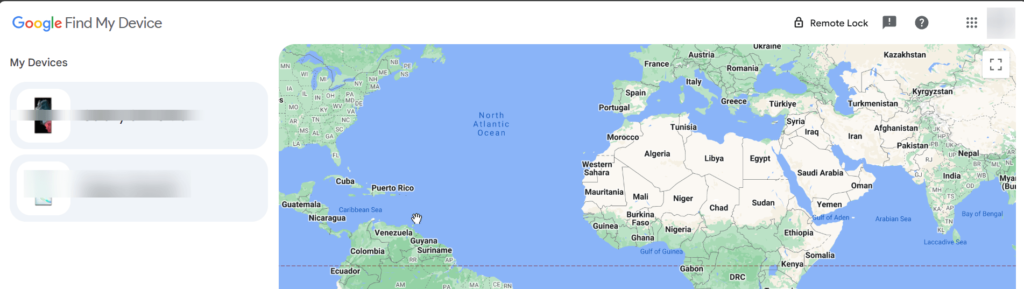
Step 4: Choose an Action
You have several options:
Play Sound
- Click on Play Sound.
- Your phone will ring at full volume for 5 minutes, even if it’s set to silent.
Secure Device
- Select Secure Device.
- You can lock your phone with a new password.
- Optionally, display a message or phone number on the lock screen.
Erase Device
- Choose Erase Device as a last resort.
- This will factory reset your phone, deleting all data.
Using the Find My Device App
If you have access to another Android device, you can use the Find My Device app.
Step 1: Install the App
- On the secondary device, open Google Play Store.
- Search for Find My Device by Google LLC.
- Install the app.
Step 2: Sign In
- Open the app.
- Sign in with the Google Account linked to your lost phone.
Step 3: Locate and Manage Your Lost Phone
- The app functions similarly to the website.
- You can play sound, secure, or erase your device.
Additional Methods to Find Your Lost Android Phone
While Find My Device is the primary method, there are other ways to locate your phone using your Google Account.
Use Google Maps Location History
If Location History is enabled:
- Go to Google Maps Timeline.
- Sign in with your Google Account.
- Review your device’s location history.
Utilize Google Photos
If you’ve taken recent photos:
- Open Google Photos.
- Check the location data of the last uploaded photos.
Contact Your Mobile Carrier
Some carriers offer location services or can block your SIM card to prevent unauthorized use.
Tips to Enhance Your Phone’s Recoverability
To make it easier to locate your phone in the future, consider these proactive steps.
Keep Location Services On
Always have your Location Services enabled, but be aware of battery usage.
Regularly Update Your Google Account Settings
Ensure your Google Account is synced and updated:
- Passwords
- Recovery options
- Two-factor authentication
Use Third-Party Tracking Apps
Apps like Prey Anti Theft or Cerberus offer additional features, such as:
- Taking photos of the thief.
- Recording audio.
- Detailed device logs.
Protecting Your Data and Privacy
While finding your phone is important, protecting your personal information is crucial.
Change Your Google Account Password
If you suspect unauthorized access:
- Go to Google Account Security.
- Select Password and follow the prompts.
Report to Authorities
If you believe your phone was stolen:
- File a police report with the device’s IMEI number.
- Provide any location information available.
Best Practices for Device Security
To prevent future losses and enhance security:
Regular Backups
- Use Google Drive or other cloud services to back up important data.
Strong Passwords and Screen Locks
- Implement PINs, passwords, or biometric locks on your device.
Stay Updated
- Keep your device’s software up to date to protect against vulnerabilities.
Conclusion
Losing your phone doesn’t have to be a nightmare. By taking advantage of the tools provided by your Google Account, you can locate your phone using Google Account services quickly and efficiently. Remember to prepare your device ahead of time and act swiftly if it goes missing. Your smartphone is an essential part of your life—keep it protected and within reach.
Frequently Asked Questions
Q: Can I Locate My Phone If It’s Offline?
If your phone is turned off or not connected to the internet:
- Find My Device will show the last known location, if available.
- Actions like Play Sound or Secure Device will execute once the phone is back online.
Q: What If I Have Multiple Devices Linked to My Account?
On the Find My Device interface:
- Click on the device icons at the top.
- Select the device you wish to locate.
Q: Is Find My Device Compatible with iOS Devices?
No, Find My Device is designed for Android devices. For iOS devices, use Find My iPhone through Apple’s services.
Q: How can Google Account Help assist me in finding a lost or stolen Android device?
Absolutely! Google Account Help provides a suite of tools to aid in locating your lost Android device:
- Locate Your Device: By signing into your Google Account, you can use the Find My Device feature to pinpoint your phone or tablet on a map.
- Secure Your Account: If your device is lost or stolen, you can remotely sign out of your Google Account to protect your personal information.
- Access Contacts: Even without your device, you can access your contact information through Gmail on another device.
- Google Account Checklist: Utilize Google’s security checklist to ensure all protective measures are in place.
Q: Can I use a Bluetooth tracker to find a lost phone or tablet?
Yes, a Bluetooth tracker can be a valuable tool for locating a lost device:
- Attach a Tracker: Devices like Tile or Chipolo can be attached to your phone or tablet.
- Bluetooth Range: While limited to Bluetooth range (typically up to 100 feet), they are excellent for finding items misplaced nearby.
- App Integration: Use the tracker’s app to ring your device or see the last known location when it was within range.
- Community Find: Some trackers offer a network of users that can help locate your device if it’s within their Bluetooth range.
Q: How can I prepare a new Google Account to better keep track of my devices?
Creating a new Google Account specifically for device management can streamline tracking and security:
- Set Up the Account: Visit accounts.google.com to create a new account.
- Sync Devices: Link all your devices—phones, tablets—to this account to centralize management.
- Google Account Checklist: Follow the checklist to enable features like two-factor authentication and recovery options.
- Enable Find My Device: Ensure this feature is active on all devices linked to the account.
By dedicating an account to device management, you enhance your ability to locate your device quickly if it gets lost.
Q: Is it possible to see the last known location of my device if it’s offline?
Yes, you can often see the last known location of your device even if it’s currently offline:
- Find My Device History: Google’s Find My Device stores the last reported location when your device was online.
- Access Location History: Through your Google Account, you can view location history if you’ve enabled it.
- Maps Timeline: Use Google Maps’ Timeline feature to see where your device has been.
Q: What steps can I take to improve my experience in finding a lost device in the future?
Preparing in advance can significantly improve your experience if you lose a device:
- Update Contact Information: Ensure your current email and phone number are associated with your Google Account for recovery purposes.
- Regularly Use Google Account Checklist: Periodically review your security settings and recovery options.
- Enable Device Location Services: Keep location services turned on to aid in locating your device.
- Install Security Apps: Consider apps that offer additional tracking features.
- Backup Data: Regularly back up important data to the cloud.
Q: Can I locate my phone using Gmail
It’s a common misconception that you can locate your phone using Gmail. While Gmail is part of your Google Account, it doesn’t have device-tracking capabilities. To find your lost Android phone, you should use Google’s Find My Device service through your Google Account to locate, lock, or erase your device remotely.
IT Security / Cyber Security Experts.
Technology Enthusiasm.
Love to read, test and write about IT, Cyber Security and Technology.
The Geek coming from the things I love and how I look.