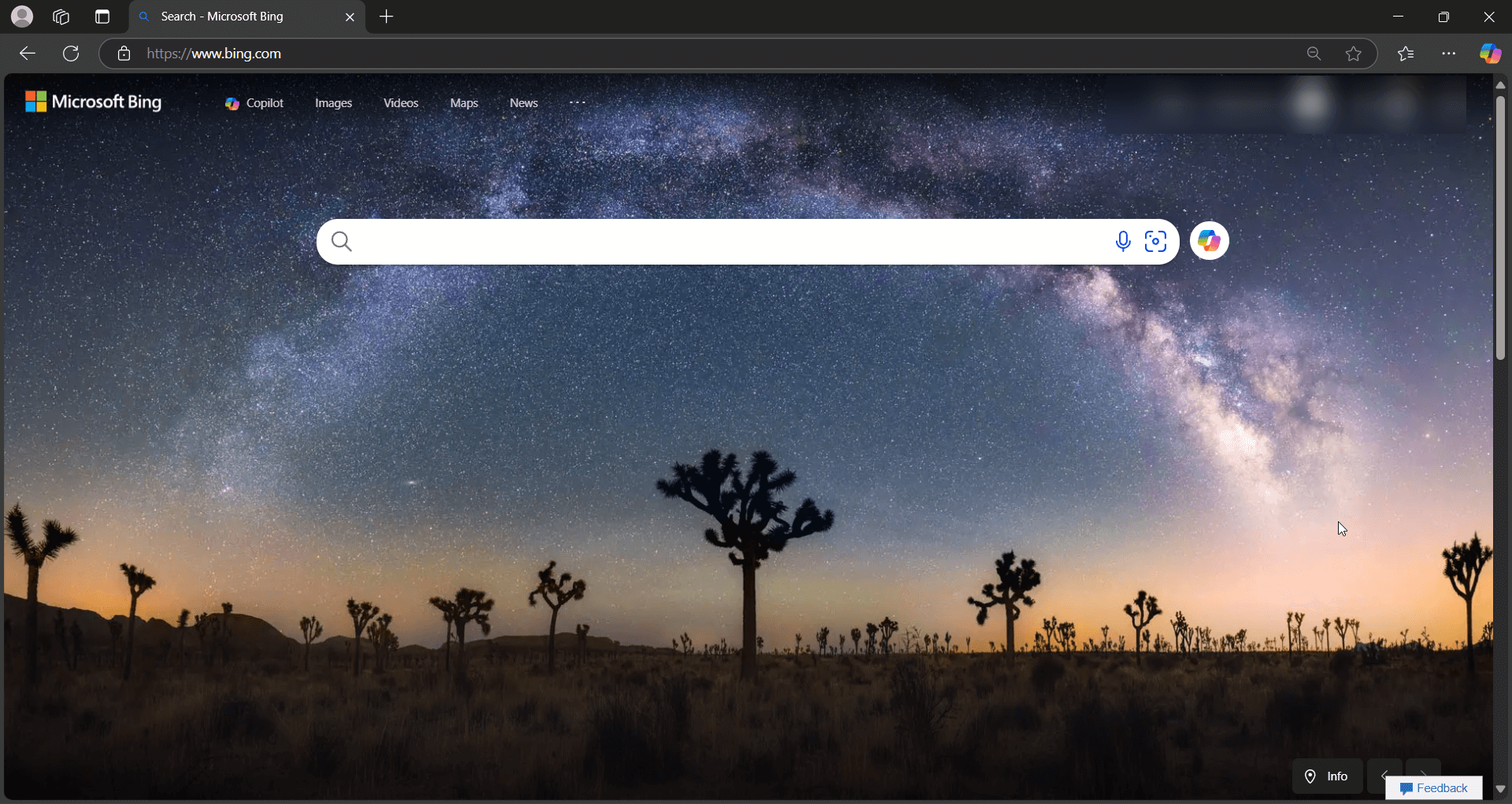In this article, we will go through on how to change default browser to Edge.
Switching your default browser to Microsoft Edge can dramatically streamline your online experience.
Whether you’re after faster load times, enhanced security, or better integration with Microsoft services, Edge offers a compelling option.
Follow this easy guide to make Edge default browser on Windows, macOS, Android, and iOS.
Why Choose Microsoft Edge?
Microsoft Edge isn’t just another browser — it’s designed for speed, security, and seamless connectivity with tools like Bing, Office 365, and Windows 11 features.
Plus, it’s available across platforms, making it a smart pick for users looking for consistency.
Learn about Edge’s security features here.
How to Change Default Browser to Edge
We categorise based on operating system to make Edge default browser
On Windows 10
- Open Settings: Click the Start menu and select the gear icon, or simply press Windows key + I.
- Navigate to Apps: Select Apps > Default Apps.
- Change Web Browser: Scroll to Web browser, click the current browser, and choose Microsoft Edge from the list.
Tip: Check individual app settings like Microsoft Outlook to ensure links open in Edge for full consistency.
On Windows 11
- Open Settings: Use the Start menu or press Windows key + I.
- Go to Default Apps: Select Apps > Default Apps.
- Find Edge: Scroll or search for Microsoft Edge.
- Set as Default: Click Set default to apply it across web protocols and file types.
Note: Windows 11 settings differ slightly from Windows 10, requiring you to select the app first instead of a “Web browser” section directly.
For deeper troubleshooting tips, visit Microsoft’s official support.
On macOS
macOS Ventura and Later:
- Open System Settings via the Apple menu ().
- Go to Desktop & Dock.
- Scroll down to Default web browser and select Microsoft Edge.
Earlier Versions of macOS:
- Open System Preferences > General.
- Locate Default web browser and select Microsoft Edge.
Reminder: Make sure Edge is properly installed before trying to set it as default!
On Android Devices
- Open Settings: Find it in your app drawer or swipe down from the top of your screen.
- Access Apps Settings: Tap Apps or Applications.
- Default Apps: Choose Default apps > Browser app.
- Select Edge: Pick Microsoft Edge from the list.
Different brands (Samsung, Pixel, Xiaomi) might slightly vary in menu names, but the flow remains similar.
If you encounter issues, try clearing the default settings of the previous browser.
Need an alternative for even more control? Apps like Better Open With allow you to choose a browser every time.
On iOS Devices (iPhone and iPad)
iOS 14 and later are required to change default browsers.
- Open Settings.
- Scroll down to Edge.
- Tap Default Browser App.
- Select Microsoft Edge.
If Edge isn’t showing up, ensure you have the latest version installed and restart your device.
Quick Troubleshooting Tips
- Windows Updates might reset defaults — recheck settings after major updates.
- Managed Devices (school/work) might restrict browser changes — consult IT support.
- Android Manufacturers often tweak menus — check manufacturer support if stuck.
- iOS Glitches can be fixed with a device restart.
How to Change Default Browser to Edge – Conclusion
Setting Microsoft Edge as your default browser is a quick move toward faster browsing, stronger security, and better device synchronization.
Whether you’re on Windows, macOS, Android, or iOS, it only takes a few taps to upgrade your browsing experience.
Want to make the most out of Microsoft Edge? Explore Edge’s productivity features here.
Read More: How to change search engine in Edge
IT Security / Cyber Security Experts.
Technology Enthusiasm.
Love to read, test and write about IT, Cyber Security and Technology.
The Geek coming from the things I love and how I look.