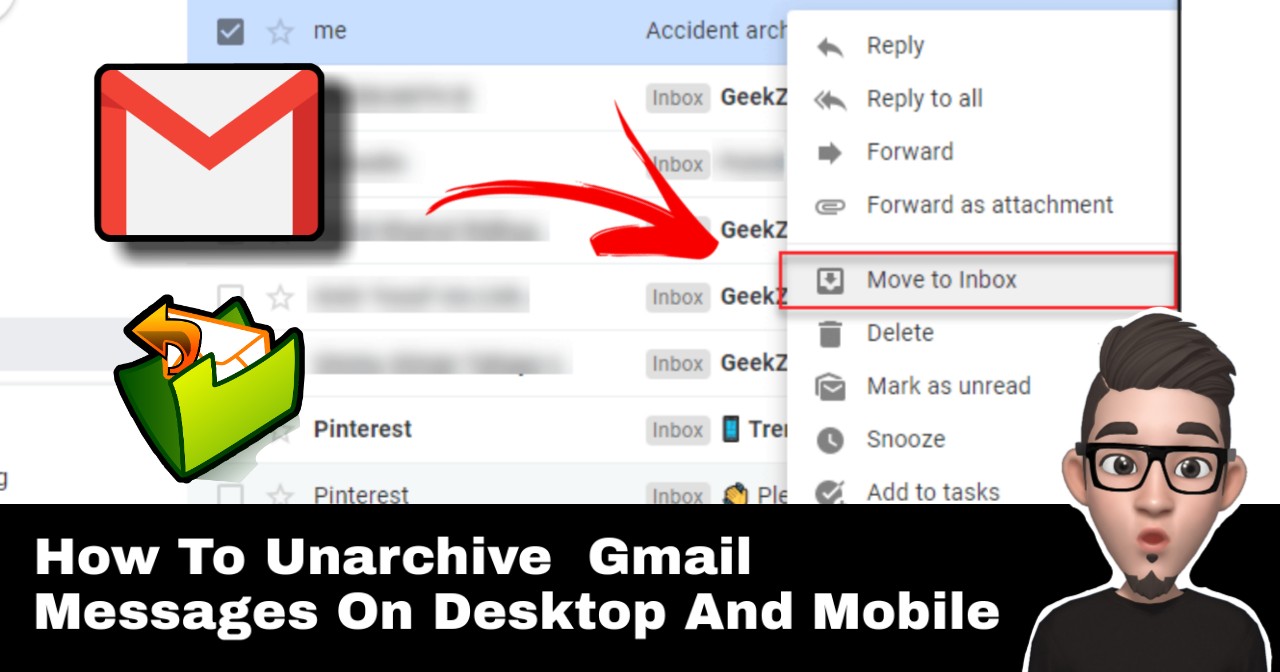Archiving email in Gmail is easy to do. But sometimes, we’re tend to accidently archive the email. So, to read the email back in Inbox, we need to unarchive it (redo the archive). In this article, I will show you on How To Unarchive Gmail Messages On Desktop and Mobile.
It’s very easy to unarchive email in Gmail. Basically, you just need to find the email in
“All Mail” tab, select the email and move to inbox. This can be done from desktop or mobile.
Here’s both ways to do.
How To Unarchive Gmail Messages On Desktop
1.Login to your Gmail Account. At the left-side of the email dashboard, click on “All Mail”.
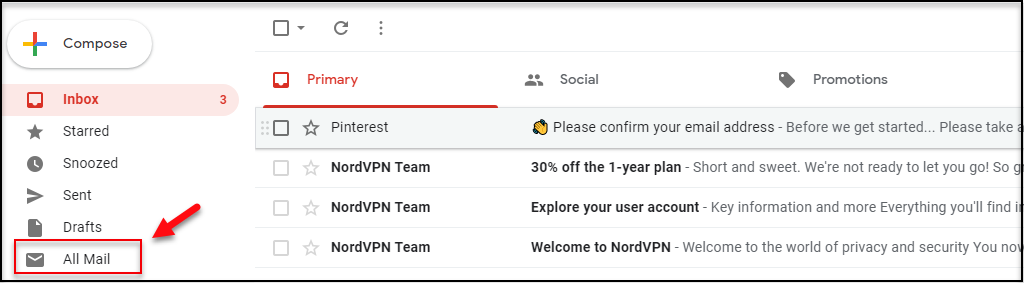
2. Find or scroll your email to find the email you want to unarchive.

3. There are three options to have it done. First option, right-click on the email. Once, the drop-down menu shows, click “Move to Inbox”.
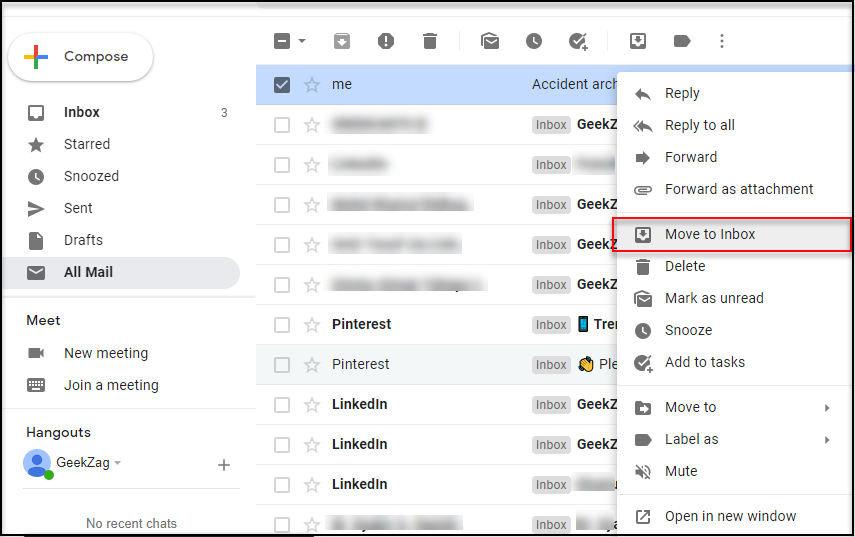
4. Second, you can open the email. Then click icon “Move to Inbox” as shown below.
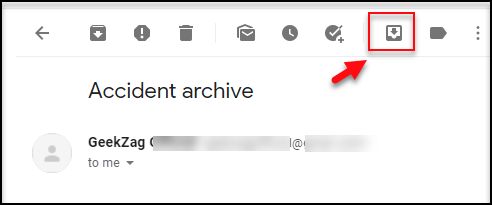
5. Third option, select the email you want to unarchive, then click 3 dots at above of the email.

6. A list of action menu will be shown. Click “Move to Inbox” icon.

Now you have know how to unarchive email gmail from your desktop.
Next, I will guide you on how to achieve it on mobile.
How To Unarchive Gmail Messages On Mobile
1. Open your Gmail app. Click your icon name on right-top. A left-side-bar menu will show up.
2. Find “All mail” Then click on it.
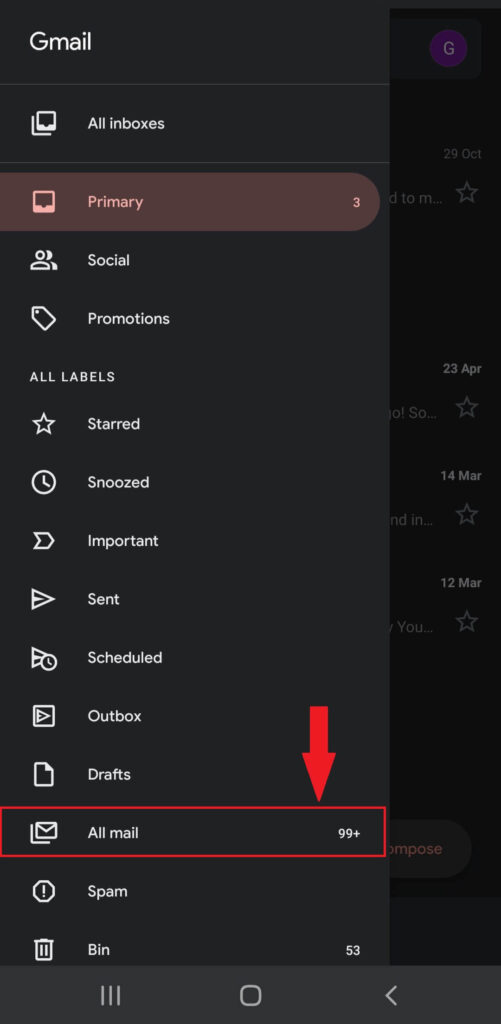
2. Find or scroll your email to find the email you want to unarchive.
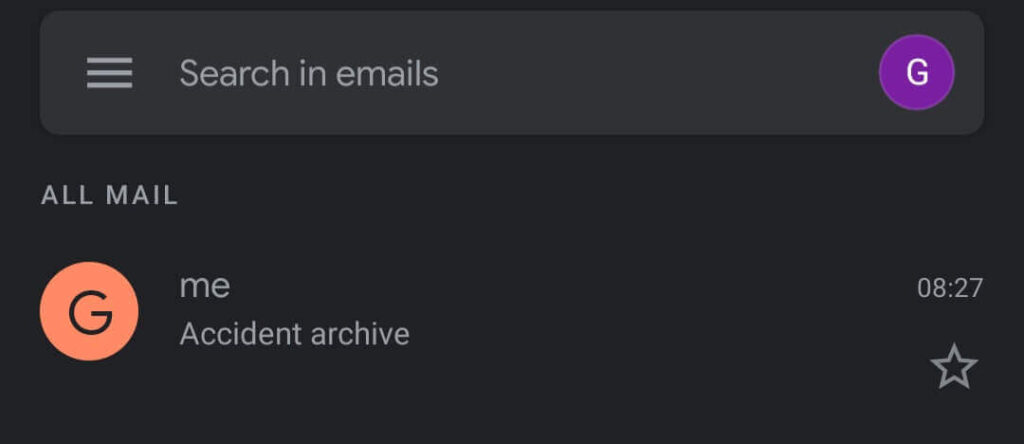
3. There are two options you can use to achieve. First, select the email. Then click 3-dot above the email.
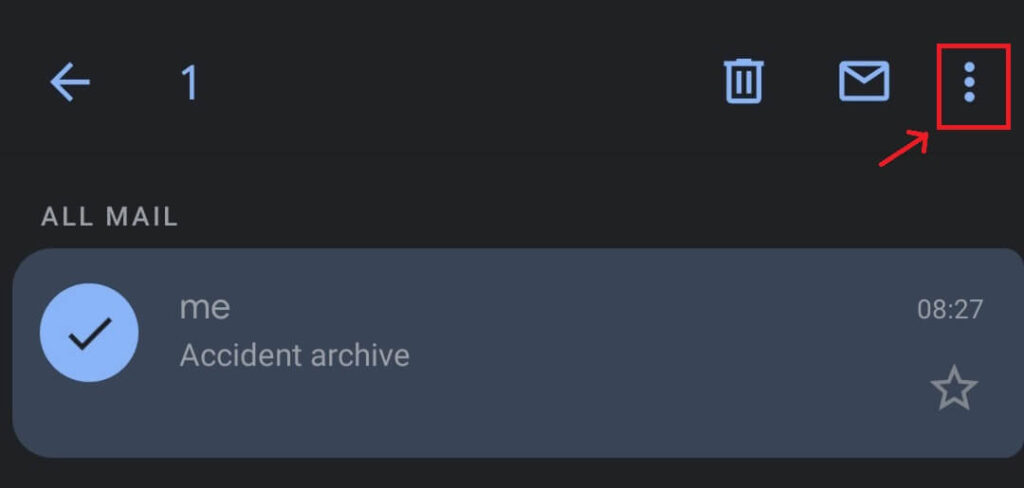
4. Once a drop-down menu appear, click “Move to Inbox”
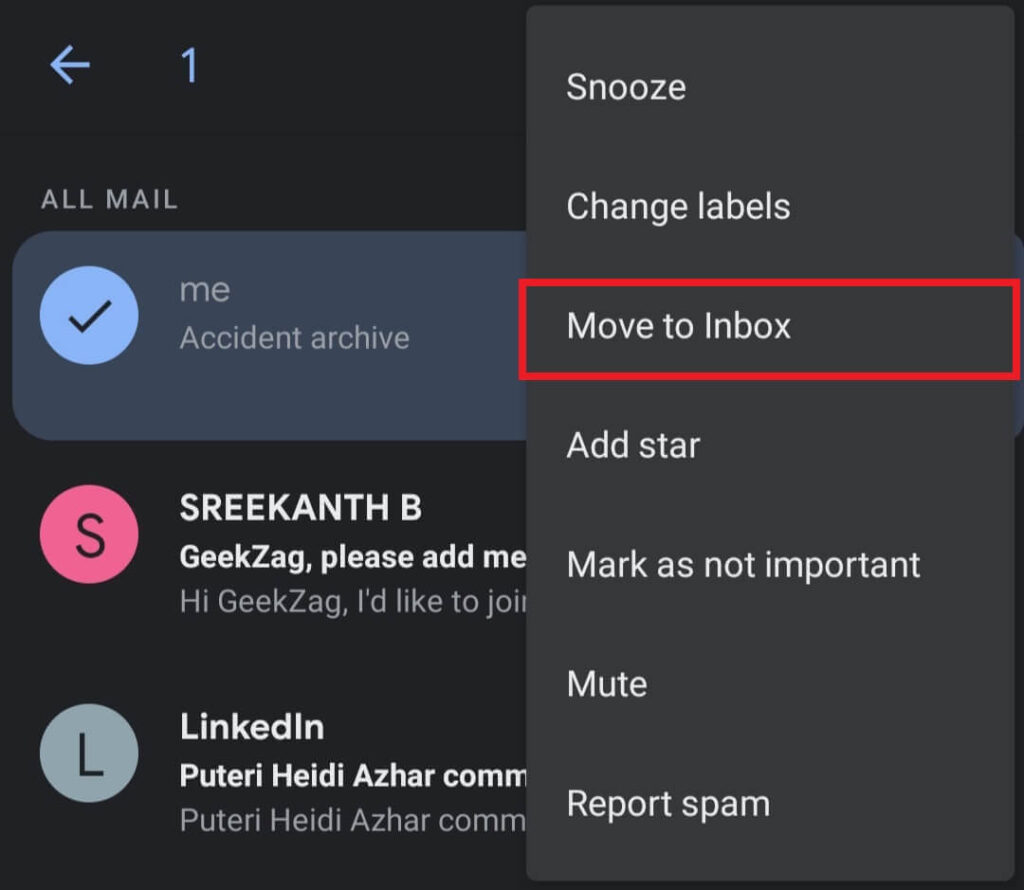
5. Second, open the email. Then click 3-dots button above the email.
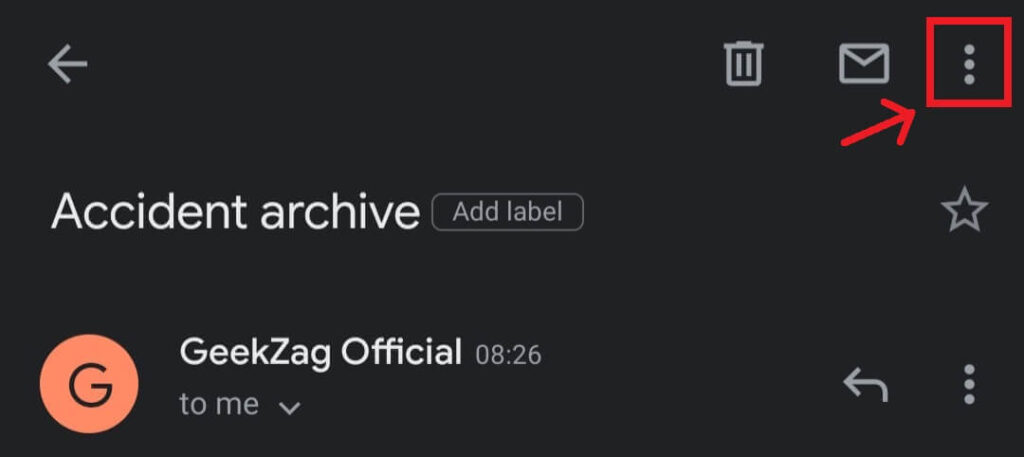
6. Then click “Move to Inbox”
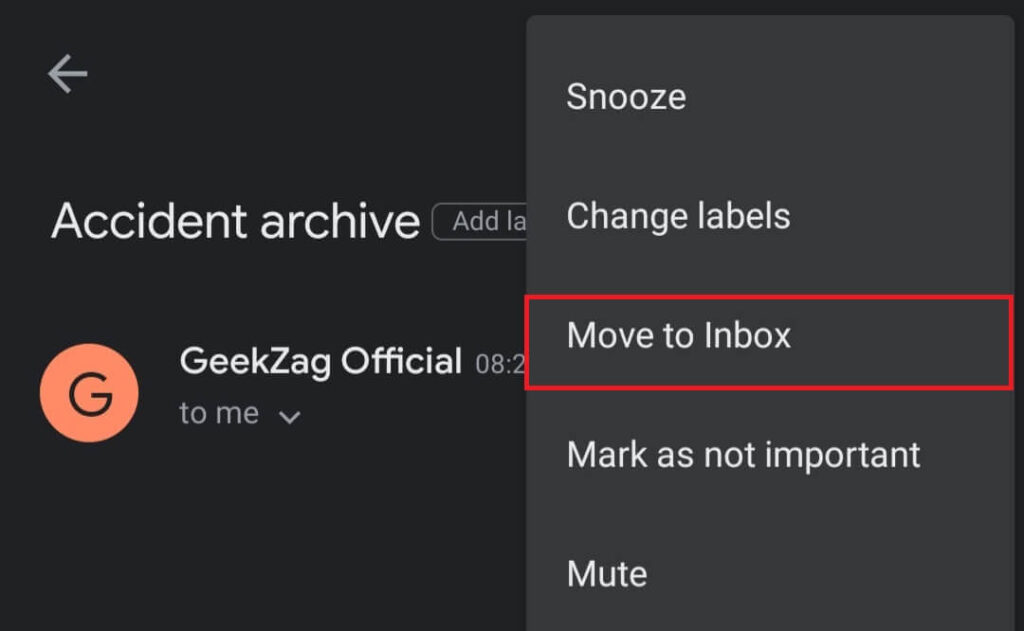
Thanks for reading this article. I hope you find it helpful.
I recommend you to read about the dangerous of email phishing and how protect yourself.