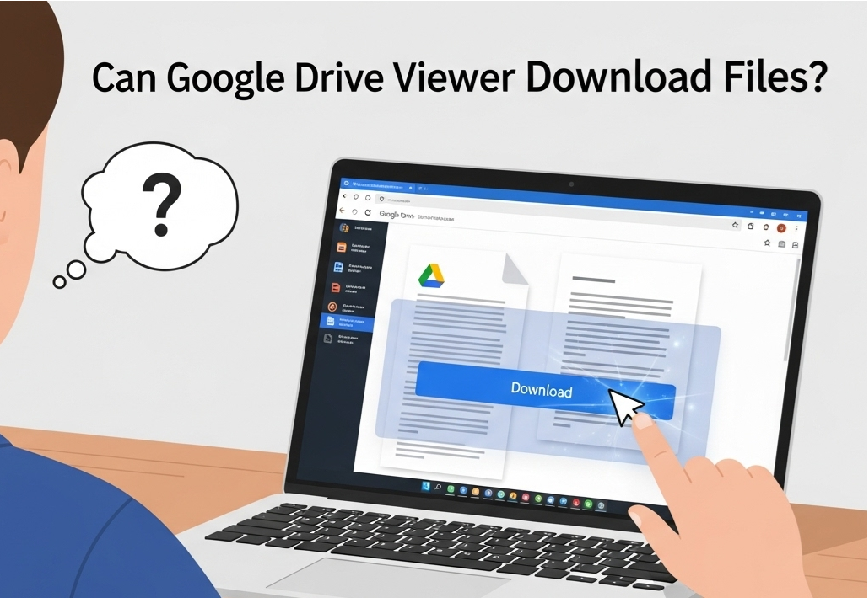Ever been shared a ‘view-only’ Google Drive file and hit a wall, unable to save it? You’re not alone. Let’s definitively answer the critical question: can Google Drive viewer download files? This guide provides the clear-cut answers and step-by-step solutions you need.
Can Google Drive Viewer Download Files
Let’s get straight to the point. Yes, by default, a user with ‘Viewer’ permissions on a Google Drive file can download it.
However—and this is the crucial part—the file owner has the ultimate power. They can easily disable the option for Viewers and Commenters to download, print, or copy the file.
If you can’t find the download button, it’s not a glitch; it’s a deliberate setting by the owner.
How to Download a File as a Viewer (The Standard Method)
When the owner allows it, downloading a file is straightforward. This active process takes only a few clicks.
- Open the Shared File: First, click the link to open the file in your browser. This could be a Google Doc, Sheet, PDF, image, or video.
- Locate the Download Icon: Next, look in the top-right corner of your screen. You should see a download icon, which typically looks like a downward-facing arrow pointing to a line.
- Click to Download: Simply click that icon. Consequently, your browser will prompt you to save the file to your computer.
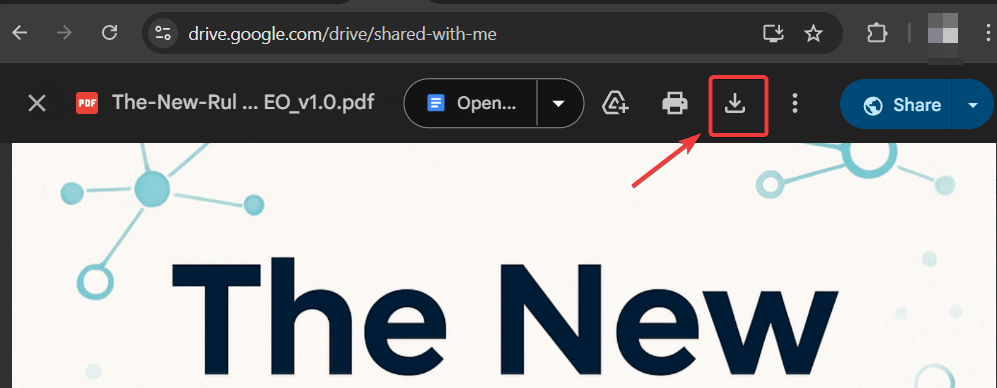
Alternatively, you can just hover on any shared file. Then the download button will appear and click on it to download the file.
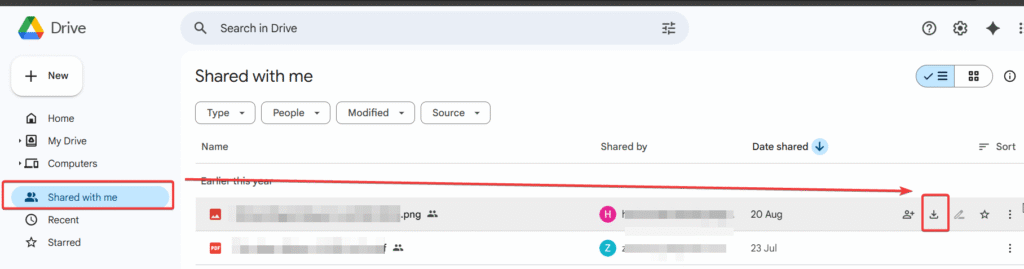
“Help! The Download Button is Missing or Grayed Out!”
This is the most common roadblock and the primary reason people search for this topic. If you don’t see the download option, it means the owner has restricted your access.
But don’t worry, you still have a couple of ethical options. The core issue when you ask can Google drive viewer download files and face this problem is the owner’s settings.
Solution 1: The Best Approach – Request Access
The most professional and respectful method is to simply ask the owner.
- Contact the Owner Directly: If you know the person, send them a quick email or message. Politely explain why you need to download the file and ask if they can either enable the download option or grant you ‘Editor’ access.
- Request Edit Access: Google Drive sometimes provides a “Request edit access” button at the top of the document. Clicking this will send an automated email to the owner on your behalf.
Solution 2: The Workaround – “Make a Copy” (For Google Docs, Sheets, & Slides)
For Google’s native file formats (Docs, Sheets, Slides), there is often a workaround, provided the owner hasn’t disabled copying as well.
- Open the file you have view-only access to.
- Go to the menu and click File > Make a copy.
- You will be prompted to rename the file and choose a location in your own Google Drive.
- Click “Make a copy”.
You now have an identical, independent copy of the file in your Google Drive. Since you are the owner of this new copy, you have full permissions to download, edit, and share it.
For File Owners: How to Control Download Permissions
If you’re on the other side and want to prevent users from downloading your shared files, the process is simple. This powerful feature gives you complete control over your intellectual property.
- Open Google Drive and right-click the file you want to share.
- Click Share > Share.
- In the sharing dialog box, click the Settings gear icon in the top-right corner.
- Uncheck the box that says, “Viewers and commenters can see the option to download, print, and copy.”
- Click the back arrow and then “Done” to save your settings.
For more detailed information on sharing and permissions, you can refer to the official Google Drive Help Center.
Frequently Asked Questions (FAQs)
Viewer: Can only view the file. By default, they can also download, print, and copy it unless the owner disables this.
Commenter: Can view and add comments to the file. They also have the same default download/print/copy permissions as a Viewer.
Editor: Can view, comment, make changes to the file, and share it with others. They always have the ability to download.
No. The owner of the original file will not receive any notification when you make a copy for your own Google Drive.
Yes, the setting to prevent downloading applies to all file types you can store in Google Drive, including PDFs, images, videos, and Microsoft Office files.
Some users attempt to take screenshots of documents or use “Print to PDF” from their browser’s print dialog. While this can work for visual content, it’s not a true download. The quality will be lower, and you’ll lose all text-searchable data and document formatting.
Conclusion
So, to wrap it all up, the definitive answer is nuanced. By default, viewers have download privileges, but this power ultimately rests in the hands of the file owner. Understanding this dynamic is key. If you need to download a file, first check for the download icon.
If it’s missing, your best course of action is to respectfully request permission or, for certain file types, use the “Make a copy” feature. Now that you know exactly can google drive viewer download files and what to do in every scenario, you can manage shared files like a pro.
Did this guide solve your problem? Share it with a colleague! If you have another Google Drive tip, drop it in the comments below.
IT Security / Cyber Security Experts.
Technology Enthusiasm.
Love to read, test and write about IT, Cyber Security and Technology.
The Geek coming from the things I love and how I look.