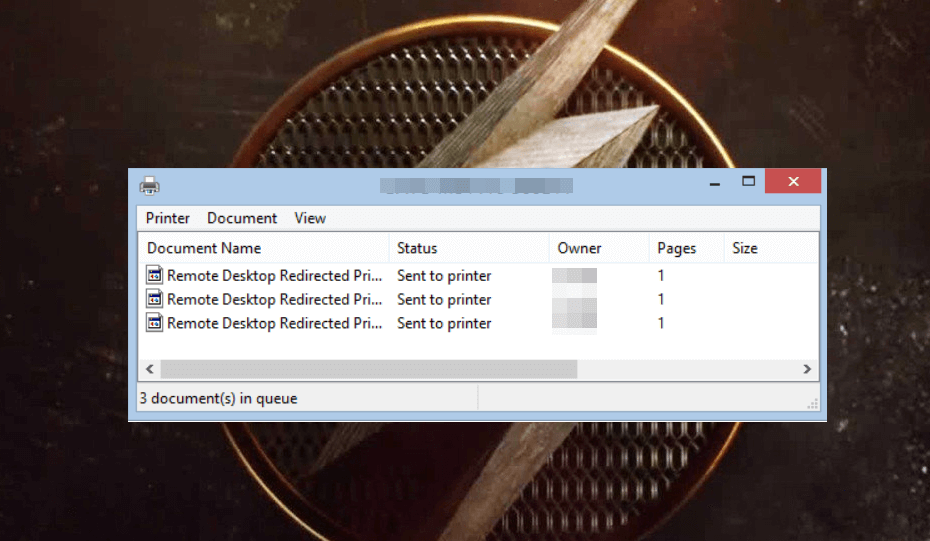That sinking feeling when a critical document refuses to print is all too common. Your printer sits silent, a job is stuck, and you need a solution now. This guide solves that. We’ll show you exactly how to check current print jobs in queue windows 11 and 10, clear stuck documents, and take back control.
- What is a Print Queue and How Does it Work?
- Before Manual Fixes: Use the Built-in Windows Printer Troubleshooter
- Check Current Print Jobs In Queue Windows 11 & 10
- Troubleshooting: How to Fix a Print Job That’s Stuck and Won’t Delete
- For Advanced Users: Managing the Queue with Command Prompt
- Special Considerations for Network & Shared Printers
- Tips to Prevent Print Jobs from Getting Stuck in the Future
- Frequently Asked Questions (FAQ)
- Conclusion
What is a Print Queue and How Does it Work?
Before we fix it, let’s quickly understand what the print queue is. Think of it as a digital waiting line for your printer. When you print a document, Windows creates temporary files and places them in this queue.
The Print Spooler is the Windows service that acts as the manager, sending these jobs from the queue to the printer one by one. When a job gets “stuck,” it’s usually because this spooler service has run into an error with a specific file, stopping the entire line.
Before Manual Fixes: Use the Built-in Windows Printer Troubleshooter
Before you dive into manual steps, let Windows try to fix the problem for you. The built-in troubleshooter can automatically diagnose and restart the Print Spooler service.
- On Windows 11: Go to Settings > System > Troubleshoot > Other troubleshooters and click Run next to Printer.
- On Windows 10: Go to Settings > Update & Security > Troubleshoot > Additional troubleshooters, select Printer, and click Run the troubleshooter.
If this doesn’t solve the issue, proceed with the manual methods below.
Check Current Print Jobs In Queue Windows 11 & 10
Method 1: Check the Queue from Your Taskbar (The Fastest Way)
- Look for a small printer icon in the notification area of your taskbar (usually on the bottom-right corner of your screen).
- Simply double-click this icon to immediately open the print queue window for the active printer. If you don’t see the icon, it means no jobs are currently pending.
[Screenshot: The printer icon highlighted in the Windows taskbar notification area.]
Method 2: View and Clear the Print Queue via Settings
For Windows 11 Users
- Press the Windows key + I to open the Settings app.
- Navigate to Bluetooth & devices, and then select Printers & scanners.
- Click on your specific printer, then select Open print queue.
For Windows 10 Users
- Press the Windows key + I to launch the Settings app.
- Go to Devices, and then click on the Printers & scanners tab.
- Select your printer from the list and click the Open queue button.
Method 3: Using the Classic Control Panel
- Open the Start Menu, type Control Panel, and press Enter.
- Under Hardware and Sound, click on View devices and printers.
- Right-click your printer and select See what’s printing.
Troubleshooting: How to Fix a Print Job That’s Stuck and Won’t Delete
This forceful method will delete all jobs in the queue for all printers.
Step 1: Stop the Print Spooler Service
- Press Windows key + R, type services.msc, and press Enter.
- In the Services window, find the Print Spooler service.
- Right-click on Print Spooler and select Stop.
What If the Print Spooler Service Won’t Stop?
In rare cases, the service itself might be frozen. If it fails to stop, open Command Prompt as an administrator and type the following command to forcefully terminate it:
taskkill /F /IM spoolsv.exe /T
Step 2: Manually Delete the Queue Files
- Open File Explorer and paste C:\Windows\System32\spool\PRINTERS into the address bar.
- You may be asked for permission; click Continue.
- Delete all the files inside this folder.
Step 3: Restart the Print Spooler Service
- Return to the Services window.
- Right-click on Print Spooler and select Start.
For Advanced Users: Managing the Queue with Command Prompt
Open Command Prompt as an administrator and use these commands in sequence:
net stop spooler
del /Q /F /S “%systemroot%\System32\spool\PRINTERS\*.*”
net start spooler
Special Considerations for Network & Shared Printers
If your printer is connected via a network or shared from another computer, the problem might not be local. The print queue is often managed by a central computer or a print server.
- Check the Source: If you can’t clear a job from your view, you may need to access the computer that the printer is directly connected to and clear the queue there.
- Corporate Environments: In an office setting, you will likely need to contact your IT administrator. The queue is managed on a server, and only they will have the permissions to clear it. A good test is to ask a colleague if they can print; if they can’t, the issue is almost certainly server-side.
Tips to Prevent Print Jobs from Getting Stuck in the Future
- Keep Your Printer Drivers Updated: Visit your printer manufacturer’s website to download the latest drivers.
- Check Physical Connections: Ensure network or USB cables are secure.
- Print Large Documents in Batches: Avoid overloading the printer’s memory by printing large files in smaller sections.
Frequently Asked Questions (FAQ)
This can be caused by outdated drivers, a glitch in the Print Spooler service, or an issue with the document file itself.
No, this process only removes temporary print job files. Your printer installation and drivers are not affected.
You can still view the queue using the methods above. The jobs will have a status like “Offline” or “Error.” Clearing the queue can help resolve issues once the printer is back online. For more official guidance, see the resources at the HP® Tech Takes site.
Conclusion
Whether you’re a casual user or an IT pro, understanding how to manage your print queue is an essential skill. You now have multiple methods—from the automated troubleshooter to the powerful Command Prompt—to solve any printing problem that comes your way. Never let a stuck document derail your productivity again. We hope this guide made it easy to check current print jobs in queue windows and resolve any issues.
If this guide helped you, please consider sharing it with others! Have a different printing problem? Let us know in the comments below.
IT Security / Cyber Security Experts.
Technology Enthusiasm.
Love to read, test and write about IT, Cyber Security and Technology.
The Geek coming from the things I love and how I look.