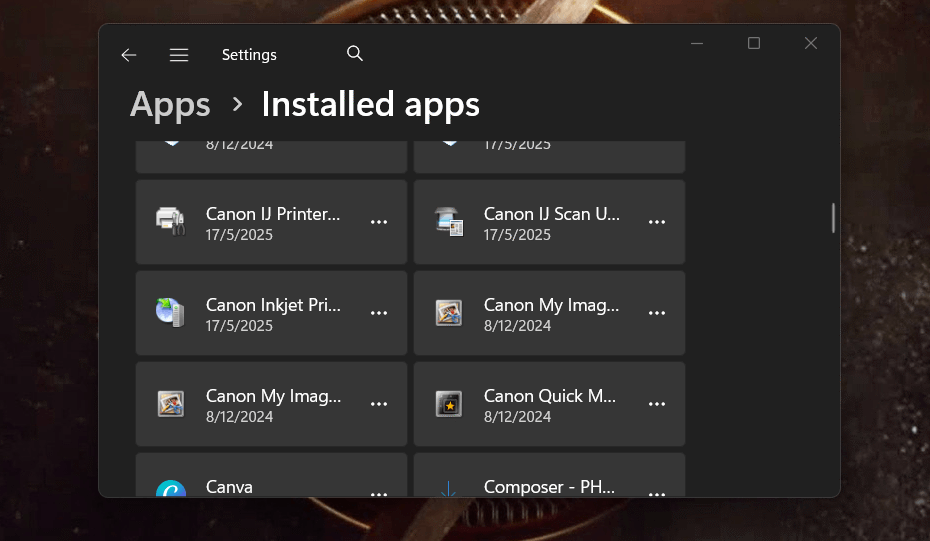Ever wonder what’s actually installed on your computer? Whether you’re trying to free up disk space, find a specific program, or simply perform a software audit, knowing how to check installed apps on your device windows is a fundamental skill. This guide covers every method, from 30-second checks to advanced commands.
- Which Method Should You Use? A Quick Guide
- Check Installed Apps On your device windows (Standard)
- Check Installed Apps On your device windows (Advanced Methods)
- Why You Should Regularly Check Your Installed Apps
- Decoding Your App List: Key Concepts to Know
- Beyond Viewing: How to Manage and Export Your Apps List
- Going Further: Using Third-Party Tools for a Deeper Clean
- Frequently Asked Questions (FAQ)
- Conclusion
Which Method Should You Use? A Quick Guide
With so many options, here’s how to choose the right one for you:
- If you’re a beginner and just want a quick look: Use Method 1 (Start Menu).
- For most users needing to manage or uninstall apps: Use Method 2 (Settings App). It’s the most comprehensive and user-friendly.
- If you need to find an older desktop program: Use Method 3 (Control Panel).
- If you are an IT professional or need to export a list for a report: Use Method 4 (PowerShell).
Check Installed Apps On your device windows (Standard)
Sometimes you just need a quick look. For those moments, these simple methods work perfectly.
Method 1: Check the Start Menu
This is the most straightforward way to see a list of your most-used applications.
Windows 11
- Click the Start button (the Windows icon) on your taskbar.
- Select All apps in the top-right corner.
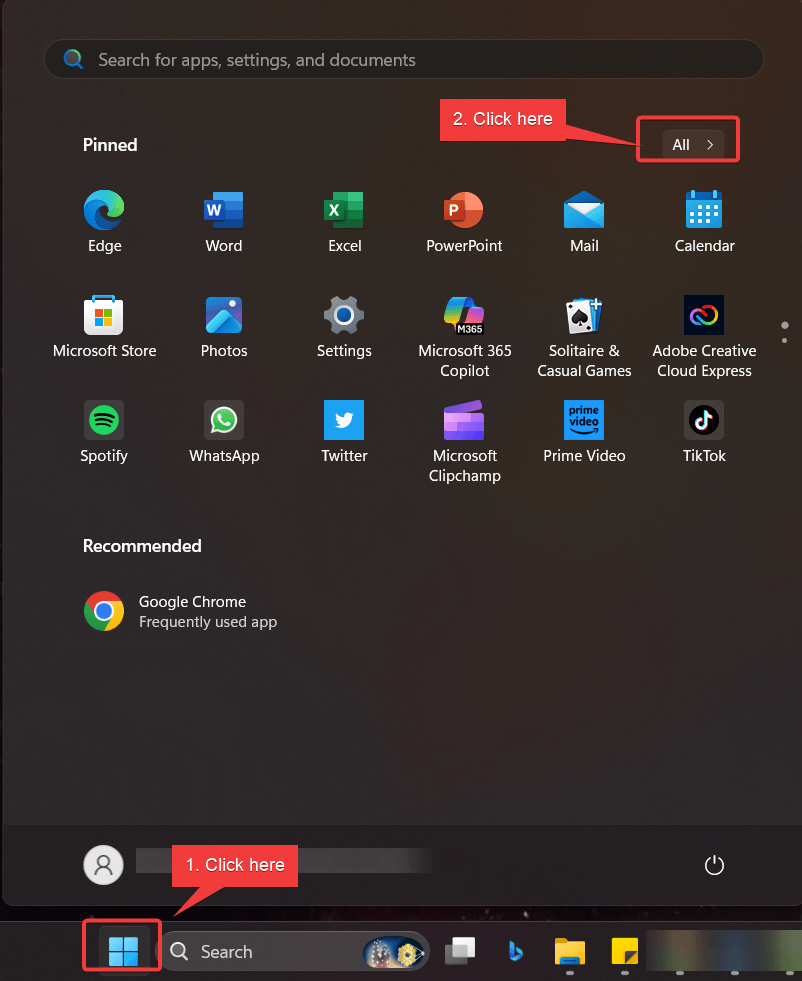
- Scroll through the alphabetical list of all installed programs.
Windows 10
- Click the Start button (the Windows icon) on your taskbar.
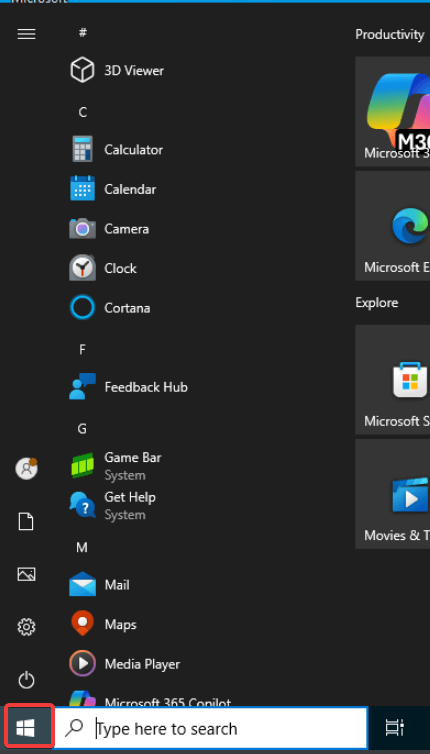
- Scroll through the alphabetical list of all installed programs.
Method 2: Use the Windows Settings App
The modern Settings app is the most comprehensive tool for the average user to manage their software.
Windows 11
- Press the Windows key + I to open the Settings app.
- In the left-hand menu, click on Apps.
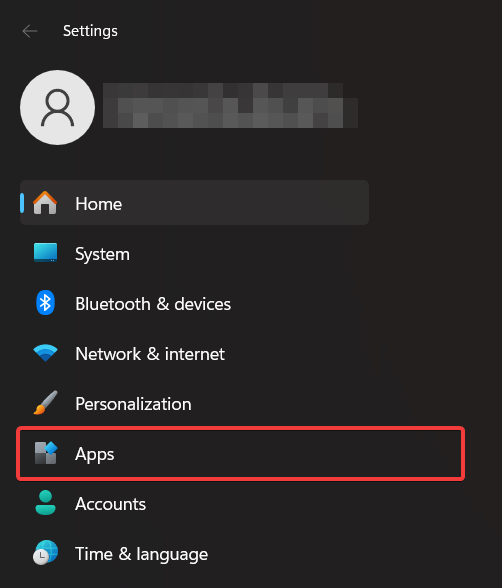
- Next, click on Installed apps
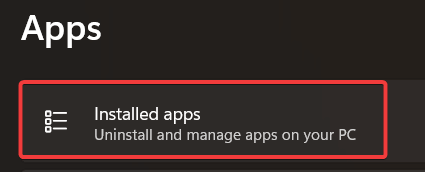
- You will see all the installed apps in your computer.
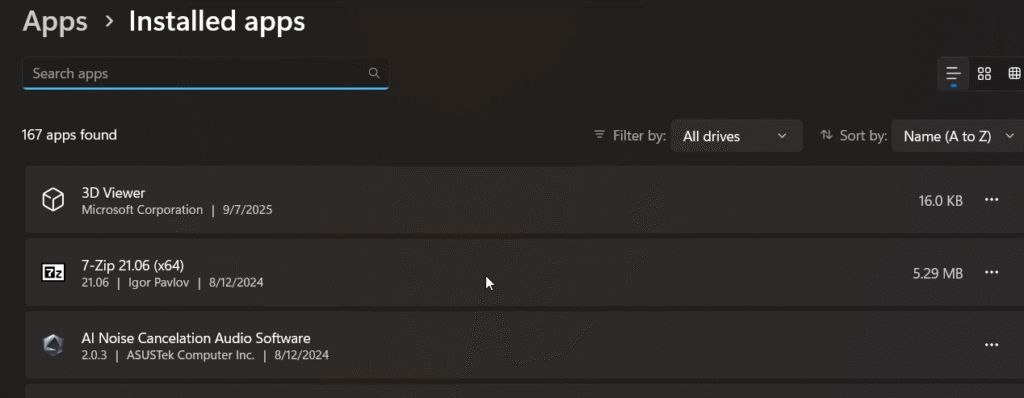
Windows 10
- Press the Windows key + I to open the Settings app.
- Click on Apps.
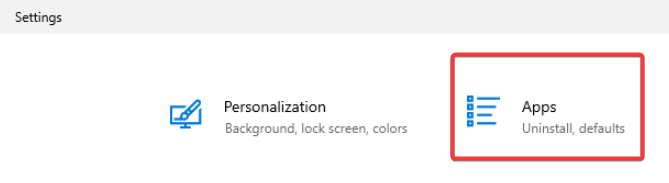
- Next, select Apps & features.
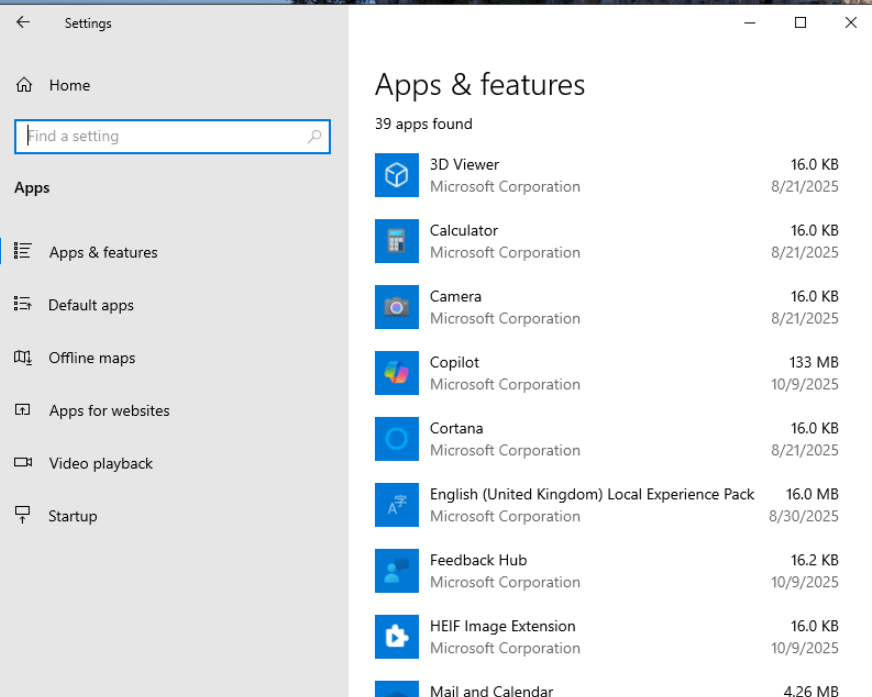
- You will now see a complete list of applications installed on your system. You can sort this list by name, size, or install date, which is incredibly useful for finding large programs to remove.
Method 3: Use the Classic Control Panel
For long-time Windows users, the classic Control Panel is a familiar and reliable tool.
- Open the Start Menu and type “Control Panel,” then press Enter.
- Under the Programs category, click on Uninstall a program.
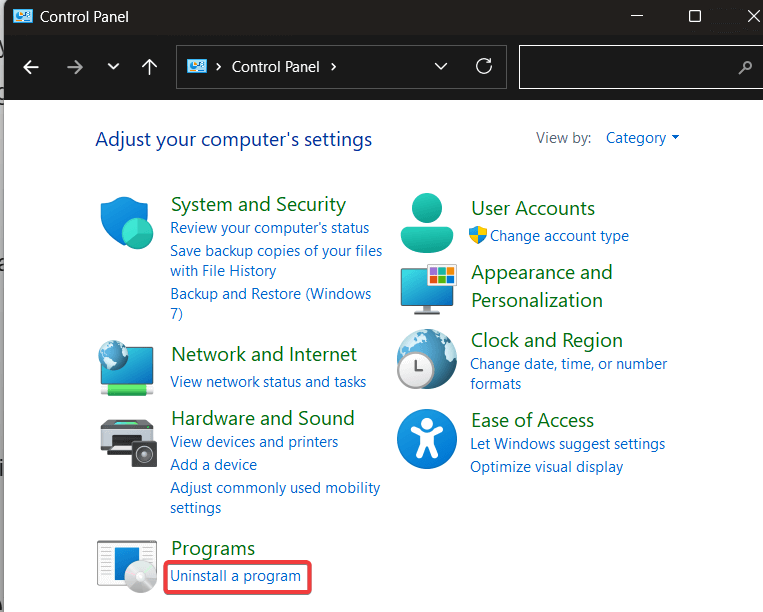
- This will open the Programs and Features window, displaying a list of your installed desktop applications (it may not show all Microsoft Store apps).
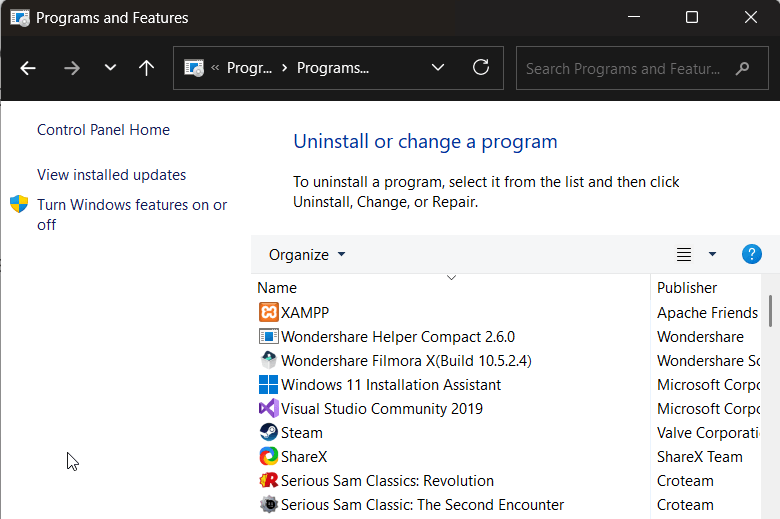
Check Installed Apps On your device windows (Advanced Methods)
If you need more power, such as for scripting or system administration, the command line is your best friend. These methods provide a fast and efficient way to check installed apps on your device windows.
Method 4: Use a PowerShell Command to List Apps
- Right-click the Start button and select Terminal (Admin) or PowerShell (Admin).
- Copy and paste the following command, then press Enter:
Get-ItemProperty HKLM:\Software\Wow6432Node\Microsoft\Windows\CurrentVersion\Uninstall\* | Select-Object DisplayName, DisplayVersion, Publisher, InstallDate | Format-Table –AutoSize
The result will be shown. You can use this method to export to CSV or text file.
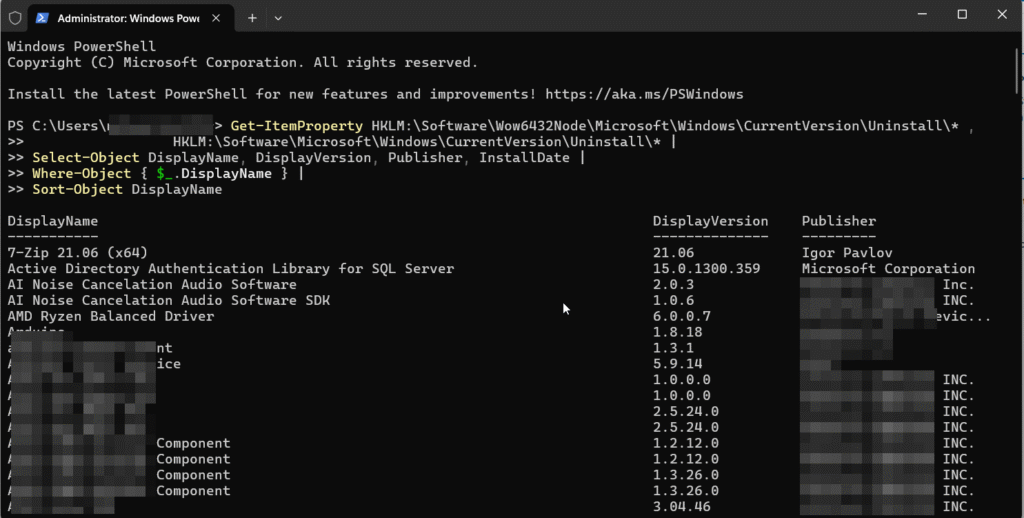
Method 5: Use the Command Prompt (WMIC)
- Open the Start Menu, type “cmd,” and select Run as administrator.
- Type the following command and press Enter:
wmic product get name, version
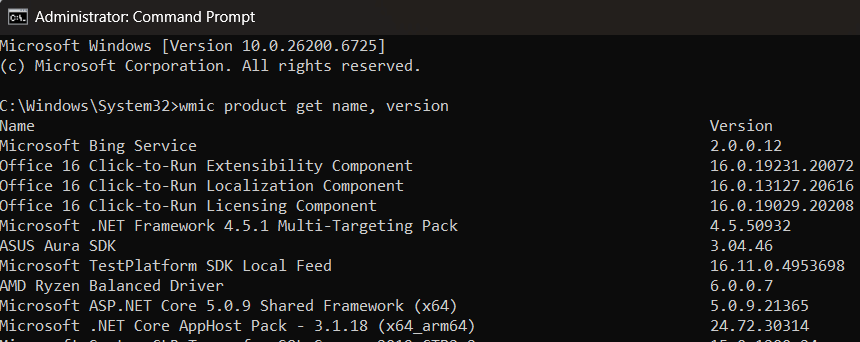
The result will be shown. You can use this method to export to CSV or text file.
Method 6: Use the “Apps Folder” Shell Command
- Press the Windows key + R to open the Run dialog box.
- Type shell:appsfolder and press Enter.
Method 7: The Source of Truth – Finding Apps in the Windows Registry
For the ultimate technical view, you can look where Windows actually stores this information. The Settings and Control Panel lists are just user-friendly interfaces for the Windows Registry.
Disclaimer: Only view the registry; do not edit or delete anything unless you are an expert, as it can cause system instability.
- Press Windows key + R, type regedit, and press Enter.
- In the Registry Editor, navigate to the following paths. Each key inside these locations typically represents an installed program.
- HKEY_LOCAL_MACHINE\Software\Microsoft\Windows\CurrentVersion\Uninstall (For 64-bit apps)
- HKEY_LOCAL_MACHINE\Software\WOW6432Node\Microsoft\Windows\CurrentVersion\Uninstall (For 32-bit apps)
Why You Should Regularly Check Your Installed Apps
Regularly reviewing your installed software is a critical maintenance task for several reasons:
- Improve Performance: Unused programs can run background processes that consume valuable RAM and CPU power, slowing your computer down.
- Free Up Disk Space: Applications, especially games and productivity suites, can take up gigabytes of storage. Removing what you don’t need is the quickest way to reclaim that space.
- Enhance Security: Forgotten software can become outdated and vulnerable to security threats. If you’re not using it, you’re likely not updating it, creating a potential entry point for malware.
- Remove Bloatware: New computers often come pre-loaded with unwanted software (bloatware) that clutters your system.
Decoding Your App List: Key Concepts to Know
If you’ve ever wondered why an app appears for one user but not another, these core concepts will explain what’s happening behind the scenes.
User vs. System-Wide Installations
When you install a desktop application, the installer sometimes asks if you want to install it for the current user only or for all users on the computer.
- Current User: The app is only available and visible to the user who installed it.
- All Users (System-Wide): The app is installed in a central location (like C:\Program Files) and is available to every user account on the PC.
This distinction is the most common reason why app lists can differ between accounts on the same machine.
Desktop Apps vs. Microsoft Store Apps
Windows has two main types of applications:
- Desktop Apps (Win32): Traditional programs like Google Chrome or Adobe Photoshop. They typically appear in both the Control Panel and Settings.
- Microsoft Store Apps (UWP): Modern apps from the Microsoft Store, like Netflix. They are primarily managed through the Settings app.
Beyond Viewing: How to Manage and Export Your Apps List
Once you know how to check installed apps on your device windows, the next logical steps are management and reporting.
How to Export Your Installed Programs to a File
Use this PowerShell command, replacing the path with your desired save location:codePowershell
Get-ItemProperty HKLM:\Software\Wow6432Node\Microsoft\Windows\CurrentVersion\Uninstall\* | Select-Object DisplayName, DisplayVersion, Publisher, InstallDate | Export-Csv -Path “C:\Your\Folder\Path\InstalledApps.csv” -NoTypeInformation
How to Quickly Uninstall an App
In Settings > Apps & features, click the three-dot menu next to any app and select Uninstall.
Going Further: Using Third-Party Tools for a Deeper Clean
For stubborn programs, consider a dedicated third-party tool like Revo Uninstaller or Bulk Crap Uninstaller (BCUninstaller) for a more thorough removal of leftover files.
Frequently Asked Questions (FAQ)
A: It might be a “portable” app that doesn’t install formally, or an older program only listed in the classic Control Panel. It could also be installed for a different user account.
A: Uninstalling removes a separate piece of software from your PC. “Turning Windows features on or off” (found in the Control Panel) enables or disables built-in components of the operating system itself, like Internet Information Services (IIS) or Hyper-V, the virtualization platform. These aren’t separate apps but optional parts of Windows.
A: This usually means the application is a core part of Windows and cannot be removed, or you lack the necessary administrator permissions.
A: From the Start Menu’s “All apps” list, right-click the app, select More, then click Open file location.
Conclusion
From a simple glance at the Start Menu to inspecting the Windows Registry itself, you now have a complete toolkit to check installed apps on your device windows. Mastering these methods gives you full control over your computer’s software, empowering you to keep your system clean, efficient, and secure.
Which method is your new favorite? Share this guide and let us know in the comments below.
IT Security / Cyber Security Experts.
Technology Enthusiasm.
Love to read, test and write about IT, Cyber Security and Technology.
The Geek coming from the things I love and how I look.