Ever walk away from your PC in a busy office or a quiet home and get that nagging feeling you forgot to lock it? We’ll show you how to enable automatic device locking feature windows offers called Dynamic Lock, securing your data effortlessly the moment you step away.
- Why You Should Use Dynamic Lock: The Key Benefits
- Behind the Scenes: How Does Dynamic Lock Actually Work?
- How to Turn On Dynamic Lock in Windows 11 (Step-by-Step)
- Understanding the Limitations of Dynamic Lock
- The Advanced Method: Enabling Dynamic Lock via the Registry Editor
- For IT Pros: Managing Dynamic Lock with Group Policy
- Troubleshooting: Dynamic Lock Not Working or Greyed Out?
- Frequently Asked Questions (FAQ)
- Conclusion: A Simple Step for Smarter Security
Why You Should Use Dynamic Lock: The Key Benefits
Before we get into the “how,” let’s quickly cover the “why.” Enabling Dynamic Lock is one of the simplest and most effective security measures you can take.
- Automatic Security: It removes the human error of forgetting. You no longer have to consciously remember to press Windows Key + L every time you leave your desk.
- Enhanced Privacy in Shared Spaces: Whether you’re in a busy office, a co-working space, or even at home with family, it ensures your screen is locked and your information is kept private from prying eyes.
- Seamless and Effortless: Once set up, it works silently in the background using low-energy Bluetooth, so it won’t drain your phone’s battery. It’s a true set-it-and-forget-it feature.
Behind the Scenes: How Does Dynamic Lock Actually Work?
Curious about the magic behind this feature? It’s actually quite clever. Dynamic Lock constantly monitors the Received Signal Strength Indicator (RSSI) of your paired smartphone’s Bluetooth signal.
A high RSSI value means your phone is close. As you walk away, the signal weakens and the RSSI value drops.
When it falls below a specific threshold for more than a few seconds, Windows concludes you’ve left and automatically locks your PC.
What You’ll Need Before You Begin
Before we dive in, let’s make sure you have everything ready. The good news is, you probably already do! To get Dynamic Lock up and running, you will need:
- A Windows 11 PC with working Bluetooth.
- Your smartphone (either Android or iPhone) that you typically keep with you.
That’s it! As long as you have these two things, you’re ready to proceed.
How to Enable Automatic Device Locking Feature in Windows 11 (Step-by-Step)
Enabling this feature is incredibly straightforward. We’ll walk you through the entire process, from pairing your phone to flipping the final switch.
Step 1: Pair Your Phone with Your PC via Bluetooth
First things first, your PC needs to know which device to watch for. To do this, you must pair your phone using Bluetooth.
- Open the Settings app on your PC (you can press Windows Key + I).
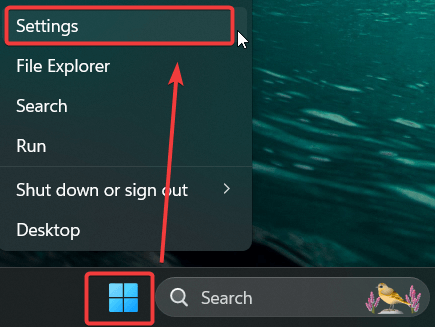
- Navigate to Bluetooth & devices on the left-hand menu.

- Click the big blue + Add device button at the top.

- In the pop-up window, select Bluetooth. Your PC will now start searching for nearby devices.
- Make sure your smartphone’s Bluetooth is on and it is discoverable. Select your phone from the list on your PC to begin the pairing process. You may need to confirm a PIN on both devices.
Once your phone is successfully paired, you can move on to the next step.
Step 2: Navigate to Sign-in Options
Now that your devices are linked, you need to tell Windows to use this connection for security.
- In the Settings app, click on the Accounts tab from the left-hand menu.
- Next, scroll down and select Sign-in options. This is where you manage all the ways you can access your computer.

Step 3: Enable Dynamic Lock
You’ve made it to the final step! It’s time to activate the feature.
- In the Sign-in options menu, scroll down until you find Additional settings.
- Click on Dynamic lock to expand the section.
- Finally, check the box that says “Allow Windows to automatically lock your device when you’re away.

And you’re all set! From now on, when you walk away from your computer with your paired phone, Windows will wait about 30-60 seconds and then automatically lock itself.
Understanding the Limitations of Dynamic Lock
While Dynamic Lock is a fantastic feature, it’s important to know how it behaves to ensure it meets your expectations.
- It Isn’t Instantaneous: There is a delay of approximately 30 to 60 seconds from the moment you walk out of Bluetooth range until your PC actually locks. It is not an instant proximity lock.
- It Only Locks, It Doesn’t Unlock: This is a one-way street for security. Dynamic Lock will never automatically unlock your PC when you return. You must always sign in with your PIN, password, or Windows Hello.
- It Relies on a Stable Bluetooth Connection: Physical obstructions like thick walls or significant wireless interference can sometimes impact its reliability.
The Advanced Method: Enabling Dynamic Lock via the Registry Editor
For power users who prefer a more direct approach, you can also enable Dynamic Lock using the Windows Registry Editor.
Warning: Editing the Windows Registry can be risky. Incorrect changes can cause system instability. Please back up your registry before proceeding.
- Press Windows Key + R, type regedit into the Run dialog, and press Enter.
- Navigate to the following path in the Registry Editor’s address bar:
HKEY_CURRENT_USER\Software\Microsoft\Windows NT\CurrentVersion\Winlogon - In the right-hand pane, look for a DWORD value named EnableGoodbye. If it doesn’t exist, right-click in the empty space, select New > DWORD (32-bit) Value, and name it EnableGoodbye.
- Double-click EnableGoodbye and set its Value data to 1.
- Click OK and close the Registry Editor. You may need to restart your PC for the change to take effect.
For IT Pros: Managing Dynamic Lock with Group Policy
If you’re using Windows 11 Pro, Enterprise, or Education, you can enforce Dynamic Lock settings using the Group Policy Editor. This is ideal for ensuring all devices in a corporate environment adhere to the same security policy.
- Press Windows Key + R, type gpedit.msc, and press Enter.
- Navigate to Computer Configuration > Administrative Templates > Windows Components > Windows Hello for Business.
- In the right-hand pane, find and double-click the “Configure Dynamic Lock factors” policy.
- Set it to Enabled. This enforces the use of Dynamic Lock across the system or domain. You can also disable it here to prevent users from enabling it.
- Click Apply and OK.
Troubleshooting: Dynamic Lock Not Working or Greyed Out?
Having trouble? Let’s get it sorted.
The Basic Fix
The most common reason Dynamic Lock is unavailable is that you don’t have a phone paired with your PC. Go back to Settings > Bluetooth & devices and ensure your phone is listed as “Connected”. If not, run through the Add device process again.
Advanced Troubleshooting: Checking the Event Viewer
If the basic fix doesn’t work, you can check the Windows event logs for clues.
- Open the Start Menu, type Event Viewer, and open it.
- Navigate to Applications and Services Logs > Microsoft > Windows > AuthZen.
- Look for logs in the “Operational” channel. These logs will indicate success or failure events related to Dynamic Lock (referred to internally as “Authentication Zen”). This can help diagnose deeper service-related issues.
For more troubleshooting, you can review Microsoft’s official documentation on Windows Hello and privacy.
Frequently Asked Questions (FAQ)
It triggers when the Bluetooth signal strength (RSSI) drops below a certain level, which is usually around 30 feet (10 meters) in an open space.
No. As mentioned in our limitations section, Dynamic Lock only locks your device. You must always sign in when you return.
No, it uses Bluetooth Low Energy (BLE), which is designed for minimal power consumption, a topic well-covered by experts at the Bluetooth Technology Website.
Yes! Any Bluetooth device that you can pair with your PC and that you consistently carry with you can be used.
Conclusion: A Simple Step for Smarter Security
In just a few minutes, you’ve enabled a powerful security feature that works silently in the background to protect your data. Dynamic Lock is a perfect example of a set-it-and-forget-it tool that provides genuine peace of mind, ensuring your digital life is secure even when you’re in a hurry.
We highly encourage you to take five minutes and set it up now.
Found this guide helpful? Share it with a friend or colleague who might also benefit from an extra layer of automatic security. If you have any questions or your own tips, drop a comment below.
IT Security / Cyber Security Experts.
Technology Enthusiasm.
Love to read, test and write about IT, Cyber Security and Technology.
The Geek coming from the things I love and how I look.

