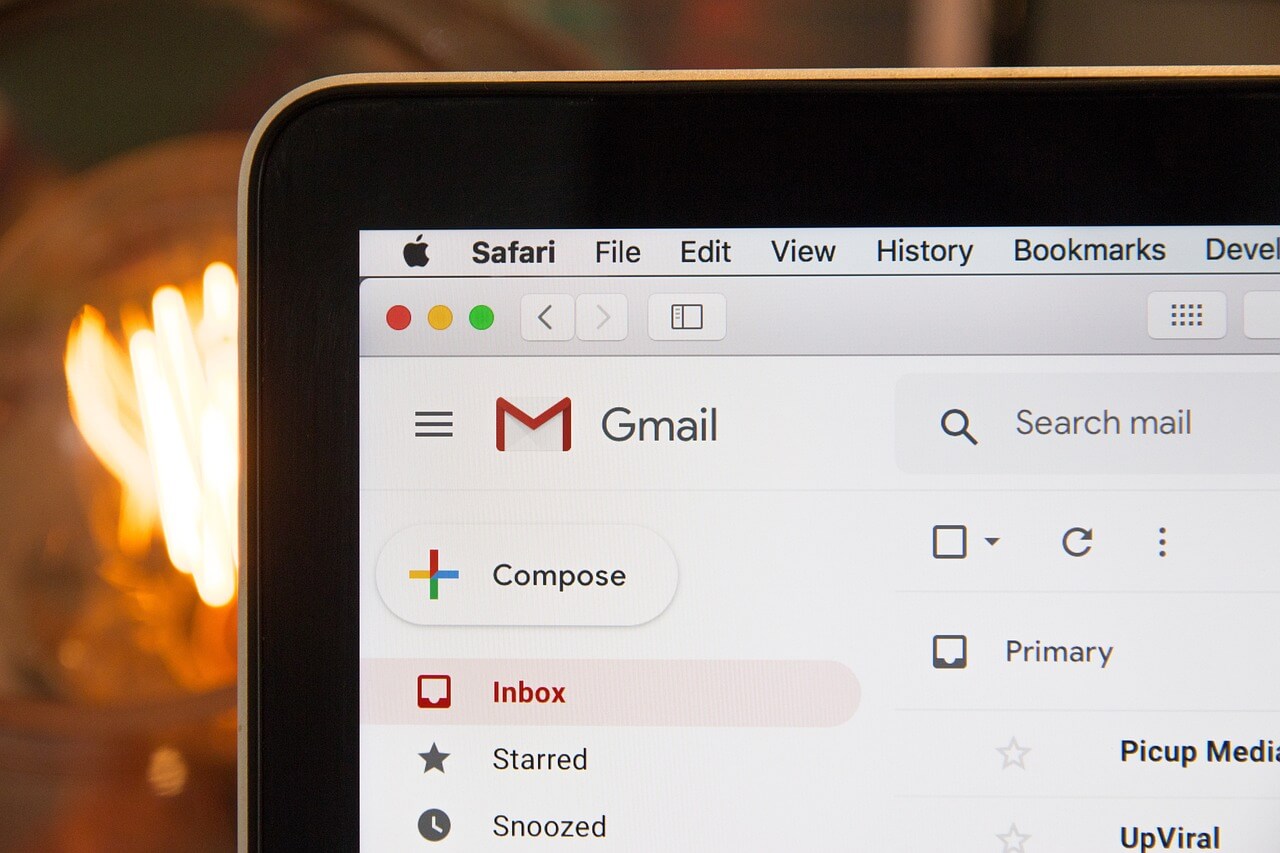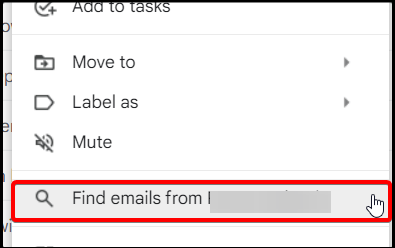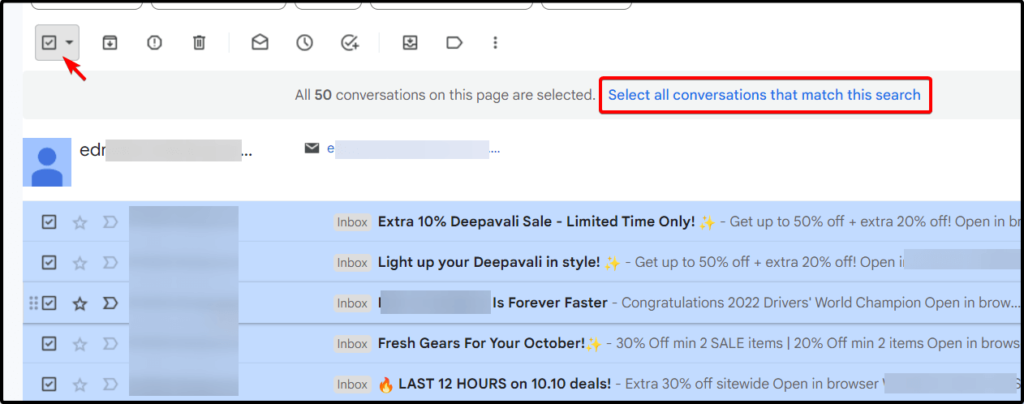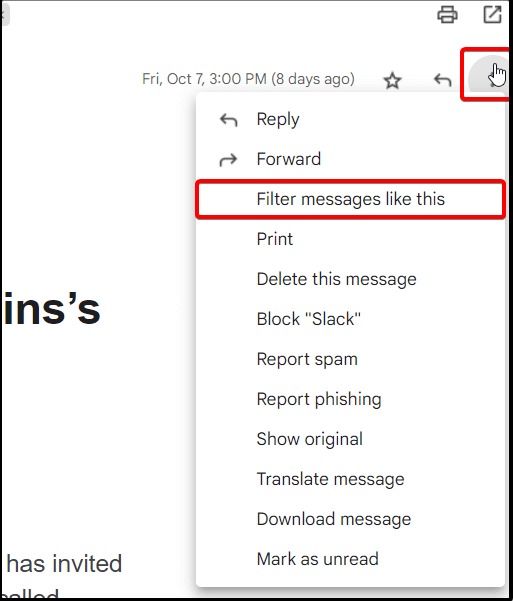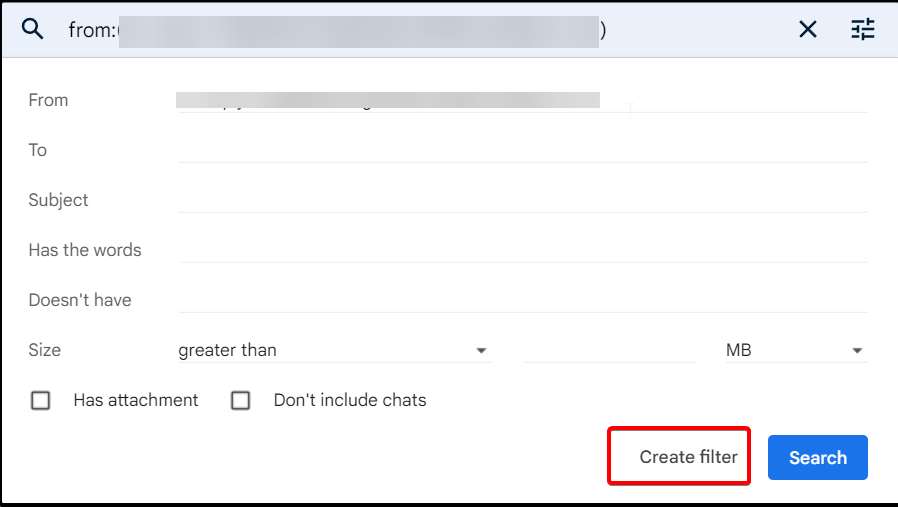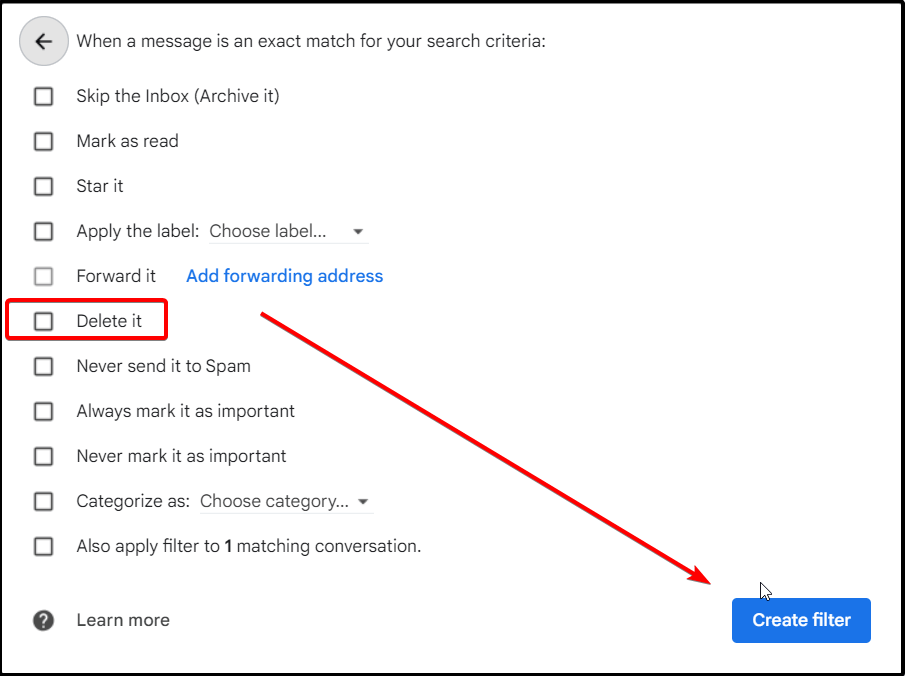When it comes to managing your email inbox, there are a few different options for how to deal with emails from senders that you no longer want to hear from. One option is to delete all emails from the sender in question. This can be a helpful way to declutter your inbox and keep only messages that are relevant to you. In this article, we will show you on Gmail how to delete all emails from sender.
Gmail Delete All Emails From Sender
There are two options when it comes to delete all emails from sender:
- Find all messages from sender, OR
- Create filter
Both options only work by accessing Gmail from desktop.
Find All Messages From Sender
1. Login to your Gmail account, find any email that you want to delete all emails from the sender.
2. Right-click on the emaill.
3. Click on Find emails from [sender].
4. Click on top checkbox to select all emails from the sender.
5. Click on Select all conversations that match this search.
Create Email Filter
1. Open the email from the sender you want to block.
2. Click three dots on right top of the email.
3. Click on Filter messages like this.
4. Click on Create filter.
5. Tick on Delete it checkbox. Then click on Create filter.
And it is done!
Do note, this method will not stop you from getting the emails from the senders.
To stop receive the emails from the sender, you can block the sender’s email. Our suggestion is to block the sender first, then only proceed with delete all the emails from the sender.
Otherwise, if action is taken by deleting all the emails, then only block the senders, there is a chance (maybe small chance), that you will receive the email from the senders, as there is time gap between deleting the emails and block the senders.
Thanks for reading this article. We hope you find it helpful.
IT Security / Cyber Security Experts.
Technology Enthusiasm.
Love to read, test and write about IT, Cyber Security and Technology.
The Geek coming from the things I love and how I look.