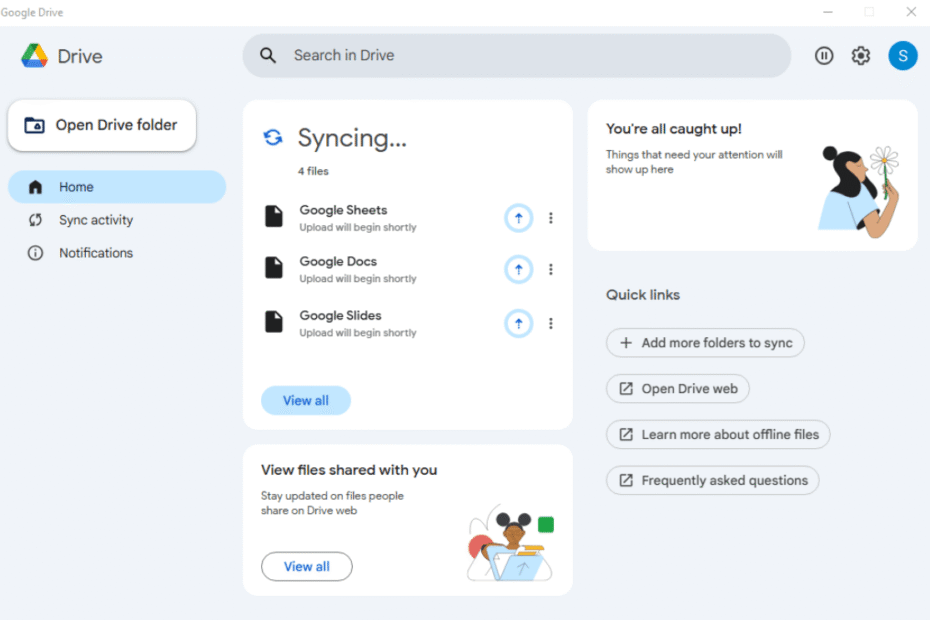Tired of juggling browser tabs to access your cloud files? This guide shows you how to install google drive for desktop, the official tool that seamlessly integrates all your cloud storage directly into your Windows File Explorer or macOS Finder, making your workflow smoother and more efficient than ever.
- Download and Install Google Drive For Desktop on Windows
- Google Drive For Desktop – Configuring Key Preferences in Settings
- How to Use Google Drive For Desktop
- Pro Tip: How to Use Multiple Google Accounts
- Key Benefits of Using the Google Drive for Desktop Client
- Unlock Real-Time Collaboration in Microsoft Office
- Troubleshooting Common Issues
- Frequently Asked Questions (FAQ)
- Conclusion
Download and Install Google Drive For Desktop on Windows
Getting started is simple. Just follow these steps carefully to ensure a smooth setup process.
System Requirements
Before installing, ensure your system meets the minimum requirements.
- Windows:
- Windows 10 (64-bit) or newer. For full details, see the Windows support documentation.
- macOS:
- macOS Catalina 10.15.7 or newer. For more information, visit Apple’s support page.
Step 1: Download the Official Application
First, you need to download the installer. To ensure you have the authentic and most recent version, get it directly from the source.
- Action: Go to the official Google Drive download page and click the “Download Drive for desktop” button. Your browser will then download the GoogleDriveSetup.exe file.
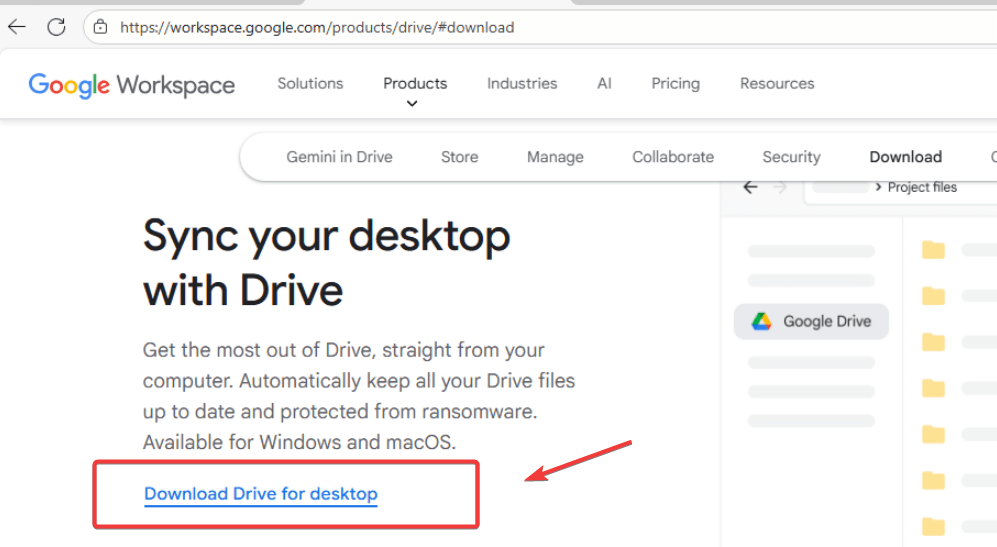
Step 2: Run the Installer and Follow the Prompts
Next, locate the downloaded file in your ‘Downloads‘ folder and run it.
Double-click the GoogleDriveSetup.exe file. A security prompt from Windows may appear; click “Yes” to allow the installation.
The installer will then ask if you want to add desktop shortcuts. Check the boxes according to your preference and click “Install.”
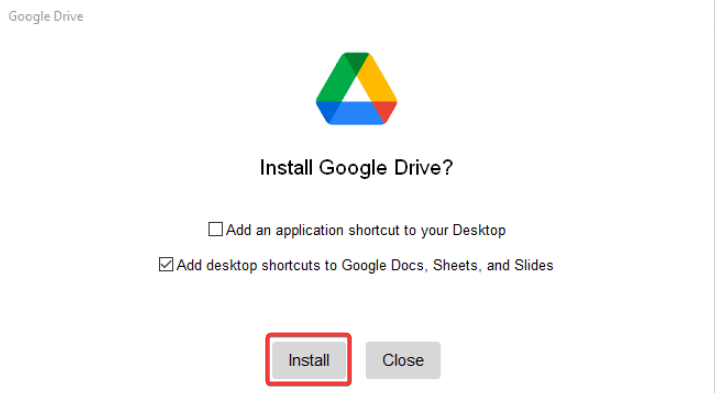
Wait until the installation is completed. Then click on “Launch”.
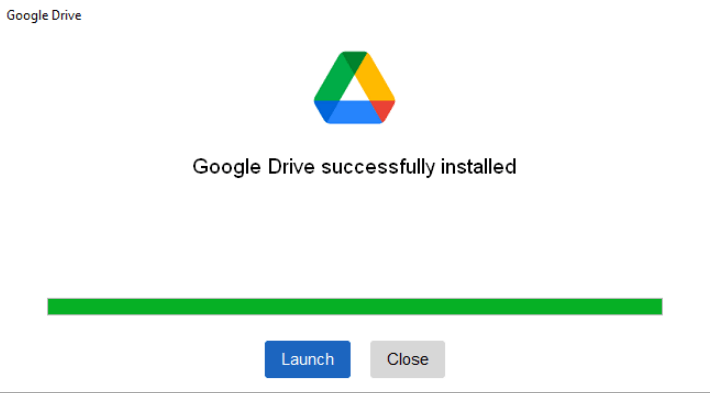
Step 3: Sign In to Your Google Account
Once Google Drive is launched, click on “Get started”.
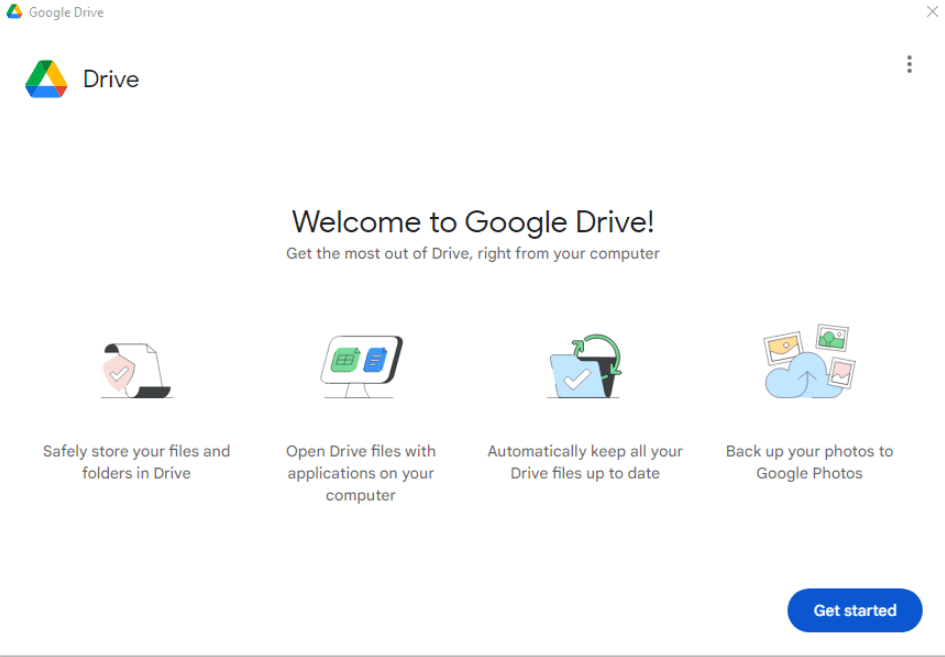
Then, you need to sign in to your preferred Google Drive storage account. Click on “Sign in”.
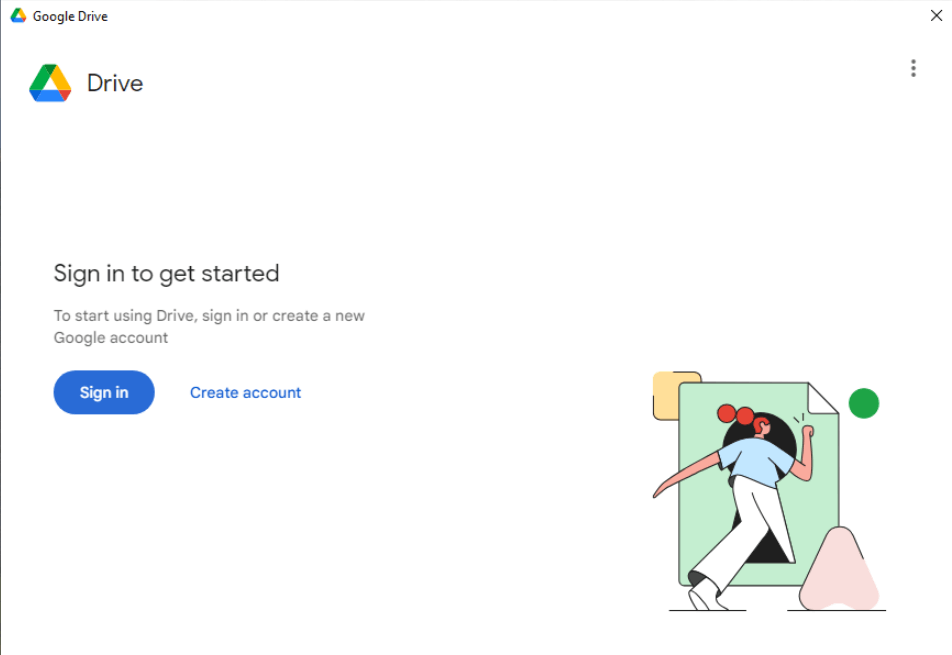
Fill in your Gmail email account for your preferred storage.
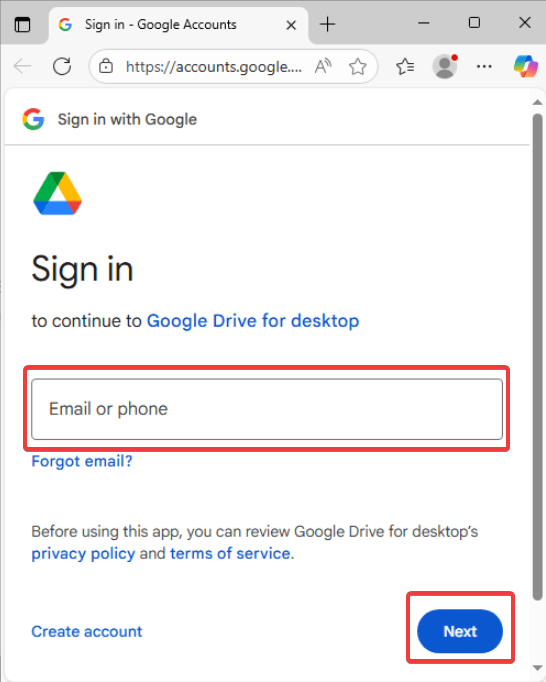
It will open up a web browser to confirm on your sign in. Click “Sign in”
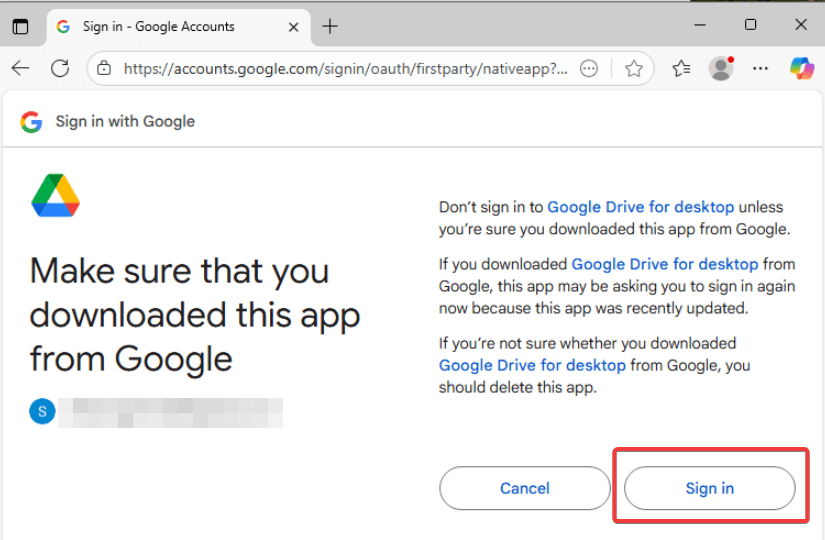
Once confirmed sign in, it will shows status “Success:.
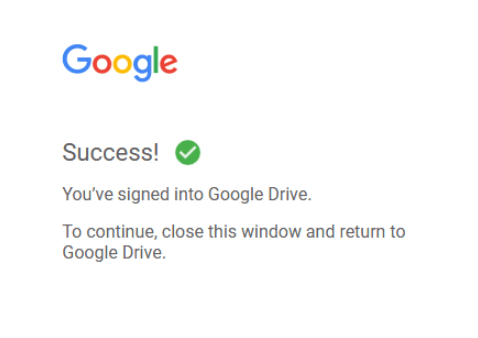
Step 4: Initial Configuration
Finally, the application will show you a quick tour of its features. This is a helpful overview that explains how you can find your files in a new virtual drive. After the tour, the setup is complete, and you are ready to go.
Choose folders to sync from your computer to Google Drive.
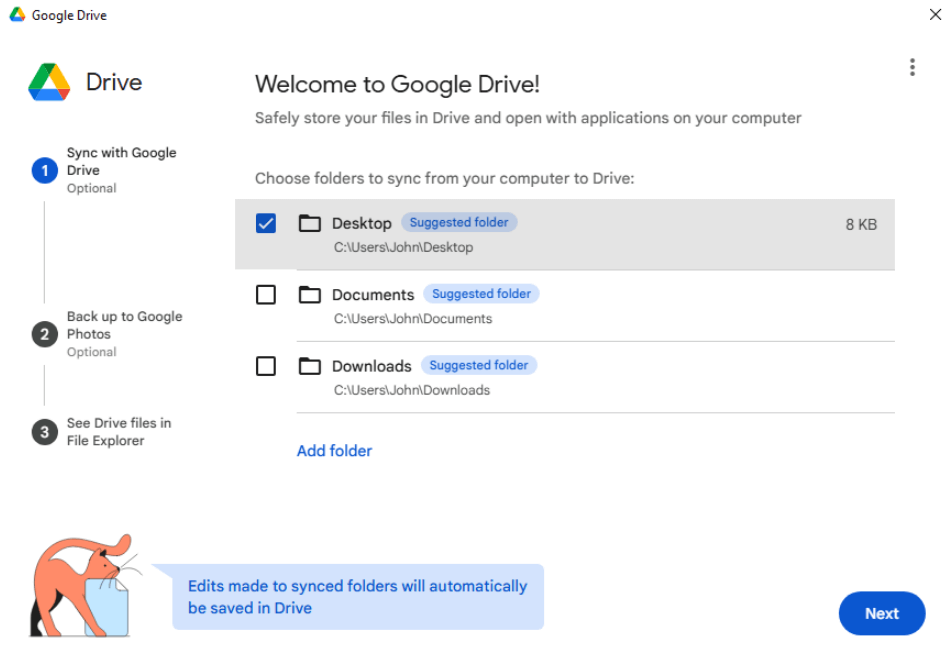
Additionally, you can choose folders to back up to Google Photos.

Once selected, you need to confirm the folders and click “Next”
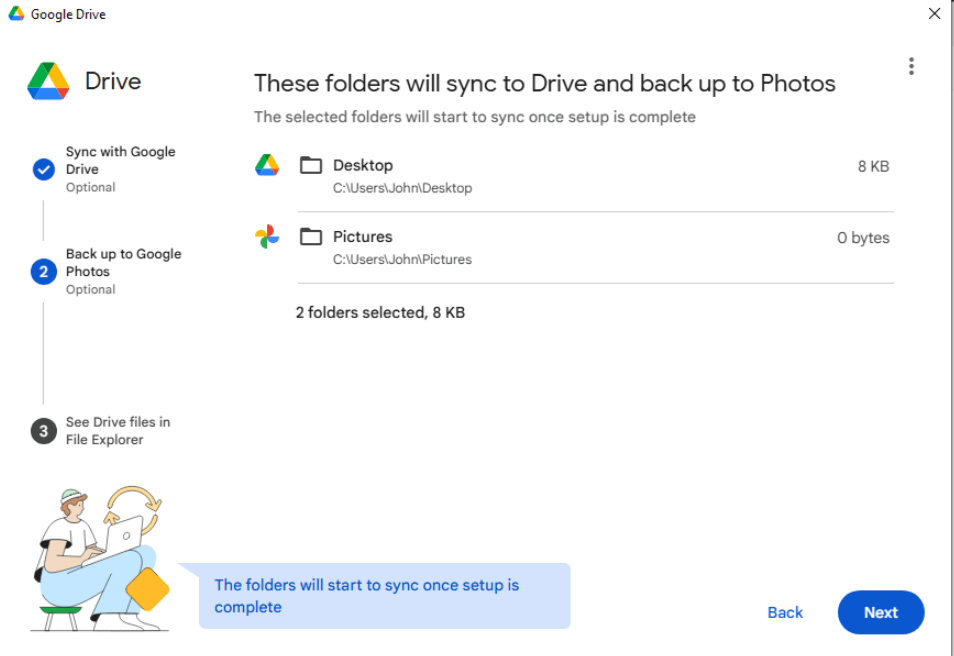
Click “Next”
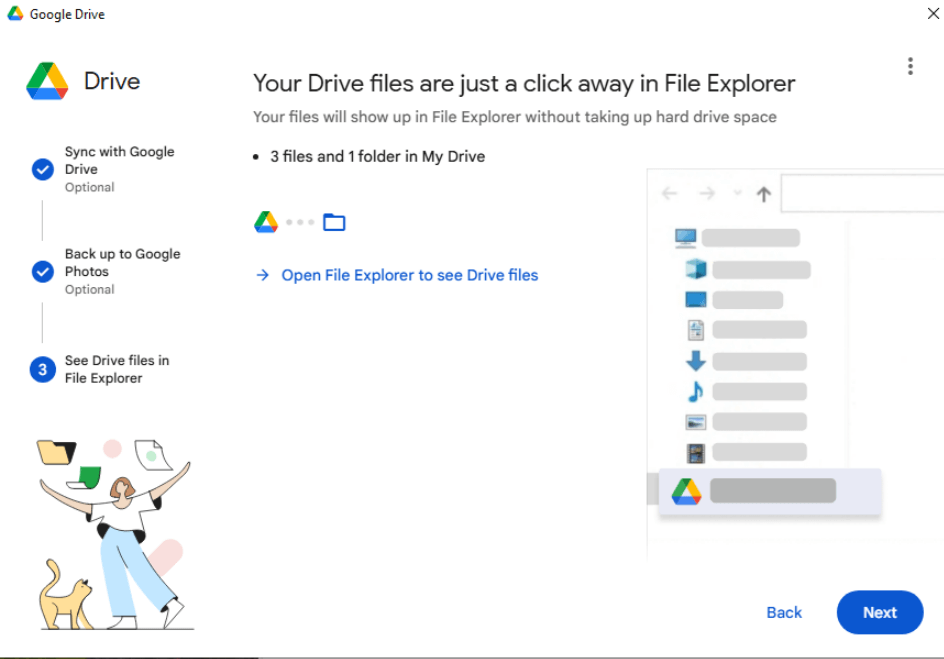
Then click “Open Drive”.
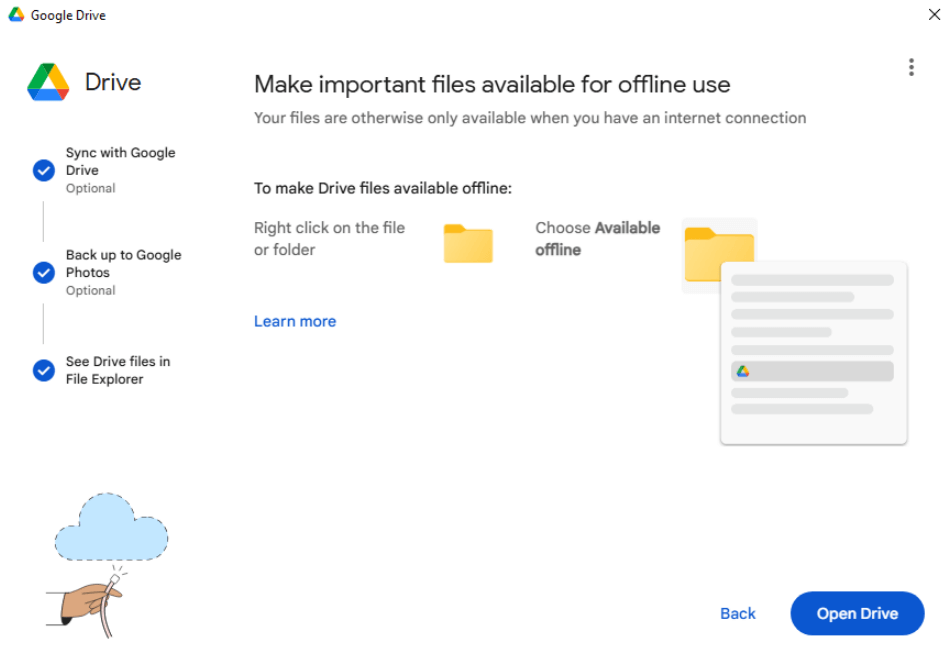
Now you’re done! You can see the syncing in progress.
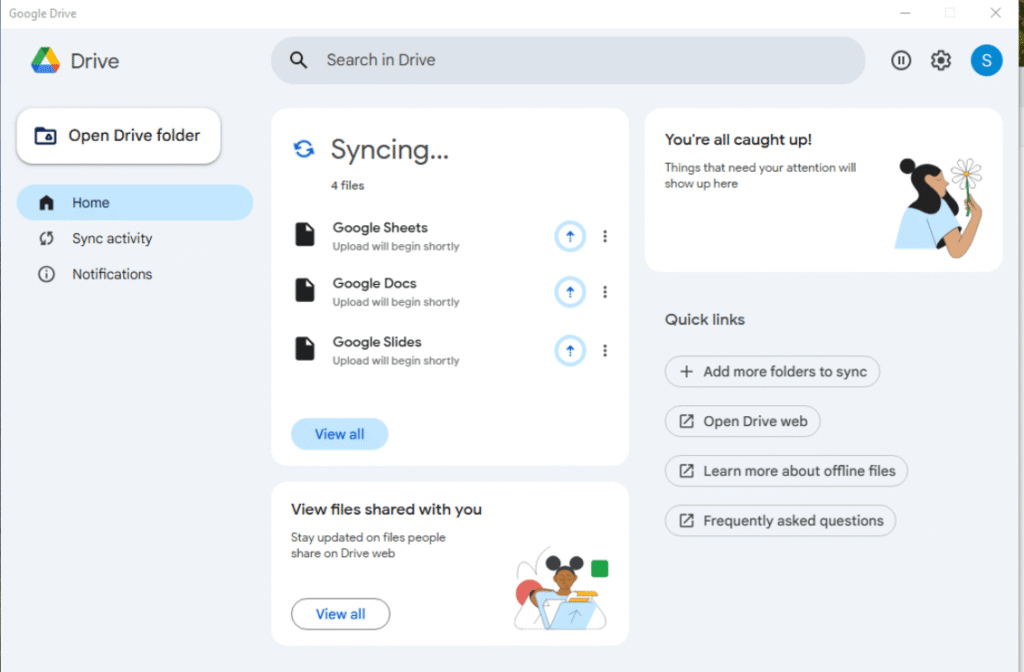
Google Drive For Desktop – Configuring Key Preferences in Settings
Before you begin, it’s crucial to understand the two syncing options Google offers and how your files are being managed. This choice directly impacts your computer’s storage and how you access files.
Launch the Google Drive, then navigate to “Preferences”.
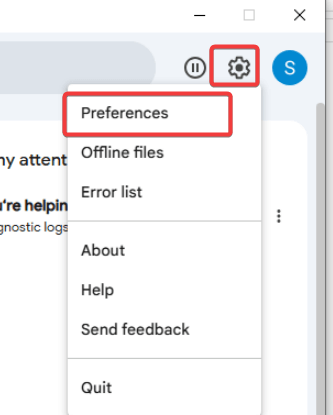
Syncing Option? Stream Files vs. Mirror Files
In the “Preferences” windows, click on “Google Drive” on the left tab. Then choose on drive syncing options either you want it to be Stream files or Mirror files.
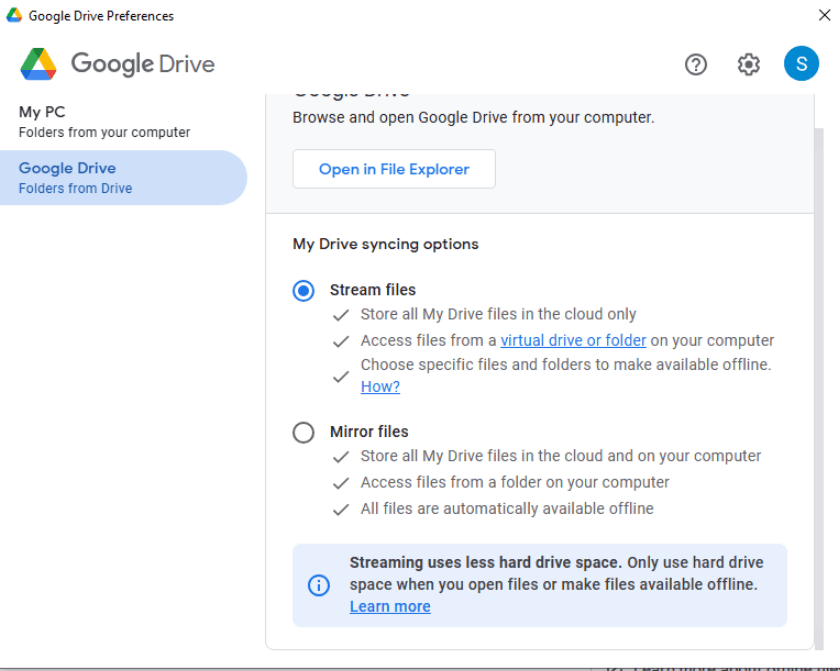
- Stream files (Recommended): This is the default and most popular option. It stores all your files in the cloud, and you only download them to your computer when you open them. This method saves a massive amount of disk space. A file you haven’t opened will show a cloud icon next to it.
- Mirror files: This option downloads a copy of every single file from your Google Drive onto your computer. While this guarantees offline access to everything, it can consume a significant amount of your hard drive space.
Therefore, for most users, streaming is the perfect balance of accessibility and storage efficiency.
Next, to customize the app’s behavior, click the Google Drive icon in your system tray and then click the gear icon ⚙️ and select “Preferences.”
Automatically Back Up Photos and Videos
You can select local folders (like ‘Desktop’ or ‘Pictures’) to back up to Google Drive or Google Photos. When backing up to Google Photos, you can choose between:
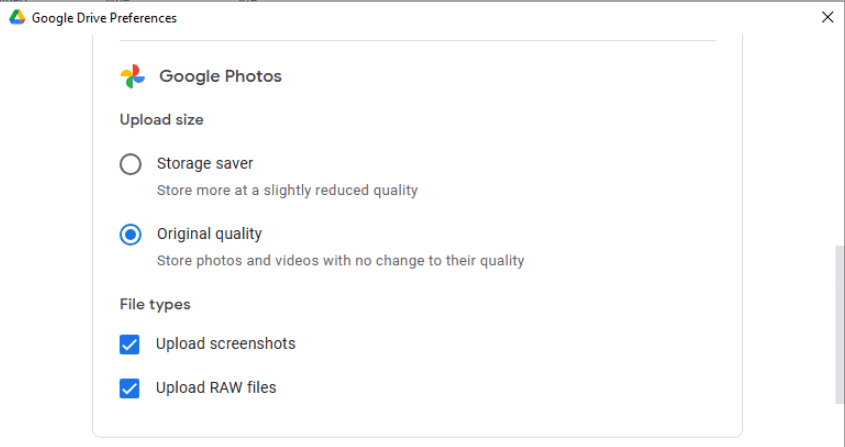
- Storage saver: Stores photos at a slightly reduced quality to save space.
- Original quality: Stores photos without any compression, which will count against your Google account storage quota.
Customize Your Drive Letter
In the advanced settings (gear icon within Preferences), you can change the letter assigned to your Google Drive from the default ‘G:’ to another available letter.
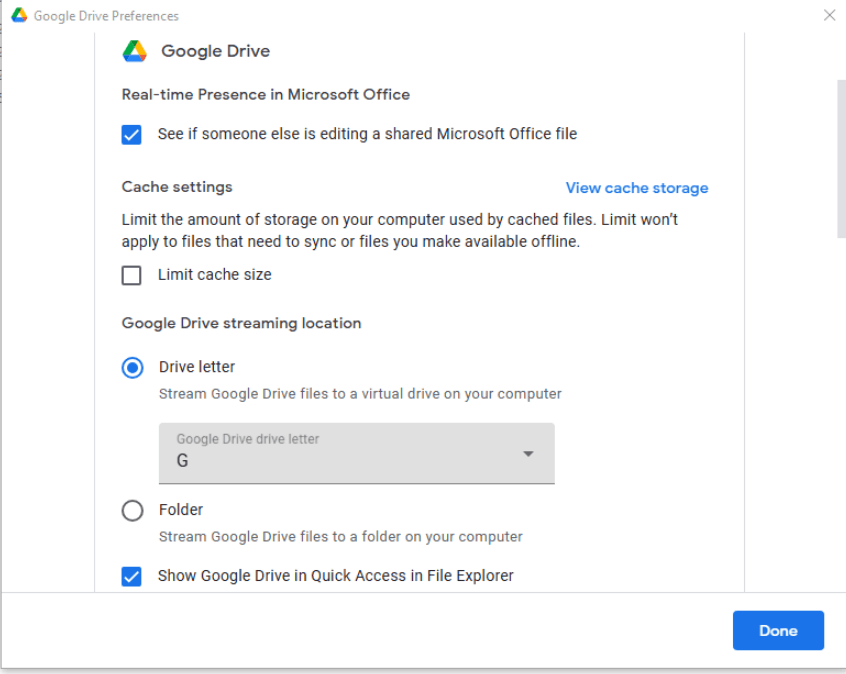
How to Use Google Drive For Desktop
After installation, you will notice a new drive in File Explorer (usually with the letter G:). This is your virtual Google Drive. When you open it, you’ll see “My Drive” and “Shared drives.” Furthermore, files will have status icons next to them:
- ☁️ Cloud Icon: The file is stored online only (streamed).
- ✅ Green Checkmark: The file has been made available for offline use.
To make a streamed file available offline, simply right-click it, go to “Offline access,” and select “Available offline.”
Pro Tip: How to Use Multiple Google Accounts
One of the most powerful features is the ability to run multiple accounts at once.
- Click the Google Drive icon in your system tray.
- In the pop-up window, click on your profile picture or initial in the top right corner.
- Select Add another account.
- A browser window will open, allowing you to sign in to your second account.
Once added, you will have a separate Google Drive folder for each account, and you can switch between them easily from the application’s main menu.
Key Benefits of Using the Google Drive for Desktop Client
Before we can conclude this, let’s us quick cover on why this tool is a game-changer for productivity:
- Save Local Disk Space: With the “Stream files” feature, your entire Google Drive is accessible on your computer while taking up virtually no storage space.
- Seamless Offline Access: You can easily mark specific files or folders to be “Available offline,” ensuring you can work on important documents even without an internet connection.
- Native Integration: Work with your cloud files directly within Windows File Explorer or macOS Finder. This allows you to drag, drop, open, and save files just like you would with any local file.
- Automatic Syncing: Any changes you make to a file on your desktop are automatically and instantly synced back to the cloud, and vice versa, ensuring you always have the latest version.
Unlock Real-Time Collaboration in Microsoft Office
A standout feature for teams is the real-time presence integration with Microsoft Office. When you open a Word, Excel, or PowerPoint file from your Google Drive folder, the application will show you if other users are currently editing the same file.
This helps prevent version conflicts and lets you know when it’s safe to edit, bridging the gap between Google’s collaborative ecosystem and traditional desktop apps.
Troubleshooting Common Issues
Files Are Not Syncing
First, click the app icon in the system tray to check for specific error messages. If there are none, try right-clicking the icon and selecting “Pause syncing,” wait a minute, and then “Resume syncing.” If that fails, a simple computer restart often resolves temporary connection issues.
Application Won’t Start
If google drive for desktop doesn’t launch, it could be blocked by your firewall or antivirus. Check your security software settings to ensure it is listed as a trusted application. Reinstalling the application can also fix corrupted files.
High CPU or Memory Usage
During the initial sync or when syncing very large files, it’s normal to see a temporary spike in resource usage. If usage remains consistently high, consider setting a bandwidth limit in the Preferences panel to throttle its activity.
Frequently Asked Questions (FAQ)
A: Yes, the application is completely free to download and use with any personal Google Account, which includes 15 GB of free storage. Businesses may use it as part of a paid Google Workspace subscription.
A: In the application’s preferences, you can choose between mirroring your entire “My Drive” or streaming files. If you stream, you can right-click any specific folder and make it “Available offline,” which effectively syncs it to your device.
A: Yes. The google drive for desktop application is the single, unified client that has replaced both the older “Backup and Sync” and “Drive File Stream” tools.
Conclusion
In summary, installing google drive for desktop is a powerful step toward simplifying your workflow and managing cloud files with ease.
By following this guide, you can seamlessly integrate terabytes of cloud storage into your computer without sacrificing precious hard drive space.
You now have the knowledge to install, configure, troubleshoot, and use advanced features like multiple accounts effectively.
Get started today and transform how you interact with your digital files.
IT Security / Cyber Security Experts.
Technology Enthusiasm.
Love to read, test and write about IT, Cyber Security and Technology.
The Geek coming from the things I love and how I look.