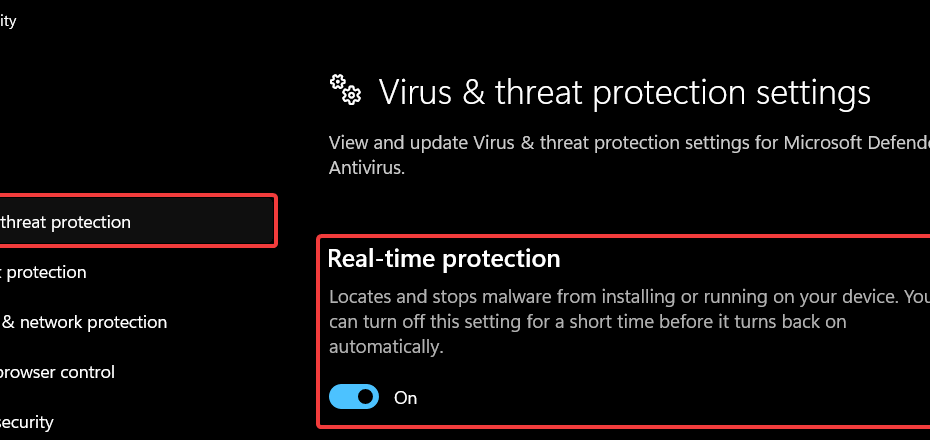To activate windows security on your device windows is the single best step to safeguard your personal data against modern threats.
If you are worried about malware or missed a setting, this guide provides proven methods to instantly enable real-time protection on Windows 11 and 10.
Precautions Before You Start
To ensure the activation process works without errors, you must check two things:
- Uninstall Third-Party Antivirus: If you have McAfee, Norton, or Avast installed, Windows Security will automatically disable itself to prevent software conflicts. You must uninstall these first.
- Update Your System: Microsoft frequently patches security vulnerabilities. Go to Settings > Windows Update and ensure your system is current.
How to Activate Windows Security on Your Device Windows 11 & 10
Method 1: Using the Search Bar (The Quickest Shortcut)
Best for: Users who want to save time.
If you want to skip the navigation menus, use this direct route:
- Press the Windows Key on your keyboard or click the Start icon.
- Type “Windows Security” into the search bar.
- Press Enter to open the app directly.
- Navigate to Virus & threat protection and click on “Manage settings“
- Change Real-time protection toggle to On.
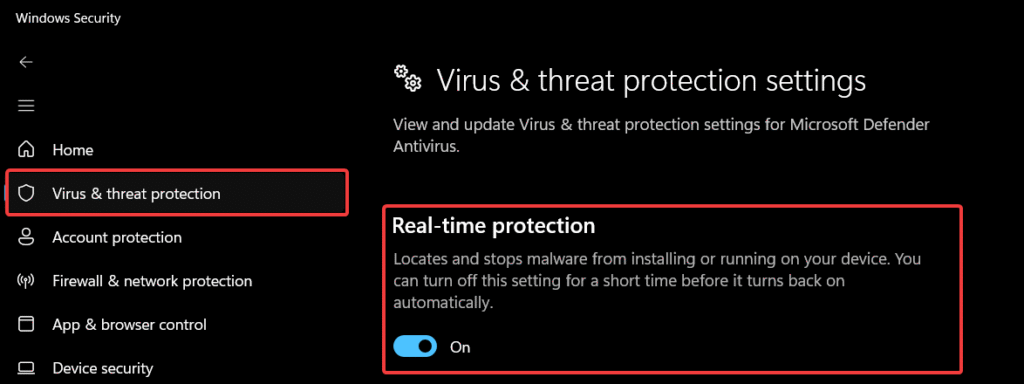
Then, enable additional defenses.
Directly below Real-time protection, ensure that Cloud-delivered protection and Tamper protection are also toggled to On.
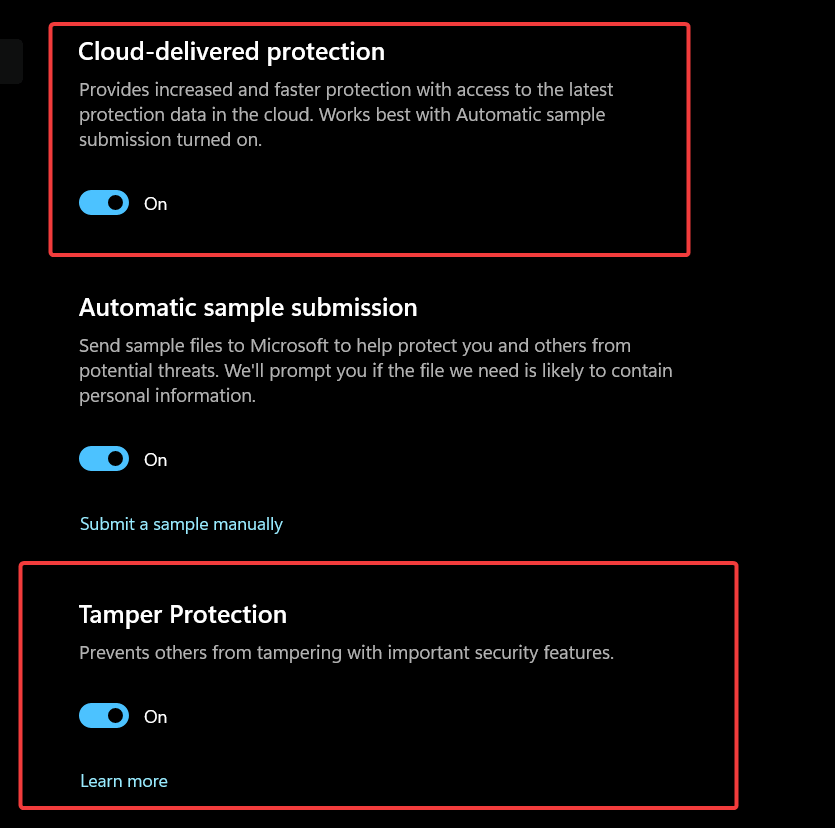
These features prevent sophisticated malware from disabling your antivirus.”
Method 2: Using PowerShell (For Troubleshooting)
Best for: Advanced users or when malware blocks the Settings menu.
Sometimes, aggressive malware can disable your ability to access standard settings menus. If you cannot use the methods above, you can force the system to activate windows security on your device windows using a command-line interface.
- Right-click the Start button and select Terminal (Admin) or PowerShell (Admin).
- Copy and paste the following command into the blue window:
Set-MpPreference -DisableRealtimeMonitoring $false - Press Enter.
- Restart your computer to ensure the changes take full effect.
Method 3: Using Group Policy Editor (For Pro/Enterprise Users)
Best for: Users on Windows 10/11 Pro editions where settings are “Managed by Administrator.”
If you see a message stating “This setting is managed by your administrator,” a Group Policy might be blocking you. Here is how to override it:
- Press Windows Key + R, type gpedit.msc, and press Enter.
- Navigate to: Computer Configuration > Administrative Templates > Windows Components > Microsoft Defender Antivirus.
- Look for the setting named Turn off Microsoft Defender Antivirus on the right side.
- Double-click it and set it to Not Configured or Disabled (this ensures the antivirus is not turned off).
- Click Apply and OK, then restart your PC.
Method 4: Using Registry Editor (The “Nuclear” Option)
Best for: Fixing persistent errors when other methods fail.
Warning: modifying the Registry carries risks. Follow these steps exactly.
- Press Windows Key + R, type regedit, and press Enter.
- Navigate to this path:
HKEY_LOCAL_MACHINE\SOFTWARE\Policies\Microsoft\Windows Defender - Look for a key named DisableAntiSpyware.
- If it exists, double-click it and change the Value data to 0. (If it doesn’t exist, you are fine).
- Restart your computer to apply the fix.
Troubleshooting: What If the App Won’t Open?
Sometimes users try to activate windows security on your device windows, but the app simply crashes or shows a blank screen. If this happens, you need to “Reset” the app data.
- Go to Settings > Apps > Installed Apps.
- Search for Windows Security.
- Click the three dots (…) next to it and select Advanced options.
- Scroll down and click the Reset button. This reinstalls the app interface without deleting your data.
Going Beyond Basic Activation: Essential Features
Simply turning the switch “On” is step one. To achieve “topical authority” over your system’s safety, you should also verify these sub-features are active.
The Hidden Step: Ransomware Protection (Controlled Folder Access)
Unique Tip: Most guides miss this.
Even if Windows Security is active, your specific files might still be vulnerable to ransomware. You must manually enable Controlled folder access.
- Open Windows Security > Virus & threat protection.
- Scroll down to Ransomware protection and click Manage ransomware protection.
- Toggle Controlled folder access to On. This prevents unauthorized apps from modifying your documents, pictures, and desktop files.
Smart App Control (Windows 11 Exclusive)
For Windows 11 users, Smart App Control adds significant protection against untrusted apps and unsigned code. You can learn more about the specifics on the official Microsoft Support page.
When Activation Isn’t Enough: The Offline Scan
If you are trying to activate security because you suspect your PC is already infected, a standard scan might fail because some malware can hide while Windows is running.
In this case, use the Microsoft Defender Offline scan:
- Go to Virus & threat protection > Scan options.
- Select Microsoft Defender Antivirus (Offline scan).
- Click Scan now.
- Your PC will restart and run a deep cleaning scan before Windows loads, removing stubborn rootkits that standard activation might miss.
Frequently Asked Questions (FAQ)
A: For most users, Windows Security is sufficient. It provides excellent protection against ransomware, spyware, and phishing. However, if you frequently visit high-risk websites, a secondary malware scanner might be useful.
A: This usually happens if you have another antivirus program installed. Windows automatically disables its own tools to avoid conflicts. Uninstall the third-party software to resolve this.
A: No. Unlike older antivirus software that was resource-heavy, Windows Security is integrated deeply into the operating system. Many users ask how to properly activate windows security on your device windows specifically to improve performance over bloated third-party alternatives.
A: It performs quick scans automatically in the background when your PC is idle. However, you can manually run a “Full Scan” via the Virus & threat protection menu if you suspect an infection.
Conclusion
Ensuring digital safety starts here. Now that you know how to successfully activate windows security on your device windows, we highly recommend running a “Quick Scan” immediately to catch any dormant threats.
Did this guide help you restore your system’s defenses? Taking control of your cybersecurity is empowering, and staying updated is key. If you found this article helpful, please share it with friends or drop a comment below with your experience!
IT Security / Cyber Security Experts.
Technology Enthusiasm.
Love to read, test and write about IT, Cyber Security and Technology.
The Geek coming from the things I love and how I look.