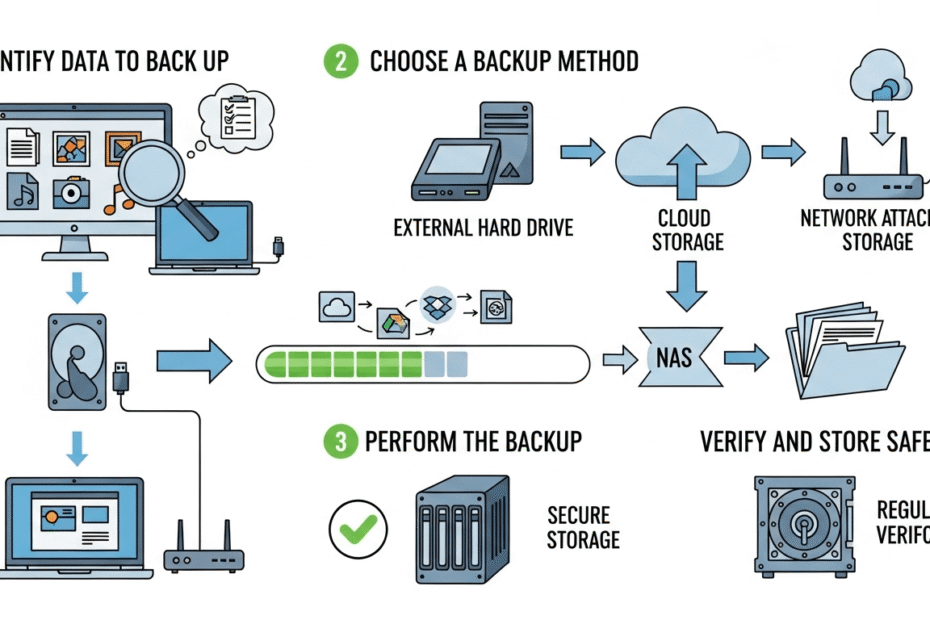Losing your precious files to a crash or virus is a nightmare. This guide provides clear, step-by-step instructions on how to backup computer data, ensuring your photos, documents, and memories are always safe. Let’s get started and protect what matters most.
Why You Absolutely Must Backup Your Computer Data
Before we get into the “how”, let’s quickly cover the “why”.
Your computer stores invaluable information, from family photos and videos to critical work documents and financial records.
Unfortunately, this data is vulnerable to several threats:
- Hardware Failure: Hard drives and SSDs can fail without warning.
- Accidental Deletion: It happens to everyone; a wrong click can erase important files forever.
- Software Corruption: A system update gone wrong can make files inaccessible.
- Viruses and Ransomware: Malicious software can lock, corrupt, or delete your data.
- Theft or Damage: Laptops can be stolen, and any computer can be damaged by fire or flood.
A reliable backup is your only true safety net against these disasters.
What Data Should You Backup?
Before starting, decide what you need to protect.
For most people, the priority is personal data that cannot be replaced. This is typically located in your User folder (C:\Users\[YourUsername]) and includes:
- Documents
- Pictures
- Videos
- Music
- Downloads
- Desktop files
While you can reinstall your operating system and applications, your personal files are unique.
For total peace of mind, you can back up everything with a system image, which we’ll cover later.
The 3-2-1 Rule: The Gold Standard for Data Backup
For ultimate protection, technology experts recommend the 3-2-1 Backup Rule. The concept is simple yet powerful:
- 3 Copies: Keep three copies of your data (the original on your PC and two backups).
- 2 Media Types: Store your backups on at least two different types of media (e.g., an external hard drive and a cloud service).
- 1 Off-Site Location: Keep at least one backup copy in a different physical location (e.g., the cloud or a drive at your office).
This strategy ensures that no single event can wipe out all your data.
Choosing Your Backup Destination: Where to Store Your Data
Your backup is only as good as the place you store it. Here are the most common options:
External Hard Drives (HDDs/SSDs)
This is the most popular method for local backups. External drives are affordable, fast, and easy to use.
Simply plug one into your computer’s USB port. SSDs (Solid-State Drives) are faster and more durable than traditional HDDs (Hard-Disk Drives), but often come with a higher price tag.
Network Attached Storage (NAS)
A NAS is a storage device connected to your home or office network. It allows you to back up multiple computers to a central location automatically.
It’s like having your own private cloud and is a great solution for families or small businesses.
Cloud Storage
Online services store your data on remote servers.
This is the perfect off-site solution, protecting your files from local disasters like fire or theft. We’ll explore this more in the methods below.
How to Backup Computer Data: The 4 Best Methods
Now, let’s get to the practical steps. You don’t need to be a tech genius to secure your files. Here are the four most effective methods for backing up your computer.
Method 1: Use Built-in Windows Tools for Easy Backups
Your Windows PC comes with powerful, free tools designed for this exact purpose.
File History is perfect for automatically backing up your personal files (Documents, Music, Pictures, etc.) to an external drive.
- Connect an external hard drive to your computer.
- Open the Start Menu and type “File History.” Select File History settings.
- Click “Select a drive” and choose your connected external drive.
- Click “Turn on.” Windows will now automatically back up your files. You can customize which folders to back up and how often under “More options.”
Windows 11 introduced a newer, simpler Windows Backup app that focuses on backing up to the cloud.
- Open the Start Menu and search for “Windows Backup.”
- The app will prompt you to back up Folders, Apps, Settings, and Credentials.
- Click the “Back up” button. This method uses your Microsoft OneDrive account to store your data, making it a great off-site solution.
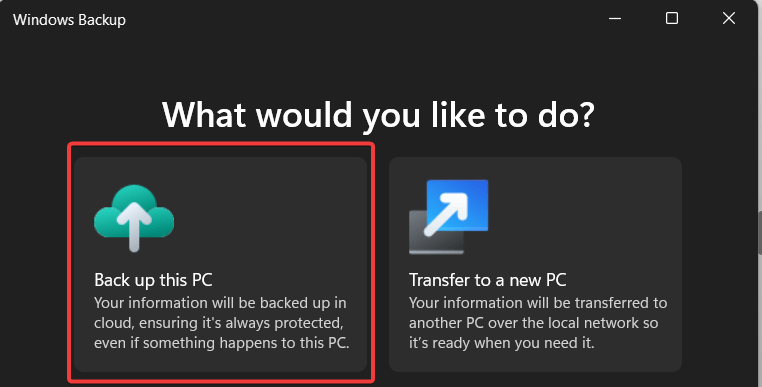
Method 2: Back Up to the Cloud for Anywhere Access
Cloud storage services are an excellent way to follow the “off-site” part of the 3-2-1 rule. Services like Google Drive, OneDrive, and Dropbox sync your files to the internet, protecting them from local disasters.
Most services work by creating a special folder on your PC. Anything you place or save in that folder is automatically uploaded to the cloud and synced across your devices. This is a seamless way to handle your most important files.
It’s important to note that syncing is not the same as a true backup. If you accidentally delete a synced file from your computer, it will also be deleted from the cloud. A true backup service retains versions, allowing you to restore a file even after it was deleted.
Method 3: Go a Step Further with System Images and Drive Cloning
For the most complete protection, you can copy your entire hard drive.
- System Image: A system image is an exact snapshot of your entire drive, including Windows, settings, programs, and files. You can find this tool in Control Panel > Backup and Restore (Windows 7) > Create a system image. If your main drive fails, you can restore this image to a new drive and get your computer back exactly as it was.
- Drive Cloning: Cloning creates an identical, bootable copy of one drive onto another. This is the perfect solution when you are upgrading to a larger hard drive or a faster SSD and want to move everything over seamlessly without reinstalling Windows.
Method 4: Use Dedicated Third-Party Software
While Windows tools are great, dedicated backup software often offers more power and flexibility.
For example, a professional tool like MiniTool ShadowMaker provides comprehensive data protection and disaster recovery solutions.
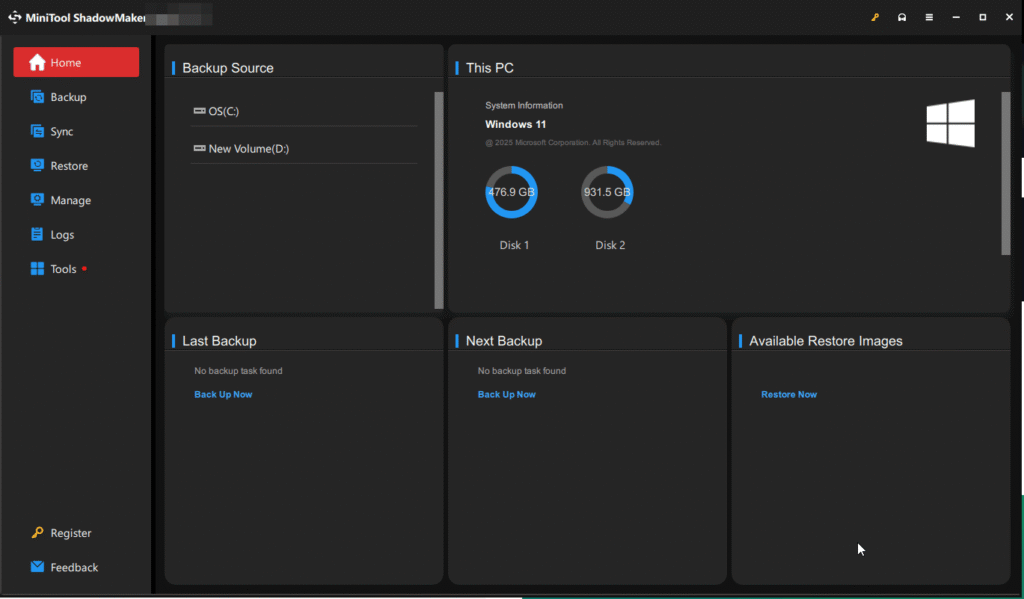
It excels at creating full system images, cloning drives for upgrades, and scheduling automatic backups, providing a reliable safety net for everything from home PCs to professional workstations and servers.
How to Restore Your Files From a Backup
Having a backup is only half the battle; you also need to know how to use it.
- With File History: Open the File History tool and click “Restore personal files.” You can browse through different versions of your files and restore what you need.
- With Cloud Services: Simply log in to your cloud storage account (like Google Drive) from any web browser and download the files you need.
- With a System Image: You’ll need to boot your computer from a recovery drive or Windows installation media to access the system image recovery options.
This guide on how to backup computer data gives you multiple options to find a strategy that works for you.
Frequently Asked Questions (FAQs)
Q1: What’s the best backup method for beginners?
For most beginners, using File History with an external hard drive is the easiest and most effective starting point. It’s automated and handles your most important personal files.
Q2: Can I use both a local and a cloud backup?
Absolutely! This is the recommended approach. Use File History for a fast, local backup and a cloud service like OneDrive or Backblaze for a secure, off-site backup. This fully satisfies the 3-2-1 rule.
Q3: How often should I back up my computer?
For critical files, you should use an automated system (like File History or a cloud service) that backs up continuously or at least daily. For full system images, weekly or monthly backups are often sufficient.
Conclusion: Don’t Wait for a Disaster
Protecting your digital life is one of the most important tasks of modern computer ownership. As we’ve shown, learning how to backup computer data doesn’t have to be complicated. By using the built-in tools in Windows, leveraging a cloud service, or even investing in dedicated software, you can easily build a robust backup strategy.
Don’t put it off. Choose one of the methods above and create your first backup today. Your future self will thank you.
Read more: How to backup software licenses
IT Security / Cyber Security Experts.
Technology Enthusiasm.
Love to read, test and write about IT, Cyber Security and Technology.
The Geek coming from the things I love and how I look.