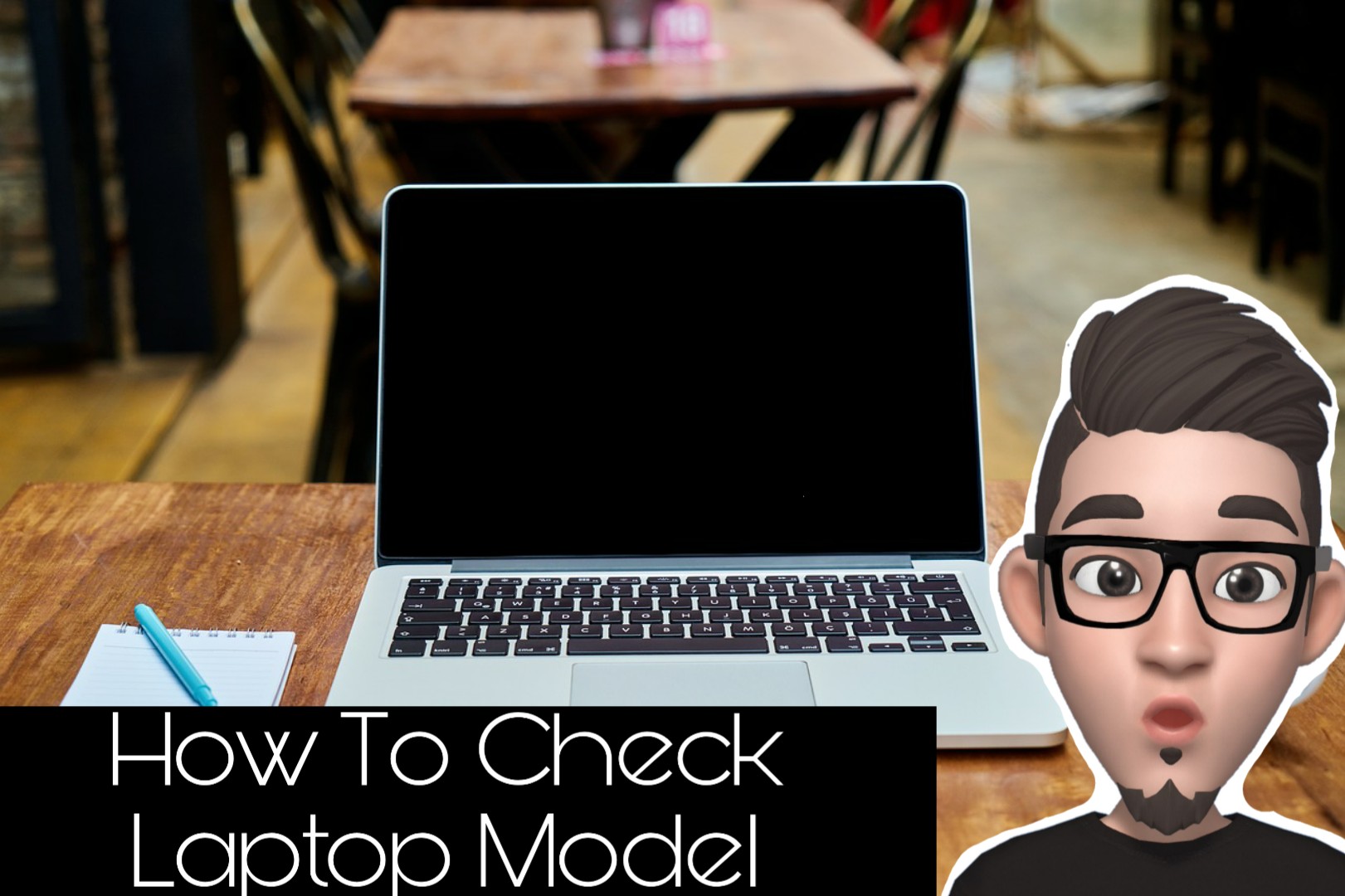We already know that there are various laptop model in this world. From standard spec to top not spech. But, did you know the model of your laptop? One must know how to check laptop model. Did you know how importance knowing laptop model you own?
The Importance Of Knowing Laptop Model
To find and install driver. Nowadays, it’s very easy to find and install drivers. Just visit your laptop’s brand official website, then find your laptop model accordingly. There, you will get complere list of drivers available for your laptop.
To get related updates or news. If there is latest news regarding your laptop such as defective hardware and need to be return to manufacture, at least you know your laptop is affected or not.
How To Check Laptop Model
There are several ways on how to check laptop model.
Beneath Laptop
- This is the easiest ways to look for laptop model.
- Just flip you laptop carefully, you will see the laptop model written on it.
Via System Information
- Search “System Information” and click on it.
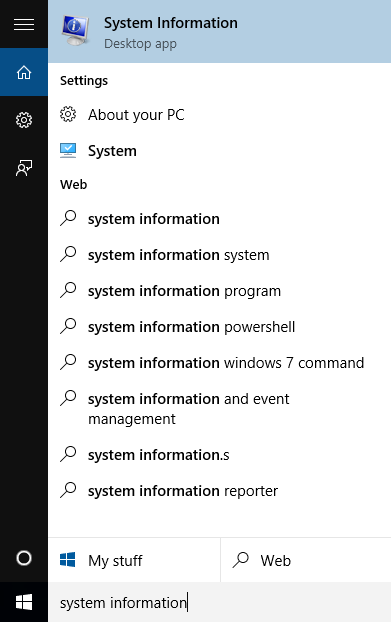
- A windows will be opened.
- Navigate to “System Summary”. You may find your laptop model by referring to “System Model”.
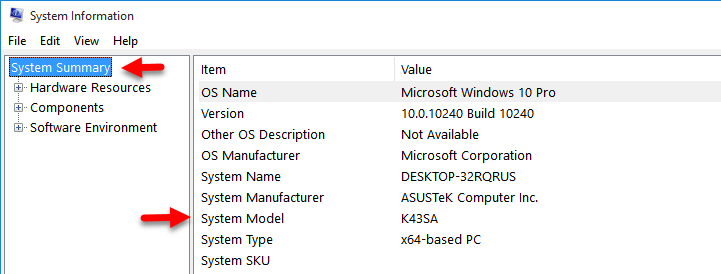
- In this tutorial, my laptop model is K43SA.
Via Command Prompt
- Search “cmd” and open “Command Prompt”.
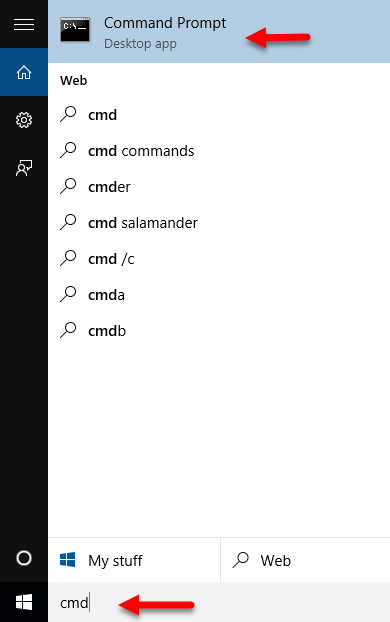
- A command prompt windows will be opened.
- Type “wmic csproduct get name” and click enter.
- An output showing laptop model with “Name” label.
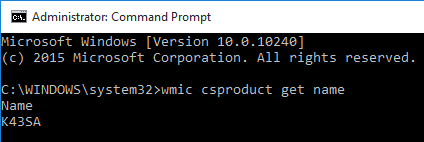
Since I’m using ASUS laptop, with model K43SA, it easy for me to find its driver.
Another thing, if you really want to find drivers for your laptop, you may need to know you Windows 10 Build and Version.
Thanks for reading my article. Hope you found it helpful.