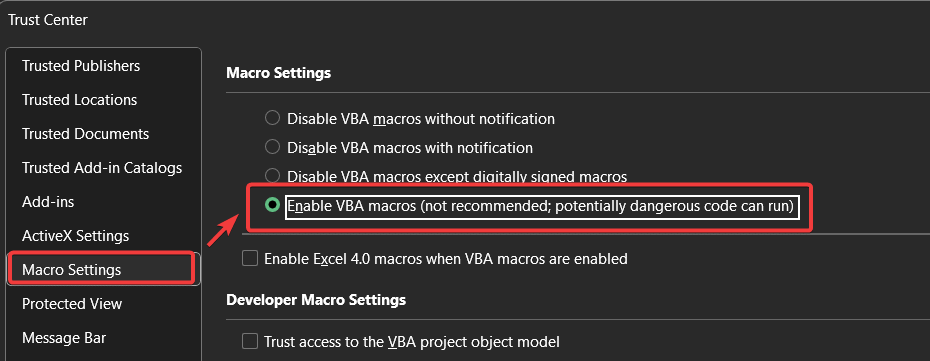Learning how to enable macros in Excel can feel tricky, especially when security warnings pop up.
This guide solves that problem by showing you safe, step-by-step methods to unlock the full power of automation in your spreadsheets for both Windows and Mac users.
- Key Takeaways
- What Are Macros and Why Are They a Security Risk?
- How to Enable Macros in Excel
- Method 1: The Quickest Way (The Message Bar & Trusted Documents)
- A Critical Update: Why Excel Blocks Macros from the Internet (And How to Fix It)
- Method 2: Changing Your Global Macro Settings in the Trust Center
- Method 3: The Safest Method (Using Trusted Locations)
- Explaining Digitally Signed Macros: The Corporate Standard
- Troubleshooting: What to Do If Macros Still Won’t Run
- Frequently Asked Questions (FAQ)
- Conclusion: You’re in Control
Key Takeaways
- Internet Files: If macros are blocked from a downloaded file, first close it, then right-click the file > Properties > check the “Unblock” box.
- Quick Enable: For trusted local files, simply click the yellow “Enable Content” bar that appears at the top of the spreadsheet.
- Best Practice: For regular use, the safest method is to add a folder as a “Trusted Location” via File > Options > Trust Center.
What Are Macros and Why Are They a Security Risk?
First, let’s clarify what we’re dealing with. A macro is a series of commands and actions you can record and then run whenever you need to perform a repetitive task. They are written in a language called VBA (Visual Basic for Applications) and are incredibly powerful for automation.
However, because they can execute code, macros can also pose a security risk. A macro from an untrusted source could contain malicious code designed to harm your computer.
For this reason, Excel disables all macros by default. Understanding this helps you make informed decisions about when and how to enable them.
How to Enable Macros in Excel
Method 1: The Quickest Way (The Message Bar & Trusted Documents)
This is the most common scenario you’ll encounter. You’ve opened a macro-enabled workbook (a .xlsm file) from a colleague or a local source and need to run a macro.
Step-by-Step Guide:
- Open your macro-enabled Excel file.
- Look for the yellow Security Warning message bar that appears just below the ribbon.
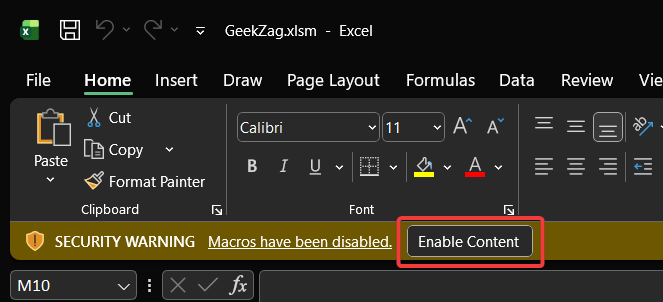
- Click the “Enable Content” button. This will enable the macros for your current session.
After you click this, Excel may treat the file as a Trusted Document. This means you won’t be asked to enable macros for this specific file again, even if it’s not in a Trusted Location. It’s a convenient feature for individual files you trust.
A Critical Update: Why Excel Blocks Macros from the Internet (And How to Fix It)
Have you ever downloaded an Excel file and seen a red or pink security bar that says “SECURITY RISK: Microsoft has blocked macros from running because the source of this file is untrusted”? This is a new, stricter security feature.
Here’s why it happens: When you download a file from the internet, Windows adds a hidden attribute called the Mark of the Web (MOTW). This tag informs Office applications that the file came from a potentially unsafe location. Due to this tag, Excel now blocks macros entirely, with no “Enable Content” button offered.
Here is the simple, definitive fix:
- Close the file in Excel.
- Navigate to where you saved the file in Windows File Explorer.
- Right-click on the file and select Properties.
- In the General tab at the bottom, you will see a security message. Check the “Unblock” box.
Now, when you reopen the file in Excel, the severe block will be gone, and you will see the standard yellow Security Warning bar, where you can click “Enable Content.”
Method 2: Changing Your Global Macro Settings in the Trust Center
If you frequently work with macros, you might consider changing the global settings. This method tells Excel how to handle all macro-enabled workbooks.
Warning: Selecting “Enable all macros” is not recommended as it can expose your computer to potentially malicious code. This method should be used with extreme caution.
Step-by-Step Guide for Windows:
- Go to File > Options > Trust Center > Trust Center Settings….
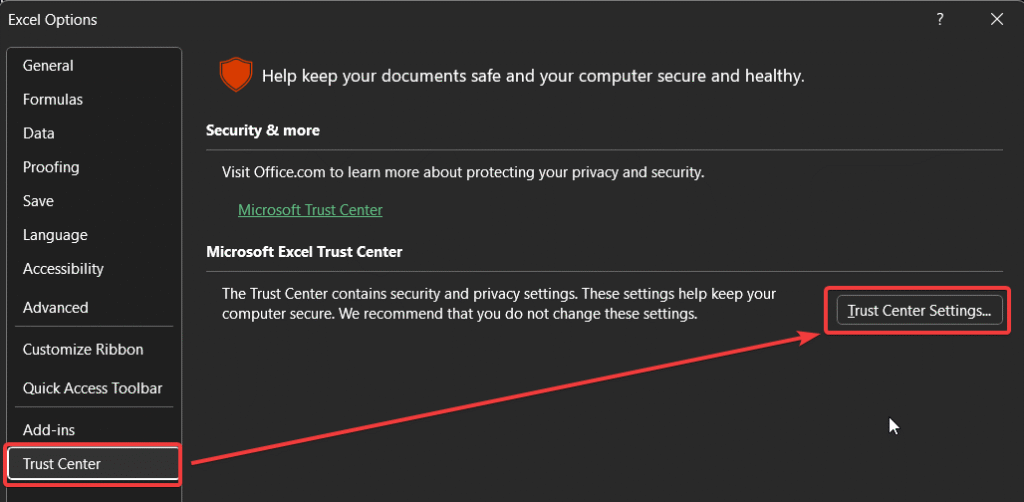
- Select Macro Settings. You will see four options:
- Disable all macros without notification: The most restrictive setting.
- Disable all macros with notification: The default and recommended setting.
- Disable all macros except digitally signed macros: A secure option for corporate environments.
- Enable all macros (not recommended): The least secure setting.
- Choose “Enable VBA macros…” and click OK.
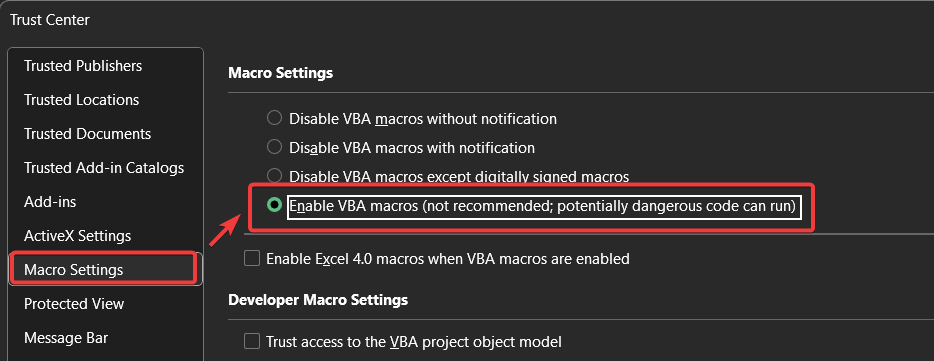
Detailed Steps for macOS Users:
- Click on Excel > Preferences > Security & Privacy.
- Under “Macro Security,” you will find similar options. Select “Disable all macros with notification” for the safest default.
Method 3: The Safest Method (Using Trusted Locations)
The best way to balance security and convenience is using Trusted Locations. This feature allows you to designate specific folders on your computer as safe. Any Excel file in a Trusted Location will run its macros automatically without any security warnings.
How to Add a Trusted Location:
- Navigate to Trust Center > Trusted Locations.
- Click “Add new location…”, then “Browse…” to select your folder.
- Click OK. Now, save your trusted .xlsm files here for seamless use.
This article helpful? Read more related to Microsoft Excel
Explaining Digitally Signed Macros: The Corporate Standard
The option “Disable all macros except digitally signed macros” is a highly secure method used in business. A digital signature acts as a virtual, tamper-proof seal, verifying the macro came from a Trusted Publisher. If your organization develops its own macros, this is the gold standard. For a deeper dive, CISA offers guidance on using them securely.
Troubleshooting: What to Do If Macros Still Won’t Run
- The Message Bar is Missing: Your settings may be “Disable all macros without notification.” Use Method 2 to change this.
- Settings are Greyed Out: Your IT department likely manages these settings via Group Policy. You will need to contact them for assistance.
Frequently Asked Questions (FAQ)
Go to File > Options > Customize Ribbon, and check the box next to Developer.
.xlsx files cannot contain macros. A macro-enabled workbook must be saved as a .xlsm file.
Only enable macros from sources you fully trust. If you receive an unexpected file, do not enable its content. For more information on VBA security, consult the official Microsoft Learn platform.
This advanced setting allows code to interact with the VBA environment. Keep it disabled unless a specific application you trust requires it.
Yes. The Excel Binary Workbook (.xlsb) format can also contain macros. These files are often smaller and can be faster to open and save than .xlsm files, making them a good choice for very large or complex workbooks.
Conclusion: You’re in Control
Ultimately, understanding how to enable macros in Excel is about balancing powerful automation with smart security. For a quick, one-time task, the Message Bar is fine.
However, for ongoing work, setting up a Trusted Location is the most efficient method. And for files from the internet, remember to “Unblock” them first. By following these steps, you can confidently and safely manage macros.
Did you find this guide helpful? Share it with a colleague, or let us know your favorite macro tips in the comments below
IT Security / Cyber Security Experts.
Technology Enthusiasm.
Love to read, test and write about IT, Cyber Security and Technology.
The Geek coming from the things I love and how I look.