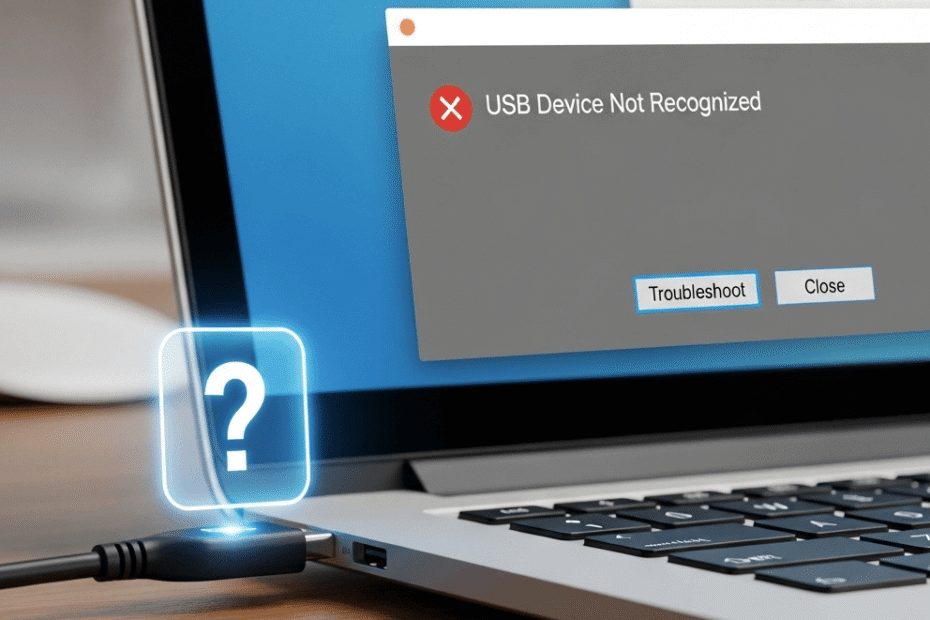It’s frustrating when you plug in a USB drive and get the dreaded “USB Device Not Recognized” error. Don’t worry, you’re not alone. This guide provides clear, actionable steps on how to fix USB device not recognized and get your device working again. Let’s dive in and fix this problem.
Common Causes of the ‘USB Device Not Recognized’ Error
Before we get to the fixes, it helps to understand what’s causing the problem. When Windows shows this error, it’s a general signal that something is wrong. The issue could stem from either your computer’s software or the hardware itself.
Common culprits include outdated or corrupted drivers, power supply issues, a damaged USB port or device, or conflicts within Windows settings.
By understanding the root cause, you can better apply the right solution.
First Steps: How to Fix USB Device Not Recognized Quickly
Before diving into complex solutions, let’s start with some preliminary checks. These simple steps often resolve the issue without needing to change any system settings.
Restart Your Computer
It might sound too simple, but restarting your computer is a powerful first step. A reboot can resolve underlying conflicts that cause the USB error. Unplug the USB device, restart your PC, and then plug the device back in to see if the problem is solved.
Try a Different USB Port or Computer
The issue might not be with the device itself, but with the connection. Try plugging the USB into a different port on your computer. If that doesn’t work, test the device on another computer. This helps determine if the problem is with the USB drive or your PC.
Inspect for Physical Damage
Carefully check the USB drive and the USB ports on your computer for any physical damage. Also, if your device uses a cable, try swapping it with a known working one. A faulty cable is a common culprit.
Software and Driver Solutions for “USB Device Not Recognized”
If the basic checks didn’t work, the problem likely lies within your system’s software or drivers. These methods will guide you through the necessary adjustments.
Update Your Device Drivers
Outdated or corrupt drivers are a primary cause of USB recognition problems.
Manually Update Your USB Driver
- Press the Windows key + X and select Device Manager.
- Expand the Universal Serial Bus controllers section.
- Right-click the unrecognized USB device (it may be listed as “Unknown Device”) and select Update driver.
- Choose “Search automatically for drivers” and let Windows find the best driver for you.
Reinstall USB Controllers
- In Device Manager, expand Universal Serial Bus controllers.
- Right-click on each USB controller and select Uninstall device.
- Restart your computer. Windows will automatically reinstall the controllers, which can fix any corruption issues.
Adjust Power Management Settings
Windows has power-saving features that can sometimes interfere with USB devices.
Disable USB Selective Suspend
- Go to Settings > System > Power & sleep > Additional power settings.
- Click Change plan settings next to your selected power plan, then Change advanced power settings.
- Expand USB settings, then USB selective suspend setting, and set it to Disabled.
Fix the USB Root Hub Power Settings
- In Device Manager, expand Universal Serial Bus controllers.
- Right-click on a USB Root Hub and select Properties.
- Go to the Power Management tab and uncheck “Allow the computer to turn off this device to save power”. Repeat this for all USB Root Hub entries.
Run the Hardware and Devices Troubleshooter
Windows has a built-in troubleshooter that can automatically find and fix problems.
- Press Windows Key + S and type cmd.
- Right-click Command Prompt and select Run as administrator.
- Type msdt.exe -id DeviceDiagnostic and press Enter to launch the troubleshooter.
Advanced Troubleshooting for Persistent USB Errors
If you’re still facing the how to fix usb device not recognized issue, it’s time for more advanced steps. These methods address deeper system-level conflicts.
Update Windows
An outdated operating system can lead to compatibility issues with hardware. Ensure your system is up-to-date by going to Settings > Update & Security > Windows Update and clicking Check for updates. Install any pending updates and restart your PC.
Update Your Motherboard’s Chipset Drivers
Your motherboard’s chipset drivers are crucial for ensuring all components, including USB ports, work together correctly. Visit your motherboard manufacturer’s website (e.g., Intel, AMD, ASUS, Gigabyte), find the support section for your specific model, and download the latest chipset drivers.
Run a System File Checker (SFC) Scan
Corrupted system files can prevent Windows from recognizing hardware. An SFC scan finds and repairs these files.
- Open Command Prompt as an administrator.
- Type sfc /scannow and press Enter.
- Let the scan complete and then restart your computer.
What About Your Data? A Note on Data Recovery
If your USB drive contains important files, your priority is to recover them.
Important: Do not format the drive when prompted by Windows, as this will erase your data.
Before trying any more fixes that could risk your files, consider using a data recovery tool. Reputable software like Minitool Power Data Recovery or Recuva can often access and recover files from an unrecognized device.
How to Prevent This Error in the Future
Once you’ve fixed the issue, a few good habits can help you avoid it in the future.
- Always Safely Eject Hardware: Before unplugging a USB device, right-click its icon in the system tray and select “Eject”. This prevents data corruption.
- Use High-Quality USB Devices: Cheap, low-quality USB hubs and devices are more prone to failure and can cause recognition issues.
- Keep Your Drivers Updated: Regularly check for and install driver updates to ensure continued compatibility and performance.
Frequently Asked Questions (FAQs)
Q: Why does my computer say USB not recognized?
This can happen for many reasons, including faulty drivers, hardware issues, power management conflicts, or problems with the USB device itself. Working through the steps in this guide will help you pinpoint and solve the specific cause.
Q: Can a faulty USB port be fixed?
Sometimes a USB port can be disabled by a software issue, which the solutions above can fix. However, if the port is physically damaged, it will likely need to be repaired by a professional technician.
Q: How do I force Windows to recognize a USB device?
A good way to force recognition is to reinstall the device driver. Open Device Manager, find the unrecognized USB device, right-click it, and choose Uninstall device. Then, unplug the USB and plug it back in to force a driver reinstall.
Conclusion
Dealing with a “USB device not recognized” error can certainly be a hassle, but it’s usually fixable. By following these steps—from understanding the causes and performing basic checks to advanced driver updates and data recovery—you can effectively troubleshoot and resolve the problem. Hopefully, your USB device is now working perfectly. If this guide helped you, consider sharing it with others who might face the same issue.
IT Security / Cyber Security Experts.
Technology Enthusiasm.
Love to read, test and write about IT, Cyber Security and Technology.
The Geek coming from the things I love and how I look.