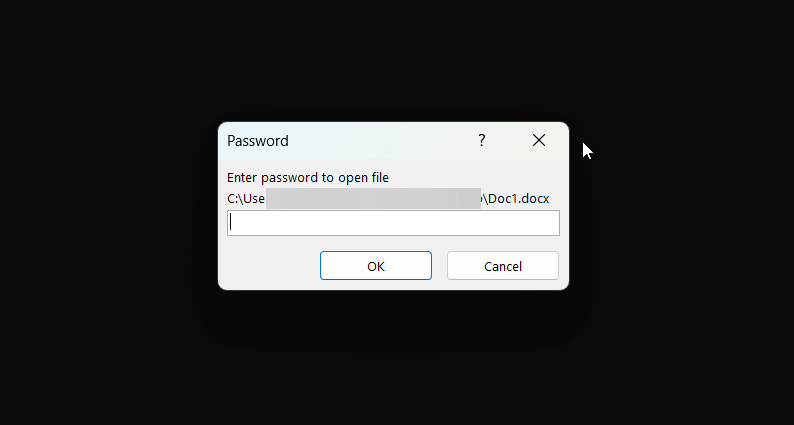In today’s digital world, safeguarding your sensitive information is more critical than ever. Whether you’re handling confidential business reports, personal records, or a first draft of your novel, knowing how to protect word docs with passwords is an essential skill. This comprehensive guide will walk you through the simple, step-by-step process of encrypting your documents on desktop and mobile, restricting edits, and keeping your information secure from unauthorized access.
Before you add a password, it’s important to understand how your file format impacts security.
- .docx (Modern Format): This is the current standard for Word documents. It uses strong AES (Advanced Encryption Standard) encryption, which is the industry benchmark for securing data and is trusted by governments worldwide.
- .doc (Legacy Format): This older format from Word 97-2003 uses a much weaker, outdated encryption method. If security is a priority, you should always save or convert your file to the .docx format before adding password protection. To do this, simply go to File > Save As and select “Word Document (*.docx)”.
How To Protect Word Docs With Passwords to Open
The most secure way to protect a document is to encrypt it with a password. This means no one can open or view the file without providing the correct password first.
On Windows (Word 365, 2021, 2019)
- Open your Word document and click the File tab in the top-left corner.
- Next, select Info from the navigation pane on the left.
- Click the Protect Document button, which will reveal a dropdown menu. From this menu, select Encrypt with Password.
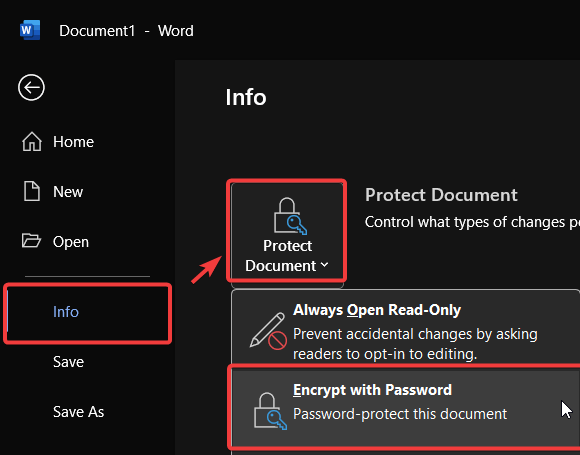
- A small dialog box will appear. Enter your desired password and click OK.
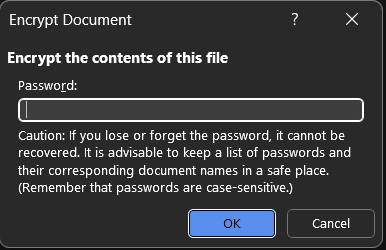
- You will then be prompted to re-enter the password to confirm it. Do so and click OK.
Your document is now encrypted. Be sure to save the document to apply the changes.
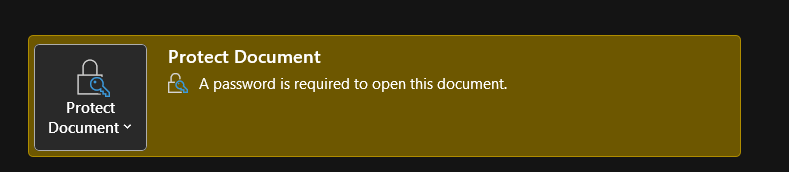
Important Note: Microsoft cannot recover a lost or forgotten password. According to Microsoft’s official support page, you should store your password in a secure location.
On Mac (Word 365, 2021, 2019)
- With your document open, click on the Review tab at the top of the screen.
- Select the Protect button, then choose Protect Document.
- In the “Password Protect” window, enter your password in the “Set a password to open this document” field.
- Click OK and re-enter the password to confirm. Your file is now protected.
How to Protect a Word Document on Mobile (iOS & Android)
You can also protect documents directly from the Microsoft Word app on your phone or tablet.
- Open the document in the Word mobile app.
- Tap the three-dot menu icon ( … ) in the top-right corner.
- Select Protect (on Android) or Restrict Permissions (on iOS). You may need to scroll down to find it.
- From here, you will be given the option to set a password to open the file.
- Enter and confirm your password to apply the protection.
How to Restrict Editing in a Word Document
Sometimes, you may want others to view a document but not change it. For this purpose, you can restrict editing.
- Navigate to the Review tab on the desktop app.
- Click on Restrict Editing. A pane will open on the right side of your screen.
- Under “Editing restrictions,” check the box for Allow only this type of editing in the document.
- Keep the dropdown menu set to No changes (Read only).
- Finally, click Yes, Start Enforcing Protection and set an optional password to prevent others from turning the restriction off.
How to Remove a Password from a Word Document
If you no longer need protection, removing a password is straightforward.
- Open the Word document by providing the current password.
- Go to File > Info > Protect Document.
- Select Encrypt with Password again.
- In the dialog box, simply clear the password field so it is blank and click OK.
- Save the document. The password protection will be removed.
Learning how to protect word docs with passwords is a great first step, but understanding all the security features available ensures your information is truly secure.
Best Practices for Password Security
Setting a password is easy, but setting a strong one is what counts.
- Use a Password Manager: The best way to manage unique, complex passwords is with a trusted password manager like Bitwarden or 1Password. They can generate and store passwords for you.
- Length Over Complexity: A longer password (15+ characters) is generally stronger than a short, complex one. A simple, long phrase is often very effective.
- Avoid Personal Information: Never use birthdays, names, or other easily guessable information in your passwords.
- Don’t Recycle Passwords: Do not reuse a password from another account. If that account is breached, your document becomes vulnerable.
Frequently Asked Questions (FAQ)
What’s the difference between ‘Encrypt with Password’ and ‘Restrict Editing’?
Encrypting with a password prevents anyone from opening the file. Restricting editing allows people to open and read the file but stops them from making any changes.
Can I recover a forgotten Word document password?
No. As stated earlier, Microsoft does not offer a way to recover lost passwords. Your only option would be third-party password recovery tools, which are not always successful and come with their own security risks.
Is “Mark as Final” a security feature?
No. Marking a document as final is simply a notification that the document is complete and should not be edited. It can be reversed by anyone with a single click and offers no real protection.
Conclusion: Take Control of Your Document Security
You now have a complete toolkit for securing your Word documents, from understanding file formats to applying protection on any device. By following these steps and embracing strong password hygiene, you can confidently encrypt sensitive files, control collaborative edits, and manage document access effectively. The easiest way to learn is by doing, so open a test document and try it yourself.
If you found this comprehensive guide helpful, please share it with colleagues or friends who could also benefit. Do you have other security tips or questions? Drop them in the comments below
Read also: How to password protect and Excel file
IT Security / Cyber Security Experts.
Technology Enthusiasm.
Love to read, test and write about IT, Cyber Security and Technology.
The Geek coming from the things I love and how I look.