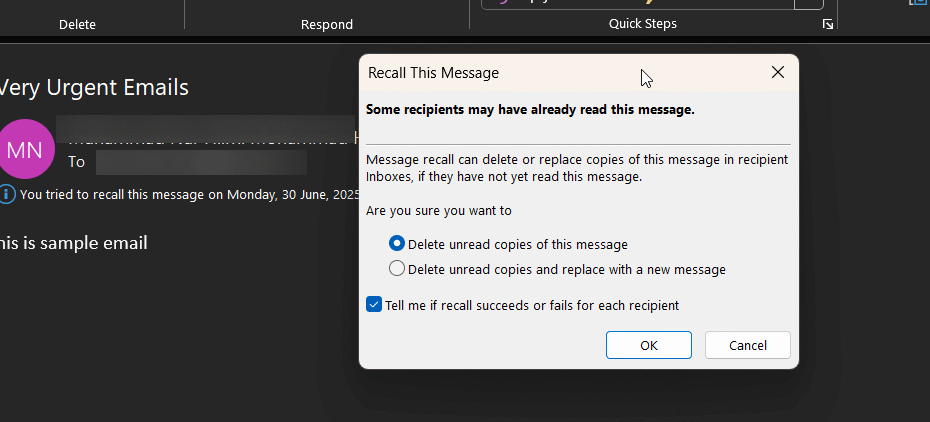That sinking feeling after hitting ‘send’ too soon is universal. Don’t panic. This complete guide shows you exactly how to recall email in outlook and what to do if it’s too late.
We will show you how to recall the email message, walking you through every step to either retract or replace your message successfully.
- Before You Begin: Will a Recall Even Work?
- How to Recall an Email in Outlook
- The New & Improved Recall for Microsoft 365 (Cloud-Based)
- A Note for Outlook for Mac Users
- Replacing a Recalled Message: What Happens Next?
- Important Consideration: Protected and Encrypted Emails
- Understanding the Recall Report: Success vs. Failure
- Why Did My Outlook Recall Fail?
- What to Do When a Recall Fails (Your Plan B)
- Pro Tip: Prevent Mistakes with Outlook’s Delay Rule
- Frequently Asked Questions (FAQ)
- Conclusion
Key Takeaways
- Success is Not Guaranteed: The recall feature only works if the recipient is in your organization, uses the Outlook desktop app, and has not yet opened the email.
- Location is Key: You must go to your Sent Items folder and double-click the email to open it in a new window. The recall option is found under the Message > Actions menu.
- Choose Your Action: You have two options: “Delete unread copies” to simply remove the email, or “Delete unread copies and replace” to send a corrected version.
- Beware of a Failed Recall: If the recall fails (e.g., the email was already opened), the original message stays, and the recipient gets a new notification that you attempted a recall, which can draw more attention to the error.
- Internal & Windows Only: The recall function does not work for emails sent to external addresses (like @gmail.com) and is not available on Outlook for Mac or mobile apps.
Before You Begin: Will a Recall Even Work?
First, it’s crucial to understand that a successful recall is not guaranteed. The ability to recall an email in Outlook 365 depends on a specific set of circumstances. For the email recall feature to have a chance, the following conditions must be met:
- You and your recipient must have a Microsoft 365 or Microsoft Exchange email account within the same organization.
- The original message must be unread and still be in the recipient’s Inbox.
- The recipient cannot have any rules that automatically move your email to another folder.
- The classic recall feature works primarily on the Outlook desktop client.
If your sent message was sent to an external address like a Gmail or Yahoo account, a recall will not work. The email recall is only possible for internal emails in Outlook.
How to Recall an Email in Outlook
Via Classic Desktop App
If the conditions above are met, you have a good chance of a successful recall. Follow these steps carefully to recall an email sent from your account:
- Navigate to your Sent Items folder on the left-hand pane of Microsoft Outlook.
- Find the email you want to recall and double-click it to open the email in a new window.
- In the new message window, ensure you are on the Message tab.
- Click the Actions dropdown menu.
- Select Recall This Message.
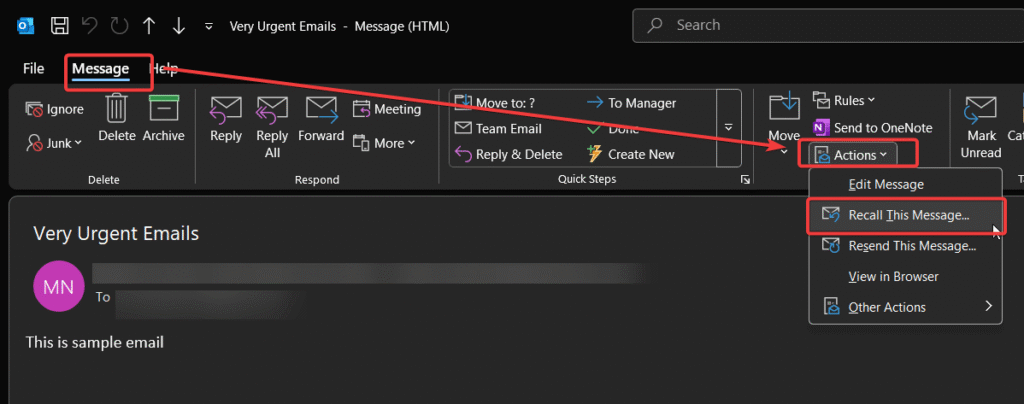
- A dialog box will appear. To proceed with the recall, choose one of these two options:
- Delete unread copies of this message: This will retract the email in outlook entirely if it hasn’t been read.
- Delete unread copies and replace with a new message: This retracts the original email and opens a new composition window.
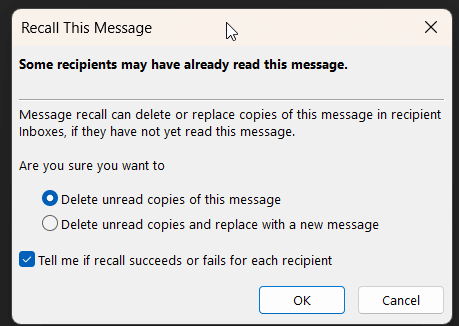
- Finally, check the box for “Tell me if recall succeeds or fails for each recipient.” This provides a recall report so you know if the recall was successful.
- Click OK to start the recall process.
You will seed a notification on the recalled email like “You tried to recall this message on…“
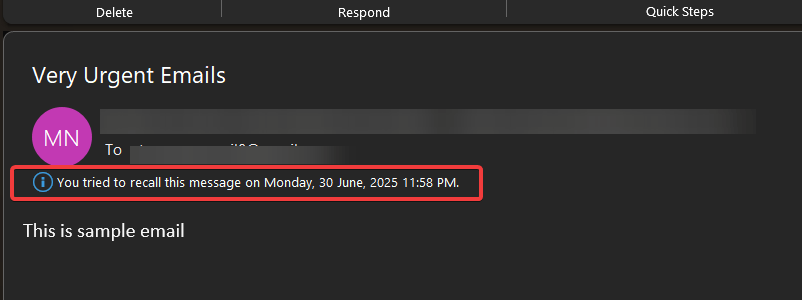
How to “Unsend” an Email in Outlook on the Web (OWA)
Outlook on the Web doesn’t have a traditional recall feature, but it offers a more modern unsend email function. This gives you a short window of time after hitting send to unsend a message in Outlook.
First, you need to enable it:
- Go to Settings at the top right.
- Click “View all Outlook settings.”
- Go to Mail > Compose and reply.
- Scroll down to the Undo send section. You can set a cancellation window of up to 10 seconds.
- Click Save.
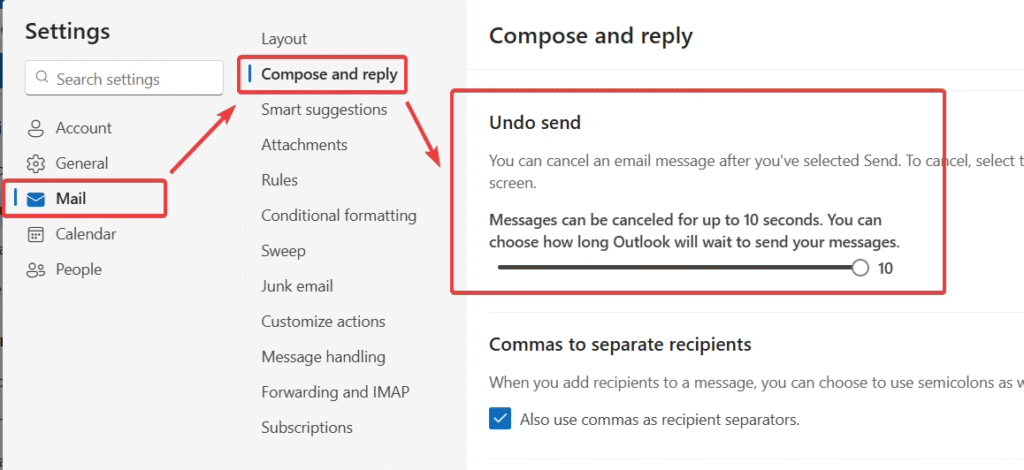
Now, after you send an email, a prompt will appear allowing you to unsend an email in Outlook.
The email recall feature is most reliable and powerful on the desktop version of Outlook. For full access to this and other advanced tools not available on the web, we recommend downloading the official Microsoft Outlook application.
For more details, you can refer to Microsoft’s official support page.
The New & Improved Recall for Microsoft 365 (Cloud-Based)
Microsoft is upgrading this feature in Outlook. The new Message Recall in Exchange Online is a far more reliable, cloud-based function. Instead of being a client-side request, the recall is triggered directly on the server.
According to the official Microsoft announcement, this new method for recalling an email is significantly more effective.
This update is being rolled out to the new Outlook for Windows and Outlook on the Web and will become the new standard, making any recall attempt much more likely to succeed. This is a huge improvement for recalling emails in Outlook.
A Note for Outlook for Mac Users
It is important to note that the message recall feature is not available in Outlook for Mac. If you are a Mac user, your best course of action when you need to recall an email is to immediately follow up with a polite correction or clarification email, as the recall option is only available in the Windows version of Outlook.
Replacing a Recalled Message: What Happens Next?
If you chose the option to recall and replace with a new message, Outlook provides a new email composition window.
This new message window will contain the full text of your original message, allowing you to quickly make edits, correct typos, or add the attachment you forgot before sending it again.
This is much faster than starting from scratch to replace an email.
Important Consideration: Protected and Encrypted Emails
One critical exception to the recall feature in Outlook involves protected messages. If your organization uses a service like Azure Information Protection to encrypt emails or apply policies like “Do Not Forward,” it is not possible to recall these messages. The security policies applied to the email message override the recall request, and the recall will fail automatically.
Understanding the Recall Report: Success vs. Failure
After you initiate the recall, you will receive a message recall report in your inbox for each recipient. This message recall report, which looks like an email, will have a subject line of either “Message Recall Success” or “Message Recall Failure.” To view message recall report details, simply open the email. It’s the best way to know the status of the recall.
For Admins & Power Users: If you have administrative access, you can get a more detailed recall status of any recall request by using the “Message Trace” feature in the Exchange Admin Center. This provides a definitive, server-level log of the recall process.
Why Did My Outlook Recall Fail?
Wondering why the recall didn’t work? Unfortunately, knowing how to recall an outlook email is only half the battle; the recall function only works if certain conditions are met. Common reasons your recall attempt failed include:
- The Recipient Already Opened the Email: This is the most common reason. Once an email in outlook is read, it is not possible to recall a message.
- It Went to an External Email: The recall function only works for internal company emails in Outlook on the same Exchange server.
- The Email Was Moved: If the recipient has an inbox rule that moved your message in Outlook, the recall will fail.
- Recipient is Using Web or Mobile: The classic recall process may not be successful if the recipient is using a different email client.
What to Do When a Recall Fails (Your Plan B)
If you receive a message that the recall failed, don’t panic. The best course of action is to send a brief and professional follow-up email. This is the only way to manage a failed recall of an outlook message.
Example Template:
Subject: Correction: [Original Email Subject]
Hi [Name],
Please disregard my previous email. I sent it prematurely and it contained some incorrect information. My apologies for any confusion.
Best,[Your Name]
Pro Tip: Prevent Mistakes with Outlook’s Delay Rule
The most effective way to handle email mistakes is to prevent them from happening in the first place. You can set up a rule to delay all outgoing messages, giving you a buffer to catch any errors before sending emails.
- In Outlook, go to File > Manage Rules & Alerts.
- Click New Rule and select “Apply rule on messages I send.”
- Click Next without selecting any conditions and confirm Yes.
- In the actions list, select “defer delivery by a number of minutes.”
- Click the link and set your desired delay (e.g., 2 minutes).
- Click OK, then Next, and finish the rule setup.
Frequently Asked Questions (FAQ)
A: Yes. Even if the recall fails, the recipient will often receive a notification that you attempted to recall the message.
A: No, the recall function is currently only available on the Outlook desktop application for windows.
A: No. Unfortunately, the recall feature is not supported on Outlook for Mac.
A: There is no time limit, but the recall is only effective as long as the recipient has not opened the message. The faster you act, the higher your chance of a successful recall.
A: Recalling an email attempts to delete an email message in Outlook after it has reached the recipient’s server. Unsending (like in Outlook on the Web) holds the email for a few seconds before it’s actually sent, giving you a chance to cancel it.
Conclusion
In summary, mastering how to recall email in outlook is a valuable skill for damage control, but understanding its limitations is even more important. A recall is most likely to work within your own organization and only on unread messages. For true email peace of mind, the best strategy is prevention by setting up a delay-send rule for emails in outlook.
IT Security / Cyber Security Experts.
Technology Enthusiasm.
Love to read, test and write about IT, Cyber Security and Technology.
The Geek coming from the things I love and how I look.