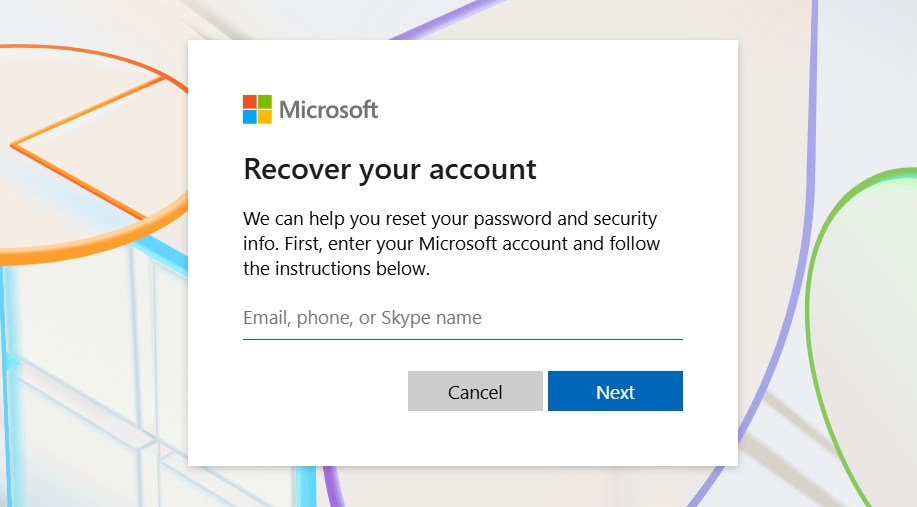In this guide, we will show you how to reset a Microsoft account password quickly.
What You Need Before You Start
To reset your password swiftly, ensure you can access:
- Your recovery email address OR
- Your recovery phone number associated with your Microsoft account.
Microsoft uses these to send you a verification code.
How To Reset a Microsoft Account Password Quickly
Follow these simple steps to get back into your account:
- Navigate to the Reset Page: Open your web browser and go directly to the Microsoft account password reset page: https://account.live.com/password/reset
- Enter Your Account Identifier: Type in the email address, phone number, or Skype name linked to your Microsoft account. Click “Next.”
- Choose Your Verification Method: Microsoft will display the recovery options linked to your account (e.g., email to your***@example.com or text to ******1234). Select how you want to receive your verification code.
- Verify Your Identity:
- If you chose email, check your inbox (and spam folder) for a message from Microsoft.
- If you chose phone, check your messages for a text.
- You may need to confirm the hidden part of your email or phone number.
- Enter the Code: Type the verification code you received into the provided field on the reset page. Click “Next.”
- Create Your New Password: Now, enter your new password. Choose something strong and unique. Re-enter it to confirm. Click “Next.”
You have successfully reset your Microsoft account password!
You should now be able to sign in with your new credentials.
What If You Can’t Access Recovery Options?
If you cannot access your registered email or phone, the process becomes more involved.
- On the “Verify your identity” screen, select “I don’t have any of these.”
- Microsoft will then guide you to the account recovery form.
- You must provide as much accurate information as possible about your account usage (e.g., recently sent email subjects, contacts, past passwords, Xbox Gamertag, Skype contacts). The more details you provide, the better your chances of recovery. Microsoft reviews these manually.
- For detailed help with this form, visit Microsoft’s official support page: Help with the Microsoft account recovery form
Pro Tips for Future Security
- Create Strong Passwords: Combine uppercase letters, lowercase letters, numbers, and symbols. Avoid easily guessable information.
- Enable Two-Factor Authentication (2FA): This adds an extra layer of security, requiring a second form of verification beyond your password. Learn how to set it up here: How to use two-step verification with your Microsoft account
- Keep Recovery Info Updated: Regularly check and update your recovery email and phone number in your Microsoft account security settings.
Wrap Up On How to Reset a Microsoft account Password Quickly
Regaining control of your digital life when locked out is crucial, and understanding how to reset a Microsoft account password quickly empowers you to do just that.
By following the steps outlined, utilizing your recovery options, and proactively managing your security settings, you can swiftly overcome forgotten passwords and ensure continuous, secure access to all your essential Microsoft services.
Remember, a few minutes spent on these procedures can save you significant frustration and keep your digital world accessible.
Read also: How to recover Gmail deleted account
IT Security / Cyber Security Experts.
Technology Enthusiasm.
Love to read, test and write about IT, Cyber Security and Technology.
The Geek coming from the things I love and how I look.