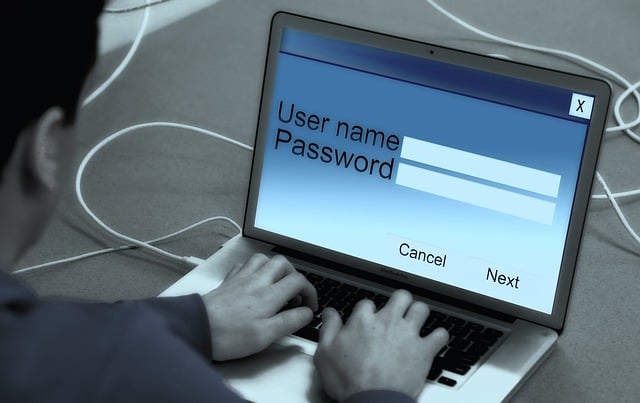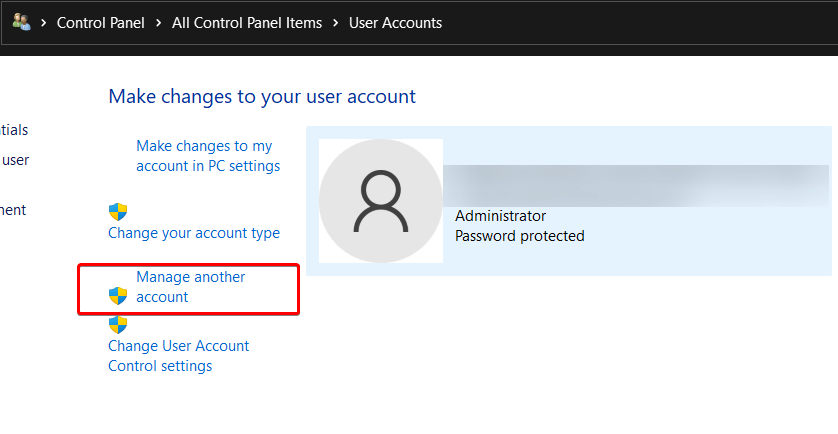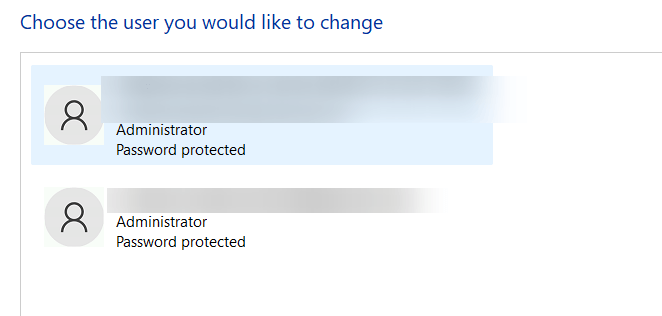We will walk you on how to reset computer password.
How To Reset Computer Password
We’ve all been there: staring at the login screen, your mind a complete blank.
Forgetting your computer password feels frustrating, but don’t worry!
Regaining access to your Windows or Mac computer is often simpler than you think.
This guide empowers you to reset your computer password and get back to work (or play) quickly.
Resetting Your Windows Password
Windows offers several ways to reset your password, depending on whether you use a Microsoft account or a local account.
1. Using Your Microsoft Account (Online)
If you log into Windows with your Microsoft account (like an Outlook.com or Hotmail.com email address), you can reset your password online from any device with internet access.
- Go to the Microsoft Account Recovery page.
- Enter the email address, phone number, or Skype name associated with your Microsoft account.
- Microsoft will guide you through verifying your identity. This might involve sending a code to your backup email or phone.
- Once verified, you can create a new password.
- Use this new password to log into your Windows computer. Ensure your computer is connected to the internet for the change to sync.
2. Using a Local Account Password Reset Disk (If You Created One)
If you use a local account and proactively created a password reset disk, now is its time to shine!
- On the Windows login screen, after entering an incorrect password, click “Reset password” (this option appears if a reset disk is available or security questions were set up).
- Insert your password reset disk (usually a USB drive).
- Follow the on-screen wizard to create a new password.
3. Answering Security Questions (Local Account)
If you set up security questions for your local account when you created it:
- After an incorrect password attempt on the login screen, you should see an option to “Reset password.”
- Click it, and Windows will prompt you to answer your pre-set security questions.
- Answer correctly, and you can set a new password.
4. Using another Administrator Account (Local Account)
If you have another user account on the computer with administrator privileges, you can log in with that account to reset the password for your locked-out account.
- Log in to the other administrator account.
- Open Control Panel > User Accounts > Manage another account.
- Select the locked-out user account.
- Choose “Change the password” and follow the prompts to set a new one.
Resetting Your macOS Password
Apple provides straightforward methods to reset your Mac’s password.
1. Using Your Apple ID
If your Mac user account is linked to an Apple ID, this is often the easiest way.
- After three incorrect password attempts at the login screen, you might see a message offering to reset it using your Apple ID.
- Click the arrow icon next to the message.
- Enter your Apple ID and password.
- Follow the instructions to create a new keychain and a new user password for your Mac. You can learn more about Apple ID recovery at Apple’s iForgot page.
2. Using macOS Recovery Mode
If the Apple ID method isn’t available or doesn’t work:
- Shut down your Mac.
- Turn it on and immediately press and hold Command (⌘) + R until you see an Apple logo or other startup screen. This boots you into macOS Recovery.
- Once in Recovery Mode, click Utilities in the menu bar, then select Terminal.
- In the Terminal window, type resetpassword and press Return.
- The Reset Password utility will open. Select your user account.
- Follow the prompts to create a new password.
- Restart your Mac.
Proactive Steps: Preventing Future Lockouts
Once you’re back in, take a moment to prevent this headache in the future:
- Create a Password Reset Disk (Windows Local Accounts): Search for “Create a password reset disk” in Windows and follow the wizard. Keep it in a safe place.
- Set Up Security Questions (Windows Local Accounts): If you skipped this during setup, add them now via account settings.
- Ensure Apple ID Link (Mac): Double-check your Mac user account is linked to your Apple ID in System Settings/Preferences > Users & Groups.
- Consider a Password Manager: Tools like Bitwarden or 1Password help you create and store strong, unique passwords for all your accounts. You only need to remember one master password.
Wrap Up – How To Reset Computer Password
Forgetting your password is a common hiccup.
With these steps, you now have the tools to confidently reset your computer password on Windows or macOS.
Choose the method that best suits your setup, and you’ll regain access in no time! Remember to choose a strong, memorable new password.
Read also: How To Reset a Microsoft Account Password Quickly
IT Security / Cyber Security Experts.
Technology Enthusiasm.
Love to read, test and write about IT, Cyber Security and Technology.
The Geek coming from the things I love and how I look.