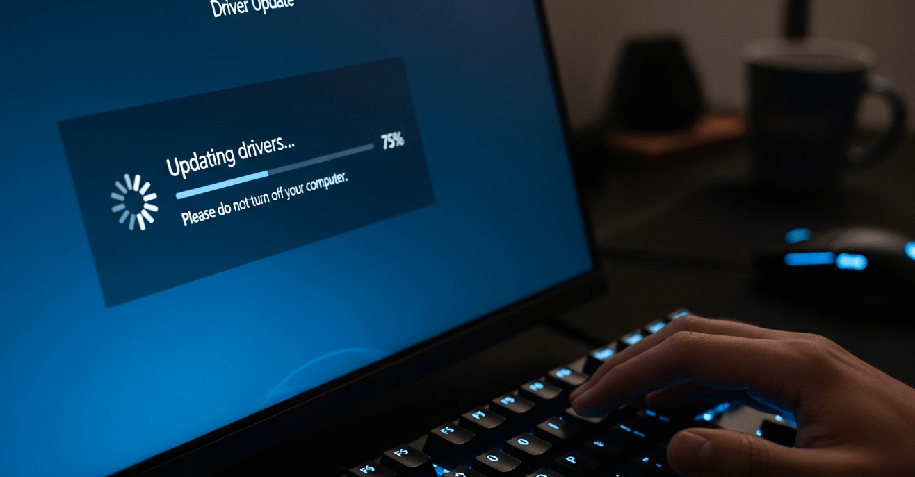Is your computer acting sluggish, or is your new hardware not performing as expected? Outdated device drivers are often the culprit. Learning how to manually update your device drivers windows is a critical skill that can fix bugs, boost performance, and unlock new features for your hardware components.
- Manually Update Your Device Drivers Windows: 5 Proven Methods
- Method 1: Using Windows Update (The Easy Way)
- Method 2: Using Device Manager (The Classic Manual Way)
- Method 3: Downloading from the Manufacturer’s Website (The Best Way)
- Method 4: Installing Drivers Using the .INF File (The Advanced Manual Way)
- A Quick Word on the Windows Driver Store
- Method 5: For Power Users: Using Command Prompt (PnPUtil)
- How to Check Your Current Driver Version
- Why Should You Update Your Drivers?
- Automatic vs. Manual Updates: Which is Right for You?
- A Crucial Concept: Understanding Signed vs. Unsigned Drivers
- What to Do If a Driver Update Causes Problems
- Frequently Asked Questions (FAQs)
- Conclusion: Take Control of Your PC’s Performance
Manually Update Your Device Drivers Windows: 5 Proven Methods
Here are five reliable methods to update your drivers, covering every skill level.
Method 1: Using Windows Update (The Easy Way)
Microsoft often bundles certified driver updates with its regular Windows Updates. This is the simplest, most hands-off approach.
- Open Settings by pressing Windows Key + I.
- Navigate to Windows Update > Advanced options > Optional updates.
- If any driver updates are available, they will be listed here. Check the box and click Download & install.
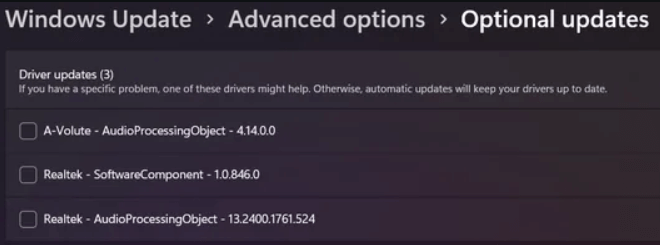
Method 2: Using Device Manager (The Classic Manual Way)
Device Manager offers a direct way to manage and update drivers.
- Open Device Manager. Right-click the Start button and select it.
- Find the device and expand its category.
- Right-click the hardware and select Update driver.
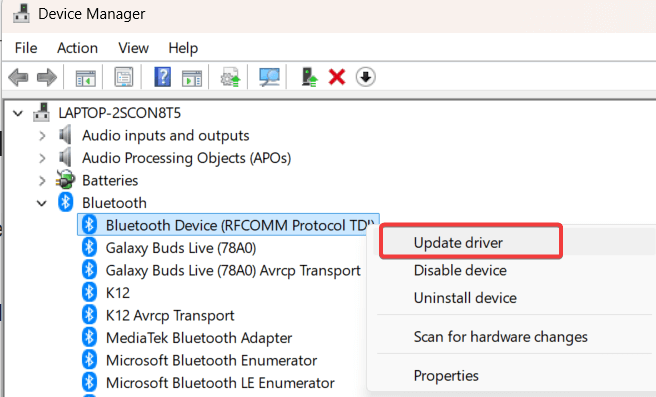
- Choose Search automatically for drivers. Windows will scan your computer for the latest available driver file.
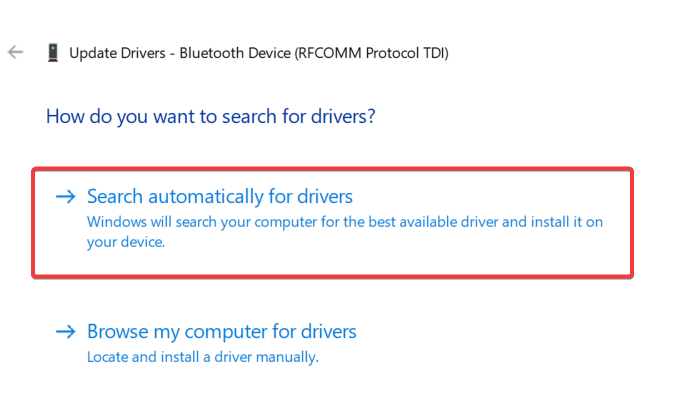
If driver is updated, you will see “The best drivers for your devices are already installed”
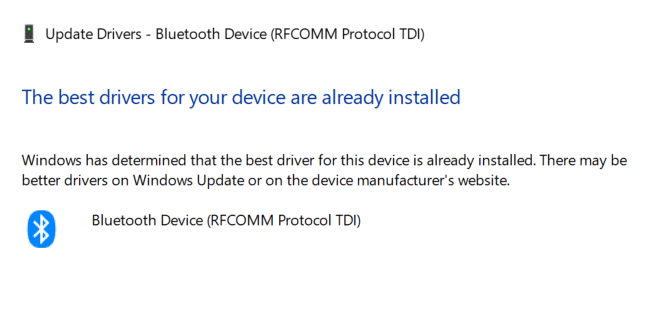
Method 3: Downloading from the Manufacturer’s Website (The Best Way)
For the absolute best performance, get drivers directly from the source. Companies like NVIDIA, AMD, and Intel have dedicated support sections.
- Identify your hardware model in Device Manager.
- Visit the manufacturer’s support website and find the downloads page.
- Download the correct driver installer (.exe file) for your Windows version.
- Run the installer and follow the on-screen instructions.
Method 4: Installing Drivers Using the .INF File (The Advanced Manual Way)
Sometimes, a driver is provided as a .zip file containing an .inf (setup information) file.
- Download and extract the driver files to a new folder.
- In Device Manager, select Update driver and choose Browse my computer for drivers.
- Browse… to the folder where you extracted the files, ensure “Include subfolders” is checked, and click Next.
A Quick Word on the Windows Driver Store
Before our final method, it’s useful to know about the Driver Store. This is a protected folder located at C:\Windows\System32\DriverStore where Windows keeps a copy of every trusted driver that has been installed on your system. When you use Device Manager to search for drivers locally, this is the repository it’s checking. Advanced tools like our next one interact directly with this store.
Method 5: For Power Users: Using Command Prompt (PnPUtil)
Windows includes a command-line tool called PnPUtil.exe for managing the Driver Store.
- Open Terminal (Admin) or Command Prompt (Admin) by right-clicking the Start button.
- Use the following command to add and install the driver:
pnputil /add-driver “C:\Path\To\Your\driver.inf” /install - Replace the path with the actual location of your driver’s .inf file. This stages the driver in the Driver Store and installs it.
Related: If driver issues have caused a total crash, here’s our guide on how to fix a frozen computer.
How to Check Your Current Driver Version
To know if you need an update, you first need to check what you currently have.
- Open Device Manager by right-clicking the Start button and selecting it.
- Expand the category for the hardware in question (e.g., Display adapters).
- Right-click the device and select Properties.
- Navigate to the Driver tab. Here you will see the Driver Date and Driver Version. You can compare this information against the latest version available on the manufacturer’s website.
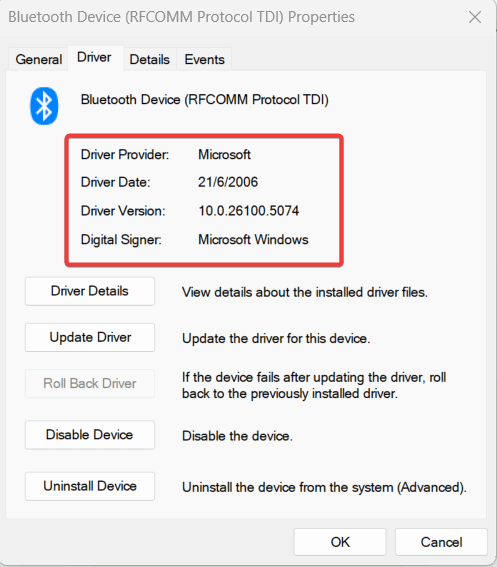
Why Should You Update Your Drivers?
Think of drivers as the instruction manuals that tell your computer’s operating system how to communicate with a piece of hardware, like a graphics card or a printer. Keeping them updated is essential for several reasons:
- Improved Performance: Manufacturers constantly refine their drivers to make hardware run faster and more efficiently. This is especially true for graphics cards, where a simple update can significantly boost gaming frame rates.
- Bug Fixes and Stability: If you’re experiencing crashes, freezes, or other strange issues, an outdated driver is a likely cause. Driver updates often contain crucial patches to improve system stability.
- New Features and Hardware Compatibility: Updates can unlock new features for your hardware and ensure compatibility with the latest software and games.
Automatic vs. Manual Updates: Which is Right for You?
- Go Automatic (Windows Update): This is best for general users who want a simple, safe, and hands-off approach. The drivers are certified by Microsoft, ensuring high stability. However, they are often not the absolute latest versions.
- Go Manual (Manufacturer Website / .INF): This is ideal for gamers, creative professionals, and troubleshooters who need the latest features, performance boosts, or a specific driver version to fix an issue. It gives you complete control but requires more effort.
A Crucial Concept: Understanding Signed vs. Unsigned Drivers
For security and stability, Windows prefers drivers that are digitally “signed.” A signed driver has been verified through the Windows Hardware Quality Labs (WHQL) testing process. This signature confirms the driver is authentic and hasn’t been tampered with.
- Signed Drivers: Install smoothly without any warnings. All drivers from Windows Update and most from manufacturer websites are signed.
- Unsigned Drivers: Windows will show a warning or may block the installation entirely. Installing an unsigned driver is risky and should only be done if you absolutely trust the source and have a specific need for that driver.
What to Do If a Driver Update Causes Problems
How to Roll Back a Driver
- Open Device Manager, right-click the device, and select Properties.
- Go to the Driver tab and click the Roll Back Driver button.
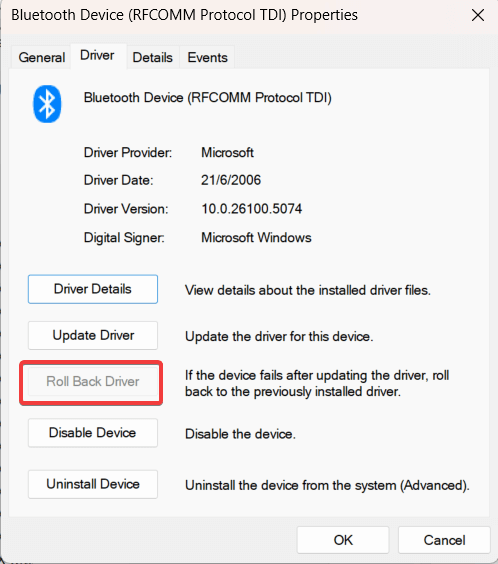
- Follow the prompts to restore the previous version.
Frequently Asked Questions (FAQs)
A: Focus on your core components: graphics card, chipset (motherboard), and network adapter. Unless you are experiencing a specific problem, you don’t need to update every single driver.
A: It’s best to be cautious. Many bundle adware or install incorrect drivers. Sticking to the methods in this guide is the safest approach to manually update your device drivers windows.
A: For an advanced overview, you can use a simple command. Open Command Prompt and type driverquery > C:\drivers.txt. This will create a text file on your C: drive named “drivers.txt” with a detailed list of every driver on your system.
A: For most hardware, only update when you encounter a problem. For graphics cards, gamers should check for new drivers every few months for optimal performance.
Conclusion: Take Control of Your PC’s Performance
Keeping your drivers up-to-date is one of the most effective ways to maintain a healthy and high-performing PC. By understanding the process—from checking versions to choosing the right method—you have all the tools you need. We hope this guide has empowered you to confidently manually update your device drivers windows.
If you found this comprehensive guide helpful, please share it with others! Have a question or a tip of your own? Leave a comment below.
IT Security / Cyber Security Experts.
Technology Enthusiasm.
Love to read, test and write about IT, Cyber Security and Technology.
The Geek coming from the things I love and how I look.