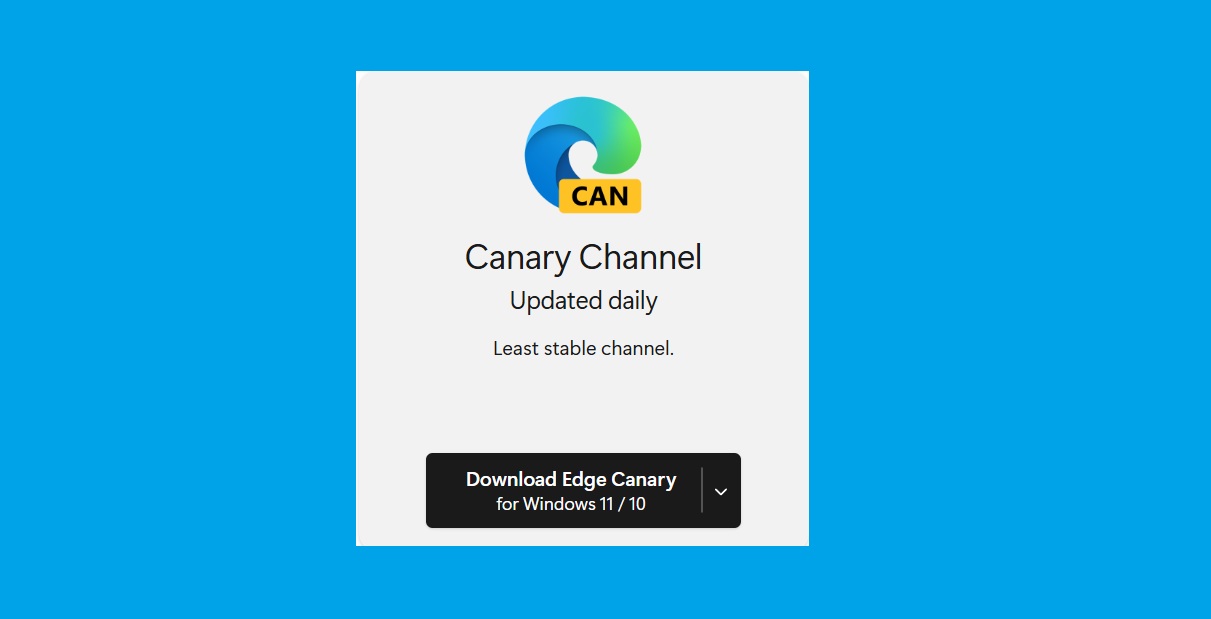Want a glimpse into the future of web Browse? Microsoft Edge Canary Download offers exactly that.
As the most experimental, “bleeding edge” version of the Microsoft Edge browser, Canary updates daily, delivering the newest features and code changes almost immediately after developers create them.
If you’re eager to see what’s next for Edge, downloading Canary is your direct path.
Who Should Download Microsoft Edge Canary?
Edge Canary isn’t for everyone due to its experimental nature. It primarily serves:
- Developers: Test your websites and applications against the very latest browser technologies to ensure compatibility before features reach stable releases.
- Tech Enthusiasts & Early Adopters: Be among the first to experience and experiment with new browser functionalities and provide feedback.
- Testers: Actively hunt for bugs and stability issues to help Microsoft improve the overall quality of Edge for all users.
Key Reasons to Download Edge Canary
Choosing Canary gives you distinct advantages:
- See Features First: Gain immediate access to the latest innovations, sometimes hours after they are developed.
- Influence Edge Development: Provide direct feedback and bug reports to Microsoft’s engineers, helping shape the browser’s future.
- Explore Experimental Tools: Discover and test experimental functionalities, often hidden behind flags (
edge://flags), like the previously debuted “EdgePhoto” or “Follow Creator” features.
How to Download Microsoft Edge Canary
Ready to jump in? Here’s how to install Edge Canary on your device:
For Windows:
- Visit the official Microsoft Edge Insider download page.
- Find the “Canary Channel” section and click “Download”.
- Accept the license terms and run the installer file.
- Follow the installation prompts.
For macOS:
- Go to the Microsoft Edge Insider download page.
- Locate the “Canary Channel” and click “Download”.
- Accept the license agreement and open the downloaded
.pkgfile. - Follow the installer instructions. (Ensure you have macOS 11 or later).
- Alternatively, advanced users can use Homebrew:
brew install --cask microsoft-edge@canary.
For Linux:
- Navigate to the Microsoft Edge Insider download page.
- Click “Download for Linux” and select the
.deb(for Debian/Ubuntu) or.rpm(for Fedora/openSUSE) package. - Accept the license terms and install the downloaded file using your system’s package manager.
- Advanced users can add the Microsoft repository to install via
aptordnf.
For Android:
- Open the Google Play Store on your device.
- Search for “Microsoft Edge Canary”.
- Tap “Install” on the official app listing from Microsoft Corporation.
- Follow any on-screen setup instructions.
Important Tips for Using Edge Canary
Keep these points in mind:
- Expect Instability: Canary builds are experimental. Prepare for potential bugs, crashes, or incomplete features.
- Keep a Stable Browser Handy: Don’t rely on Canary for critical daily Browse. Keep the Stable version of Edge or another browser installed. You can find the stable version here: Microsoft Edge Stable.
- Share Your Feedback: Use the built-in feedback tool (often found in the settings menu) to report problems and suggest improvements.
- Explore Flags: Type
edge://flagsinto the address bar to discover and enable experimental features (use with caution).
Conclusion: Explore the Edge of Browse
Microsoft Edge Canary provides a unique, exciting preview of upcoming browser advancements. By downloading and using it, you not only see the future first but also contribute to making Edge better.
Read more: How to change default browser to Edge
IT Security / Cyber Security Experts.
Technology Enthusiasm.
Love to read, test and write about IT, Cyber Security and Technology.
The Geek coming from the things I love and how I look.