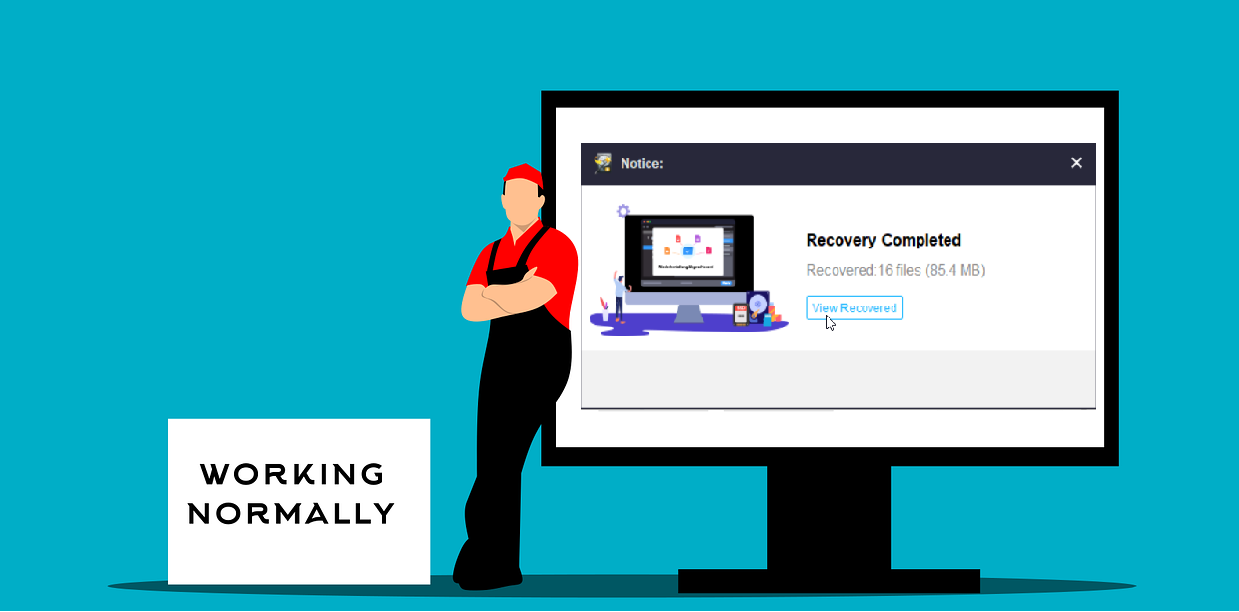SD cards are widely used for storing data in portable devices such as cameras, smartphones, and tablets. However, there are instances when you accidentally deleted files or lost files from an SD card, causing panic and frustration. In such situations, it is crucial to know how to recover deleted files from an SD card to minimize data loss and retrieve important information. This article will guide you through the process of recover deleted file from an SD card using different methods and software.
How to Recover Deleted File From an SD Card
When facing the unfortunate event of losing files from an SD card or memory card, there are several methods you can try to recover them. Two commonly used approaches are using SD card data recovery software or trying to recover the files without software.
Recover Deleted File From SD Card Using Data Recovery Software
One of the most effective ways to retrieve deleted files from an SD card is by using data recovery software. These specialized tools are designed to scan the card and locate the deleted files by analyzing the card’s file structure.
There are various data recovery software available in the market, such as MiniTool Power Data Recovery, Recuva Software, and more. These programs offer free versions, user-friendly interfaces and step-by-step instructions to help you recover your deleted files easily.
To recover files from an SD card using data recovery software, follow these steps:
- Insert the SD card into a card reader and connect it to your computer.
- Launch the data recovery software and select your SD card as the target device.
- Initiate a scan to search for deleted files on the SD card.
- Once the scan is complete, preview the recovered files and select the ones you want to recover.
- Choose a safe location on your computer to save the recovered files.
- Click the “Recover” button to restore the selected files to the specified location.
We made a review about MiniTool Power Data Recovery Software that can help to recover the data from SD card. You can find the article here.
How to recover deleted files from an SD card without software?
If you prefer not to use data recovery software, there is an alternative method to recover deleted files from an SD card. This method involves using the “Recycle Bin” feature on Windows computers or employing a backup if you have previously saved your SD card’s data.
Here’s how you can try to recover deleted files from an SD card without software:
- Connect the SD card to your computer using a card reader.
- Open the “Recycle Bin” on your Windows computer.
- Look for the deleted files within the “Recycle Bin.” If you find the files you want to restore, right-click on them and select “Restore.”
- If you have previously backed up your SD card’s data, you can copy the files from the backup location and paste them back onto the SD card.
What to do if you don’t find what you’re looking for
In some cases, data recovery software might not be able to find the deleted files or recover them successfully. If this happens, it is crucial not to lose hope. There are still some alternative solutions you can try to maximize your chances of recovering the lost files.
Firstly, you can consult professional data recovery services. These companies specialize in retrieving data from damaged or corrupted storage devices and can help you recover your deleted files. However, it is essential to note that professional data recovery services can be quite expensive.
Alternatively, you can try using a different data recovery tool or software. There are numerous options available in the market, and some might have better success rates with specific types of file loss scenarios. Be sure to research and read reviews before choosing a new data recovery software.
Can I Recover SD Card Data for Free?
Yes, you can recover SD card data for free by using reliable and reputable free SD card recovery software. Many data recovery software offer free versions that allow you to recover a limited amount of data from your SD card.
Some popular free SD card recovery software include MiniTool Power Data Recovery Free and Recuva. These software programs provide essential data recovery features without any cost.
However, it is crucial to keep in mind that free versions might have certain limitations, such as a restricted amount of data you can recover or limited features compared to their paid counterparts. If you have a considerable amount of data to recover or require advanced recovery options, it might be worth considering purchasing the full version of the software.
We recommend you to use MiniTool Power Data Recovery with paid version to maximize the amount of data that you able to recover.
You can read our review and how to use the software here.
What are the most common reasons for SD card damage?
SD cards are generally reliable storage devices, but they can still be susceptible to damage due to various reasons. Here are the most common causes of SD card damage:
- Physical Damage: Dropping or mishandling the SD card can cause physical damage and render it unreadable.
- Card Reader Issues: Using a faulty or incompatible card reader can lead to data corruption or damage on the SD card.
- File System Corruption: Improper ejection, sudden power loss, or malware infections can be the cause of corrupted SD card, making the data inaccessible.
- Water or Liquid Damage: Exposure to water or other liquids can cause damage to the SD card’s electrical components and result in data loss.
- Excessive Usage: Using the SD card beyond its intended lifespan or with devices that are not compatible can cause wear and tear, leading to physical or logical damage.
In conclusion, knowing how to recover deleted file from an SD card is essential to minimize data loss and retrieve important information. Whether you choose to use data recovery software or try alternative methods, always remember to handle your SD card with care to prevent any damage in the first place. Regularly backup your data and adopt good data management practices to avoid the need for recovery in the future.
IT Security / Cyber Security Experts.
Technology Enthusiasm.
Love to read, test and write about IT, Cyber Security and Technology.
The Geek coming from the things I love and how I look.