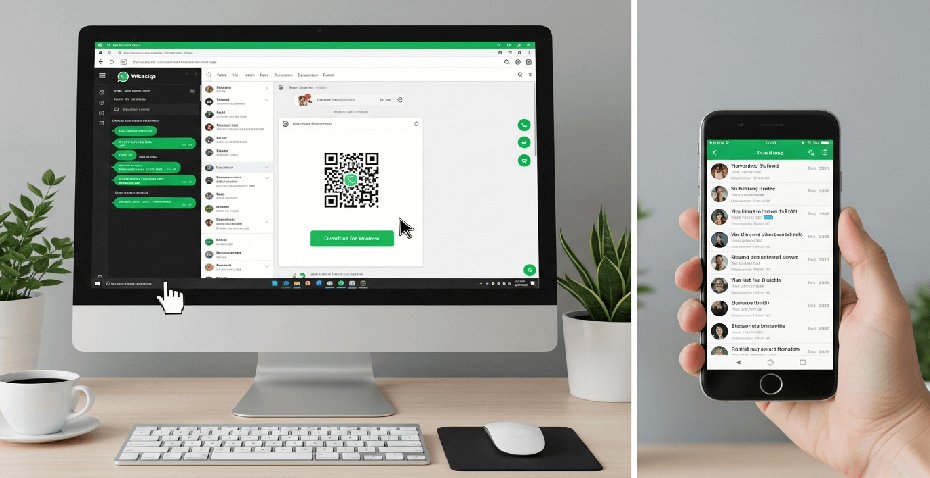Tired of switching between your phone and computer just to answer a message? You’ve come to the right place. This guide provides the simplest method for a whatsapp download for pc, getting you set up with the official desktop app in just a few minutes, complete with screenshots for every step.
- What Is the WhatsApp Desktop App?
- Key Benefits of Using WhatsApp on a PC
- WhatsApp Desktop App vs. WhatsApp Web: Which is Right for You?
- System Requirements and Known Limitations
- Official WhatsApp for PC Download Links
- Step-by-Step Guide to Installing WhatsApp on Windows
- Power Up Your Chats: Essential Keyboard Shortcuts
- For Professionals: A Note on the WhatsApp Business App
- Troubleshooting & FAQ
What Is the WhatsApp Desktop App?
First things first, the WhatsApp Desktop app is a standalone program you install directly onto your Windows PC. Unlike WhatsApp Web, which runs in a browser tab, the desktop app integrates fully with your system. This means it can run on its own and give you native desktop notifications, making it a much smoother experience.
Key Benefits of Using WhatsApp on a PC
Before we jump into the installation, let’s quickly cover why you’ll love using WhatsApp on your desktop.
- Type Faster on a Full Keyboard: Say goodbye to clumsy thumb-typing. A physical keyboard makes writing long messages faster and more comfortable.
- Get Native Desktop Notifications: See new message alerts pop up on your screen instantly, just like any other app, so you never miss an important chat.
- Seamless File Sharing: Simply drag and drop photos, documents, and videos directly from your computer into a chat. It’s far easier than navigating your phone’s file system.
- Your Phone Can Stay in Your Pocket: With the latest multi-device support, your phone doesn’t even need to be online for the desktop app to work after the initial setup.
- End-to-End Encryption: Crucially, your messages remain secure. Just like the mobile app, the desktop version uses Signal’s end-to-end encryption protocol, as confirmed by WhatsApp’s official security page.
WhatsApp Desktop App vs. WhatsApp Web: Which is Right for You?
While both let you chat on your computer, they serve slightly different needs. Here’s a quick comparison to help you decide.
| Feature | WhatsApp Desktop App | WhatsApp Web (in browser) |
|---|---|---|
| Installation | Requires one-time software installation | No installation needed; access via URL |
| Notifications | Full native system notifications | Browser-based notifications (can be missed) |
| Background Use | Can run in the background when closed | Browser tab must be open to stay connected |
| Keyboard Shortcuts | Supports system-wide keyboard shortcuts | Limited to shortcuts within the browser tab |
| Best For | Regular, daily users on their primary PC | Quick access on a public or secondary computer |
Verdict: For your main work or home computer, the Desktop App offers a far superior and more integrated experience.
System Requirements and Known Limitations
Before proceeding, ensure your computer meets the official requirements to avoid any installation issues.
- Operating System: You must be running Windows 10 (version 1903) or higher. This includes all versions of Windows 11.
- Architecture: Both 32-bit and 64-bit versions of Windows are supported.
- Known Limitation: Unlike the mobile client, the current desktop version does not support placing voice or video calls to groups.
Official WhatsApp for PC Download Links
To ensure your security, always download the installer directly from the official source. Below are the direct links to the official WhatsApp website.
Download WhatsApp for Windows
Download WhatsApp for Mac
| Technical Specifications | |
| Latest Version: | 2.24xx.xx |
| Release Date: | August 2025 |
| File Size: | Approx. 120 MB |
| License: | Freeware |
| Compatibility: | Windows 10 & Windows 11 |
Step-by-Step Guide to Installing WhatsApp on Windows
Now for the main event. Follow these simple steps, and you’ll be chatting on your PC in no time.
Go to Whatsapp official web.
At the web navigation bar, click on Download button. The browser will download the installer.

Run the Whatsapp setup file. Wait until the installation is completed.
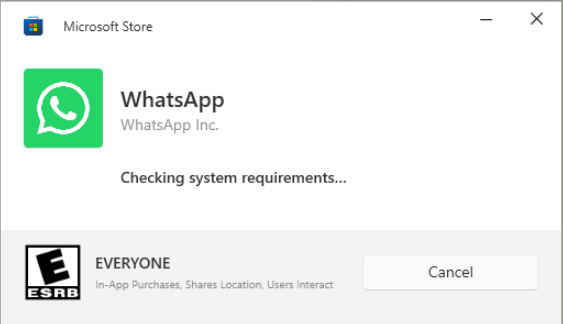
Once setup completed, click on Get Started.
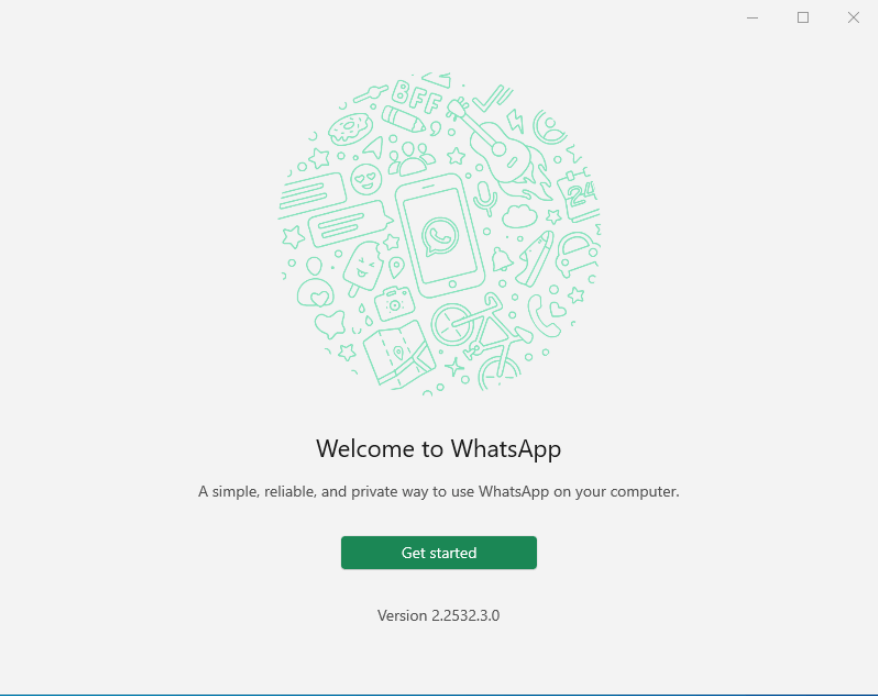
Now, you are reading to link you phone, just by scan the QR code with your mobile.
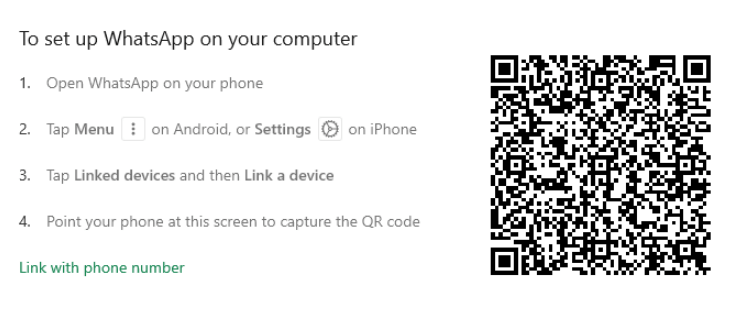
Easy right?
Power Up Your Chats: Essential Keyboard Shortcuts
Once you’re set up, you can work even faster by using keyboard shortcuts. Here are some of the most useful ones to memorize:
| Action | Shortcut |
|---|---|
| Start a New Chat | Ctrl + N |
| Create a New Group | Ctrl + Shift + N |
| Go to Next Chat | Ctrl + Shift + ] |
| Go to Previous Chat | Ctrl + Shift + [ |
| Search in Chat | Ctrl + F |
| Mute Chat | Ctrl + Shift + M |
| Mark as Unread | Ctrl + Shift + U |
For Professionals: A Note on the WhatsApp Business App
Are you using WhatsApp to communicate with customers? If so, you should know about the WhatsApp Business App. It’s a separate, free application built specifically for small business owners. The PC version includes powerful tools not found in the standard app, such as:
- Business Profile: To display key information like your address and business hours.
- Catalogs: To showcase your products and services directly within the app.
- Quick Replies: To save and reuse frequently sent messages to answer common questions instantly.
If you are a professional, downloading the Business version for your PC could revolutionize your workflow.
Troubleshooting & FAQ
Here are answers to some common questions and solutions to potential problems.
Why am I not receiving notifications?
This is a common issue. First, check that notifications are enabled within the WhatsApp app (Settings > Notifications). If they are, the problem is likely your Windows settings. Go to Windows Settings > System > Notifications and ensure notifications are turned on. Also, check your Focus Assist settings to make sure it isn’t silencing your alerts.
Is WhatsApp for PC free?
Absolutely! The official WhatsApp Desktop application for Windows is completely free to download and use.
Do I need my phone to be online to use the desktop app?
Not anymore! Thanks to multi-device support, once you’ve linked your PC, you can send and receive messages for up to 14 days without your phone being connected to the internet. For more details, you can read the official WhatsApp Help Center article on multi-device.
How do I log out of WhatsApp on my PC?
Inside the desktop app, click the three-dot menu icon above your chat list and select “Log out.” You can also log out remotely from your phone by going to Linked Devices, tapping on the active session, and choosing “Log Out.”
What to do if the QR code is not working?
If the code won’t scan, first make sure your phone’s camera lens is clean and that you have a stable internet connection on both devices. If it still fails, try clicking the refresh icon next to the QR code on the desktop app to generate a new one.
Conclusion: You’re All Set!
And there you have it—a complete, definitive guide to getting WhatsApp up and running on your Windows PC. By following these steps, you’ve not only installed the app but also unlocked a more efficient and convenient way to stay connected. No more juggling devices, just seamless messaging right from your keyboard.
If you found this guide helpful, please consider sharing it with a friend! Do you have any tips for using WhatsApp on a desktop? Drop them in the comments below.
IT Security / Cyber Security Experts.
Technology Enthusiasm.
Love to read, test and write about IT, Cyber Security and Technology.
The Geek coming from the things I love and how I look.