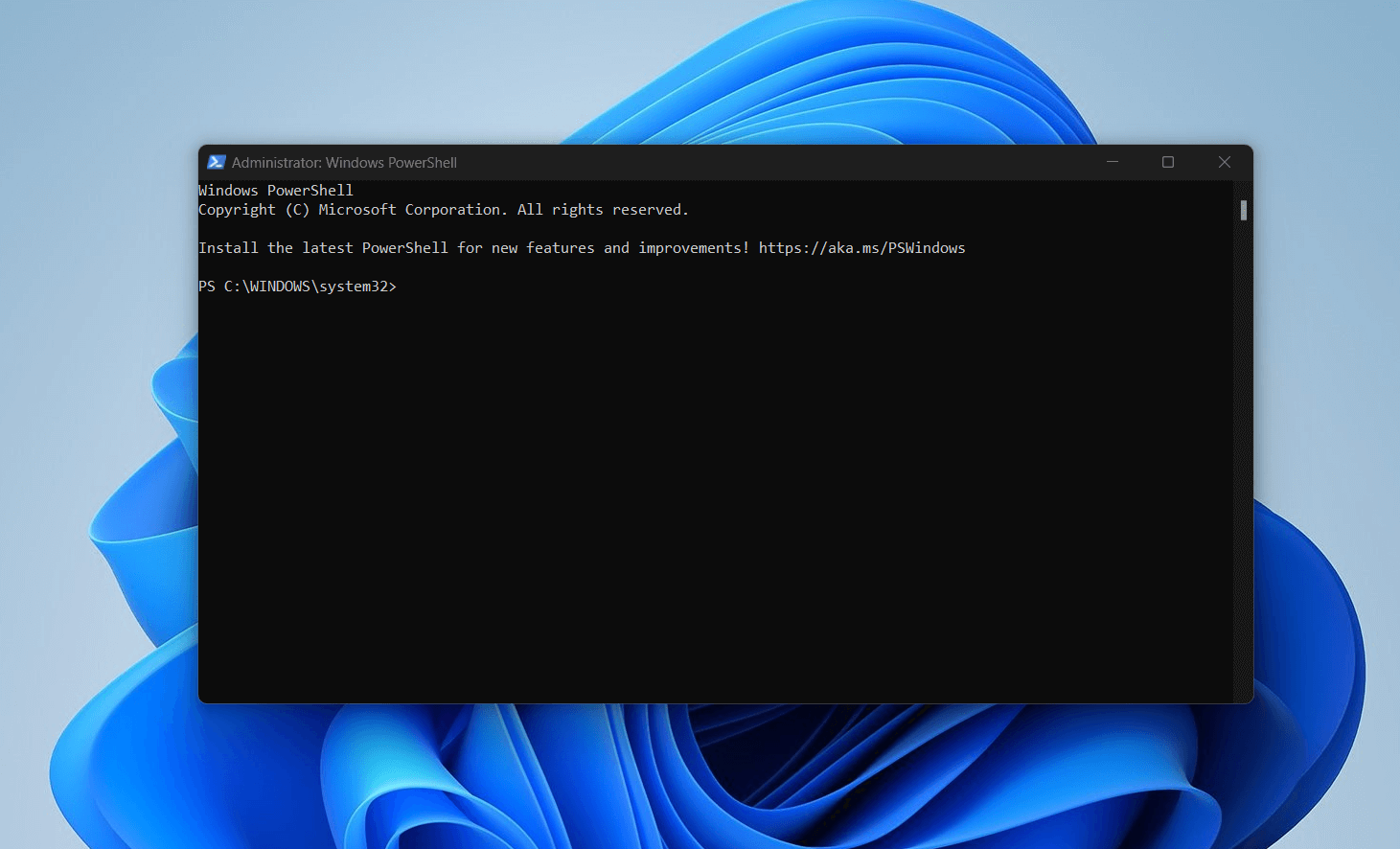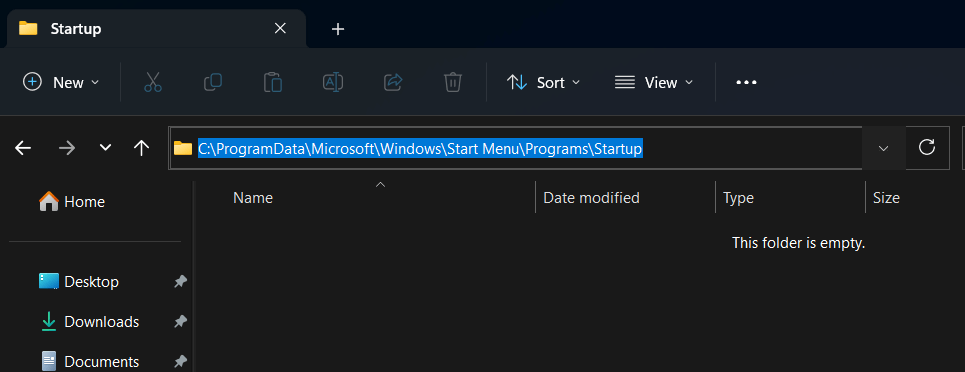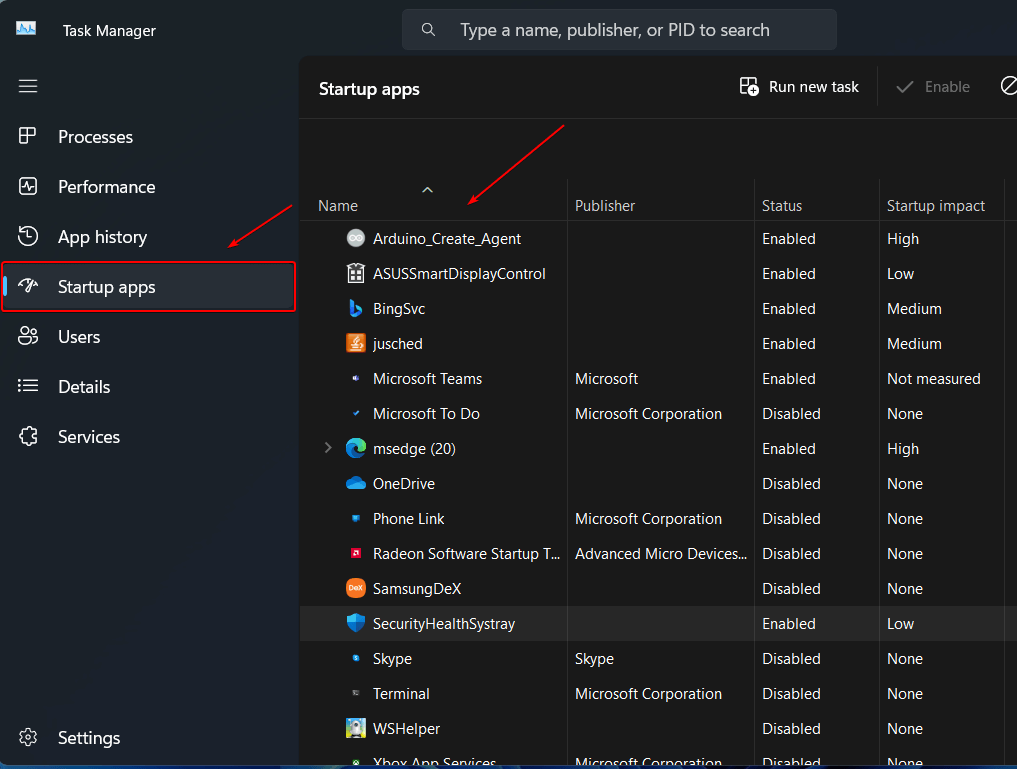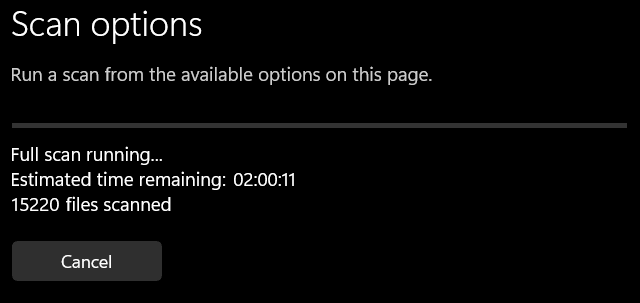Windows PowerShell is a powerful scripting language and automation framework that is included in Windows operating systems. It is designed to facilitate administrative tasks and can be launched by users or applications. However, some users may experience an issue where the PowerShell window keeps popping up unexpectedly. This can be frustrating and disrupt workflow, but there are several reasons why this may occur. In this article, we will walk you through on why does Windows PowerShell keep popping up.
Why does Windows PowerShell Keep Popping Up?
PowerShell is set as a startup application
One common reason why the PowerShell window keeps popping up is that it is set to run at startup. This means that every time you start your computer, the PowerShell window will automatically open.
One of the applications is using PowerShell
Another possibility is that one of the applications installed on your computer is using PowerShell to carry out specific tasks. This can cause the PowerShell window to appear when the application is launched or during certain operations.
Your computer is infected with Malware
In some cases, the persistent appearance of the PowerShell window may be a symptom of malware your computer is infected. Malicious software can exploit PowerShell to execute unauthorized commands or perform malicious activities.
Recommended Ways to Fix Windows PowerShell from Popping Up
If you are experiencing the issue where the Windows PowerShell window keeps popping up, there are several ways to fix it:
Remove Windows PowerShell shortcuts from the startup folder
If there are any Windows PowerShell shortcuts present in the startup folder, removing them can prevent the PowerShell window from appearing at startup. To do this, navigate to the startup folder, usually located in the Start menu > Programs > Startup, and delete any shortcuts related to PowerShell.
Disable PowerShell startup status from Task Manager
As mentioned earlier, disabling the PowerShell startup status from the Task Manager can stop the PowerShell window from popping up when you start your computer.
To do this, right-click on the taskbar, select Task Manager, navigate to the Startup tab, and disable the PowerShell entry.
Scan your computer with Malware Removal or Antivirus
If you suspect that malware has infected your computer, running a thorough scan with a Malware Removal or Antivirus program can help detect and remove any malicious software that is causing the PowerShell window to pop up. You can use either Microsoft Defender or any third-party antivirus.
If there is a harmful program or script that is causing PowerShell to execute on its own, you must follow these steps to resolve the issue:
- Update your antivirus tool with latest virus pattern and version.
- Disconnect your computer from internet to prevent malware from connecting to its server and downloading additional files or payload.
- Run antivirus with full scan mode to ensure that every file and process are scan to detect the threats.
- Once you have successfully eliminated the malicious program or script, restart your computer and perform another scan to ensure that the danger has been fully eradicated.
Check if any applications is using Powershell
A third-party app may use PowerShell for some of its functions. Here are some specific steps you can follow to check whether this is the case:
- Check the application documentation. Most of application out there usually has documentation. Check the documentation if it ever mentioned or wrote about Powershell usage.
- Use the application and observe if Powershell is run or pop-up whenever you use the application.
- Use Process Monitor to identify if any application is using powershell. If you have identified the application or service, you can use Powershell to check and kill the service if is not in use.
Run System Maintenance Troubleshooter
The System Maintenance Troubleshooter is a built-in Windows tool that can automatically identify and fix common computer problems. Running this troubleshooter may resolve any underlying issues causing the PowerShell window to appear.
Update Windows
Keeping your Windows operating system up to date can help fix various bugs and issues, including problems related to PowerShell. Make sure to install the latest updates by going to Settings > Update & Security > Windows Update and clicking on the “Check for updates” button.
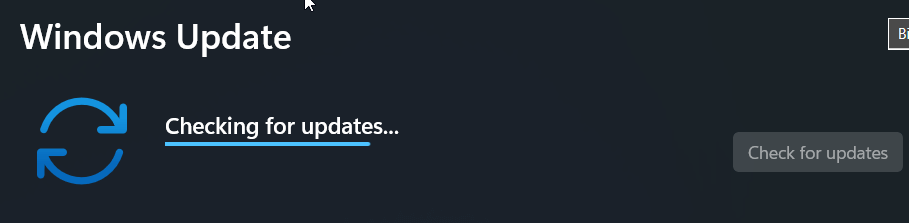
Uninstall Windows PowerShell temporarily
If none of the above methods work, you may consider uninstalling Windows PowerShell from your computer. However, it is important to note that this will remove the functionality of PowerShell for all applications and may cause compatibility issues. Proceed with caution and only uninstall PowerShell if you understand the implications and have alternative methods to fulfill any necessary tasks.
Conclusion on Why does Windows PowerShell Keep Popping Up
In conclusion, Windows PowerShell keeps popping up for a variety of reasons. It could be due to malware or a virus on your computer that is causing the program to launch automatically. It could also be caused by a misconfiguration in your system settings or a problem with a specific application. Regardless of the cause, it is important to address this issue promptly to ensure the security and functionality of your computer. If you are not confident in troubleshooting the problem yourself, consider seeking professional help or contacting Microsoft support for assistance. Remember, taking action sooner rather than later will help prevent any further disruptions or potential risks to your computer system.
Frequently Asked Questions
Q1: Is it okay to disable Powershell completely?
Disabling Windows PowerShell completely is not recommended, as it is an essential component of the Windows operating system and is used by various applications and system processes.
IT Security / Cyber Security Experts.
Technology Enthusiasm.
Love to read, test and write about IT, Cyber Security and Technology.
The Geek coming from the things I love and how I look.