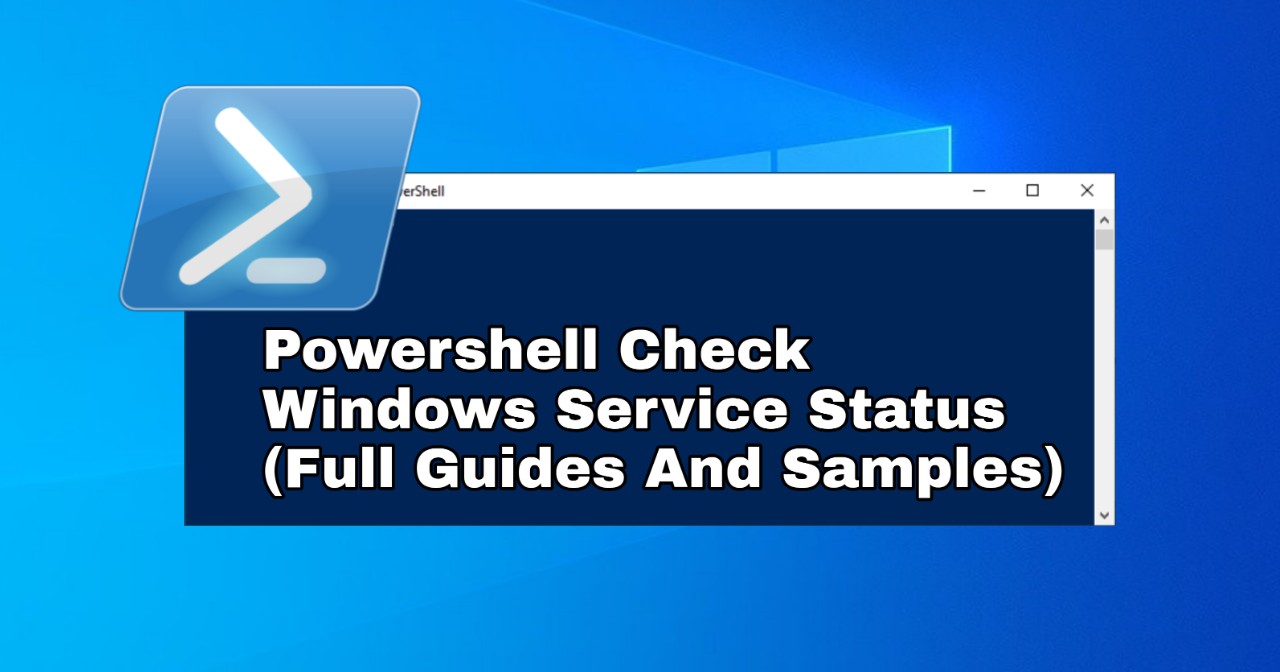In this article, I will show you on how to use Powershell to check Windows service status.
List All Services (Default Property)
get-service
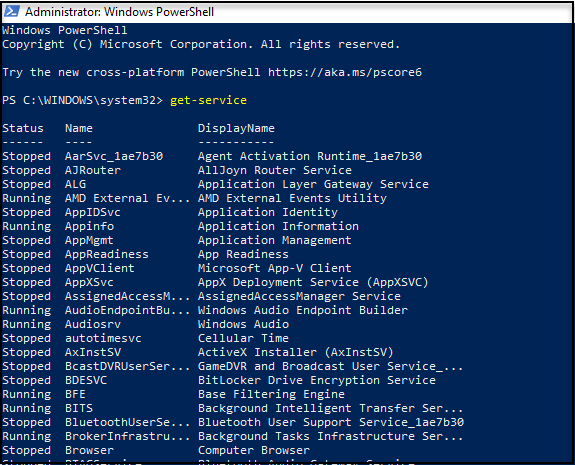
List All Services (All Property)
The property for service do not limited to only Name, DisplayName and Status. There are others property you can get. To get the possible property, you can use below command:
get-service | get-member
You can see at MemberType column with value Property.
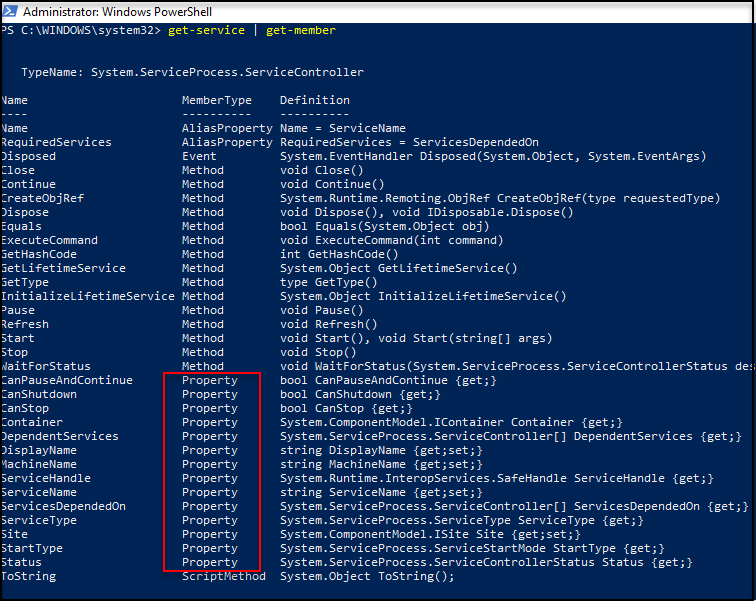
To query all services with all possible property, you can use below command:
get-service | select-object -property *
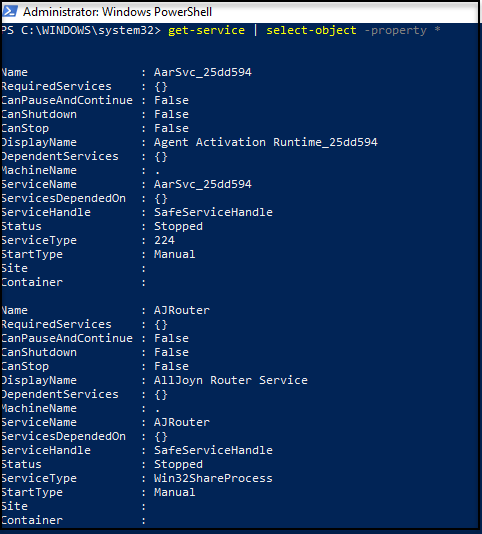
However, it will be shown as a list, not a grid table.
Selected Property
You can filter as well for desired property, like you only want to know the DisplayName and its status.
The command as below:
get-service | select-object -property DisplayName, Status
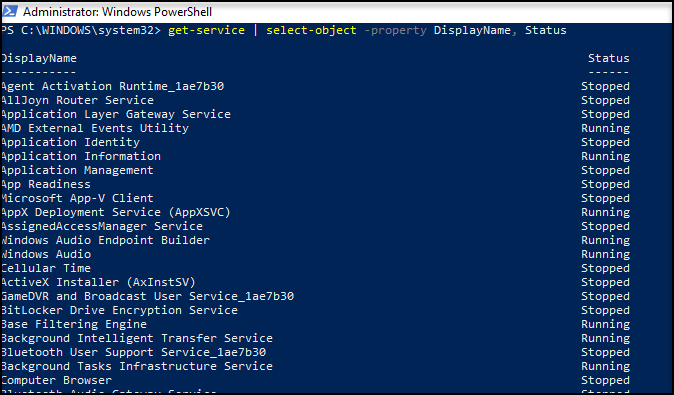
The position of property in the command, play an important role on displaying the information. The first property input, will be listed first on the left.
Select Service By Property Value
By Status
get-service | where-object {$_.Status -eq ‘Running’}
get-service | where-object {$_.Status -eq ‘Stopped’}
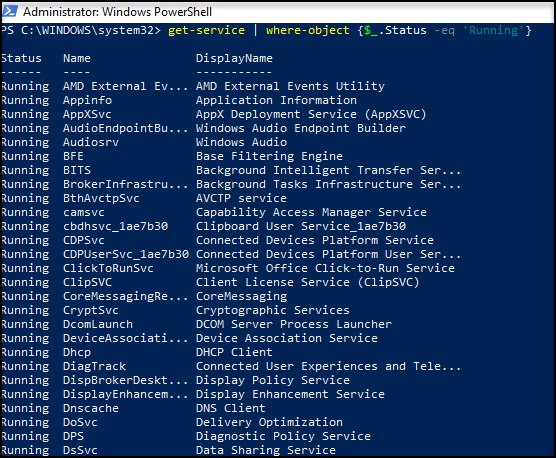
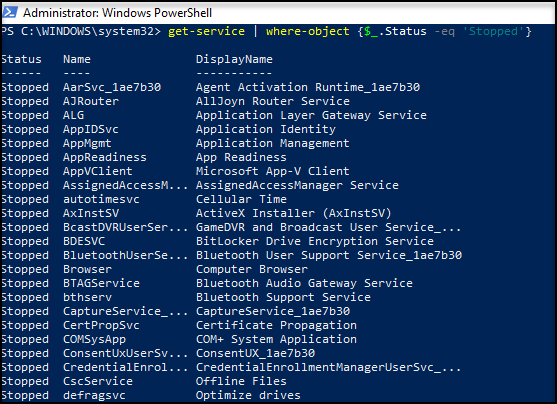
Find Service By Name

Find Service By DisplayName

Find Services With Wildcard
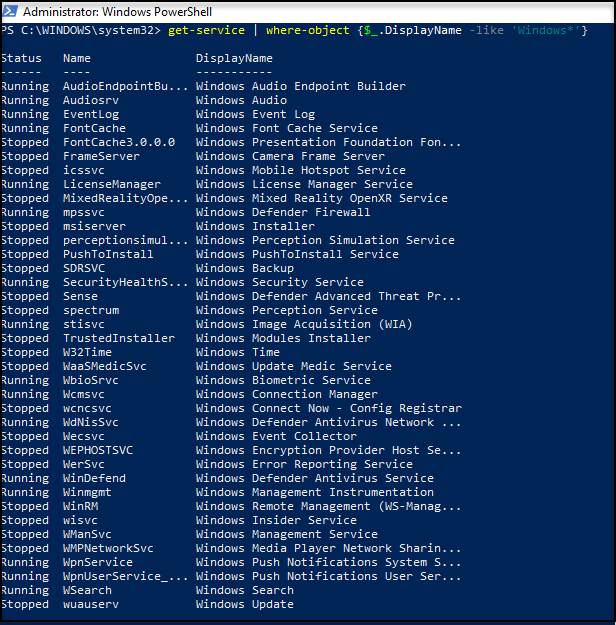
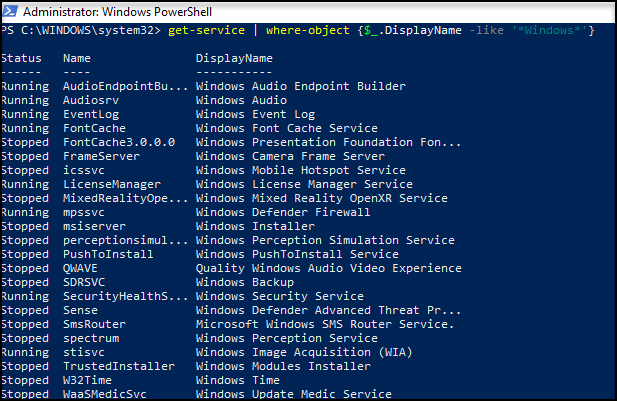
Find Services With Match String
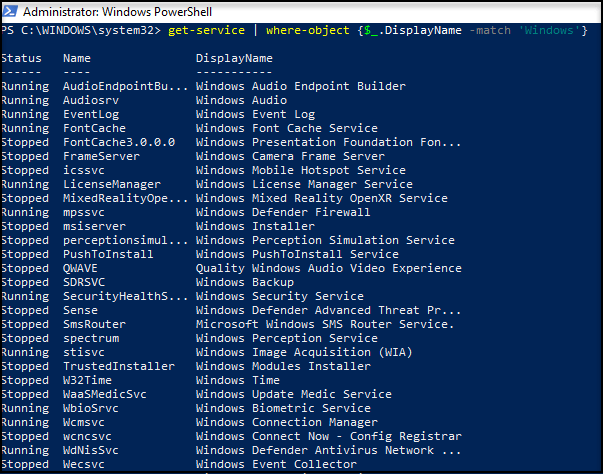
Sort Services By Property
By Status
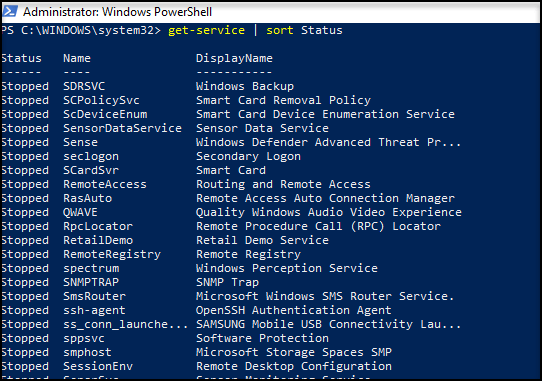
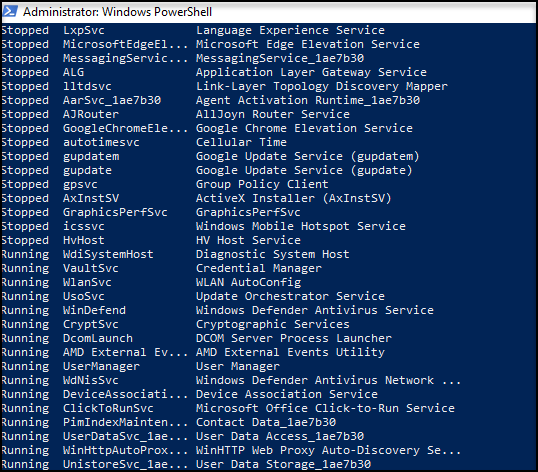
By Name
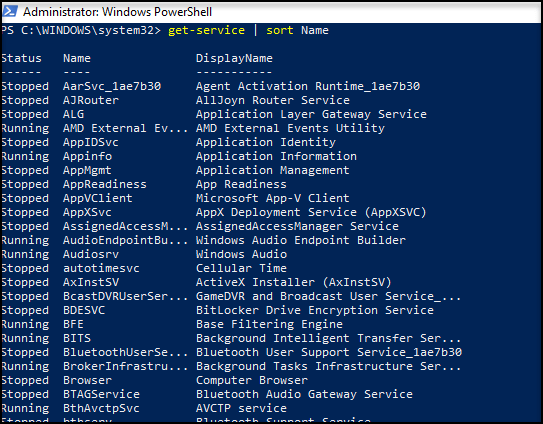
By DisplayName
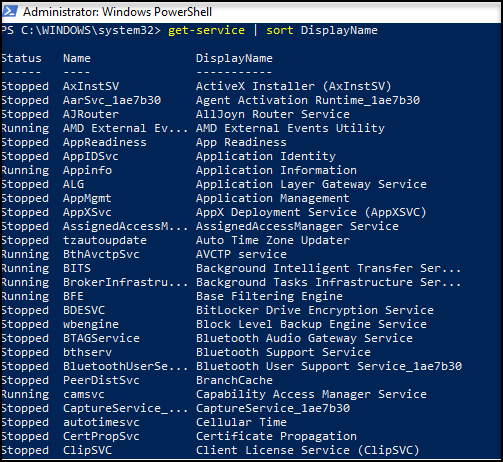
Export To CSV Or Text File

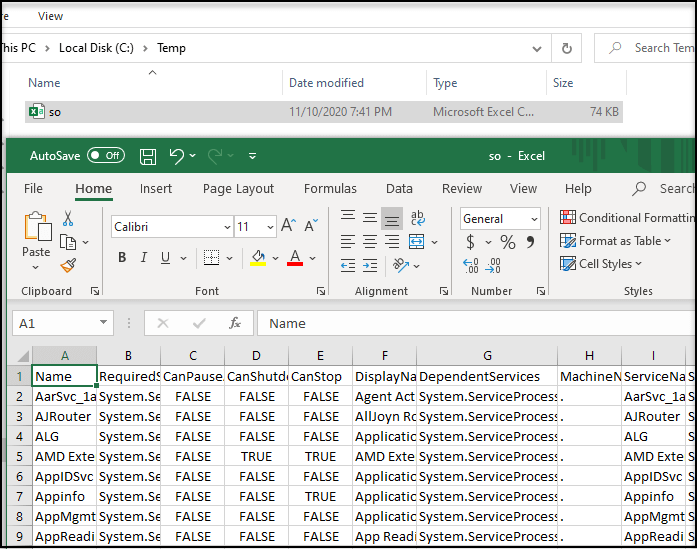

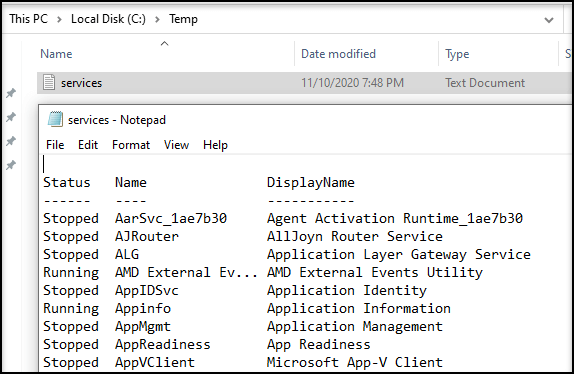
Thanks for reading this article. I hope you find it helpful. You may visit Powershell section for more related guide to powershell.
Read also: Powershell To Check If File Exists