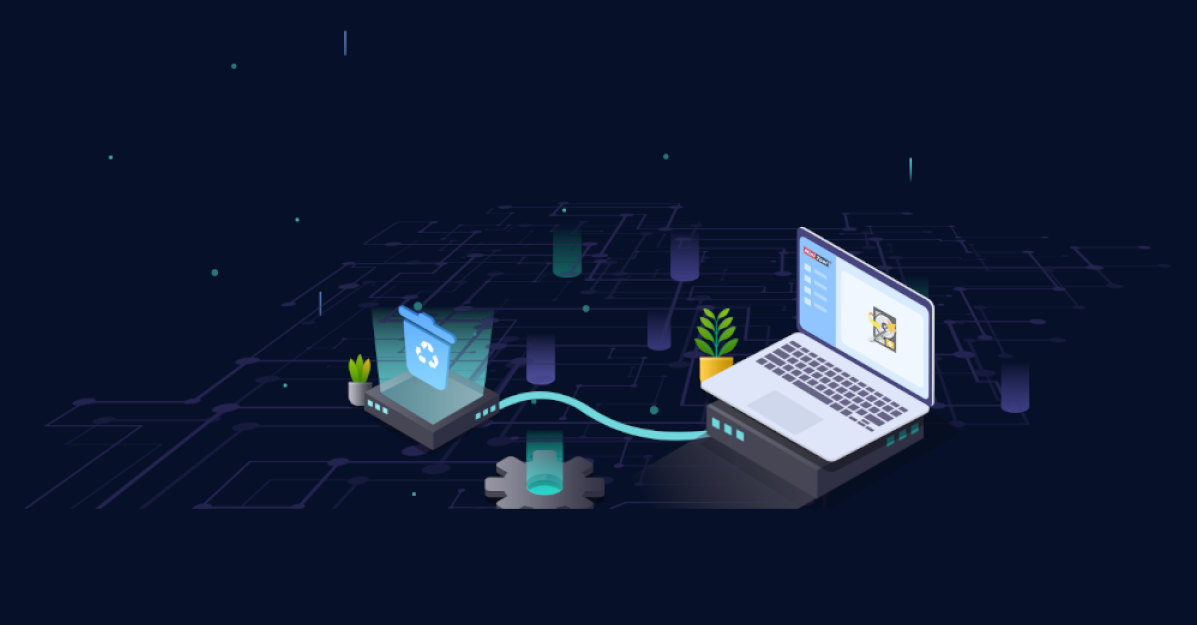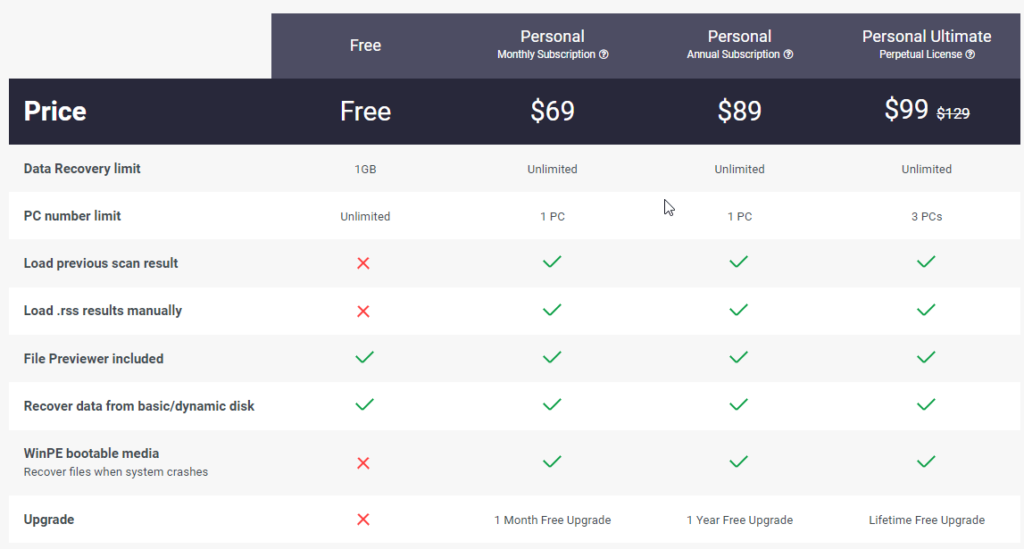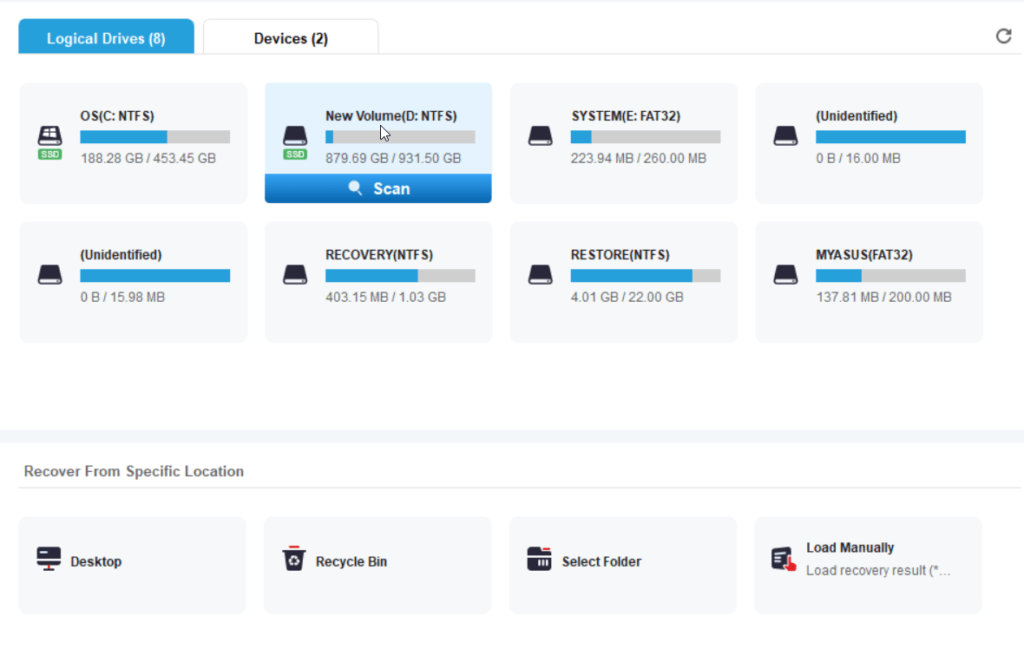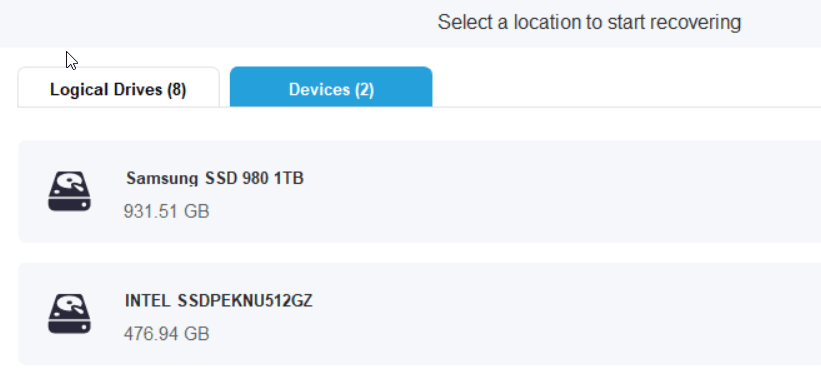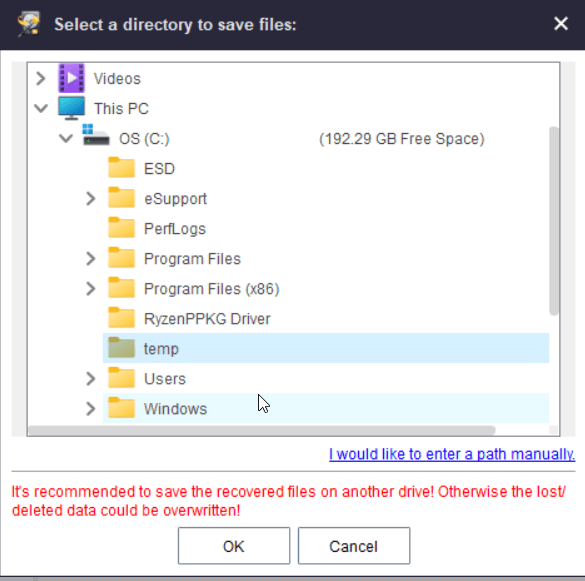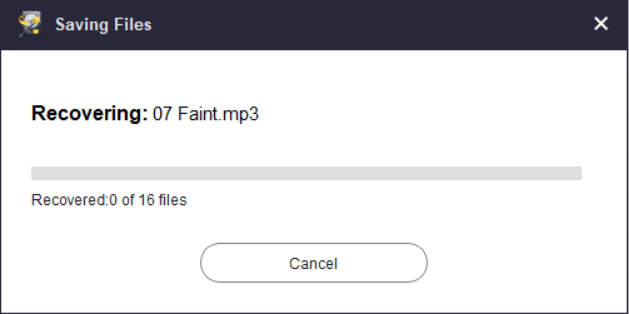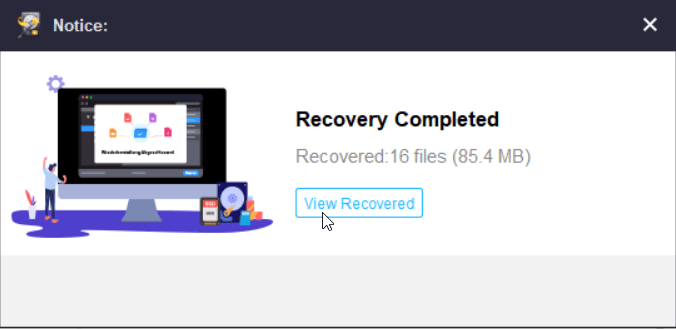MiniTool Power Data Recovery is a powerful software that can quickly and effectively recover lost or deleted files from various devices including hard drives, SSDs, USB drives, and more. It supports the recovery of over 100 different file types
MiniTool Power Data Recovery Review
In today’s digital age, data loss can be a devastating experience. Whether it’s due to accidental deletions, formatting errors, or system crashes, losing important files can have a significant impact on individuals and businesses alike. That’s where MiniTool Power Data Recovery comes in. This comprehensive software is the ultimate solution for data restoration, allowing you to recover lost or deleted files quickly and efficiently.
With its user-friendly interface and powerful scanning capabilities, this tool makes the process of recovering lost data a breeze. Whether you need to recover photos, documents, videos, or even entire partitions, this software has you covered. It supports a wide range of file systems and devices, making it compatible with almost any storage device out there.
In this definitive guide, we’ll walk you through the ins and outs of MiniTool Power Data Recovery Software, exploring its features, functionality, and how to make the most of this powerful tool. Get ready to regain access to your valuable data – with MiniTool Power Data Recovery, your files are never truly lost.
Understanding MiniTool Power Data Recovery
MiniTool Power Data Recovery is a robust software that specializes in recovering lost or deleted files from various storage devices. Its user-friendly interface and powerful scanning capabilities make it a go-to choice for both beginners and experienced users. With its ability to recover files from hard drives, SSDs, USB drives memory cards and CD/DVD, MiniTool Power Data Recovery offers a wide range of compatibility.
One of the standout features is its support for a variety of file systems, including NTFS, FAT12, FAT16, FAT32, exFAT, and more. This means that no matter what type of storage device you’re dealing with, there’s a good chance that it can help you recover your lost data.
Common data loss scenarios
Data loss can occur in various scenarios, and MiniTool Power Data Recovery is designed to handle them all. Here are some common data loss situations and how MiniTool Power Data Recovery can come to the rescue:
1. Accidental Deletions
We’ve all been there – accidentally deleting an important file or folder. Whether it’s a single file or an entire folder, MiniTool Power Data Recovery can help you recover the lost data with ease. Simply launch the software, select the appropriate recovery mode, and let it work its magic.
2. Formatted Drives
Formatting a drive without proper backup can lead to significant data loss. Fortunately, MiniTool Power Data Recovery can recover files from formatted drives. By scanning the entire drive, the software can locate and restore the lost files, giving you a second chance to retrieve your valuable data.
3. System Crashes
System crashes can be a nightmare, often resulting in data loss. When your operating system fails to boot or crashes unexpectedly, MiniTool Power Data Recovery can be a lifesaver. By creating a bootable USB or CD/DVD with MiniTool Power Data Recovery, you can recover your data even when your system is inoperable.
4. Virus Attacks
Viruses and malware can wreak havoc on your computer, causing data corruption or loss. If you’ve fallen victim to a virus attack, MiniTool Power Data Recovery can help you recover your files. By scanning for the recoverable data, the software can rescue your important files from the clutches of malicious software.
Key features and benefits
MiniTool Power Data Recovery offers a plethora of features that set it apart from other data recovery software on the market. Here are some of the key features and benefits you can expect:
1. Specify Location
There are three location options that you can choose for recovery which are targeted by Logical Drive, Device(disk) or Specific Location. In a case
2. File Preview
Before you decide to recover a file, it allows you to preview it. This feature is incredibly useful as it lets you check the integrity and quality of the file before restoring it. By previewing the file, you can ensure that it’s the correct version and that it hasn’t been corrupted during the recovery process.
4. Select file to recover
Ensuring you only recover the files you need and avoiding cluttering your storage with unnecessary files
3. Resume Recovery
In the event that your data recovery process gets interrupted, it has a feature called “Resume Recovery.” This feature allows you to pause and resume the recovery process at any time, ensuring that you don’t lose progress or have to start over from scratch.
5. Lost Partition Recovery
If you’ve accidentally deleted or formatted a partition, Power Data Recovery can help you recover the lost data. By scanning the entire disk, the software can locate and restore the files associated with the lost partition, saving you from a potentially catastrophic loss of data.
MiniTool Power Data Recovery Price
If you decide to go for the free edition of MiniTool Power Data Recovery, you will have access to an application that is compatible with an unlimited number of computers. Nevertheless, the free variant comes with a subpar data recovery limit of 1GB and does not offer assistance for WINPE bootable media or loading previous scans.
If you decide to purchase MiniTool Power Data Recovery, all of its features will be reactivated. This includes unlimited data recovery, file previews, and other extra features. Additionally, if you choose to sign up for a lifetime license, you’ll receive even better value. The lifetime license costs $99 and includes upgrades and support for up to three PCs. This means that you’ll be able to enjoy the benefits of the software for years to come
The lifetime license appears to be an even better value when compared to the one-year license, which costs $89. Both of these options offer better value than many professional-level photo recovery utilities.
On the other hand, we do not recommend the monthly subscription for this app, as it costs $69 and only includes one month of free upgrades. At this price, it would be more cost-effective to choose one of the longer-term options in case you need to restore more photos in the future.
How to download and install
Now that you have an understanding of the key features and benefits of MiniTool Power Data Recovery, let’s take a closer look at how to use this powerful tool to recover your lost data.
Step 1: Install MiniTool Power Data Recovery, follow these steps:
- Visit the MiniTool website and navigate to the downloads section.
- Choose the appropriate version of Power Data Recovery for your operating system (Windows or Mac).
- Click on the download link to start the download process.
- Once the download is complete, locate the downloaded file and double-click on it to run the installer.
- Follow the on-screen instructions to complete the installation process. You may be prompted to select the installation location and agree to the terms and conditions.
- Once the installation is finished, launch the tool from the desktop shortcut or the start menu.
- You can now start recovering your lost files by following the intuitive user interface of MiniTool Power Data Recovery.
How to recover file
Step 1: Launch MiniTool Power Data Recovery
After the installation process is complete, launch MiniTool Power Data Recovery. You’ll be greeted with a user-friendly interface that presents various recovery options.
Step 2: Choose the recovery type
There are several options available for recovering lost data. One can choose to recover data from a logical drive, system disk, or specific location. If a file was accidentally deleted from a specific folder, it is recommended to choose the specific location option. This will save time on scanning and recovering the lost data. By selecting the appropriate option, one can efficiently recover lost data in a timely manner.
Step 4: Preview and Recover
After the scanning process is complete, it will display a list of recoverable files. Take advantage of the file preview feature to ensure that the files are intact and ready to be restored.
Once you’ve confirmed the files you want to recover, select them and click on the “Save” button to choose a location to save the recovered data.
Tips for maximizing data recovery success
While MiniTool Power Data Recovery is a powerful tool, there are a few tips and tricks you can employ to maximize your data recovery success. Here are some tips to keep in mind:
1. Stop Using the Affected Device
When you realize that you’ve lost data, it’s crucial to stop using the affected device immediately. Continued usage can overwrite the lost files, making them irretrievable. By avoiding further writes to the device, you increase the chances of successful data recovery.
2. Choose the Right Recovery Mode
As mentioned earlier, MiniTool Power Data Recovery offers different recovery modes. It’s important to select the appropriate recovery mode based on your specific data loss scenario. Choosing the wrong recovery mode may result in incomplete or unsuccessful recovery attempts.
3. Recover to a Different Device
To avoid potential data overwriting, it’s recommended to recover the lost files to a different storage device than the one you’re recovering from. This ensures that the recovered data doesn’t overwrite any existing data on the original device.
4. Regularly Backup Your Data
It’s always better to prevent data loss in the first place. Make it a habit to regularly back up your important files to an external storage device or cloud storage service. This way, you’ll have a reliable backup to fall back on in case of any unforeseen data loss events.
Why MiniTool Power Data Recovery is the ultimate solution for data restoration
In conclusion, MiniTool Power Data Recovery is a comprehensive and user-friendly software that excels in data restoration. With its powerful scanning capabilities, support for multiple file systems, and compatibility with various storage devices, it has become a go-to tool for recovering lost or deleted files.
The step-by-step guide provided in this definitive guide should give you a solid foundation for using this tool effectively. Remember to follow the tips for maximizing data recovery success and consider alternative data recovery tools to find the perfect fit for your needs.
Frequently asked questions
### Q: Is MiniTool Power Data Recovery free?
A: MiniTool Power Data Recovery offers a free version that allows you to recover up to 1GB of data. For larger data recovery needs, there are paid versions available with additional features and unlimited data recovery capabilities.
Q: Is MiniTool Power Data Recovery safe to use?
A: Yes, It is safe to use. It has been thoroughly tested and is trusted by millions of users worldwide. However, it’s always recommended to download software from the official website to ensure you’re getting the genuine and secure version.
Q: Can MiniTool Power Data Recovery recover data from a failed hard drive?
A: In some cases, MiniTool Power Data Recovery can recover data from a failed hard drive. However, it’s important to note that physical damage to the hard drive may limit the software’s effectiveness. In such situations, it’s advisable to consult professional data recovery services.
Q: Can MiniTool Power Data Recovery recover overwritten files?
A: Unfortunately, once a file has been overwritten, it becomes extremely difficult to recover. While MiniTool Power Data Recovery can recover deleted files, its success rate in recovering overwritten files is significantly lower.
IT Security / Cyber Security Experts.
Technology Enthusiasm.
Love to read, test and write about IT, Cyber Security and Technology.
The Geek coming from the things I love and how I look.