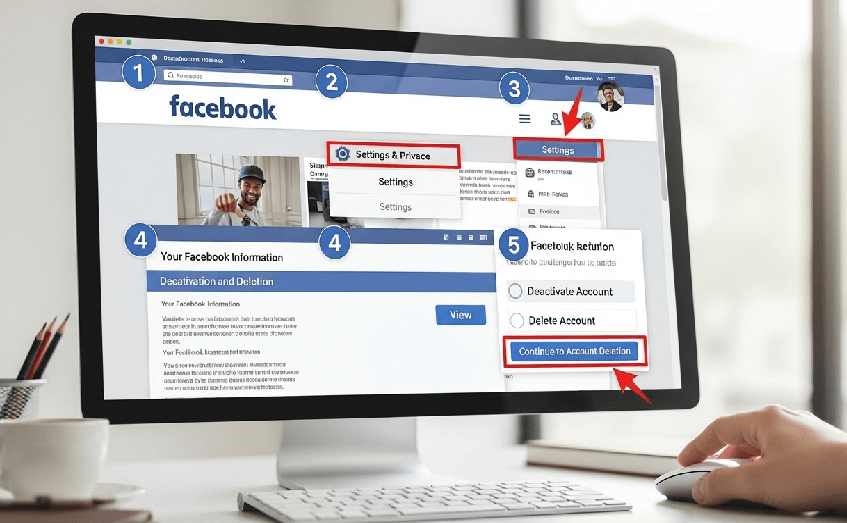If you’re searching for how to delete Facebook account, you might be ready to remove your profile and personal data from the platform for good. This guide shows you exactly how to do it safely and permanently.
Why People Delete Their Facebook Accounts
Many users delete Facebook accounts for reasons such as privacy concerns, too much screen time, or switching to other platforms. Whatever your reason, the process is simple if you follow the correct steps.
Things to Know Before Deleting Your Account
Before deleting your account, remember:
- Your data will be gone after the deletion process completes.
- Facebook delays permanent deletion for 30 days in case you change your mind.
- You can download your information to keep photos, messages, and posts.
Step-by-Step: How to Delete Facebook Account Permanently
On a Desktop Computer:
- Click your profile picture in the top right corner.
- Select “Settings & privacy,” then click “Settings.”
- Go to “Your Facebook Information.”
- Choose “Deactivation and Deletion.”
- Select “Delete Account,” then click “Continue to Account Deletion.”
- Follow the final instructions to confirm.
On a Mobile Device (iOS or Android):
- Open the Facebook app and tap the menu icon (three horizontal lines).
- Scroll down and tap “Settings & privacy,” then “Settings.”
- Tap on “Account Center,” then “Personal details.”
- Select “Account ownership and control.”
- Choose “Deactivation or deletion” and select the account you want to delete.
- Tap “Delete account” and follow the prompts to complete the process.
How to Deactivate Instead of Deleting
If you want a break but plan to return, deactivation is an option:
- Your profile will be hidden from others.
- You can reactivate anytime by logging back in.
What Happens After Deletion?
After you request to delete your account, Facebook waits 30 days before permanently deleting it. During this time, you can cancel the deletion by logging back into your account.
Once the 30 days pass, your account and all associated data are gone forever. You will not be able to retrieve your information. Moreover, deleting your Facebook account will also delete your Messenger account.
FAQs About Deleting Facebook
1. Can I cancel the deletion after I start it?
Yes, log back in within 30 days and click Cancel Deletion.
2. Will my messages disappear?
Messages sent to others may still be visible to them.
3. Do I need to delete my apps before deleting my account?
It’s recommended to log out and remove Facebook apps from your devices for security.
4. Can I delete Facebook from my phone?
Yes, open the Facebook app, go to Settings & Privacy > Settings > Account Ownership and Control, and follow the same steps.
Final Thoughts
Deleting your Facebook account is a personal choice that can help protect your privacy and reduce online distractions. If you follow the steps in this guide, you can complete the process without confusion. Share this post with friends who might also want to know how to delete Facebook account, or leave a comment below with your experience.
IT Security / Cyber Security Experts.
Technology Enthusiasm.
Love to read, test and write about IT, Cyber Security and Technology.
The Geek coming from the things I love and how I look.