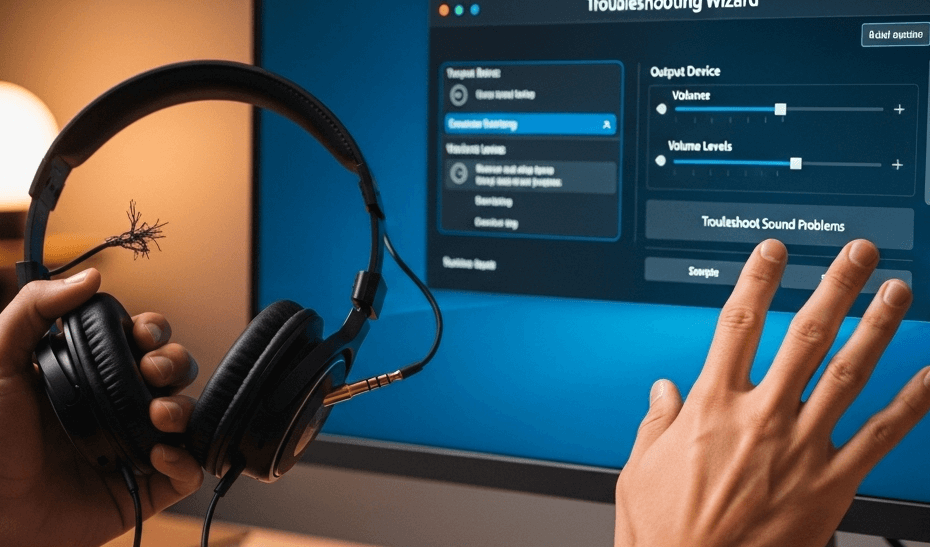Suddenly have no sound on your computer? It’s a frustrating but common issue. This guide will walk you through exactly how to fix no sound on computer, from simple checks to advanced solutions, helping you get your audio back in no time.
How to Fix No Sound on Computer (Quick Fixes)
Before diving into complex settings, let’s start with the basics. These simple steps often resolve the problem instantly.
Check Your Volume and Mute Settings
It might seem obvious, but it’s a frequent culprit.
First, look at the volume icon in your taskbar and ensure it’s not muted.
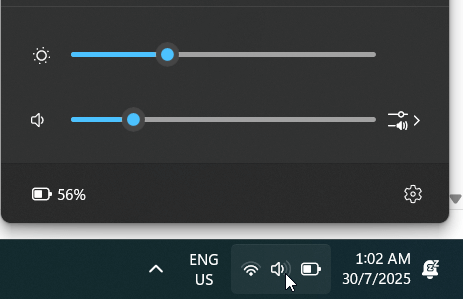
Next, open the Volume Mixer to check that specific applications aren’t muted.
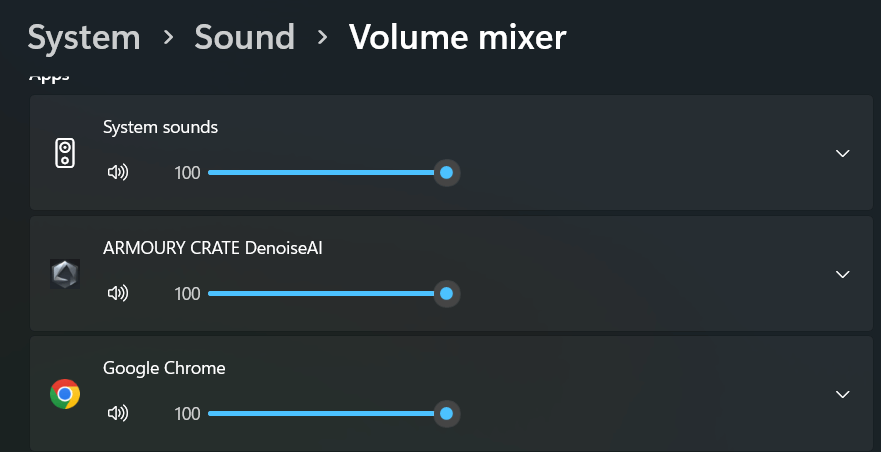
Finally, don’t forget to check the physical volume knobs on your speakers or headphones.
Select the Correct Sound Output from the Taskbar
Sometimes, Windows might be trying to send sound to a different device, like a monitor with no speakers.
Click the volume icon on your taskbar.
An arrow or device name might appear next to the volume slider; click it to see a list of all available audio outputs and select the correct one (e.g., “Speakers”).
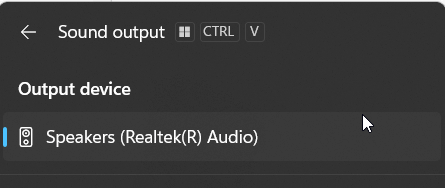
Inspect Your Physical Connections
A loose cable can be the source of your audio woes. Therefore, make sure your speakers or headphones are securely plugged into the correct audio port.
If you are using an HDMI connection for audio, ensure that cable is also firmly connected at both ends.
Test with a Different Audio Device
To determine if the issue is with your computer or the audio device itself, try plugging in a different set of headphones.
If you hear sound through the headphones, the problem likely lies with your primary speakers.
Restart Your Computer
A simple restart can resolve a surprising number of software glitches. It reinitializes drivers and services, which can often be the solution for how to fix no sound on your computer.
How to Fix No Sound on Computer Using Windows Settings
If the quick fixes didn’t work, it’s time to investigate your Windows sound settings.
Set the Correct Default Playback Device
Windows might be trying to send audio to the wrong device.
- Right-click the volume icon in the taskbar and select “Sound settings.”
- Under “Output“, use the dropdown menu to choose your preferred device (e.g., your speakers).
- Set it as the default and test the sound again.
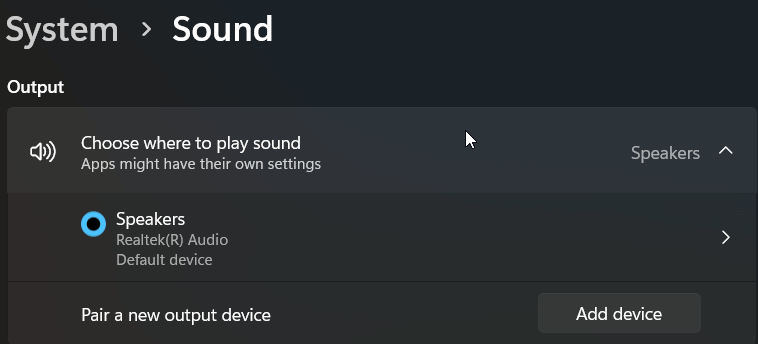
Run the Built-in Windows Audio Troubleshooter
Windows has a helpful, built-in tool for these situations.
To use it, navigate to Settings > System > Troubleshoot > Other Troubleshooters, and then click the “Run” button at the Audio section.

The troubleshooter will automatically detect and attempt to fix common audio problems.
Disable Audio Enhancements
Sometimes, software enhancements designed to improve audio can cause conflicts. To disable them:
- Go to your Sound settings and click on your desired audio sources.
- Scroll down to “Advanced settings“.
- On the “Audio Enhancements“, choose “Off“.
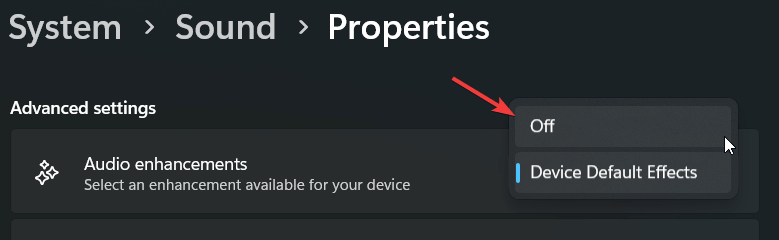
Change the Default Audio Format
An incompatible audio format can also cause issues. In the same Properties window:
- Scroll down to “Output settings“.
- Under “Format“, select a different sample rate and bit depth from the dropdown menu (e.g., “16 bit, 48000 Hz (DVD Quality)”).
- Click “Test” to see if you hear a sound. You may need to try a few different formats.
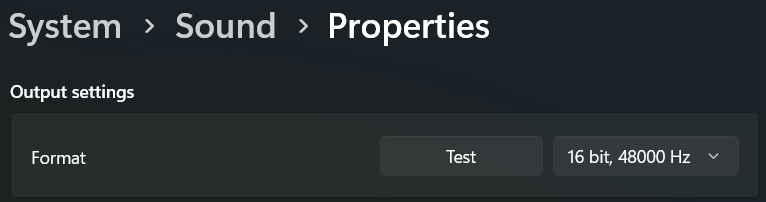
Managing Drivers and Services
Outdated drivers or stopped services are common technical reasons for audio failures.
Update or Reinstall Your Audio Drivers
An outdated or corrupt audio driver is a primary suspect. You can fix this by visiting your computer or sound card manufacturer’s website, such as Realtek, to download the latest drivers.
Alternatively, you can use the Device Manager in Windows to automatically search for updates or reinstall the driver.
- Special Note on IDT High Definition Audio CODEC: If you see this specific device in your Device Manager, right-click it, select “Update Driver” > “Browse my computer…” > “Let me pick from a list…“. Then, select “High Definition Audio Device” instead of the IDT device and click Next. This can resolve known conflicts.
Restart Essential Audio Services
Windows relies on specific services to run your audio. If they’ve stopped, you’ll get silence.
- Press Win + R, type services.msc, and press Enter.
- Find and right-click each of the following services one by one, selecting “Restart” for each:
- Windows Audio
- Windows Audio Endpoint Builder
- Remote Procedure Call (RPC)
How to Fix No Sound on Computer (Advanced Troubleshooting)
If you’ve tried everything else, the issue might be deeper within your system’s hardware or core software.
Check Your Computer’s BIOS/UEFI Settings
On rare occasions, the onboard audio device can be disabled in the BIOS. To check this, you’ll need to restart your computer and enter the BIOS/UEFI setup (usually by pressing a key like F2, F10, or DEL during startup).
Look for an “Onboard Audio” or “Integrated Peripherals” menu and ensure the audio controller is enabled.
For more specific instructions, refer to your motherboard manual or the official Microsoft Support page.
Check for Hardware Issues
If software fixes fail, consider a hardware problem. For desktop PCs, this could mean the sound card has become unseated from its motherboard slot.
Carefully open your PC case and ensure the sound card is firmly installed. If you use onboard audio, this step may not be applicable.
Frequently Asked Questions (FAQ)
Why did the sound on my PC suddenly stop working?
This can happen for many reasons, including a recent Windows update, a driver conflict, an accidental muting of the sound, or a loose cable. Running the audio troubleshooter is a great first step to diagnose the specific cause.
Why is no sound coming from my speakers?
If you’ve confirmed the speakers work on another device, check that they are set as the default playback device in your Windows sound settings and that the cables are securely connected to the correct port on your computer.
Why is my audio not working on specific apps like Zoom?
If you only have audio issues in certain applications, check the app’s individual audio settings. Many communication apps like Zoom or Discord allow you to select a specific microphone and speaker, which may be different from your system’s default.
Conclusion: Get Your Sound Back
Losing computer audio is a hassle, but as you’ve seen, the solution is often straightforward. By working through these steps—from checking cables and volume settings to updating drivers and running the troubleshooter—you can solve the vast majority of sound problems. We hope this guide on how to fix no sound on computer has helped you restore your audio.
Did one of these fixes work for you? Let us know in the comments below, and be sure to share this post with anyone else facing the frustration of a silent PC.
IT Security / Cyber Security Experts.
Technology Enthusiasm.
Love to read, test and write about IT, Cyber Security and Technology.
The Geek coming from the things I love and how I look.