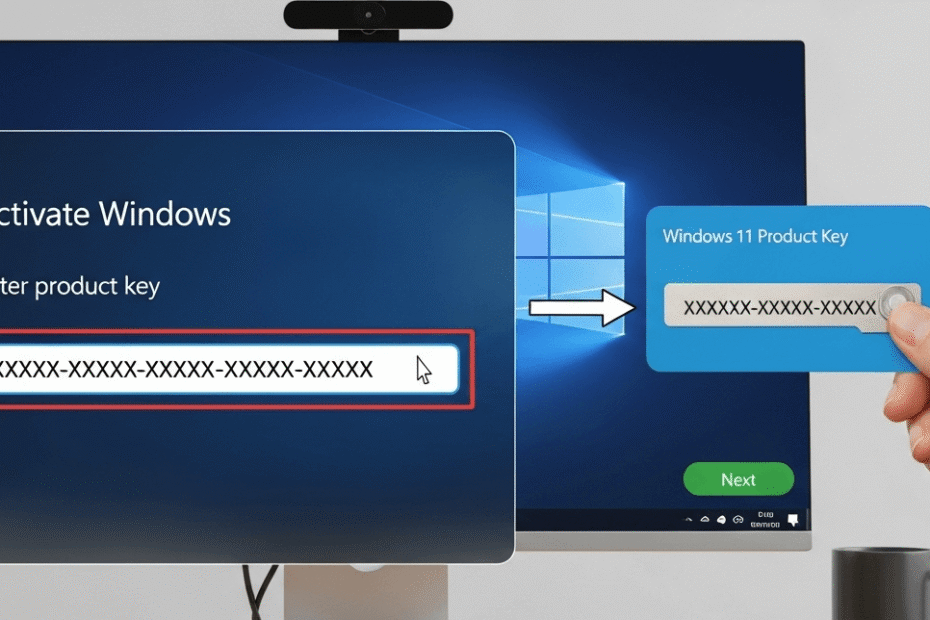Are you trying to figure out how to activate Windows 11 or Windows 10? This guide provides a simple, step-by-step walkthrough to activate windows with product key Windows 11 or Windows 10, ensuring you unlock its full potential. We’ll cover everything from activating Windows using a product key to what to do when your copy of Windows 11 has issues with activation.
- Understanding Your Windows 11 Activation Method
- How to Activate Windows 11/10 After Installation (via Settings App)
- How to Activate Windows 11/10 During Installation
- For the Power User: Activating via Command Prompt
- Activate Windows via KMS Server (Enterprise Use)
- Other Ways to Activate Windows 11/10
- How to Check Your Windows 11/10 Activation Status
- Troubleshooting Common Activation Errors
- Frequently Asked Questions (FAQ)
- Conclusion
Understanding Your Windows 11 Activation Method
Before you activate, it’s helpful to understand the primary activation methods Microsoft uses to verify that your copy of Windows is genuine.
What is a Product Key?
A Windows Product key is a 25-character code used to activate the operating system. It’s the proof of purchase that confirms you own a genuine license for Windows 11.
You typically get this key when you buy a retail copy of Windows 11 or a new computer that includes it. To activate Windows 11, you will need a valid product key.
What is a Digital License?
A Digital License (also called a digital entitlement) is a more modern method of activation where the license is linked directly to your computer’s hardware and your Microsoft Account.
You usually have your Windows 11 activated with a digital license if you are upgrading from Windows 10 for free, bought Windows 11 from the Microsoft Store, or are a Windows Insider.
Key Distinction: OEM vs. Retail Licenses
It’s also crucial to know what kind of license you have for activating Windows.
- OEM (Original Equipment Manufacturer) License: This license is pre-installed by the PC manufacturer and is tied permanently to that device’s motherboard. It cannot be transferred after major hardware changes.
- Retail License: This license is one you purchase separately. Its main advantage is that it can be transferred from one computer to another, which is essential if you plan to reinstall Windows 11 on a new machine.
How to Activate Windows 11/10 After Installation (via Settings App)
Windows 11 Product Key Activation
This is the most direct method if you have your 25-character key and Windows 11 is already running.
To access the main Windows 11 activation panel, go to Settings > System > Activation.

Click the “Change” button next to “Change product key“.
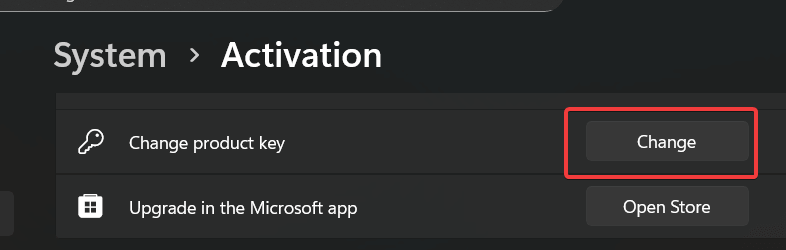
A new window will appear. Carefully enter the product key and click Next.

Windows 11 will then connect to Microsoft’s servers to verify the key and activate your system.
Windows 10 Product Key Activation
To access the main Windows 10 activation panel, go to Settings > Update & Security > Activation.
Click the “Change product key” button.

A new window will appear. Carefully enter the product key and click Next.

Windows 10 will then connect to Microsoft’s servers to verify the key and activate your system.
Using a Product Key to Upgrade Your Windows 11 Edition
This same straightforward process can be used to upgrade your edition of Windows 11.
For instance, if you are running Windows 11 Home and enter a valid product key for Windows 11 Pro, the system will begin an upgrade process to unlock the professional features before completing the activation.
Did you know? Your Windows product key can found in your computer. Read our article here to find out.
How to Activate Windows 11/10 During Installation
If you are performing a fresh installation of Windows, the setup will ask for your product key during the installation.
When you reach the “Activate Windows” screen, simply type your product key to activate Windows.

If you want to activate later, you can also select “I don’t have a product key” to continue and then perform the activation after your PC is connected to the internet.
For the Power User: Activating via Command Prompt
If you prefer using command-line tools, you can activate Windows directly from the Command Prompt.
- Open the Start Menu, type cmd, right-click on Command Prompt, and select “Run as administrator“.
- Type the following command, replacing the Xs with your key to activate Windows 11, and press Enter:
slmgr /ipk XXXXX-XXXXX-XXXXX-XXXXX-XXXXX
- Next, type this command and press Enter:
slmgr /ato
- You should receive a pop-up confirming your Windows activation was successful.
Activate Windows via KMS Server (Enterprise Use)
- Ensure that you have a valid KMS key for Windows 11/10
- Open the Command Prompt as an administrator:
- In the Command Prompt window, enter the following command to set the KMS server address (replace
your-kms-server-addresswith the actual address of your KMS server):
slmgr /skms your-kms-server-address
- After setting the KMS server, activate your Windows 11/10 by entering the following command and press Enter:
slmgr /ato
- You should see a message indicating that Windows has been activated successfully.
- To check the activation status, type
slmgr /xprand press Enter. A pop-up will appear showing the activation status.
If you encounter any issues, ensure that your KMS server is reachable and that you have the necessary permissions to activate Windows.
Other Ways to Activate Windows 11/10
Activating with a Digital License
If you are upgrading from Windows 10, you have a digital license. Your system should reactivate automatically as soon as it’s online, because the license linked to your Microsoft account is recognized.
Reactivating After a Hardware Change
Did you recently make major hardware changes, like replacing the motherboard? If your digital license linked to your Microsoft Account is no longer working, you can troubleshoot the issue.
Run the Activation Troubleshooter from the Activation page and select “I changed hardware on this device recently” to reactivate Windows 11/10.
For more details, refer to Microsoft Support on reactivating Windows 11/10 after a hardware change.
How to Check Your Windows 11/10 Activation Status
Are you wondering if your copy of Windows 11/10 is already activated? Checking your activation status is simple. Just navigate to the Settings > System > Activation page. Your activation status will be clearly displayed at the top.
Troubleshooting Common Activation Errors
Occasionally, you might find you cannot activate Windows. An error like 0xC004C003 often means the product key doesn’t match or is invalid. Always double-check the key first.
If activation fails, the built-in Activation Troubleshooter is your best tool. Using the activation troubleshooter can diagnose and resolve most issues when activating Windows.
What Is the Activation Troubleshooter?
The Activation Troubleshooter is a built-in tool in Windows operating systems, including Windows 11 and Windows 10, designed to help users resolve issues related to activating their copy of Windows.
When users encounter problems with activation, such as error messages or difficulties entering their product key, the Activation Troubleshooter can provide step-by-step guidance and solutions.
This tool checks for common activation issues, offers troubleshooting steps, and can assist in identifying whether the problem is related to the product key, the hardware, or internet connectivity.
By using the Activation Troubleshooter, users can often resolve activation problems quickly and effectively, ensuring that their Windows operating system remains fully functional and up to date.
How to Use Activation Troubleshooter (Windows 11)
- Go to Settings > System > Activation.
- If your copy of Windows 11 is not activated, you’ll see a message stating that Windows is not activated. Click on “Troubleshoot“.

- The Activation Troubleshooter will start. Follow the on-screen instructions to diagnose and resolve activation issues.
- If prompted, enter your product key to activate Windows 11. You can find the product key on the packaging or in the confirmation email if you purchased it online.
- Once the troubleshooting process is complete, check the activation status to confirm that Windows is activated successfully.
How to Use Activation Troubleshooter (Windows 10)
- Go to Settings > Update & Security > Activation.
- If your copy of Windows 10 is not activated, you’ll see a message stating that Windows is not activated. Click on “Troubleshoot“.

- The Activation Troubleshooter will start. Follow the on-screen instructions to diagnose and resolve activation issues.
- If prompted, enter your product key to activate Windows 10. You can find the product key on the packaging or in the confirmation email if you purchased it online.
- Once the troubleshooting process is complete, check the activation status to confirm that Windows is activated successfully.
Frequently Asked Questions (FAQ)
If you don’t activate Windows 11, you’ll see a watermark, and you won’t be able to customize your desktop. You will also miss some optional security updates.
The location depends on how you acquired the version of Windows. It could be on a sticker, in a confirmation email, or on a card in the retail box.
Yes, in most cases, a Windows 10 product key can be used to activate the corresponding edition of Windows 11 (e.g., a Windows 11 Home key for a Home install).
To get a valid product key to activate, you should purchase directly from the Microsoft Store or authorized retailers. Avoid third-party sites selling cheap keys, as they may not be legitimate for activating Windows 11/10.
Conclusion
Activating Windows 11/10 is a crucial final step to unlock the full features of your PC. As you can see, whether you’re using a digital license, a product key, or navigating hardware changes, the process is user-friendly. By following this guide, you should now have a fully activated system with full functionality.
If this guide helped you learn how to activate Windows, please consider sharing it. Do you have any other questions? Drop a comment below.
IT Security / Cyber Security Experts.
Technology Enthusiasm.
Love to read, test and write about IT, Cyber Security and Technology.
The Geek coming from the things I love and how I look.