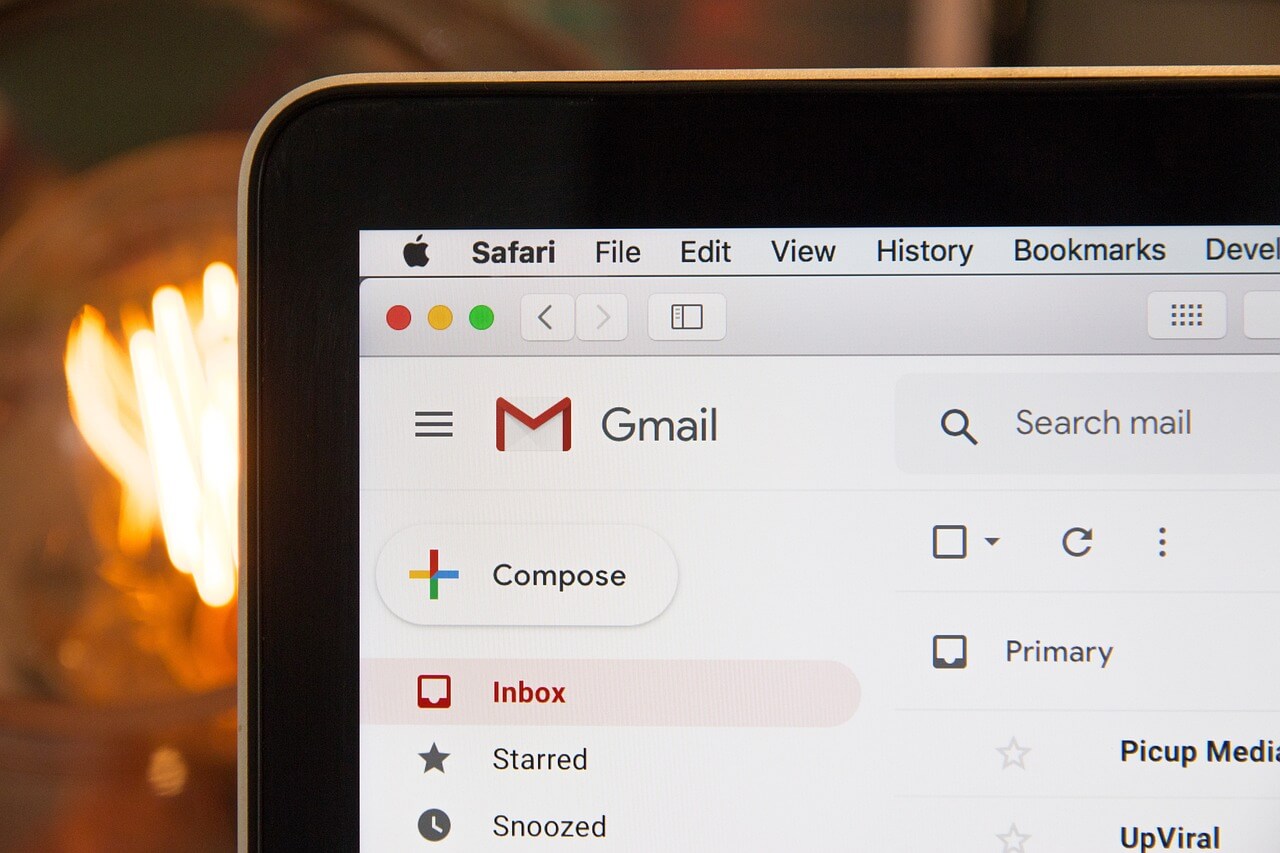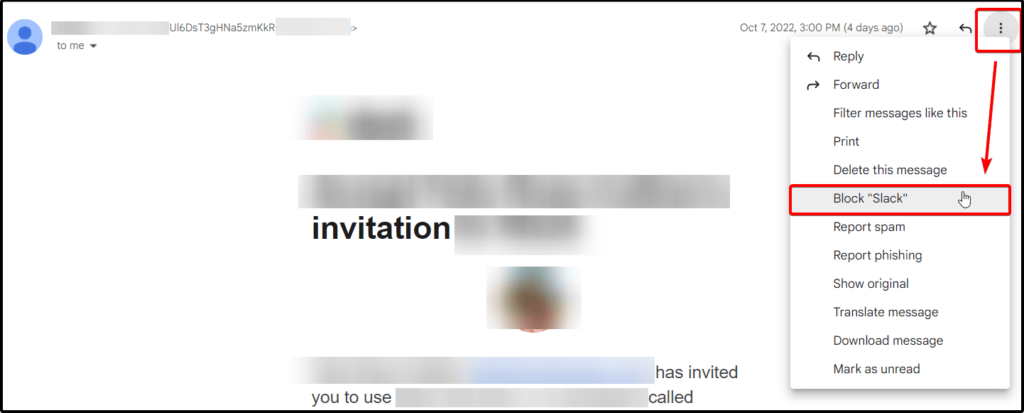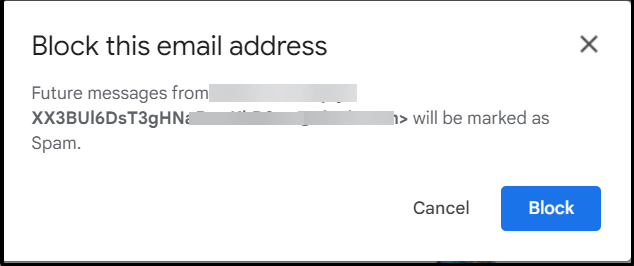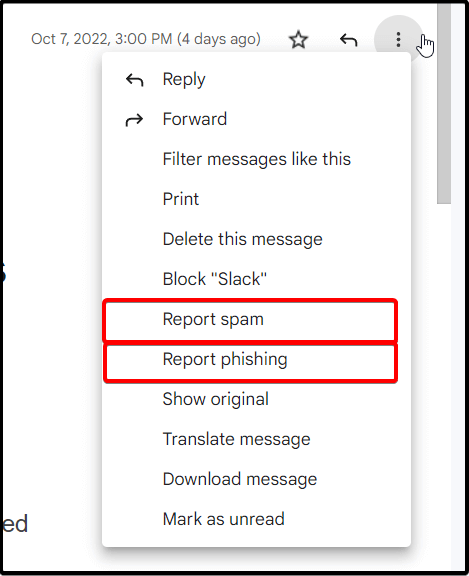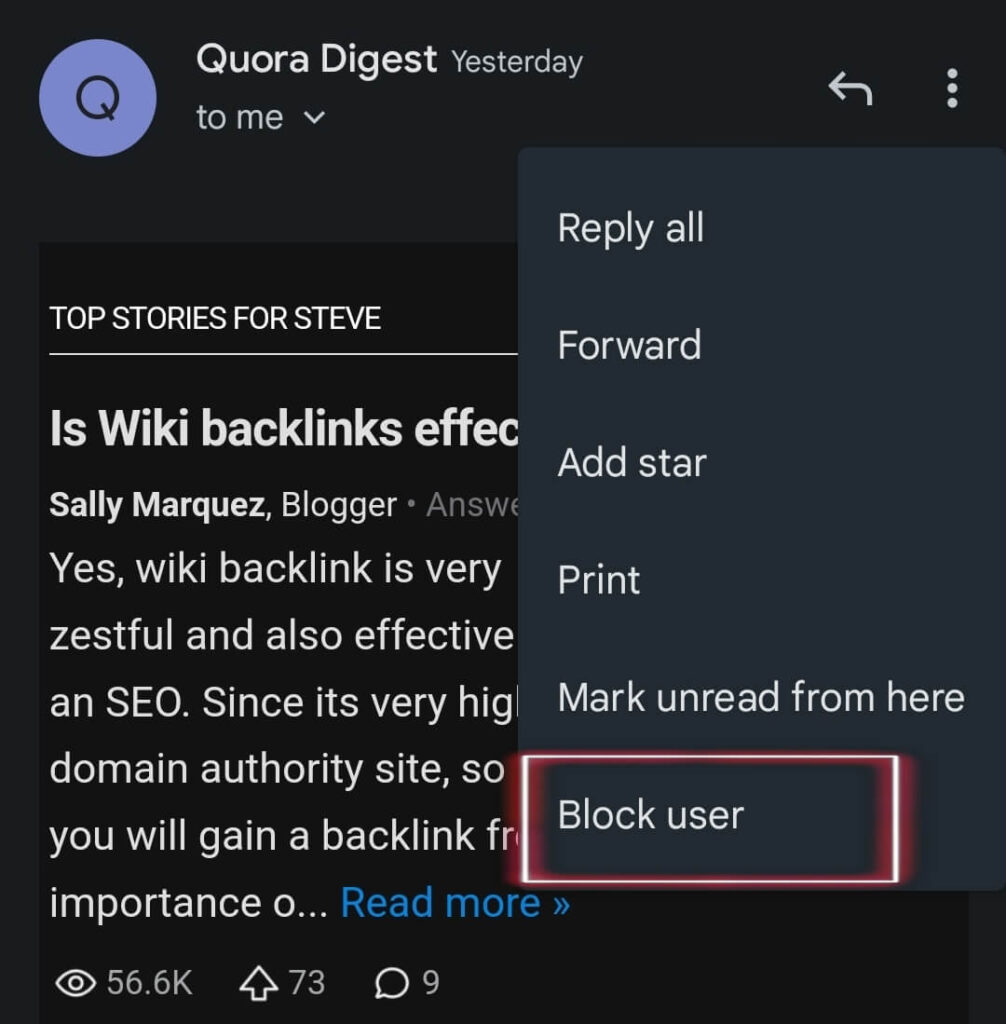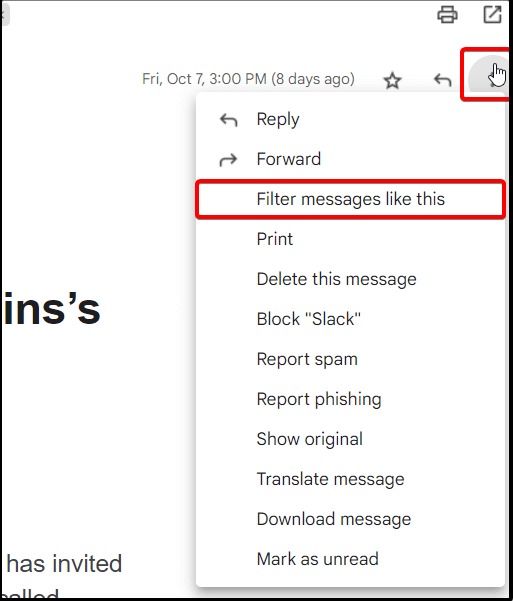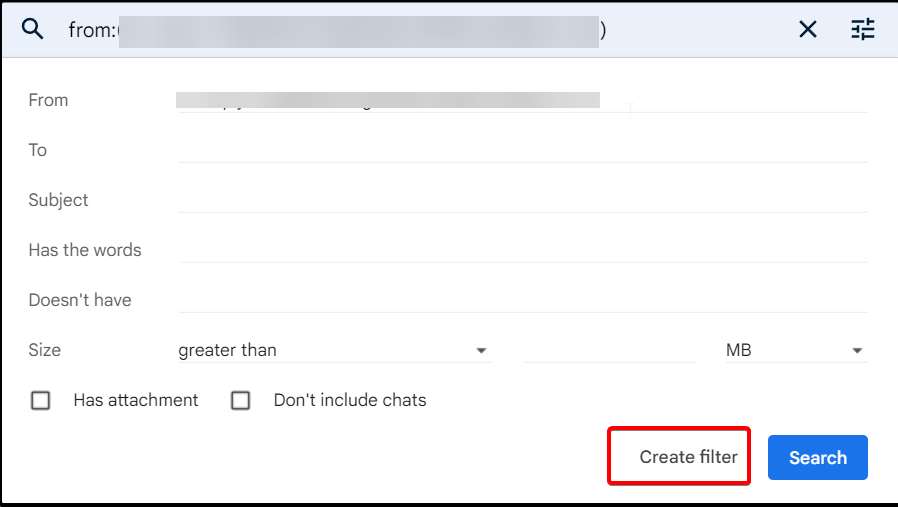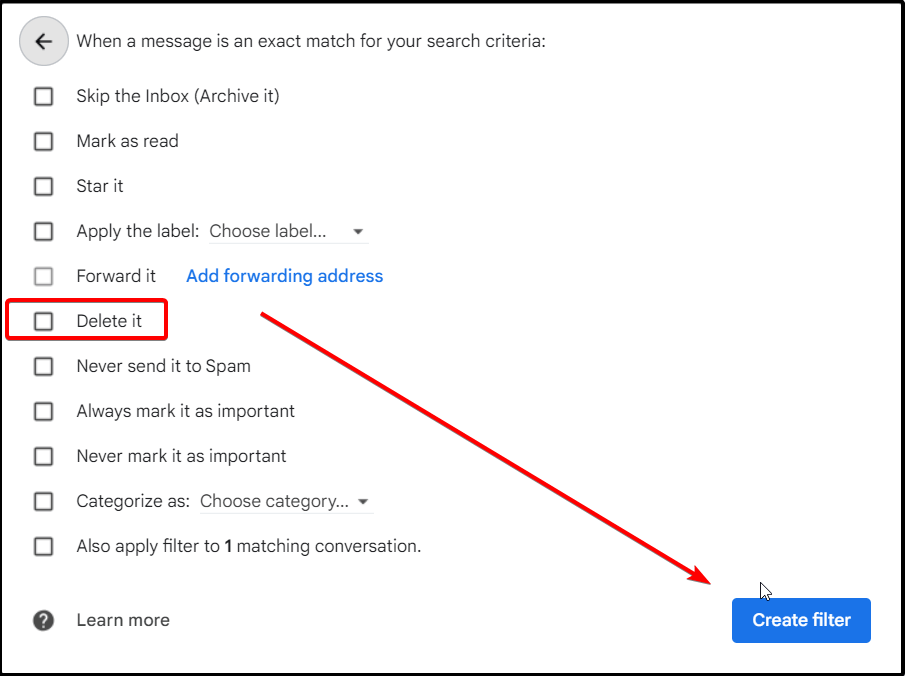Gmail is the most popular email service, with over 1.5 billion users worldwide. If you’re one of them, you might occasionally need to block an email address. Whether it’s a spammer or someone who’s just constantly sending you unwanted messages. In this post, we will show you how to block email in Gmail.
Gmail How To Block Email
Since Gmail can be accessed either from computer or mobile app, we will show you both ways.
On Computer
1. Log into you Gmail account
2. Open the message from the person you want to block
3. Click the three dots in the top right corner of the message and select “Block.”
4. Confirm that you want to block the sender by clicking “Block” again.
That’s it! The person will no longer be able to contact you through Gmail. If they try, their messages will automatically go to your spam folder.
If you believe the message is a spam or phishing message, you can proceed with report the message as spam or phishing by following the same steps previously.
Then click on “Report” or “Block”:
On Mobile App
1. Open the email from the sender you would like to block.
2. Click the three dots on the right top of the email.
3. Click on “Block User”.
Alternative Using Email Filter
Alternatively, you can create email filter and automatically redirect the email to delete action. However, this only can be done via desktop.
1. Open the email with the sender you want to block.
2. Click on the three dots on top right of the email.
3. Click on “Filter messages like this”
2. Click “Create filter”
3. Tick on box “Delete it”. Then click on “Create filter”.
There you go. All email that you receive from that filtered sender, will automatically deleted.
Thanks for reading this article. We hope you find it helpful.
Read also: Emails not showing up in Gmail
IT Security / Cyber Security Experts.
Technology Enthusiasm.
Love to read, test and write about IT, Cyber Security and Technology.
The Geek coming from the things I love and how I look.