RAM is one of the most important part in your computer. Larger RAM capacity means more applications can be run concurrently. But you need to know, the maximum RAM capacity your motherboard can support. In this article, I will show you on how to check maximum RAM in laptop
How To Check Maximum RAM In Laptop (Easiest Way)
The easiest way to check is on your computer itself. It can be achieved by using command prompt.
1. On the search box, search for cmd and click Run as administrator. This will open command prompt.
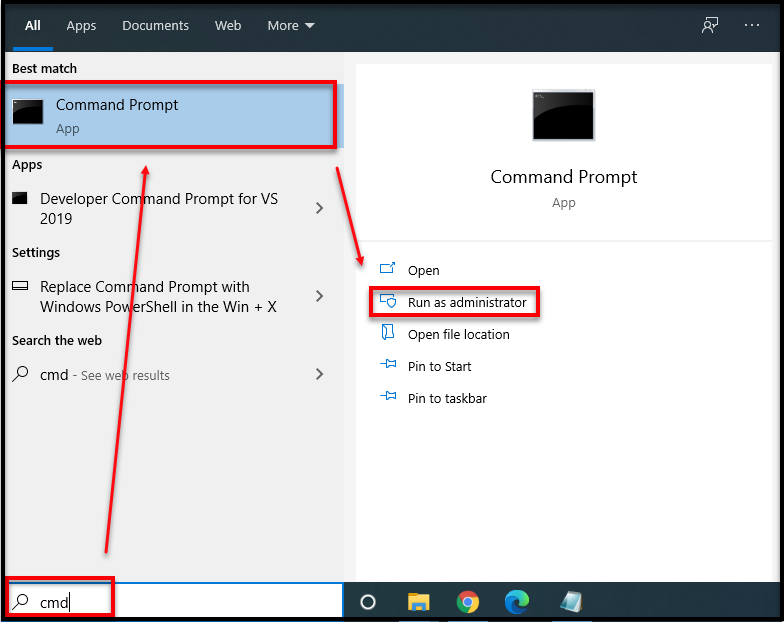
2. Once command prompt is opened, type wmic memphysical get maxcapacity and hit enter. There, it will show the maximum RAM capacity your motherboard can support.
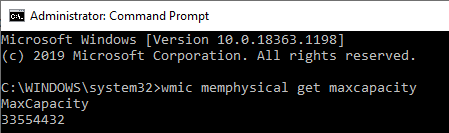
The capacity is shown as Kilobytes, so you have to convert it using KB to GB conversion tool to define the capacity in Gigabytes.
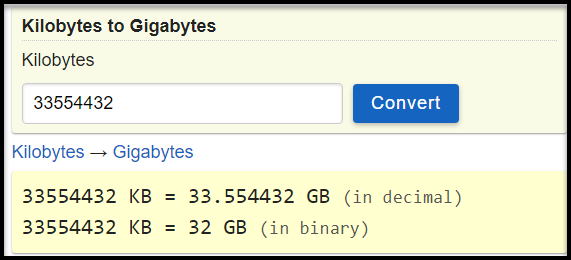
In this example, the maximum RAM capacity supported by motherboard is 32GB. Bear in mind, it is not recommended to installed more the supported capacity. Those extra GB will be not use or in other words, will be a waste.
Additionally, you can always check your computer model or motherboard on official website to check on maximum RAM capacity it can support.
If you have no idea, who/what is your motherboard manufacturer is, you can use tool such as
1. Download CPU-Z and run it as administrator.
2. On Mainboard, focus on Motherboard > Manufacturer.
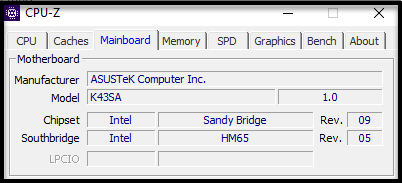
There, you will see the information about the motherboard. In this example, ASUSTek Computer Inc. is my motherboard manufacturer. The model of my motherboard or my laptop model is K43SA. This tool is very helpful when it comes on providing details about your computer components.
You may interest to read about how to choose RAM for desktop and laptop.
Thanks for reading this article. I hope you find it helpful.
